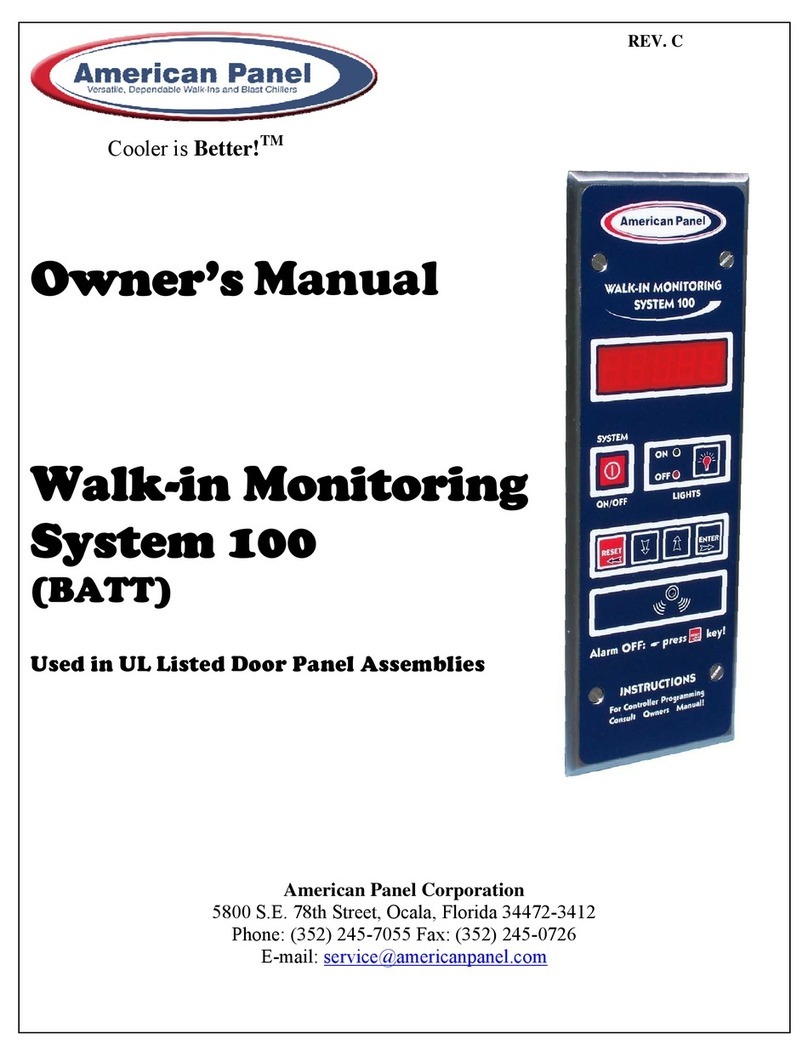INTRODUCTION
3
Index
1.INTRODUCTIONANDFEATURES.................................................................................................................................................4
1.1.TEMPERATUREMONITORINGANDALARMS...............................................................................................................................................4
1.2.DOORFRAMEHEATERTEMPERATURECONTROLANDMONITORING..............................................................................................................4
1.3.HACCPCOMPLIANTDATALOGGERANDTHEPCCOMMUNICATIONPROTOCOLANDSOFTWARE........................................................................5
1.4.ELECTRONICALLYCONTROLLEDLIGHTSWITCHANDAUTOMATICLIGHTOFF....................................................................................................5
2.CONTROLLER.............................................................................................................................................................................6
3.PARAMETERPROGRAMMING....................................................................................................................................................7
4.CHANGETHEACCESSCODE......................................................................................................................................................12
5.TECHNICIANMENU(CELSIUS/FAHRENHEITUNITSELECTION,TEMPERATUREPROBEOFFSET,PCCONNECTIONSETTINGS,
HACCPDATARECORDINGSETTINGS)...........................................................................................................................................14
6.RESTORETHEDEFAULTSETTINGS............................................................................................................................................17
7.OPERATINGWIMS200.............................................................................................................................................................18
7.1.TURNONTHECONTROLLER.................................................................................................................................................................18
7.2.READTHEWALK‐INAIRTEMPERATUREANDTHECURRENTTIME...............................................................................................................18
7.3.DISPLAYTHECURRENTDATEANDTIME.................................................................................................................................................18
7.4.DISPLAYTHEDOORFRAMEHEATERTEMPERATURE..................................................................................................................................18
7.5.OPERATETHELIGHTSWITCH................................................................................................................................................................19
7.6.HIGHALARM....................................................................................................................................................................................19
7.7.LOWALARM.....................................................................................................................................................................................19
7.8.PANICBUTTON(OPTIONAL).................................................................................................................................................................19
7.9.DOORSWITCH...................................................................................................................................................................................19
8.HACCPDATADOWNLOADVIASD/MMC..................................................................................................................................20
8.1.CLEARTHEEVENTSMEMORY...............................................................................................................................................................22
9.ERRORMESSAGES...................................................................................................................................................................23
9.1.TEMPERATUREPROBEFAILUREMESSAGES.............................................................................................................................................23
9.2.POWERFAILUREMESSAGE..................................................................................................................................................................24
9.3.SDCARDOPERATIONERRORMESSAGE.................................................................................................................................................24
10.BATTERIES.............................................................................................................................................................................25
10.1.CONNECTTHEBATTERYPACK............................................................................................................................................................25
10.2.REPLACETHEBATTERIES...................................................................................................................................................................25
11.PCCONNECTIONKITANDSOFTWARE(OPTIONAL).................................................................................................................26
11.1.PACKAGECONTENT..........................................................................................................................................................................26
11.2.CONNECTWIMS200TOYOURPC....................................................................................................................................................26
11.3.PCCONNECTIONFORTWOORMORECONTROLLERS.............................................................................................................................27
11.4.COMMUNICATIONSOFTWARECPX‐200..............................................................................................................................................28
11.4.1.SpecialOperationMenu......................................................................................................................................................28
11.4.2.PanelOperationMenu........................................................................................................................................................29
11.5.PCCONNECTIONTROUBLESHOOTING..................................................................................................................................................30
11.5.1.BlankDisplay.......................................................................................................................................................................30
12.FIELDWIRING........................................................................................................................................................................31
13.ELECTRICALDIAGRAM...........................................................................................................................................................32
13.1.WIRINGDIAGRAM...........................................................................................................................................................................32
13.2.PCCONNECTIONWIRINGDIAGRAM....................................................................................................................................................36
14.APPENDIX1AIRTEMPERATUREPROBEOFFSET.....................................................................................................................37