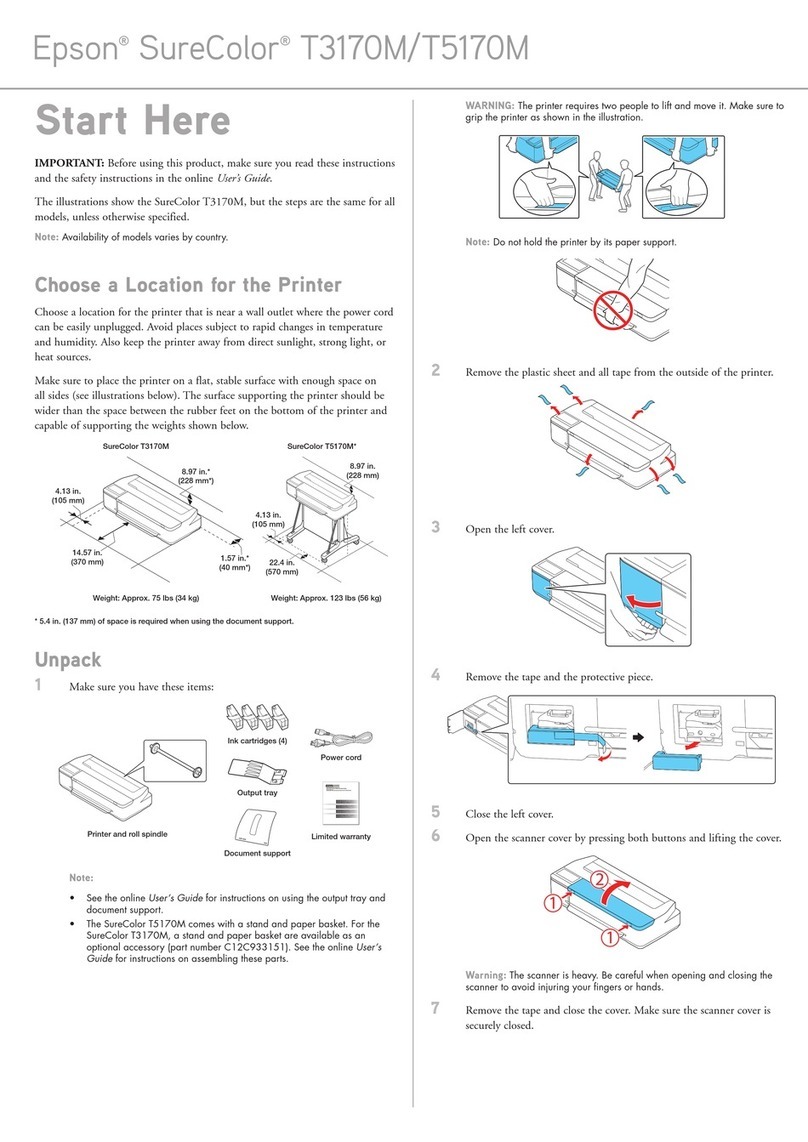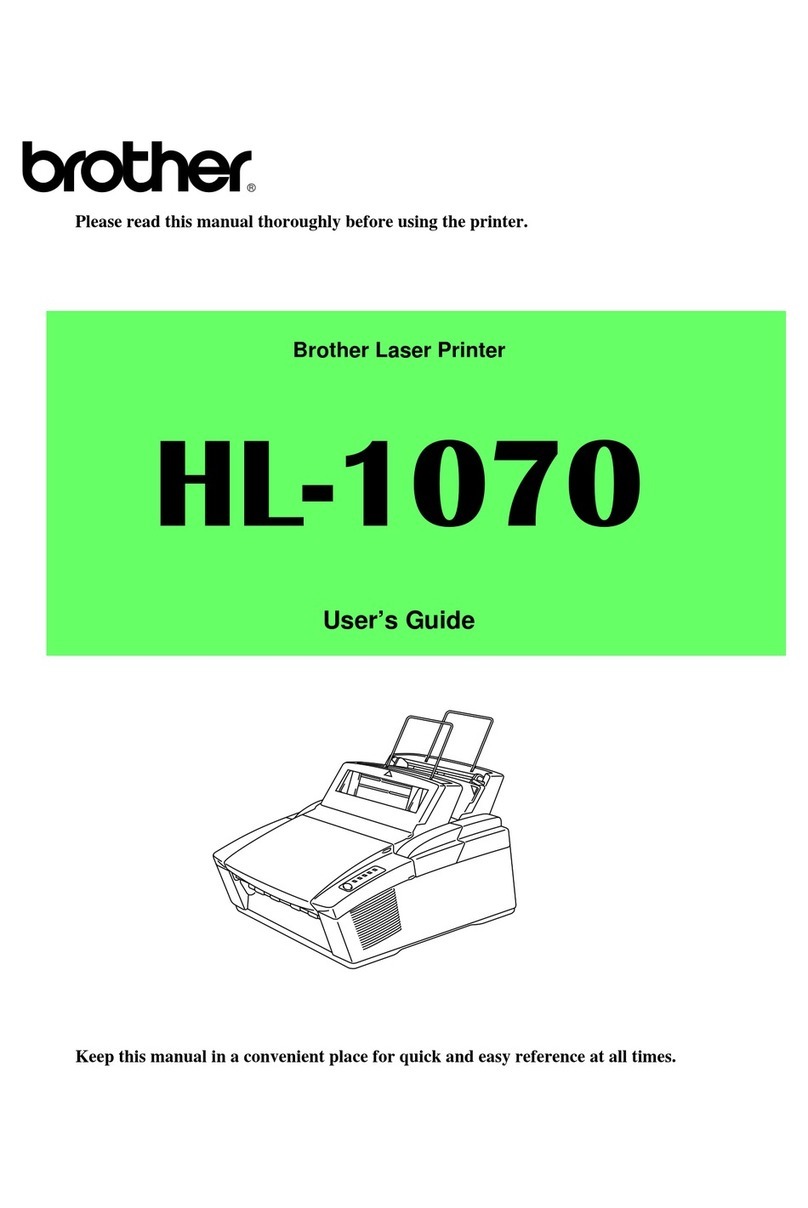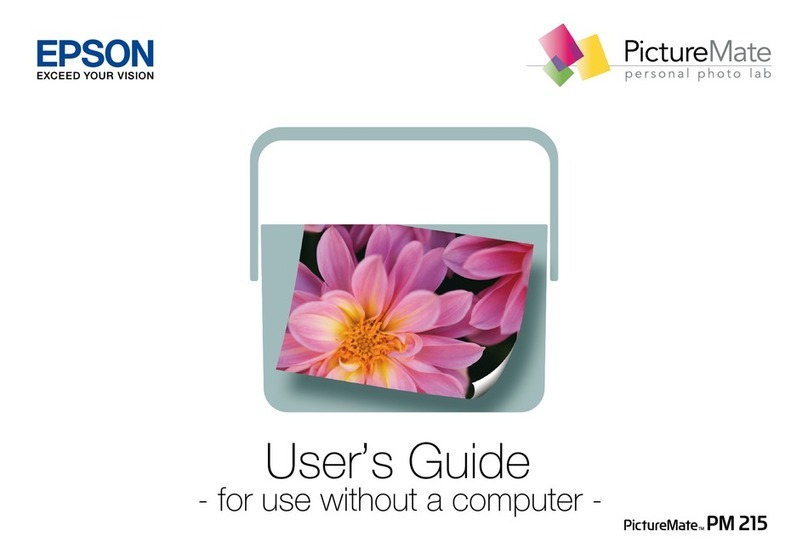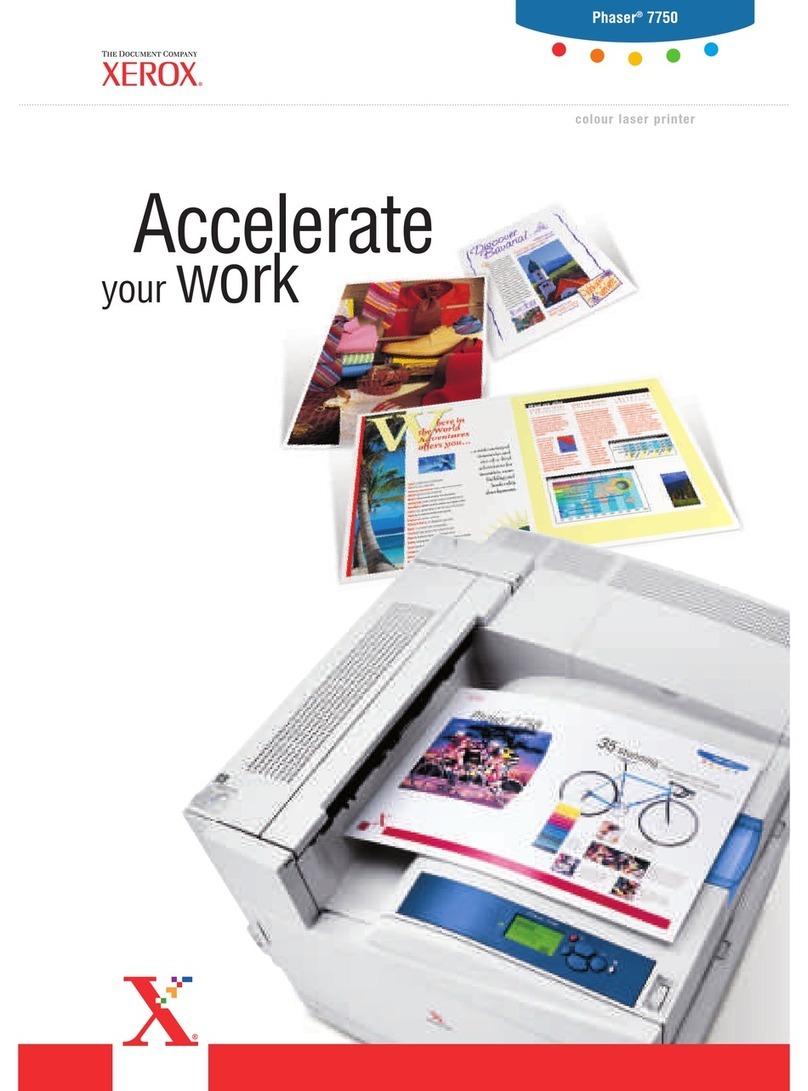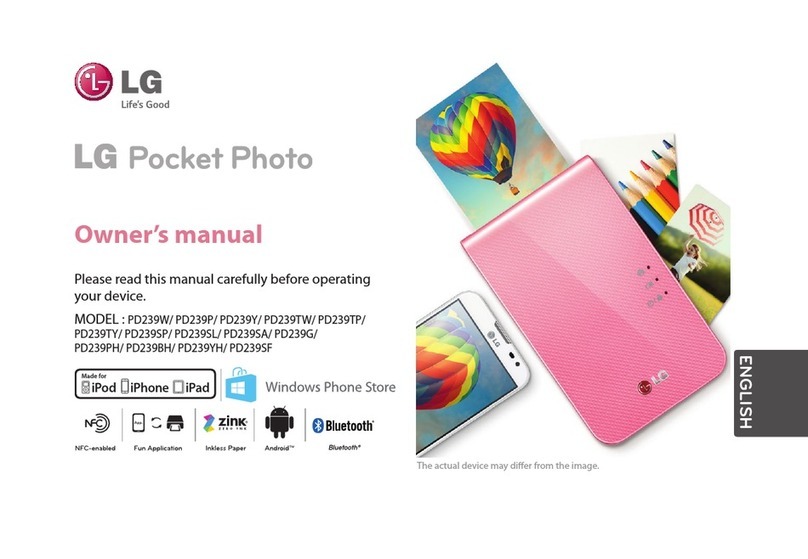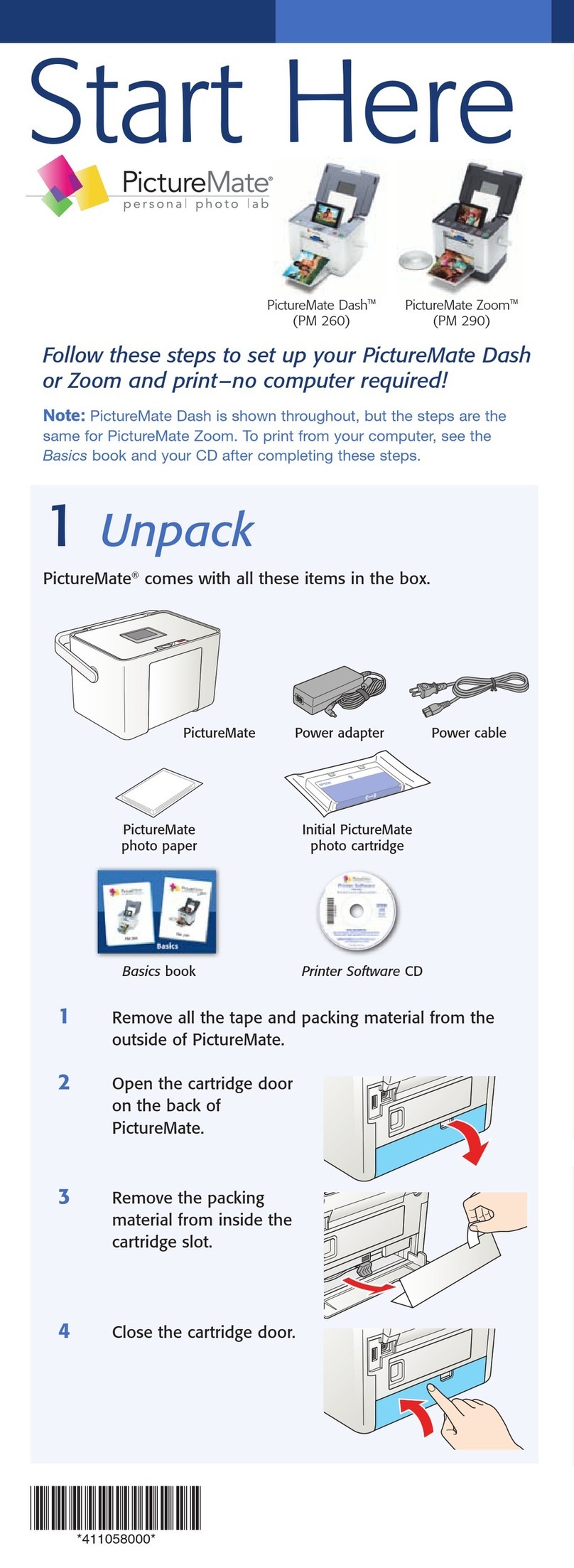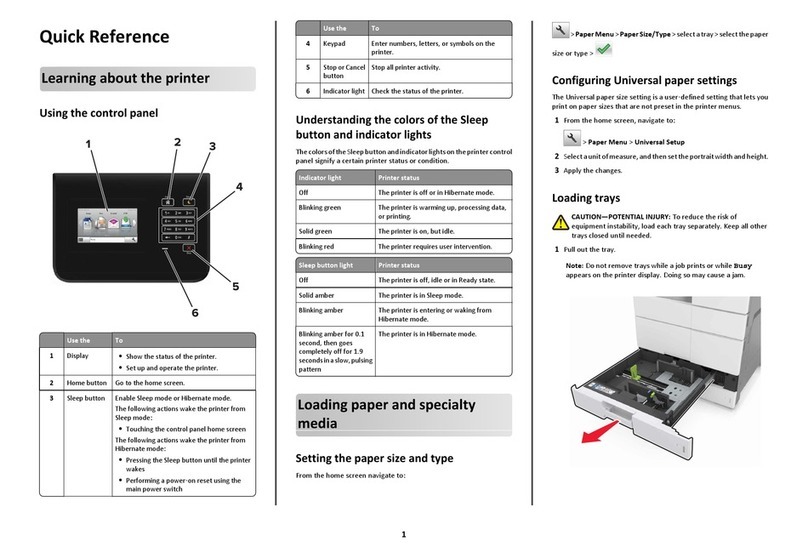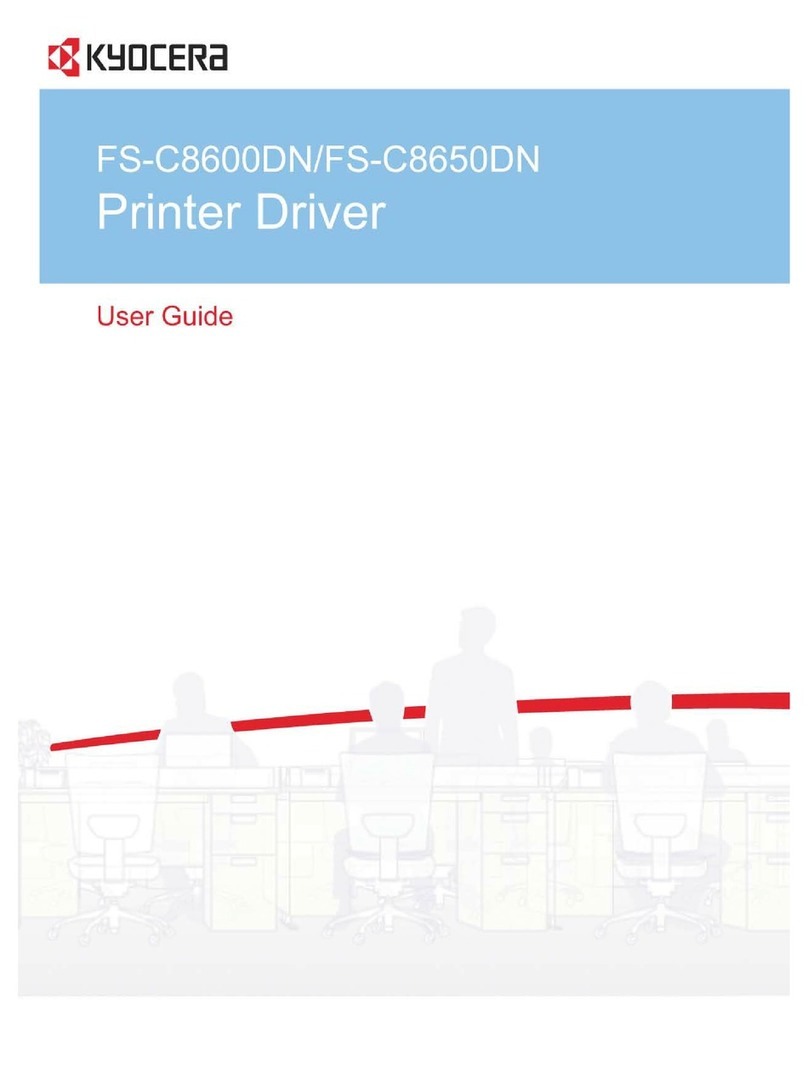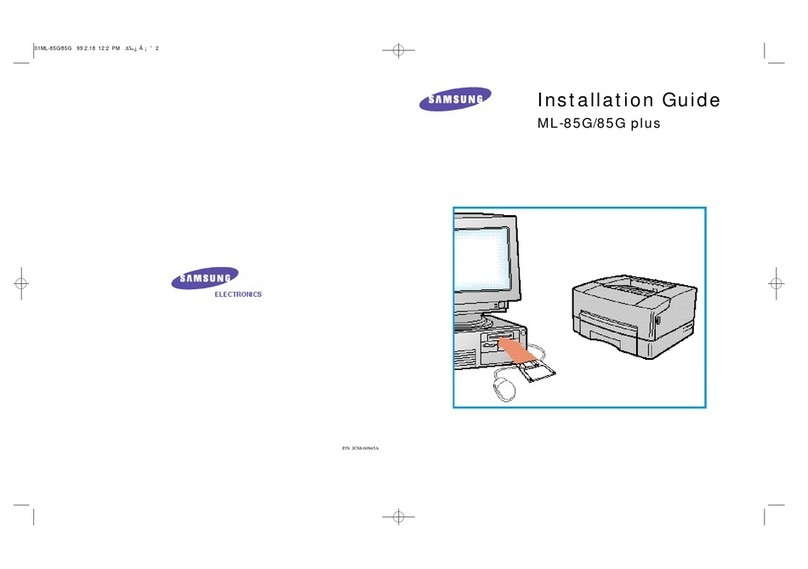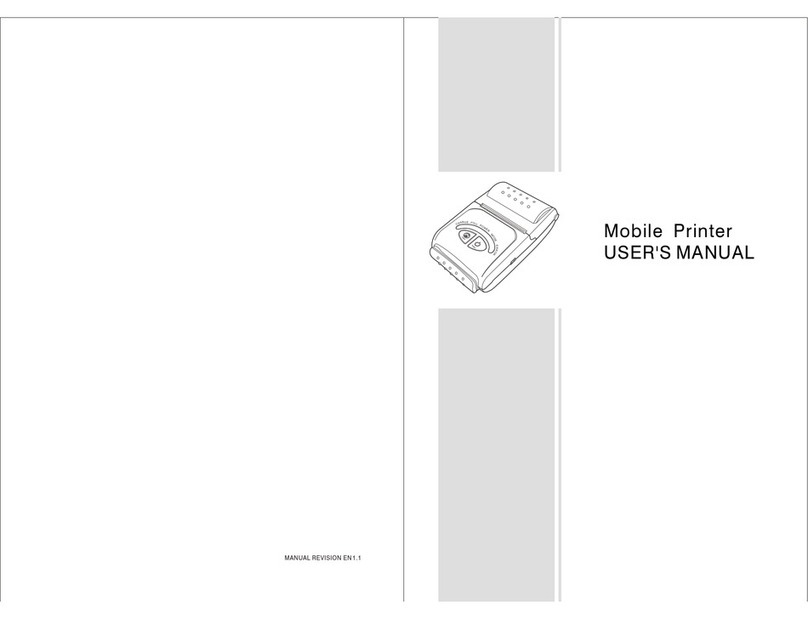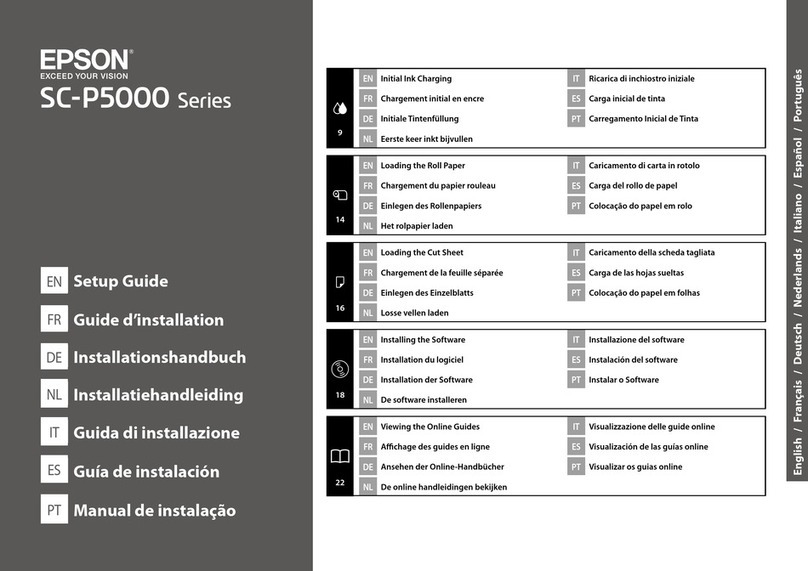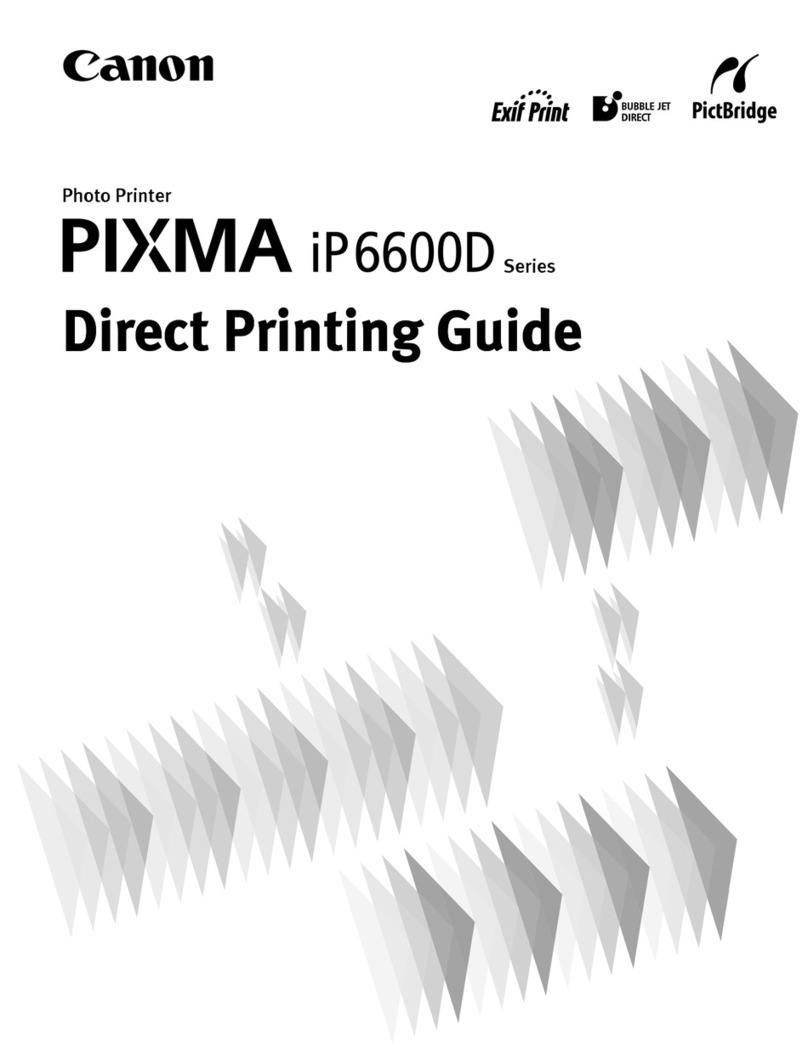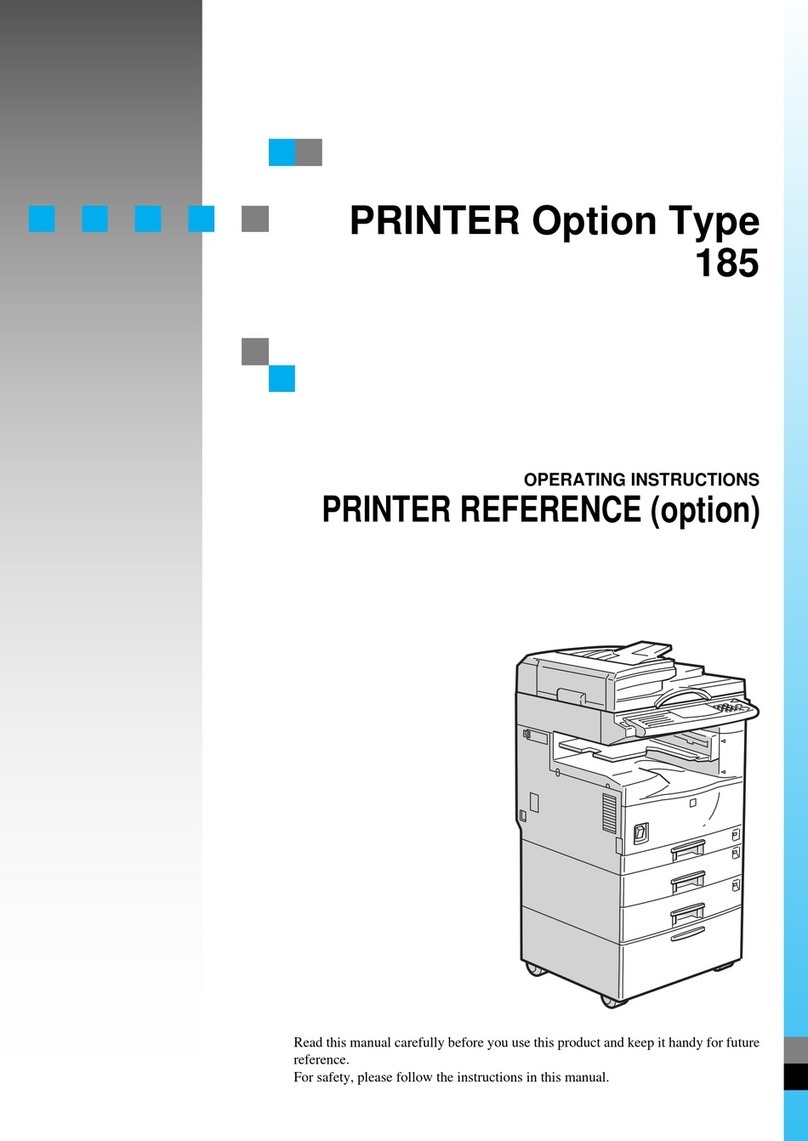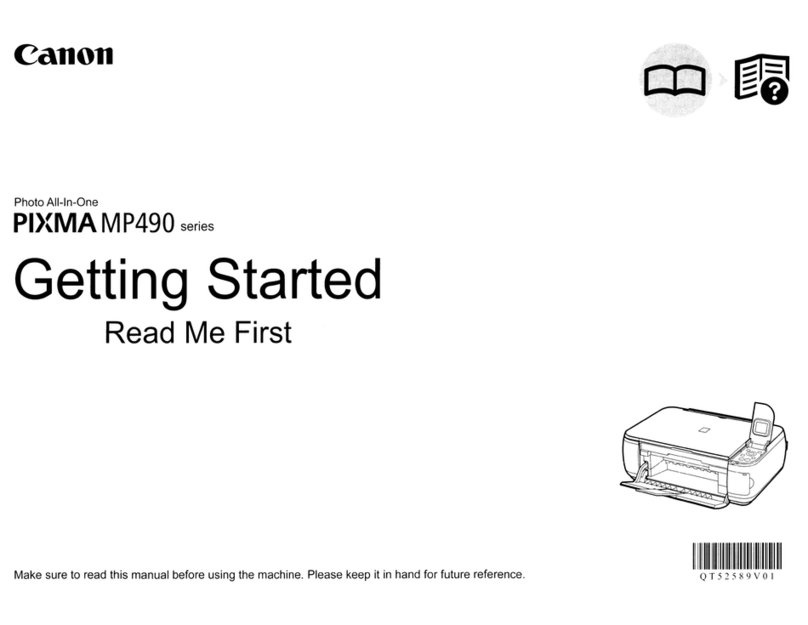American Printing House PixBlaster 1-08070-00 User manual

PixBlaster TM
User Guide
Catalog No. 1-08070-00
Copyright © 2020
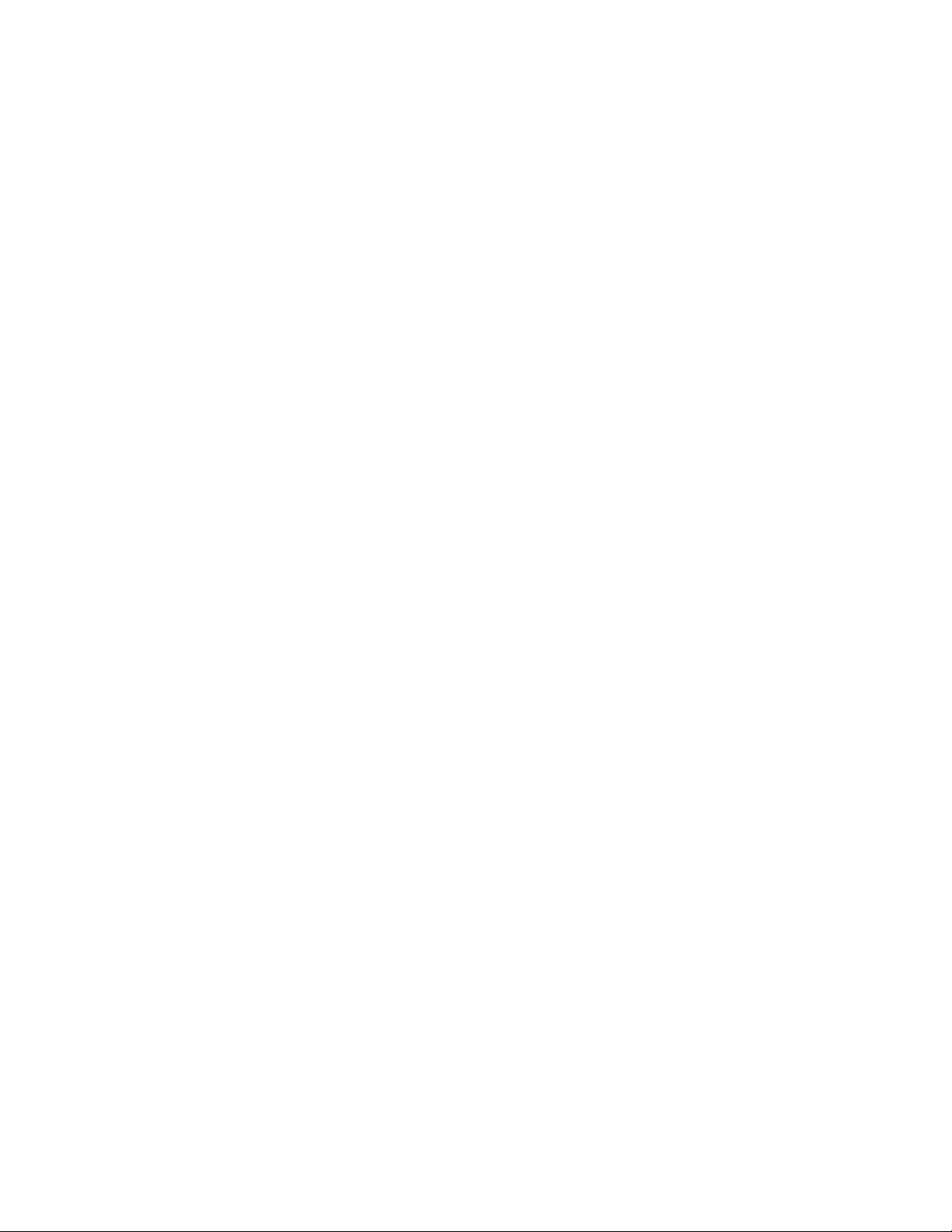
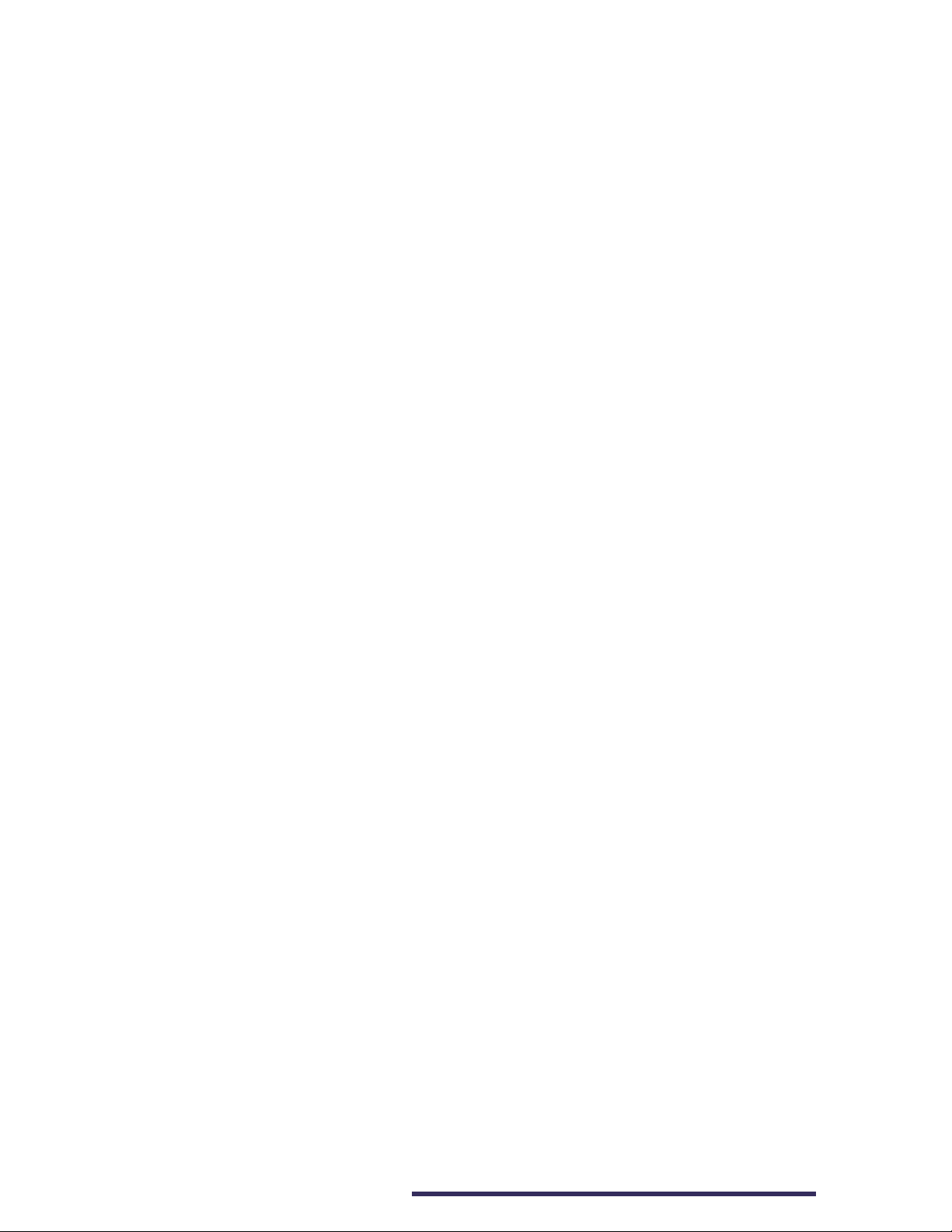
3
PixBlaster User Guide
Table of Contents
Introduction 5
Safety Instructions 5
System Compatibility 6
Getting PixBlaster Ready for Use 7
In the Box 7
Unpacking the Box 7
Setting Up Embosser for Initial Use 9
Powering on the Embosser 9
Connecting to USB, LAN, and Audio Ports 10
Installing the Software 11
Removing the Printer Driver and Devices 14
Setting Printer Properties and Preferences 15
Making Use of the PixBlaster Properties Window 16
Device Settings Tab 16
Service Tab 23
Utilizing the Advanced Printer Configuration 25
Calibration Tab 25
Network Tab 26
Usage Tab 27
Utilizing Printing Preferences Window 28
Layout Tab 29
Paper/Media Tab 31
Tiger Tab 35
Utilizing the Operator Panel 38
Button Functions 39
Operator Panel Menu 40
Receiving Machine Status and Alerts 44

4
PixBlaster User Guide
Loading Paper Into the Embosser 46
Inserting Paper into Tractor Mechanism 46
Resolving Paper Jams 46
Utilizing Braille Transcription Software 50
BrailleBlaster 50
Setting up PixBlaster in BrailleBlaster® 51
ViewPlus Tiger Software Suite (TSS) 52
Printing Graphics and Braille 52
Selecting Braille Fonts 53
Creating Braille Math Documents 54
Printing Documents 54
Accessing Training, Maintenance, Support, and Warranty
Information 55
Accessing Training Resources 55
Monitoring Maintenance of Embosser 55
Contacting APH Customer Service 56
Locating Warranty Information 56
Appendices 57
Appendix A: Compliance Statements 57
Appendix B: Embosser Specifications 60
Appendix C: TigerPlus Technology 62
Appendix D: Proper Trademark Notice and Attributions 63
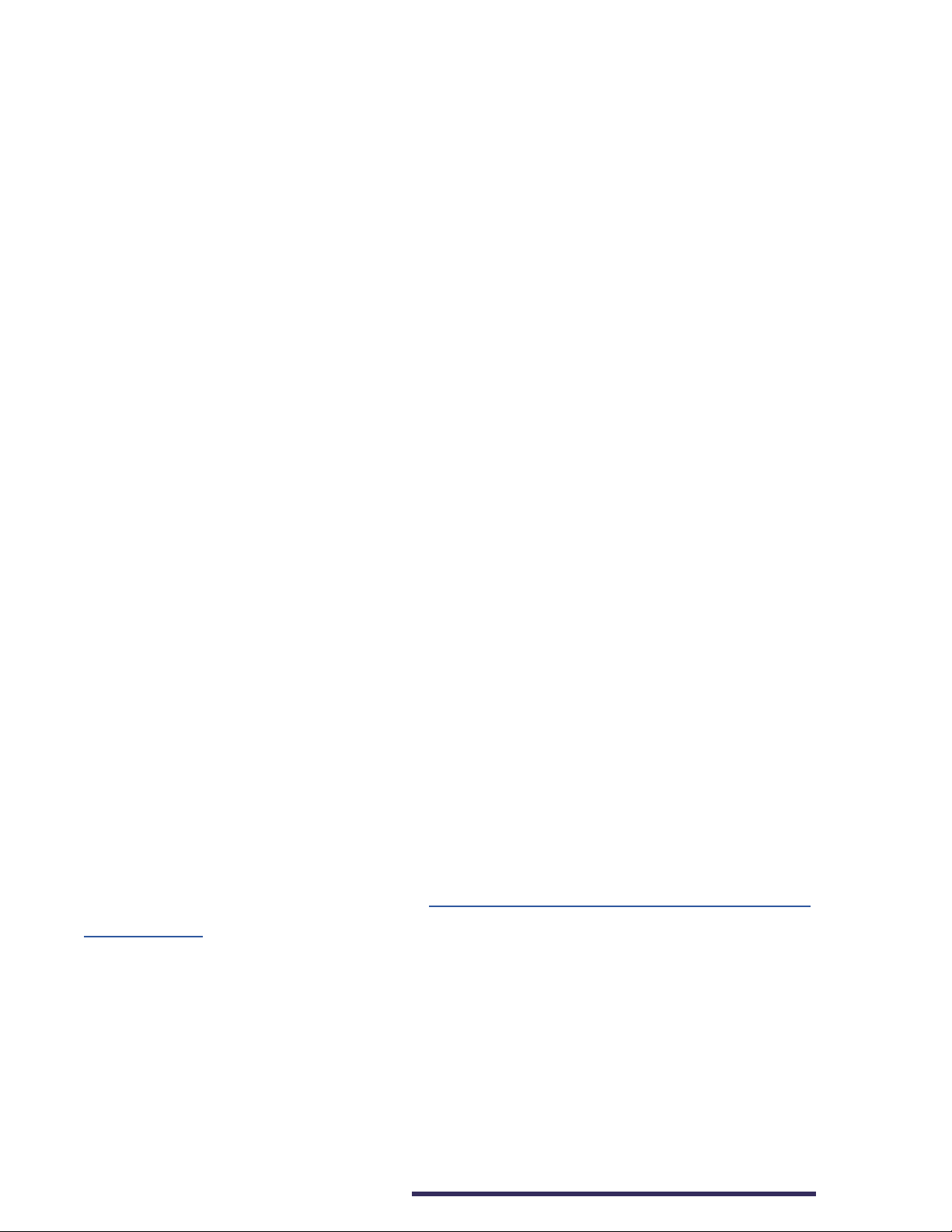
5
PixBlaster User Guide
Introduction
Welcome to the APH's PixBlaster™ embosser (Catalog No.
1-08070-00) that provides double-sided embossing for braille
text with capabilities to include single-sided high-quality
tactile graphics.
The PixBlaster embosser uses the standard Windows printer
driver to mix text and graphics in mainstream Windows®
software like Microsoft Word and Microsoft Excel. Use the
computer to adjust settings and preferences. Print documents
exactly as they appear on the screen.
The PixBlaster embosser is compatible with APH’s
BrailleBlaster®, Tiger Software Suite, and third party products
such as Duxbury, Braille2000, and RTFC braille translation
software, which can be used to print braille from braille
notetakers.
Use the Tiger Software Suite (TSS) to take braille translation
and tactile graphics to a new level. The Tiger®Braille
Formatter is a Microsoft add-in that gives you advanced tools
for translation and embossing. Tiger Designer enables basic
editing of documents for quick drawing and braille needs.
Translator serves as a basic translation tool for almost any
Windows software—including PowerPoint®and CorelDRAW®
Graphics Suite 2020.
Updates and additional information can be found on the
APH PixBlaster webpage at https://www.aph.org/product/
pixblaster
.
Safety Instructions
IMPORTANT: Please read the safety instructions before
using the embosser. In addition, abide by all warnings and
instructions marked on the embosser itself.

6
PixBlaster User Guide
• Do not place the embosser on an unstable surface.
• Do not place the embosser near a radiator or heat source.
• Do not block or cover slots and openings in the
embosser’s cabinet; do not insert objects through slots.
• Use only the type of power source indicated on the
embosser’s label.
• Connect all equipment to properly grounded electrical
outlets.
• Do not use frayed or damaged power cords.
• The use of an extension cord with the embosser is not
recommended.
• Unplug the embosser before cleaning it; only use a damp
cloth to clean it.
• Do not spill liquid into the embosser.
• Except as specifically explained in the user guide, do not
attempt to service the embosser by yourself.
• Only adjust those controls that are covered by the
operating instructions.
• Detach the embosser from the power source and refer to
qualified service personnel under the following conditions:
• If the power cord or plug is damaged.
• If liquid has entered the embosser.
• If the embosser has been dropped or the cabinet is
damaged.
• If the embosser does not operate properly or exhibits
a distinct change in performance.
System Compatibility
The Windows driver for PixBlaster is compatible with Windows
Vista®through current versions of Windows operating
systems, both 32- and 64-bit systems. The Windows driver
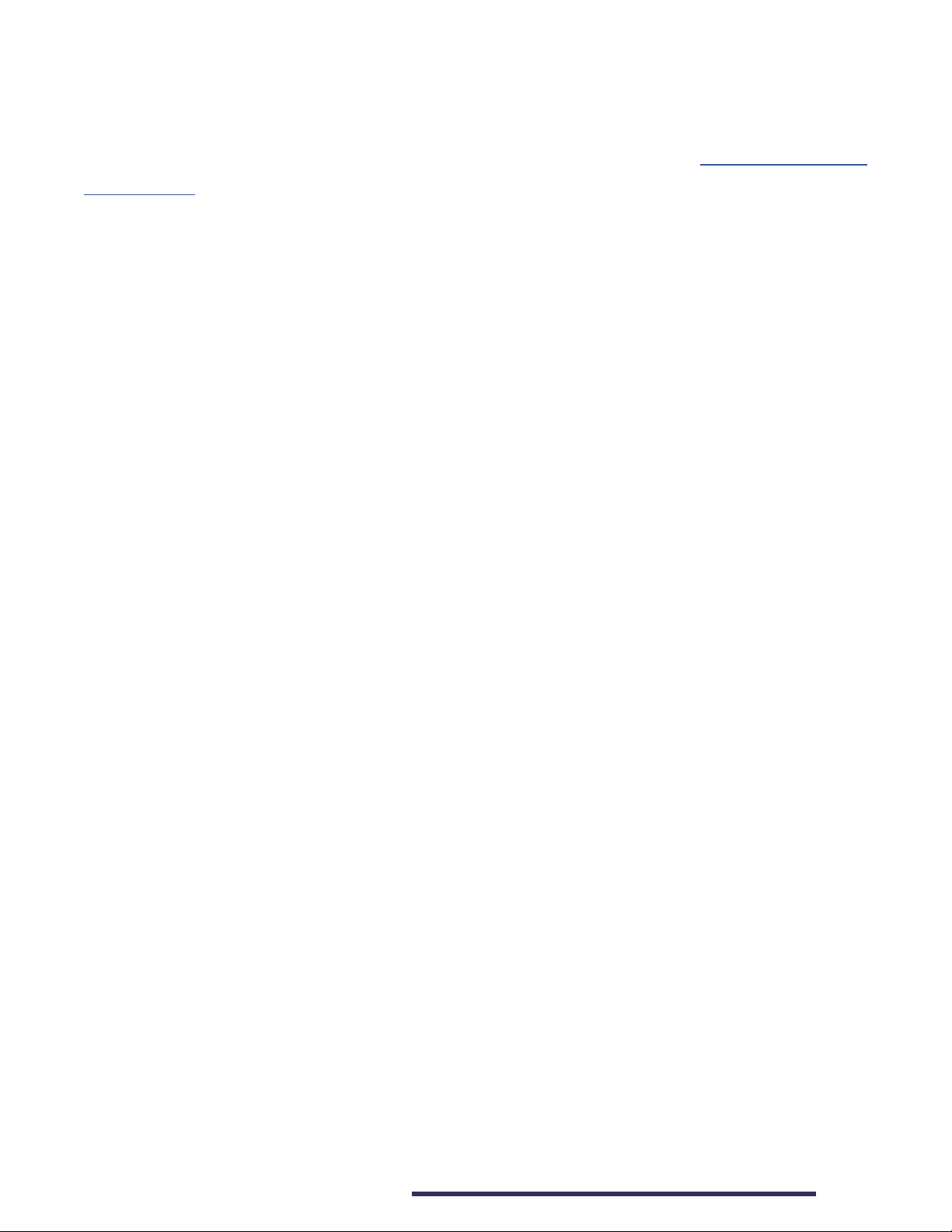
7
PixBlaster User Guide
allows printing to PixBlaster from virtually any program
in the Windows operating system. Read more about the
Windows printer driver installation in the section Installing the
Software.
A macOS®10.9 printer driver is also available for the
PixBlaster embosser.
Getting PixBlaster Ready for Use
In the Box
• PixBlaster embosser
• PIXie box (for wireless connectivity)
• PIXie power adapter
• Speaker and USB-A to Mini-B power cord (in separate
box)
• USB-A to USB-B printer cable
• PixBlaster USB flash drive (includes driver, user guide,
and software)
• PIXie USB flash drive (includes PIXie reset file)
• Print and braille versions of the Quick-Start Guide
• Hardcopy tactile graphic/braille samples
Unpacking the Box
1. Remove the embosser and all accessories from the
packaging.
2. Inspect the embosser and the packaging for any damage.
If noticeable damage occurred during shipping, please
report to your APH product supplier immediately.
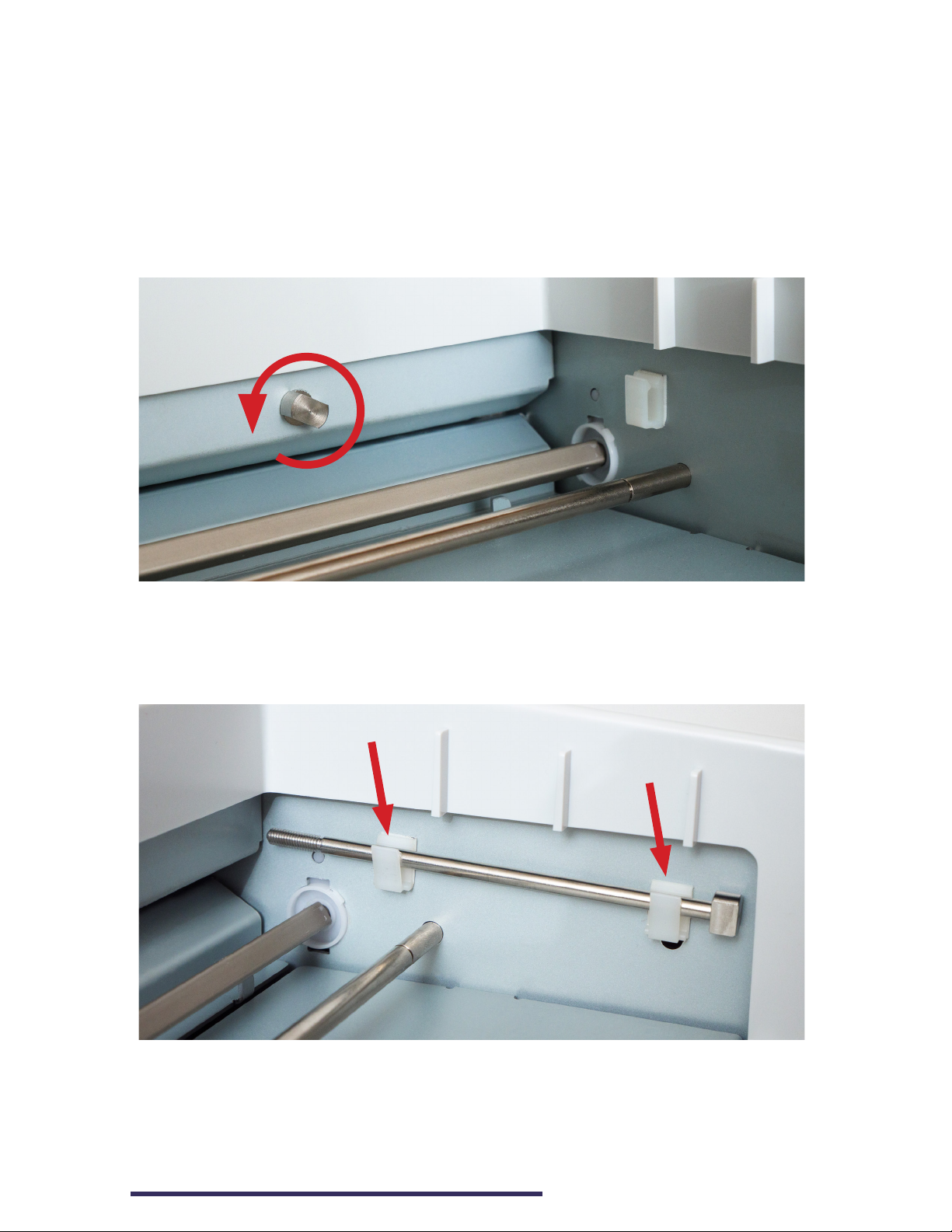
8
PixBlaster User Guide
NOTE: Save the packing material and box. The packing
material must be used to ship the PixBlaster for warranty
maintenance service and to settle any insurance claim.
3. Remove the shipping bolt by opening the top lid of the
embosser and removing the shipping bolt as indicated in
Image 1.
Image 1: Shows the shipping bolt and location
4. Store the shipping bolt in the plastic retaining loops on
the inside frame, indicated in Image 2.
Image 2: Shows proper storage of the shipping bolt

9
PixBlaster User Guide
IMPORTANT: Before packing up the PixBlaster embosser
for shipping, please make sure to reinstall the shipping
bolt. You may need to tilt the embosser gently to the side
with the buttons until you hear a sliding sound to allow
complete insertion of the shipping bolt. Screw and tighten
the shipping bolt securely. Replace the tape to hold the lid on
the embosser. Reinsert the PixBlaster into the original plastic
bag and add the side-specific foam end caps to the embosser.
These shipping instructions are mandatory otherwise the
warranty is voided.
Setting Up Embosser for Initial Use
Powering on the Embosser
Facing the back of the embosser, in the lower-right corner,
there is a power module with a power socket, an On/Off
switch, and a compartment holding one fuse (see Image 3).
A sticker above the power module indicates the specific fuse
required for the embosser. If the embosser does not power
on, it may be necessary to replace the fuse.
Image 3: Shows the power module in the back
of the embosser

10
PixBlaster User Guide
Insert the power cable plug into the PixBlaster power socket
and the other end into a grounded outlet or a surge protector
(recommended).
The Power switch is labeled with a circle () for Off and a
horizontal bar (—) for On. Press the Power switch to the On
position, which is to the left when facing the embosser from
the front.
Connecting to USB, LAN, and Audio Ports
Facing the front of the embosser, on the right-side panel are
three ports (see Image 4). From right to left they are the LAN
port, the USB port, and the audio jack.
Audio USB LAN
Image 4: Shows three ports on the right-hand side
of the embosser
IMPORTANT: Install the Printer Driver software located on
the PixBlaster flash drive BEFORE connecting PixBlaster to a
computer. See the Installing the Software section.
USB: To connect the embosser for printing, insert the square
end of the USB printer cable into the center (USB) port and
the rectangular end into the host computer USB port.

11
PixBlaster User Guide
LAN: To connect the embosser to your network, you need
a LAN cable (not included in box). Attach one end of a LAN
cable to the (LAN) port furthest to the right and the other end
to a network data port.
AUDIO: For audio, connect your powered speaker to
embosser using the audio jack on the far left of the three
ports. Audio messages include status messages, device
menu items and commands, error messages, and so on. The
speaker must be powered since there is no onboard audio
amplifier. To learn more about powering the speaker, refer to
the instructions provided with the speaker.
Installing the Software
Included with your PixBlaster embosser is a PixBlaster USB
flash drive, which contains the Windows printer driver and the
ViewPlus Tiger Software Suite (TSS).
IMPORTANT: Do not connect your PixBlaster to the
computer during the installation of the Windows printer driver.
Run the driver setup from the USB flash drive, or download
the current PixBlaster driver from the APH webpage, https://
www.aph.org/product/pixblaster/. Follow the instructions from
the installation program.

12
PixBlaster User Guide
Image 5: Shows printer driver installation welcome screen
If network installation of the PixBlaster embosser IS desired,
please pause at the screen with the Run the Network
Installation Utility checkbox. DO NOT click Finish until the
printer is connected and switched On (see Image 6).
If network installation IS NOT desired, click Finish to complete
the driver installation (see Image 6).
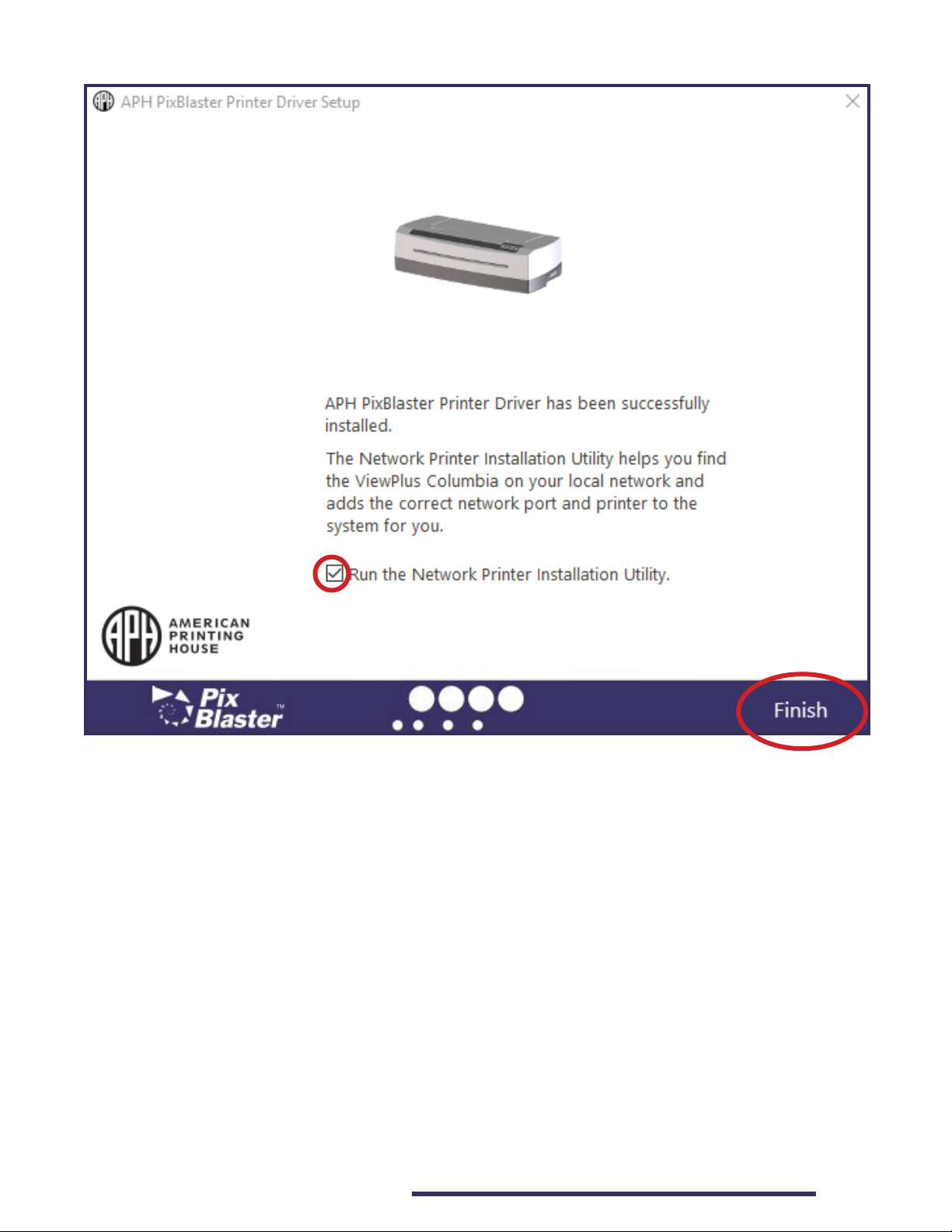
13
PixBlaster User Guide
Image 6: Shows printer driver network installation screen
At this point, (in both cases) connect the PixBlaster embosser
to the computer using the USB printer cable and turn it On.
The system automatically detects the embosser and adds it to
the system control panel under Devices and Printers.
Troubleshooting: If Windows does not detect the printer, try
unplugging the USB flash drive and plugging it back into the
same USB port of your computer. If Windows still does not
detect the embosser, try a different USB port.
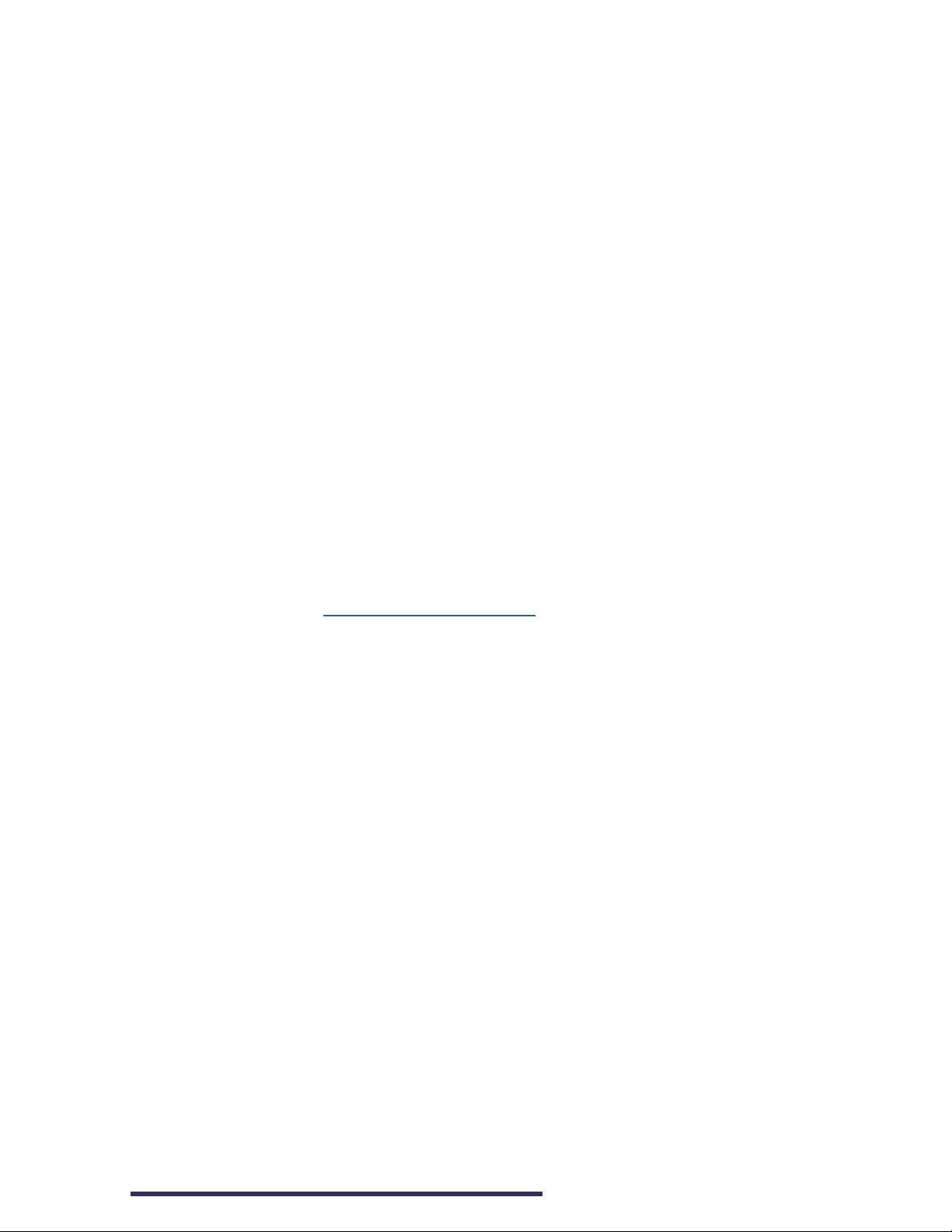
14
PixBlaster User Guide
To continue network installation:
1. Connect a LAN local network cable to the PixBlaster
embosser after the printer has been locally detected via
the USB flash drive.
2. Make sure the Run the Network Printer Installation Utility
checkbox is checked.
3. Click Finish.
The network connection for the device installs automatically.
The Network Printer Installation Utility can also be run outside
the printer driver installation from the Windows Start menu,
under the APH program folder.
After successful installation, you may also install
ViewPlusTiger Software Suite (TSS) from the PixBlaster USB
flash drive. For installation, please follow the instructions from
the setup program. For use of the Tiger Software Suite (TSS)
please refer to the TSS User Manual.
Removing the Printer Driver and Devices
If you wish to remove the APH PixBlaster printer driver
application from your computer, you can either run the printer
driver setup program again, which gives you the option to
remove the driver, or use Windows uninstall option under
Programs and Features in the system control panel.
Deleting the PixBlaster device appearance under Devices and
Printers in the system control panel does not remove the
printer driver installation from your computer entirely, only
the instance of the device assigned to a specific port.
Troubleshooting: Sometimes, Windows automatically adds
instances of the same device under Devices and Printers and
suddenly, you have Copy 1 or further available from your
printer. If this is not desired, and you have trouble assigning

15
PixBlaster User Guide
your print jobs to the correct printer device name, do the
following:
1. Unplug the PixBlaster embosser.
2. Remove all PixBlaster printer devices under Devices and
Printers in the system control panel.
3. Plug the PixBlaster embosser back in.
Windows automatically adds one instance of the printer again,
which is assigned to the correct port.
Setting Printer Properties and
Preferences
The APH printer driver uses a standard Windows printer driver
interface to provide user access to setting options on the APH
PixBlaster embosser from a local or networked computer. The
printer properties are accessible through Devices and Printers
in the Windows system control panel.
Select the APH PixBlaster in the list of printers and Printer
Properties from the Context menu. The printer properties
contain general device settings, such as connectivity, sharing,
and security, but also APH specific settings for Legacy Mode
operation and service procedures on the APH PixBlaster
embosser. Note that these options are only activated when
your APH PixBlaster is currently connected to your computer
and switched On.
Always click on the Apply button to have changes submitted
to the device.
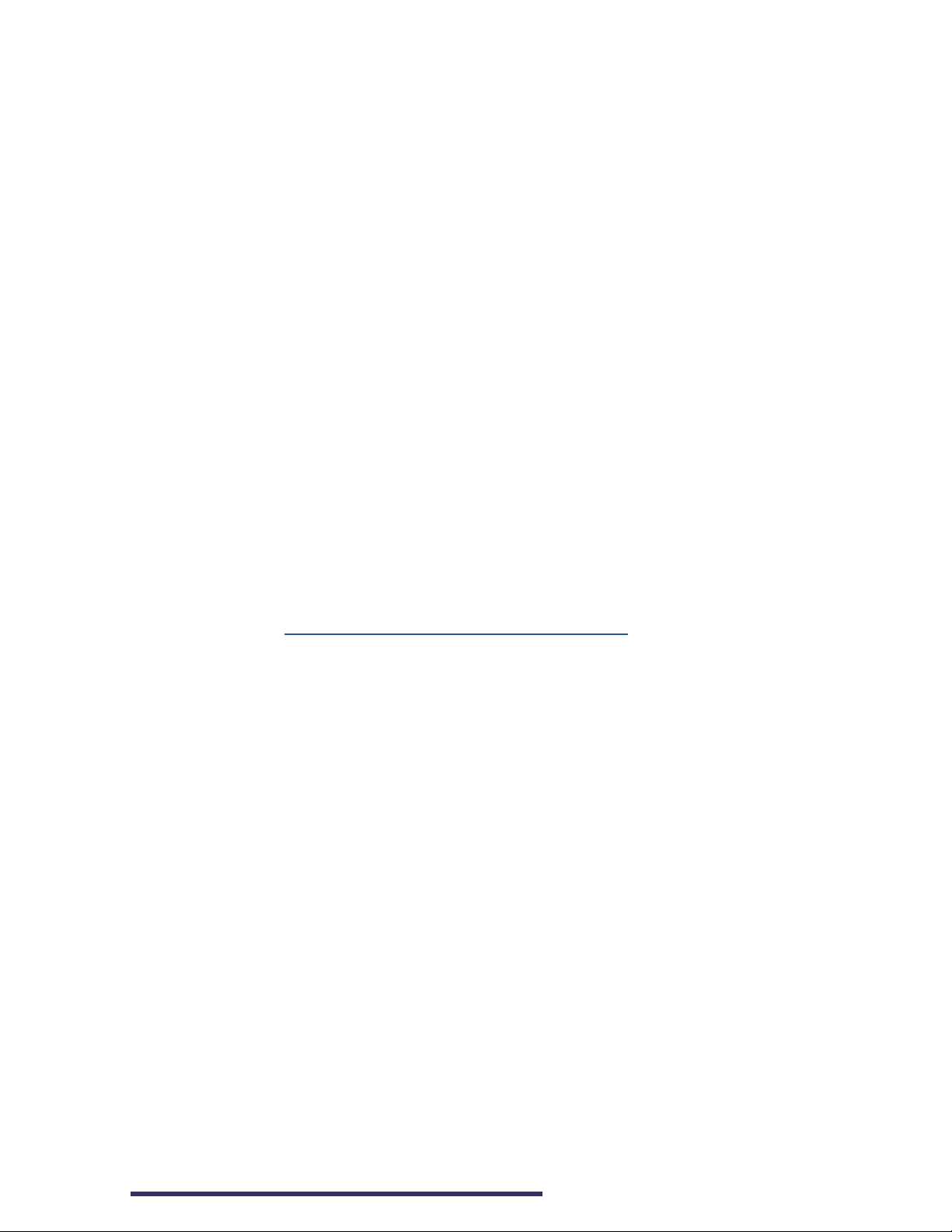
16
PixBlaster User Guide
Making Use of the PixBlaster Properties
Window
Device Settings Tab
The device settings are properties that are stored within the
internal memory of the embosser. To activate any changes,
the embosser needs to be connected and turned On. Always
click on the Apply button when finished making changes
to the settings. The embosser beeps once to confirm the
receiving of the changed settings.
Legacy settings control the embosser’s output when printing
to the PixBlaster from programs that do not use the Windows
printer driver, including some braille programs and notetaker
devices. Some of these Legacy settings are also available
through the embosser Operator Panel controls to make them
accessible without having to have a Windows computer
connected. See Utilizing the Operator Panel section for further
explanation on the Operator Panel menu.
The screenshot of the PixBlaster Printer Properties window
showing the Device Settings tab in Image 7 displays the list of
descriptions available to make your selections.

17
PixBlaster User Guide
Image 7: Shows Device Settings Tab in the PixBlaster Printer
Properties window
Form To Tray Assignment
Tractor Feed: The first section of the Device Settings
tab shows the PixBlaster’s Tray Assignment. This is a
Windows default item that cannot be hidden and does not
have any relevance for your printing.

18
PixBlaster User Guide
Legacy Settings
Form Size: Select a standard page size, or select
Custom to set the page size manually.
Form Width: Shows the page width. For standard page
sizes, this field is informational only. If the Form Size is
set to Custom, this field is editable.
Form Length: Shows the page length. For standard page
sizes, this field is informational only. If the Form Size is
set to Custom, this field is editable.
Top Margin: Set the top margin to be used when
printing in Legacy mode.
NOTE: If you are printing from an application that
sends margin information with the print job, set the
top margin to 0.
Left Margin: Set the left margin to be used when
printing in Legacy mode.
NOTE: If you are printing from an application that
sends margin information with the print job, set the
left margin to 0.
Right Margin: Set the right margin to be used when
printing in Legacy mode.
NOTE: When embossing double-sided, adjust the
left and right margin settings according to the
requirements for the front side of the page. If the
left and right margins are set differently, the margins
are applied as binding margins, meaning they are
mirrored to the back of the page, with the result that
the same amount of margin is applied to the same
edge of the paper on both sides.
Text/Graphics Mode: Select Text mode if your legacy
document contains text. If the document is a graphic,
select Graphics mode to remove the space between
braille lines so that dots may be printed in an even grid.

19
PixBlaster User Guide
Dots Per Character: Select 6 or 8 dots per character.
Braille Standard: Select a Standard for braille dot
spacing. The drop-down list contains Marburg, American
Library of Congress, American National Library of the
Blind, Japanese Standard (Microbraille), Korean Standard,
and Jumbo. Dot spacing of the embossed output follows
named Standards, or in case of Jumbo it is 1.5 times the
size of Marburg.
Automatic Text Wrapping: Select On if lines in the
document are longer than what fits on one printed line
and you do not wish the lines to be truncated. Select Off
if the document is formatted correctly for the page size
and margins you are using, or if you do not wish to have
long lines wrapped to the next line.
Extra Line Spacing: Set the amount of extra space
desired between braille lines. This setting can only be set
in multiples of 0.05 inches and is added to the normal
single line spacing.
Media Type: The media type setting defines the hammer
force that is applied when forming the dots in the paper
(media). The stronger the media, the higher the punch
force needs to be to form readable dots.
A list of presets for certain media types is available, but
a Custom setting is also possible if the presets yield
satisfactory embossing results. The media type that you
choose here is saved to the embosser's internal memory
and referred to as Printer Setting within media type
selection of the Windows Printing Preferences.
Custom Media Lowest Force: Enter the hammer force
value to be used for the lowest dots on a custom media
type. See also Media Types in the section Utilizing the
Advanced Printer Configuration on how to determine the
correct value.

20
PixBlaster User Guide
Custom Media Highest Force: Enter the hammer force
value to be used for the highest dots on a custom media
type. See also Media Types in the section Utilizing the
Advanced Printer Configuration on how to determine the
correct value.
Braille Table…: The PixBlaster has some braille tables
stored onboard, and a custom braille table can be loaded
additionally. Click on Properties to open a dialog as shown
in Image 8a.
Image 8a: Shows the Properties button for Braille Tables
Table of contents