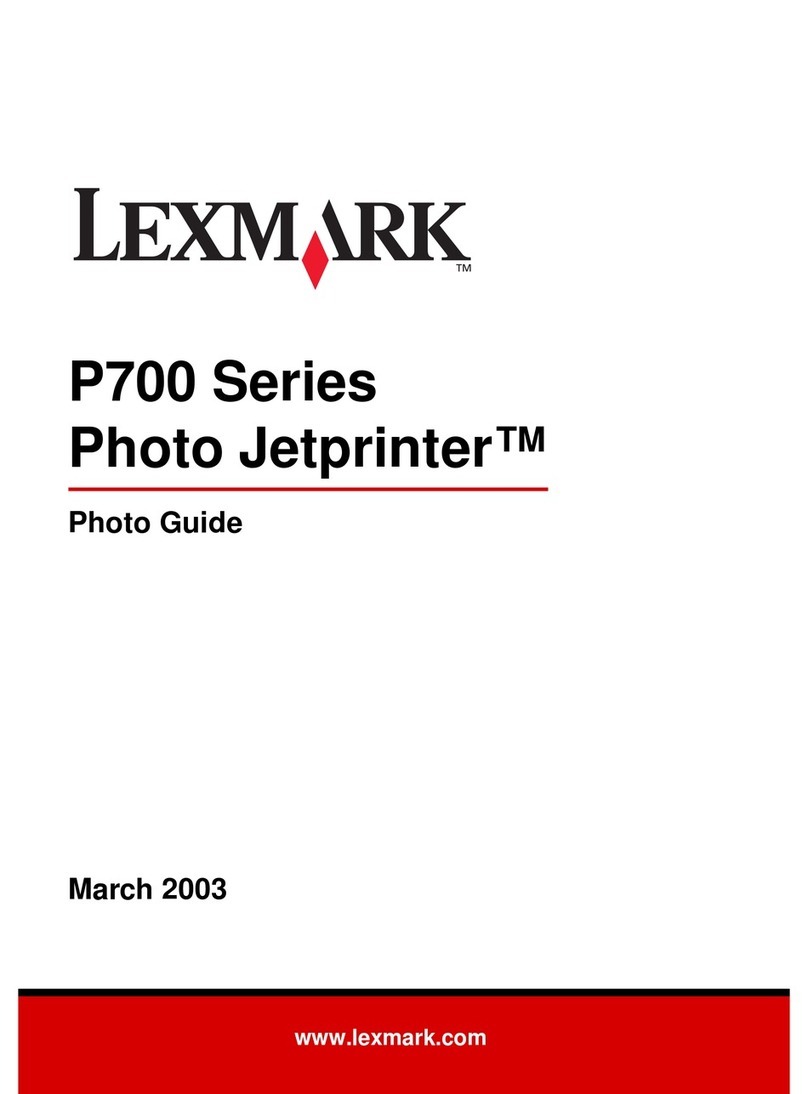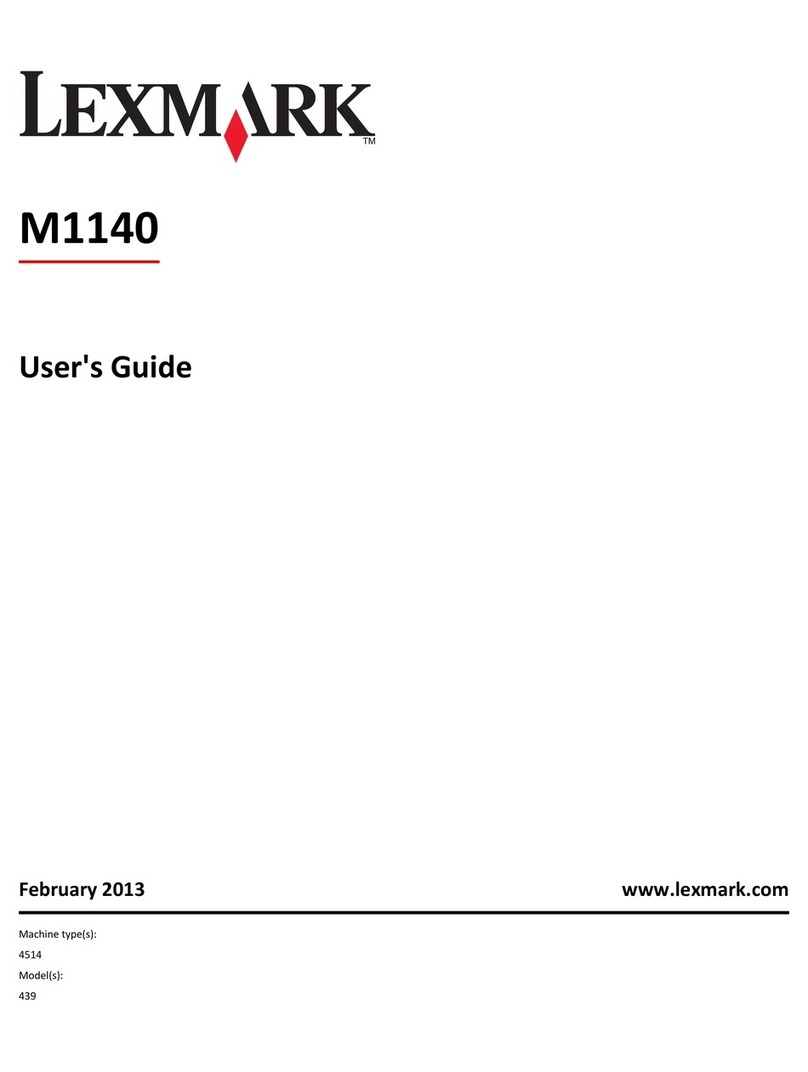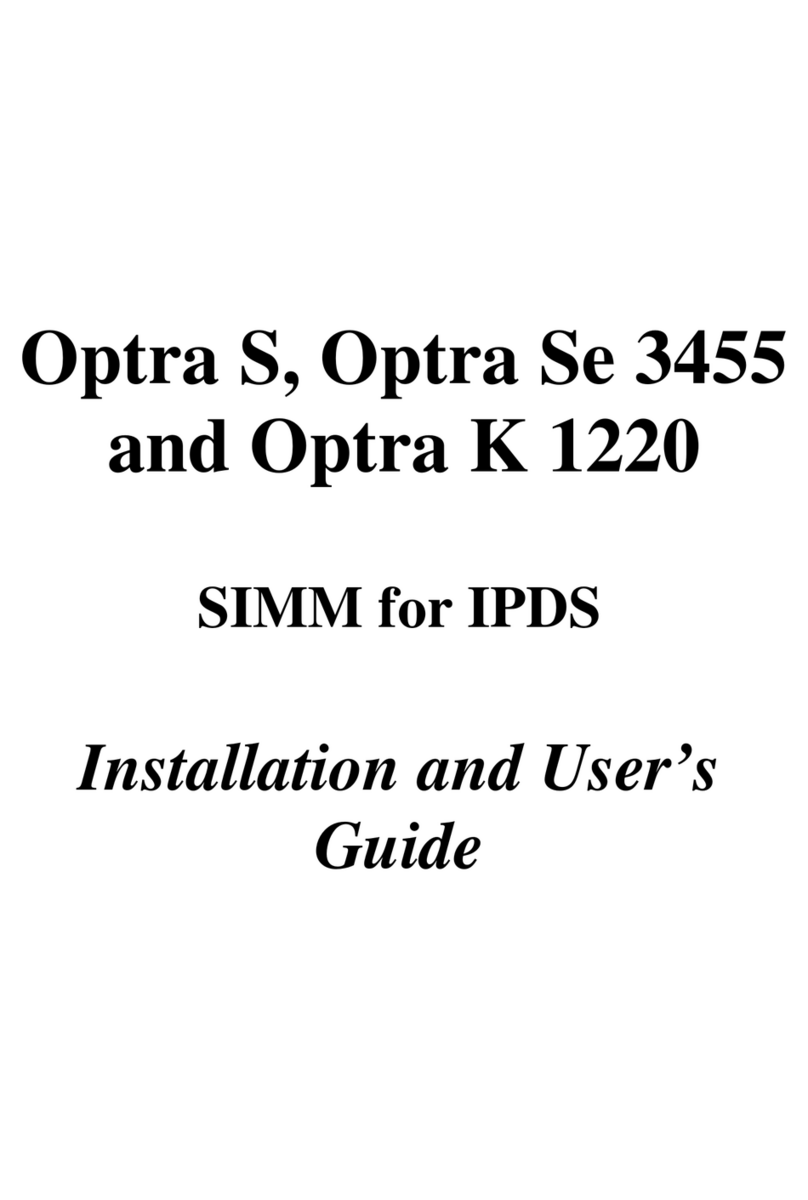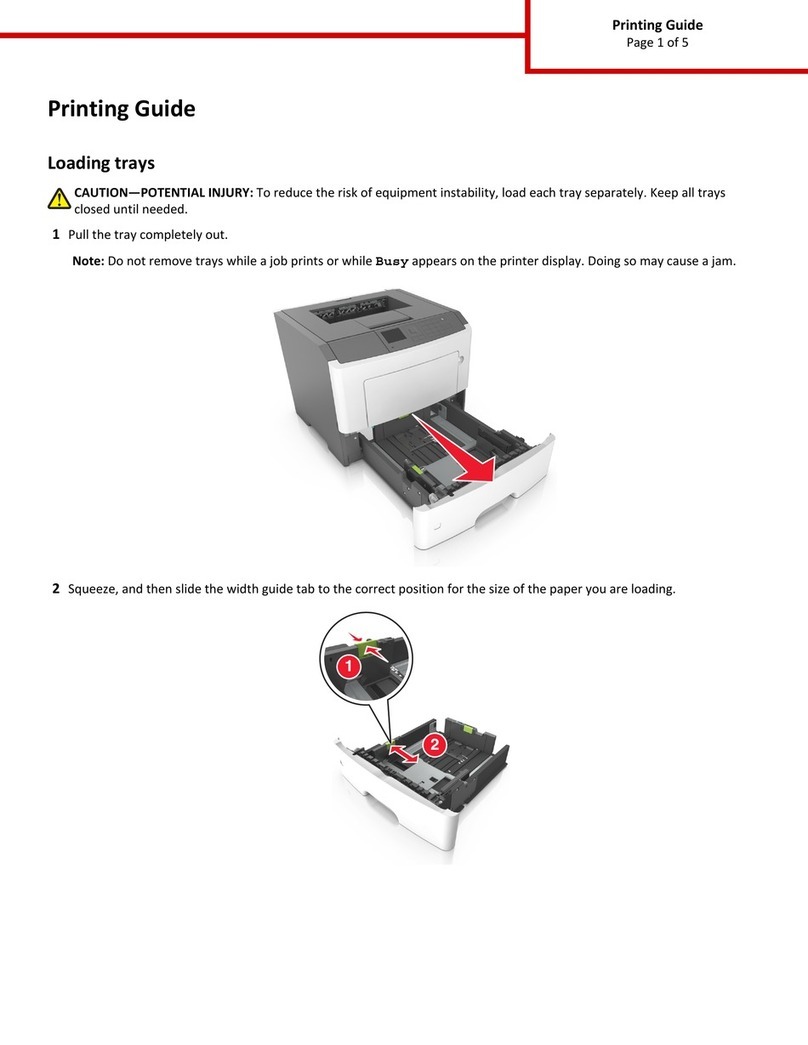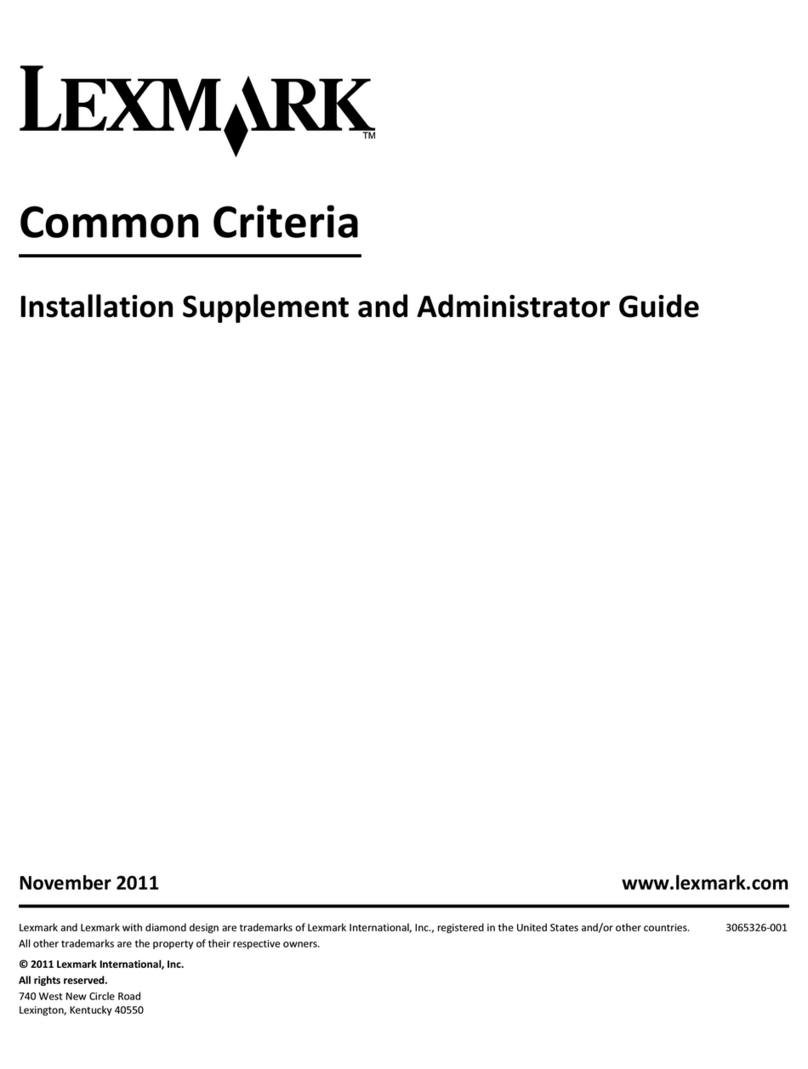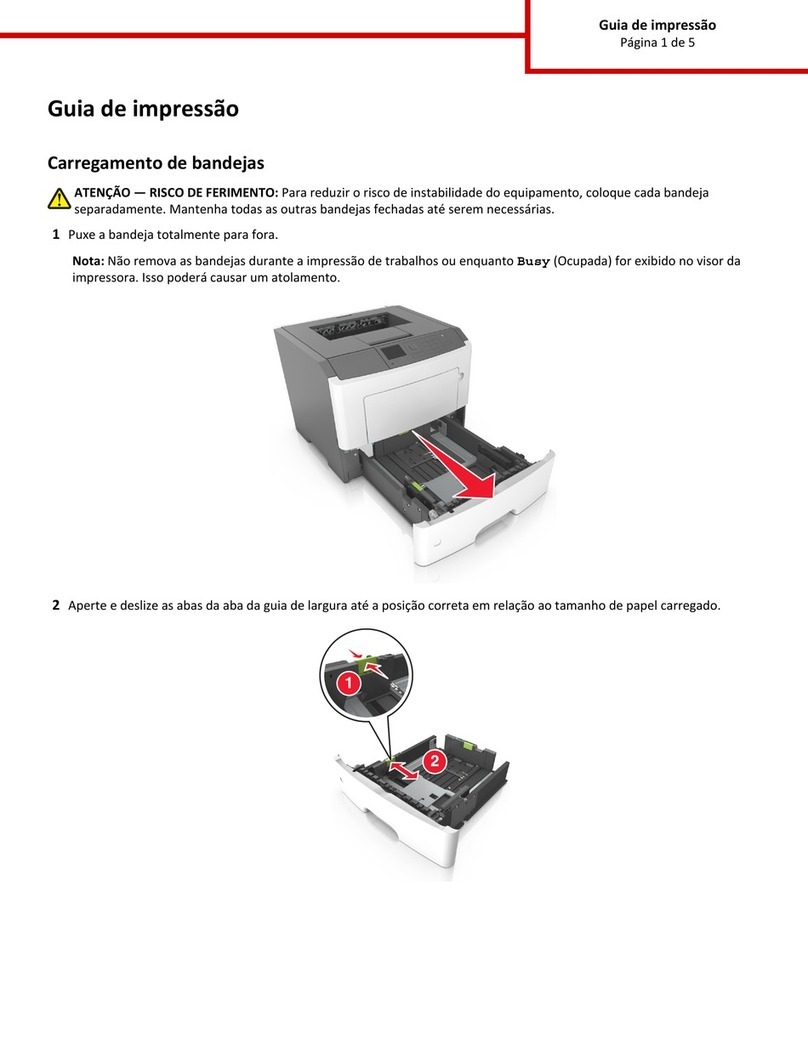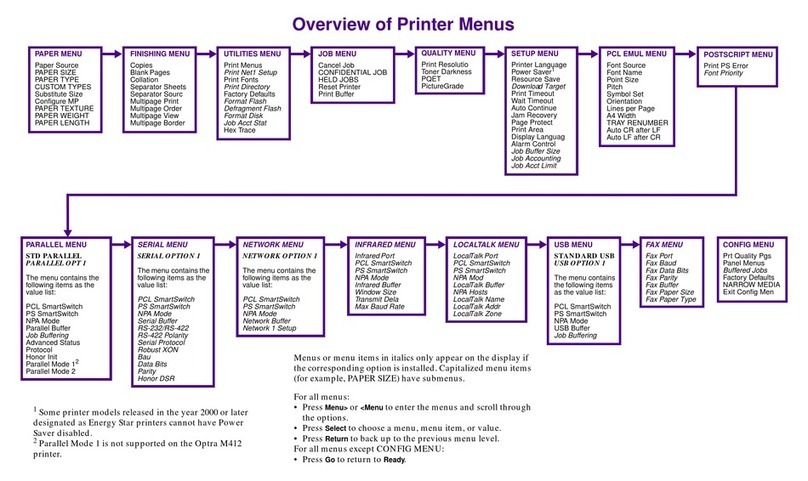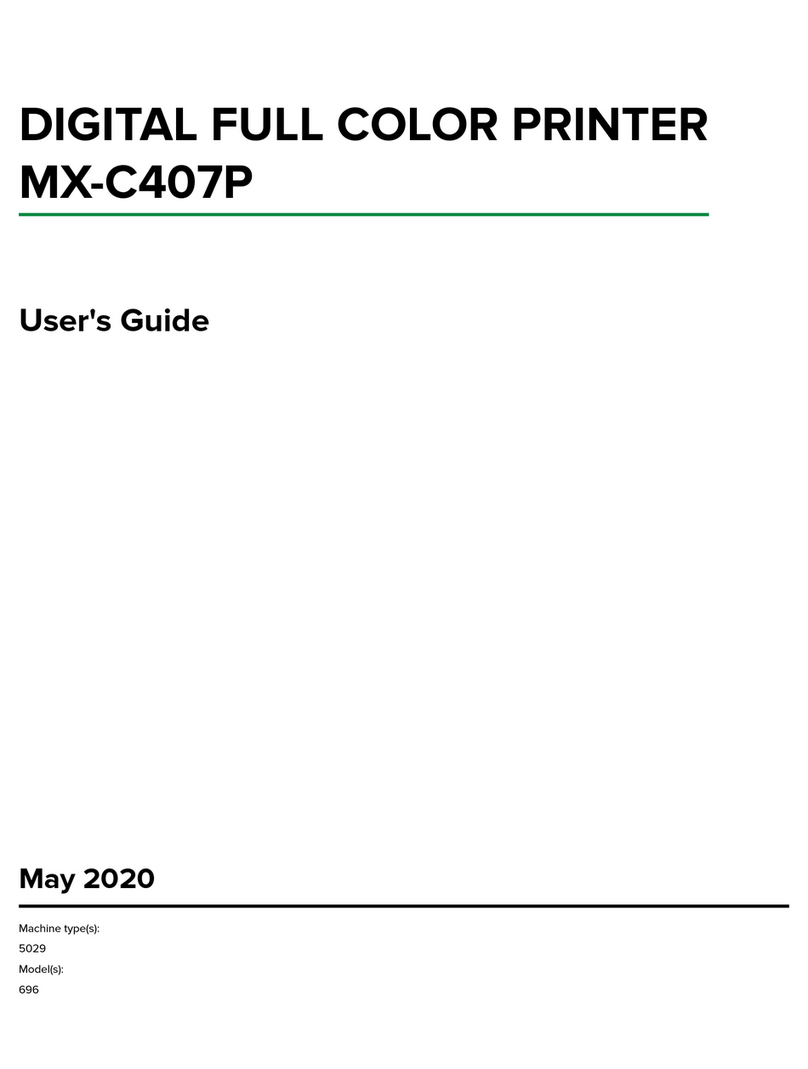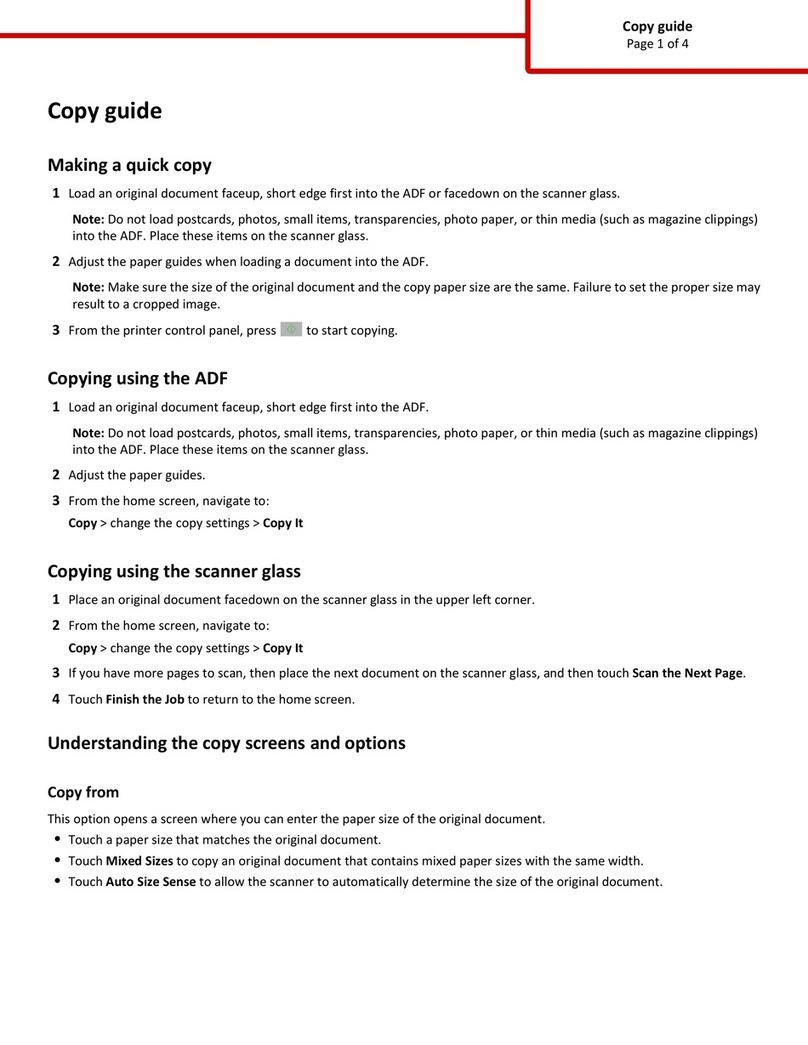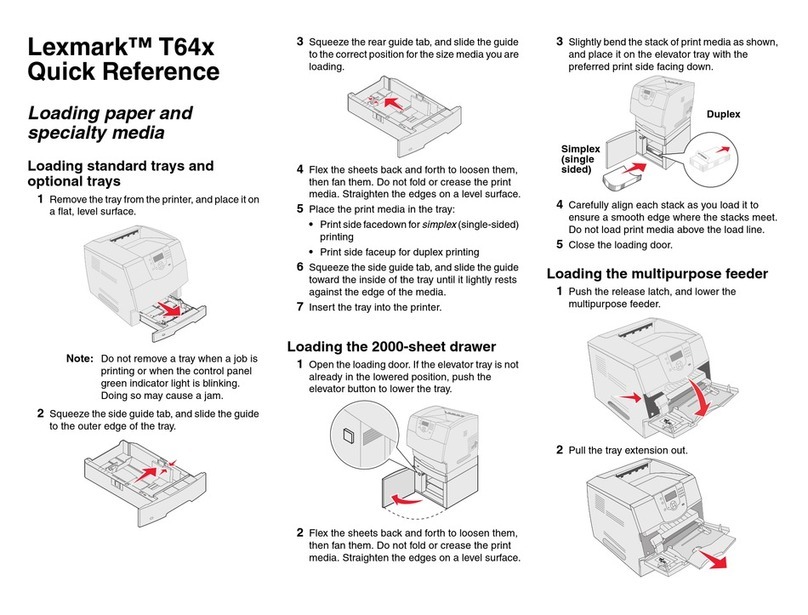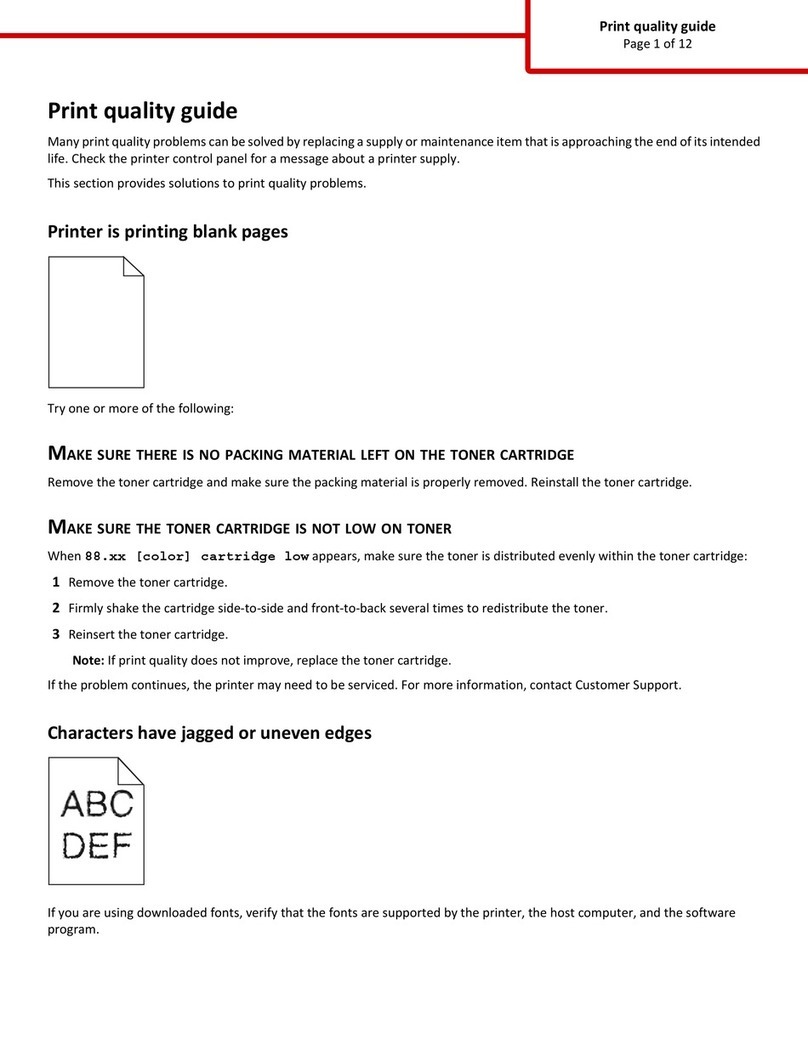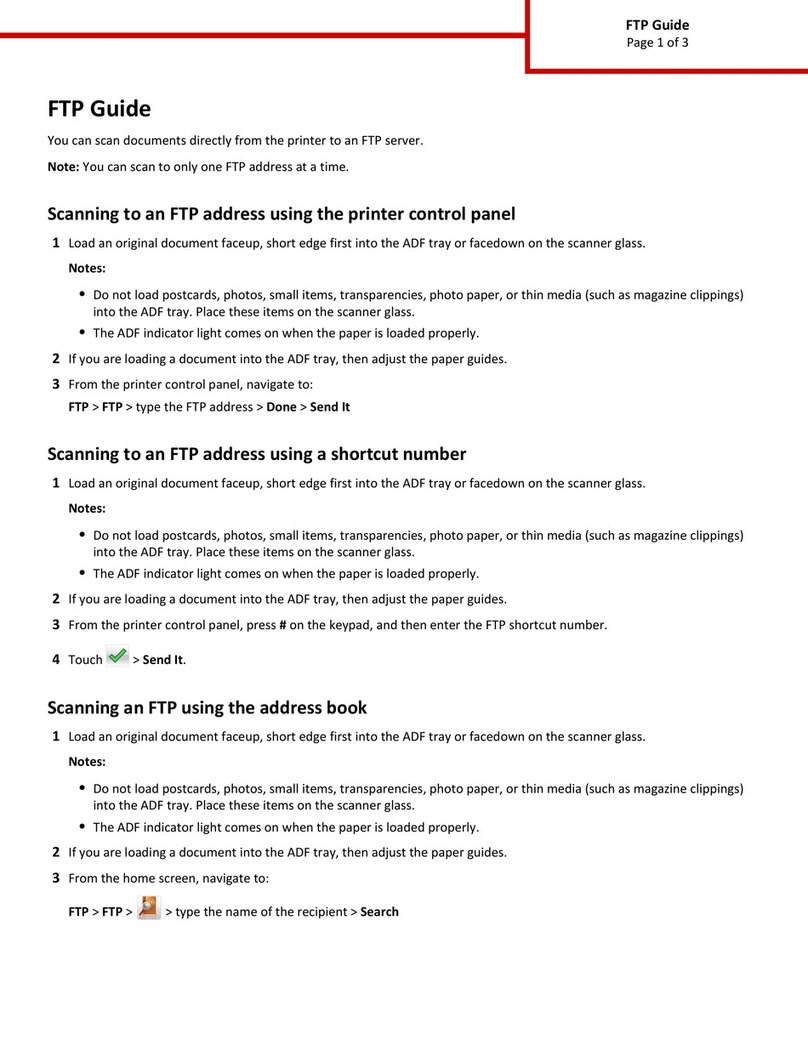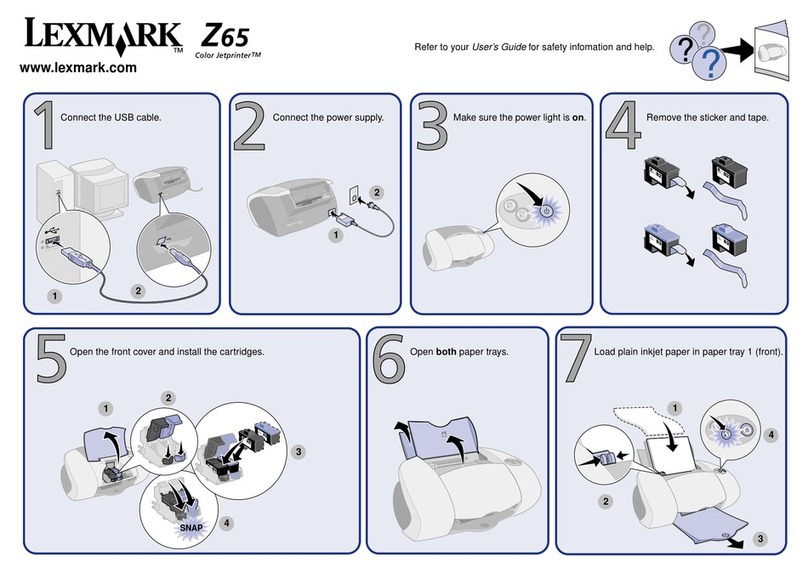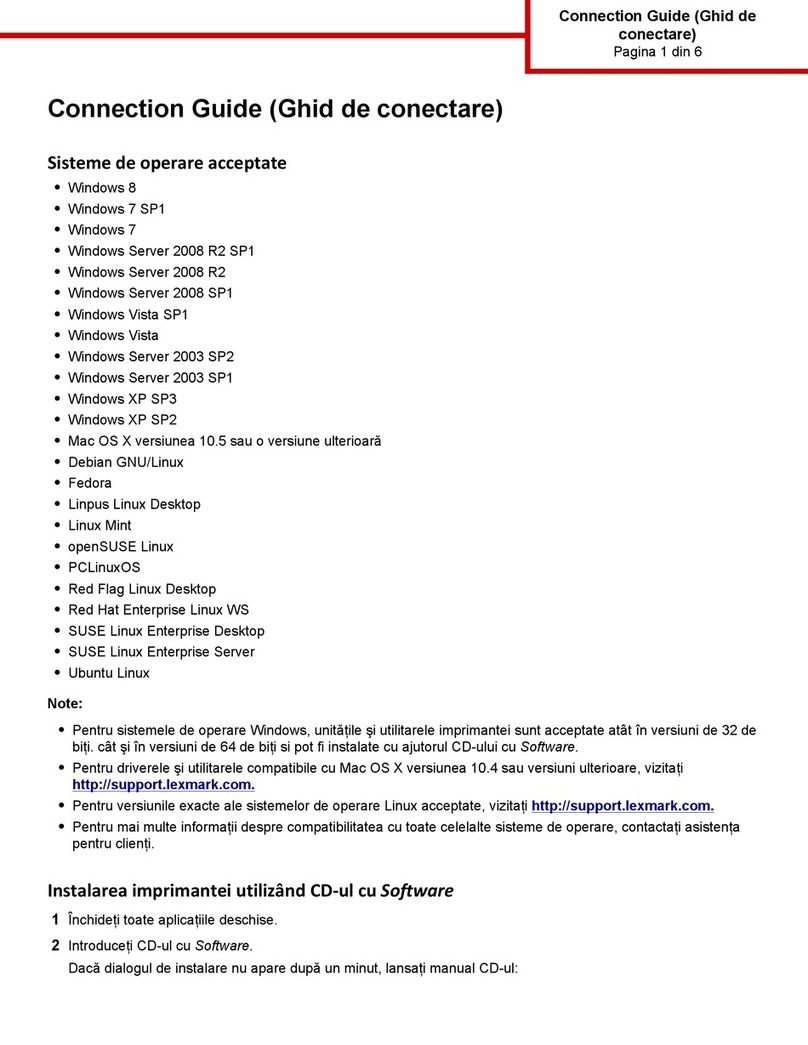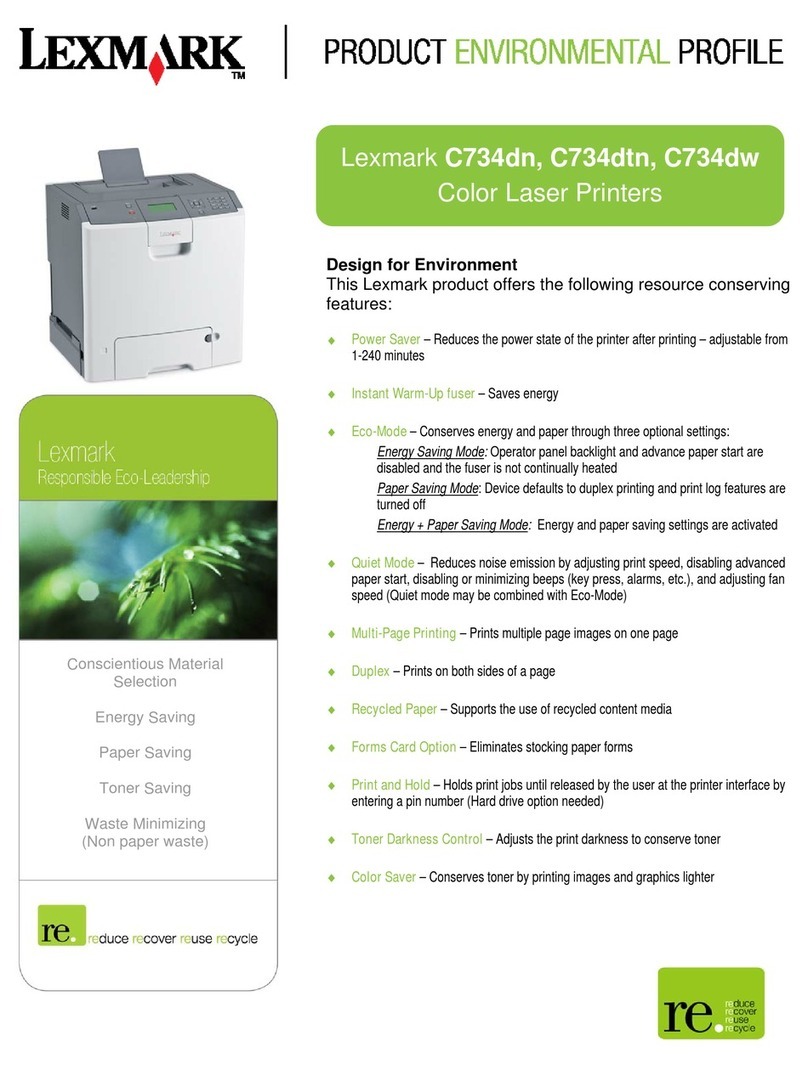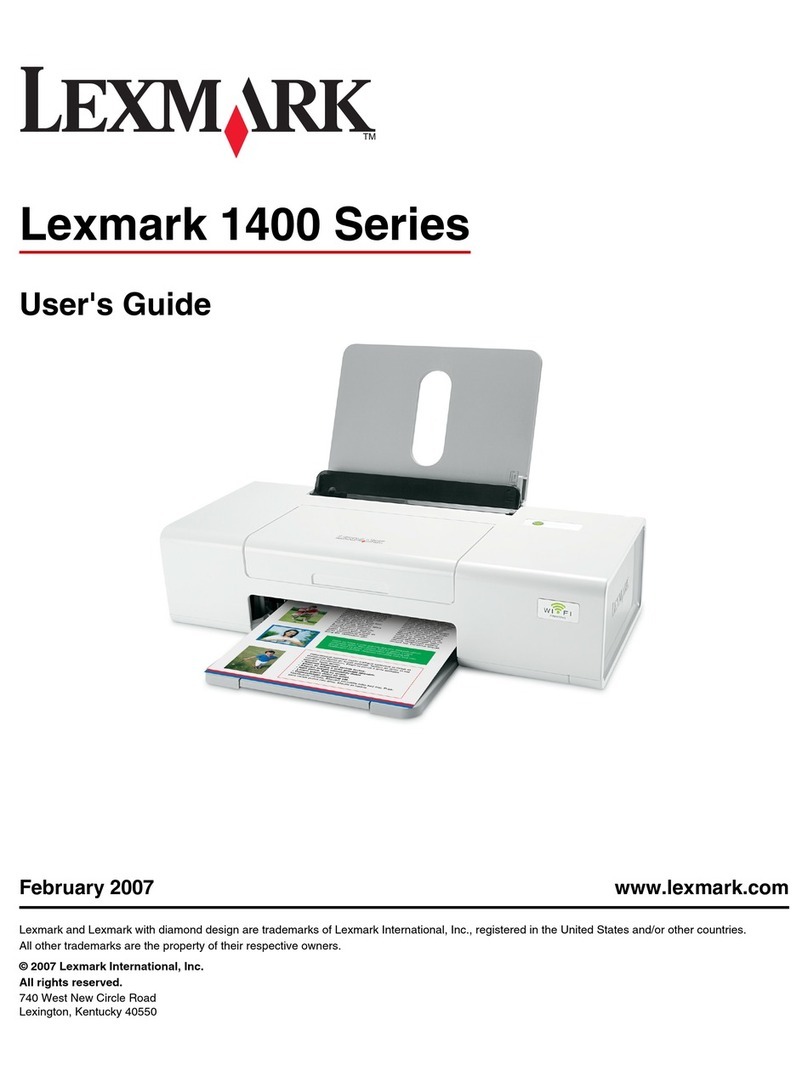Notes:
•View the printer IP address on the printer home screen. The
IP address appears as four sets of numbers separated by
periods, such as 123.123.123.123.
•If you are using a proxy server, then temporarily disable it to
load the Web page correctly.
2Click Settings > Paper Menu.
3Change the paper size and type settings for the trays you are linking.
•To link trays, make sure the paper size and type for the tray
match that of the other tray.
•To unlink trays, make sure the paper size or type for the tray
does not match that of the other tray.
4Click Submit.
Note: You can also change the paper size and type settings using the
printer control panel. For more information, see “Setting the paper
size and type” on page 1.
Warning—Potential Damage: Paper loaded in the tray should match
the paper type name assigned in the printer. The temperature of the
fuser varies according to the specified paper type. Printing issues
may occur if settings are not properly configured.
Creating a custom name for a paper type
1From the home screen, navigate to:
> Paper Menu > Custom Names
2Type a custom paper type name, and then apply the changes.
3Touch Custom Types, and then verify if the new custom paper type
name has replaced the custom name.
Assigning a custom paper type
Using the Embedded Web Server
Assign a custom paper type name to a tray when linking or unlinking
trays.
1Open a Web browser, and then type the printer IP address in the
address field.
Notes:
•View the printer IP address on the printer home screen. The
IP address appears as four sets of numbers separated by
periods, such as 123.123.123.123.
•If you are using a proxy server, then temporarily disable it to
load the Web page correctly.
2Click Settings > Paper Menu > Custom Types.
3Select a custom paper type name, and then select a paper type
Note: Paper is the factory default paper type for all user‑defined
custom names.
4Click Submit.
Using the printer control panel
1From the home screen, navigate to:
> Paper Menu > Custom Types
2Select a custom paper type name, and then select a paper type
Note: Paper is the factory default paper type for all user‑defined
custom names.
3Touch .
Printing
Printing a document
1From the printer control panel, set the paper type and size to match
the paper loaded.
2Send the print job:
For Windows users
aWith a document open, click File > Print.
bClick Properties, Preferences, Options, or Setup.
cAdjust the settings, if necessary.
dClick OK > Print.
For Macintosh users
aCustomize the settings in the Page Setup dialog:
1With a document open, choose File > Page Setup.
2Choose a paper size or create a custom size to match the
paper loaded.
3Click OK.
bCustomize the settings in the Print dialog:
1With a document open, choose File > Print.
If necessary, click the disclosure triangle to see more
options.
2From the print options pop‑up menus, adjust the settings,
if necessary.
Note: To print on a specific paper type, adjust the
paper type setting to match the paper loaded, or select
the appropriate tray or feeder.
3Click Print.
Adjusting toner darkness
1From the home screen, navigate to:
> Settings > Print Settings > Quality Menu
2Adjust the toner darkness setting, and then save the changes.
Printing from a flash drive
Notes:
•Before printing an encrypted PDF file, you are prompted to type
the file password from the control panel.
•You cannot print files for which you do not have printing
permissions.
1Insert a flash drive into the USB port.
4