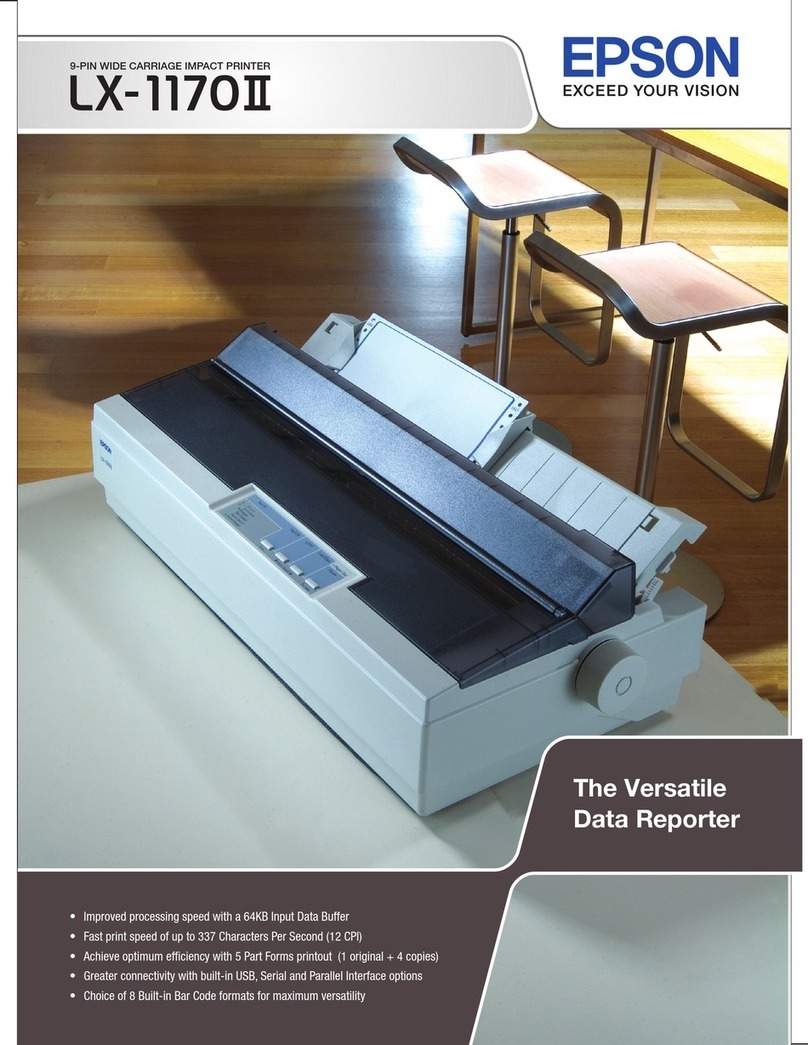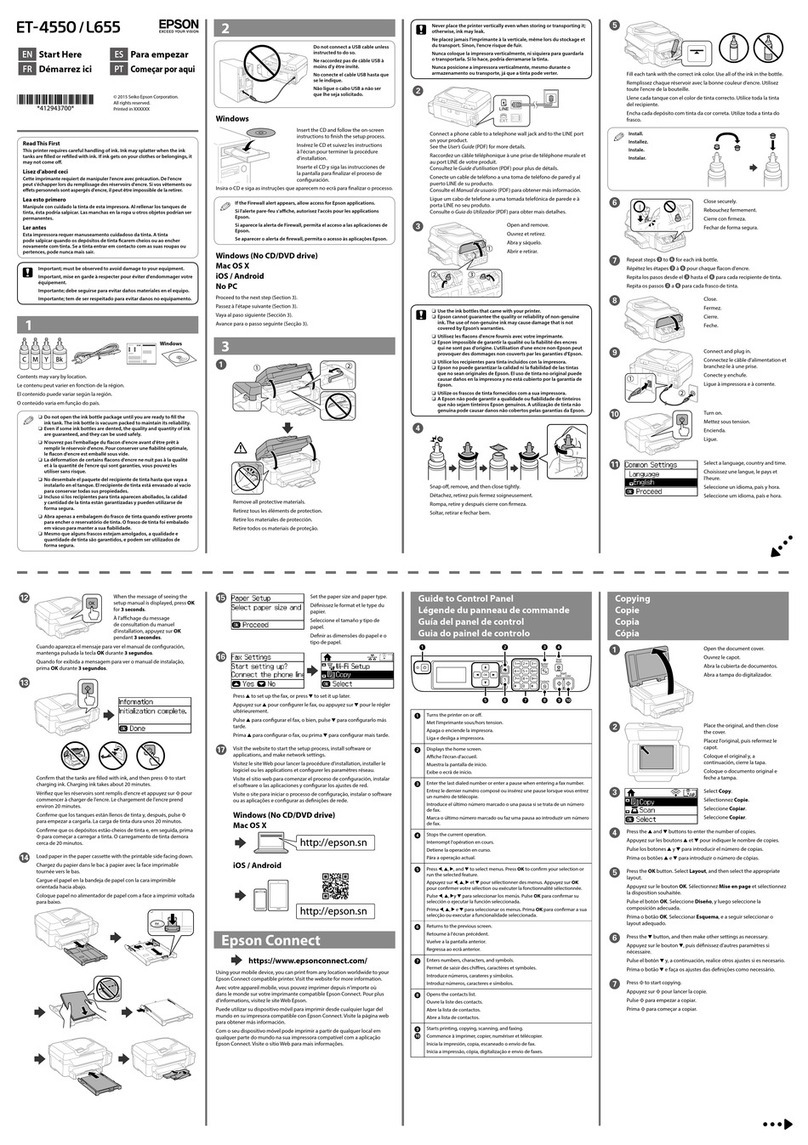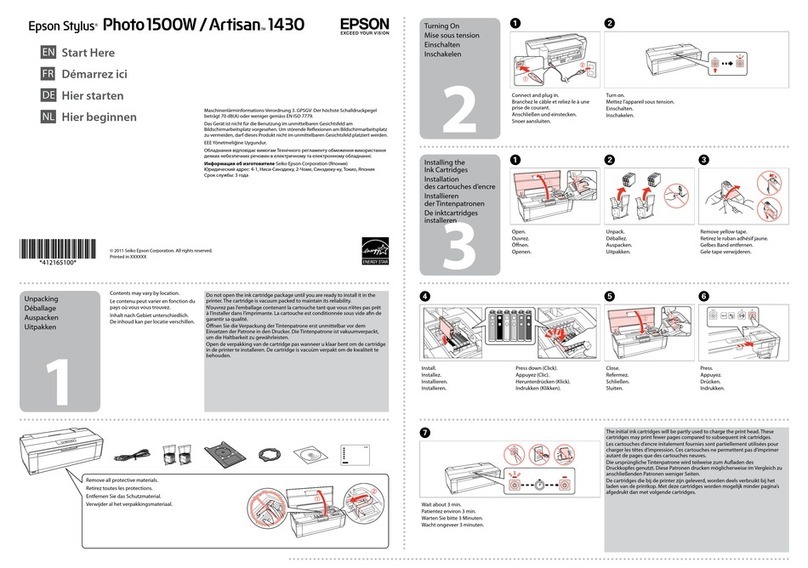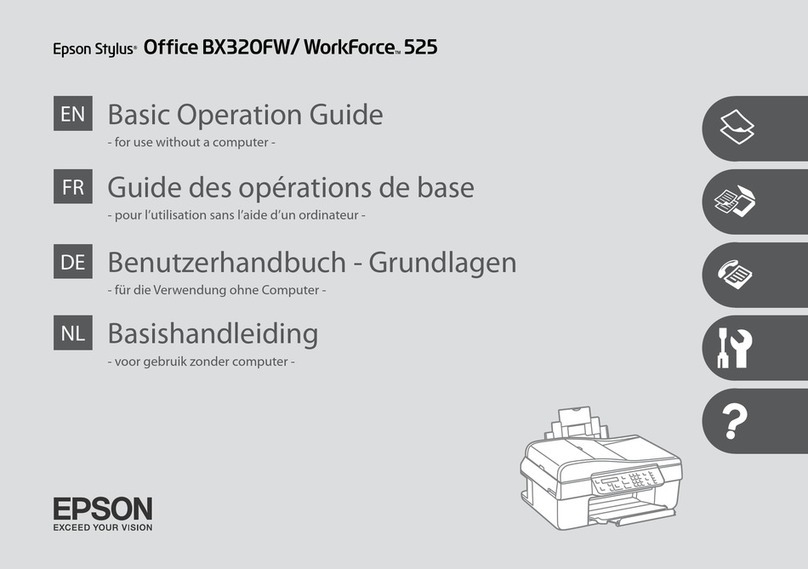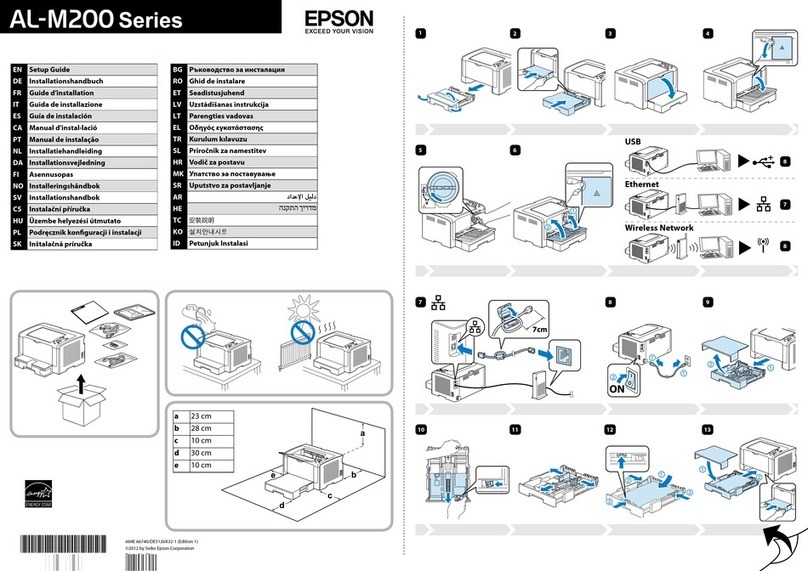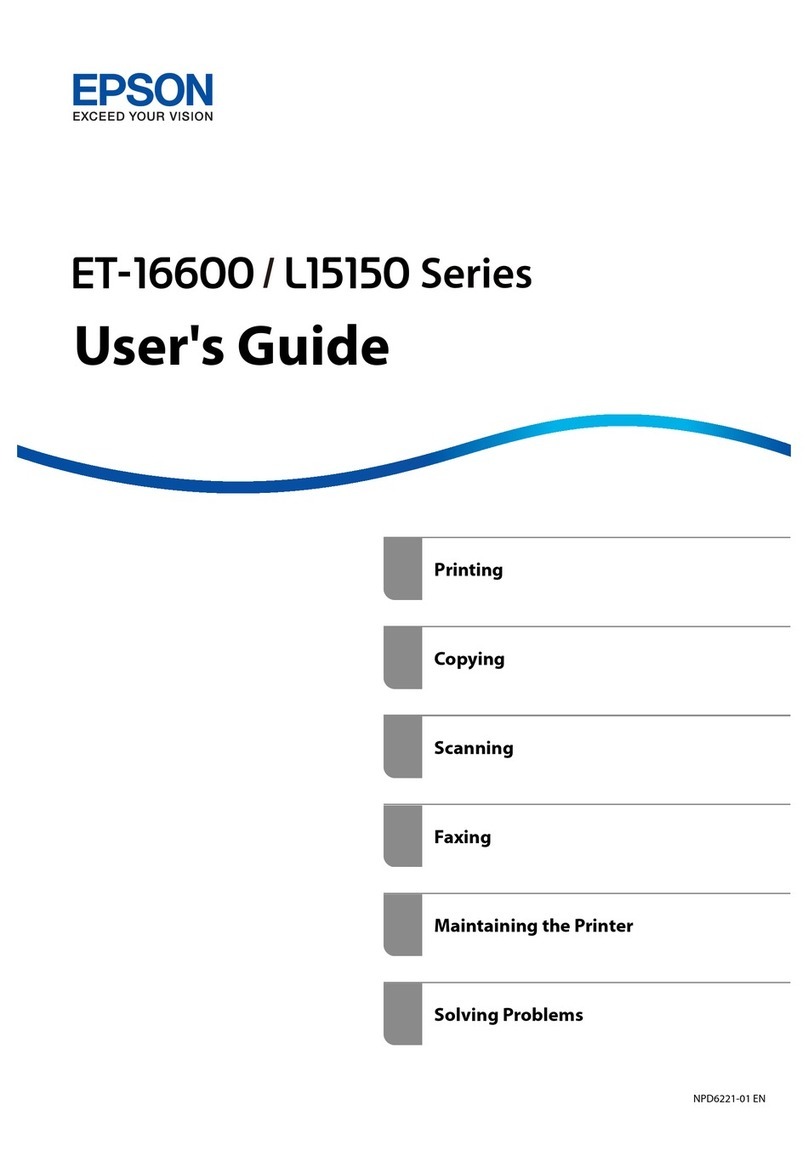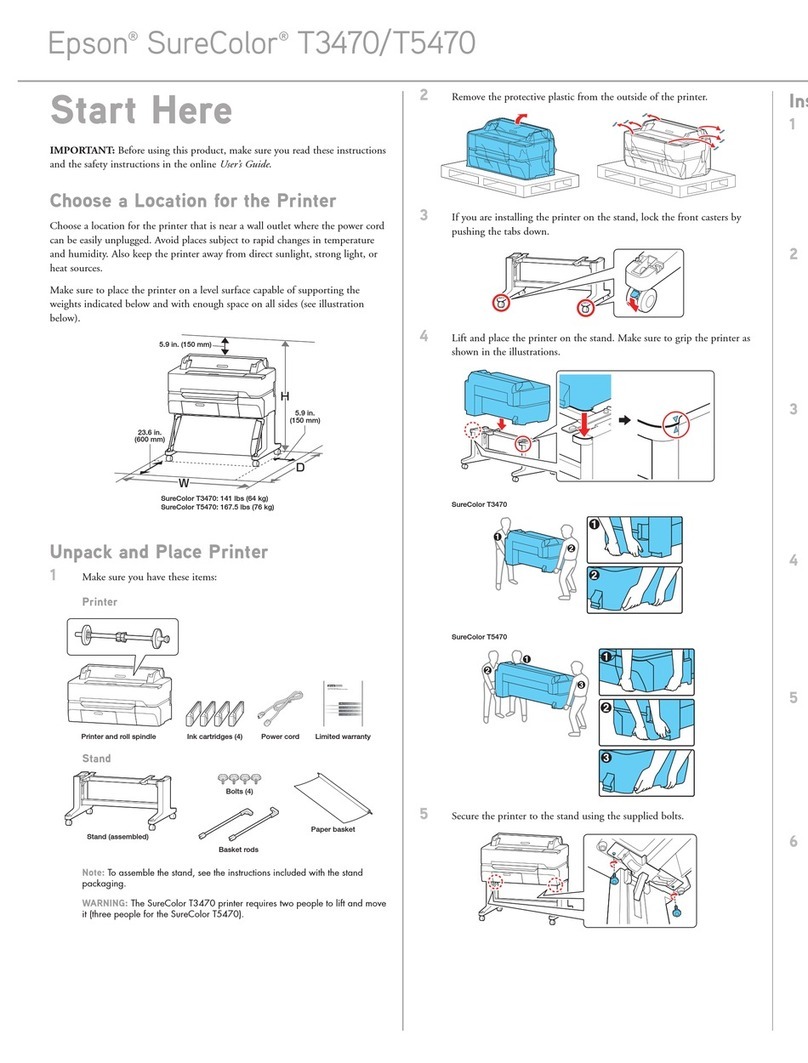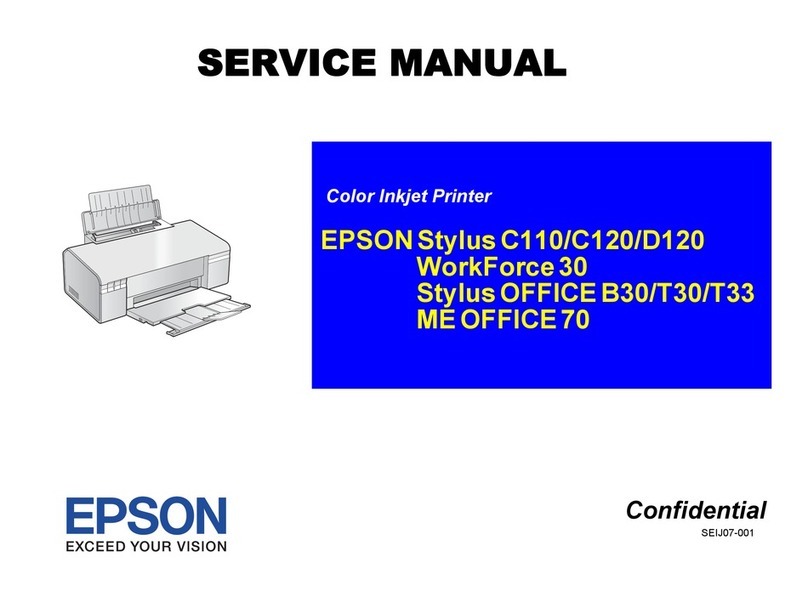14 The printer starts initializing the ink. This takes about 19 minutes. The
home screen appears when charging is complete.
Caution: Do not turn off or unplug the printer or perform any other operations
during ink charging.
Note:
• You may need to replace the maintenance box (part number
C13S210057) soon after ink initialization. See the online
User’s Guide for instructions.
• See the online User’s Guide for instructions on loading paper.
Install Software
Note: An internet connection is required to obtain the product software.
1 Download and run your product’s software package. For the latest
software, visit www.epson.com/support (U.S.), www.epson.ca/support
(Canada), or www.latin.epson.com/support (Caribbean) and search for
your product.
2 Follow the instructions on the screen to run the setup program.
3 When you see the Select Your Connection screen, select one of the
following:
• Wireless connection
In most cases, the software installer automatically attempts to set up
your wireless connection. If setup is unsuccessful, you may need to
enter your network name (SSID) and password.
• Direct USB connection
Make sure you have a USB 2.0 or 3.0 cable (not included).
Note: If you do not use a USB 2.0 or 3.0 cable, print speed and
performance may decline.
• Wired network connection
Make sure you have an Ethernet cable (not included).
Mobile Printing
Connect wirelessly from your smartphone, tablet, or computer. Print documents
and photos from across the room or around the world:
• Print directly from your iOS device. Simply connect your device to the
printer’s network and tap the action icon to print.
• Use Epson Print Enabler (free from Google Play™) with Android™ devices
(v4.4 or later). Then connect your printer and device to the same network
and tap the menu icon to print.
Product Support
User’s Guide
Windows®:Click the icon on your desktop or Apps screen to access the online
User’s Guide.
Mac: Click the icon in Applications/Epson Software/Guide to access the online
User’s Guide.
If you don’t have a User’s Guide icon, go to the Epson website, as described
below.
6 Follow the prompts to begin ink initialization.
Note: Select See Guide to view additional instructions.
7 Raise the scanner.
8 Pull and lift the tab on the ink cartridge cover to open the cover.
9 Gently shake one of the ink cartridges 20 times, then remove it from its
packaging.
10 Remove the yellow tape from the cartridge.
Caution: Do not remove any other labels or seals, or ink will leak. Do not
touch the green chip on top of the cartridge.
11 Insert the cartridge into the holder for the corresponding color and push
it down firmly.
12 Repeat steps 9 to 11 for the remaining ink cartridges.
Note: If you install a 50-ml black ink cartridge, there will be a gap on the left
side of the cartridge. This is normal.
13 Close the ink cartridge cover and lower the scanner.
Epson technical support
Visit www.epson.com/support (U.S.), www.epson.ca/support (Canada), or
www.latin.epson.com/support (Caribbean) and search for your product to
download software and utilities, view manuals, get FAQs and troubleshooting
advice, or contact Epson.
Epson provides technical support and information on the installation,
configuration, and operation of professional printing products through the
Epson PreferredSM Limited Warranty Plan. Dial (888) 377-6611, 6 am to 6 pm,
Pacific Time, Monday through Friday. Days and hours of support are subject to
change without notice. Before you call, make sure you have your:
• Printer serial number: ___________________________________
• Proof of purchase and date: _______________________________
Note: If you experience difficulty with the toll-free line, call (562) 276-1305.
Recycling
Epson offers a recycling program for end of life hardware and ink cartridges.
Please go to www.epson.com/recycle (U.S.) or www.epson.ca/recycle (Canada)
for information on how to return your products for proper disposal.
Need Ink?
You can purchase ink from an Epson authorized reseller. To find the nearest
reseller, call 800-GO-EPSON (800-463-7766).
Epson SureColor T3170M/T5170M replacement ink
cartridges
Color 26 ml 50 ml 80 ml
Black - T40V120 T40W120
Cyan T40V220 T40W220 -
Magenta T40V320 T40W320 -
Yellow T40V420 T40W420 -
EPSON and SureColor are registered trademarks and EPSON Exceed Your Vision is a registered
logomark of Seiko Epson Corporation.
Epson Preferred is a service mark of Epson America, Inc.
Windows is a registered trademark of Microsoft Corporation in the United States and/or other countries.
Mac is a trademark of Apple Inc., registered in the U.S. and other countries.
Android and Google Play are trademarks of Google LLC.
General Notice: Other product names used herein are for identification purposes only and may be
trademarks of their respective owners.
Epson disclaims any and all rights in those marks.
This information is subject to change without notice.
© 2020 Epson America, Inc., 10/20
Printed in U.S.A. CPD-60080