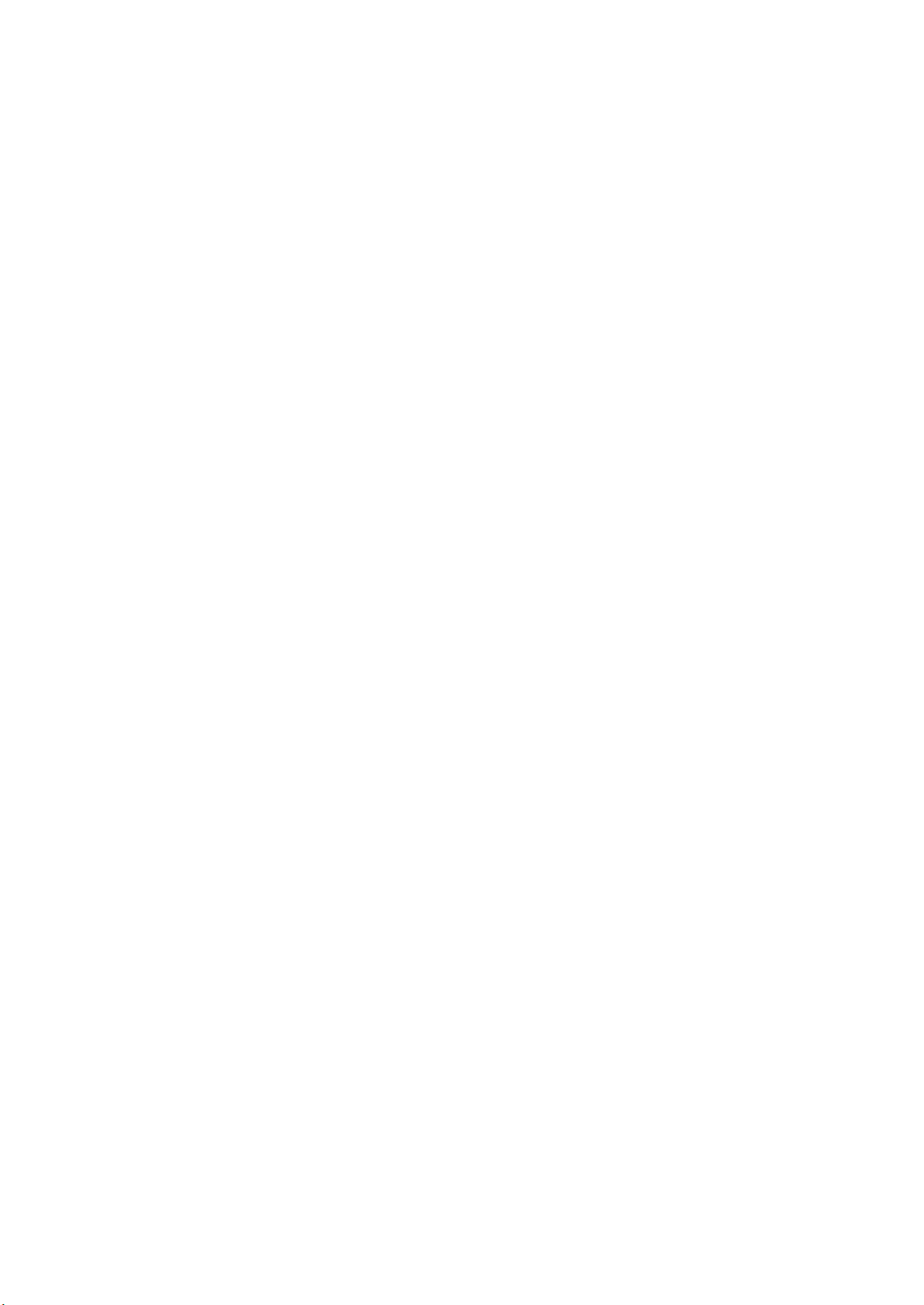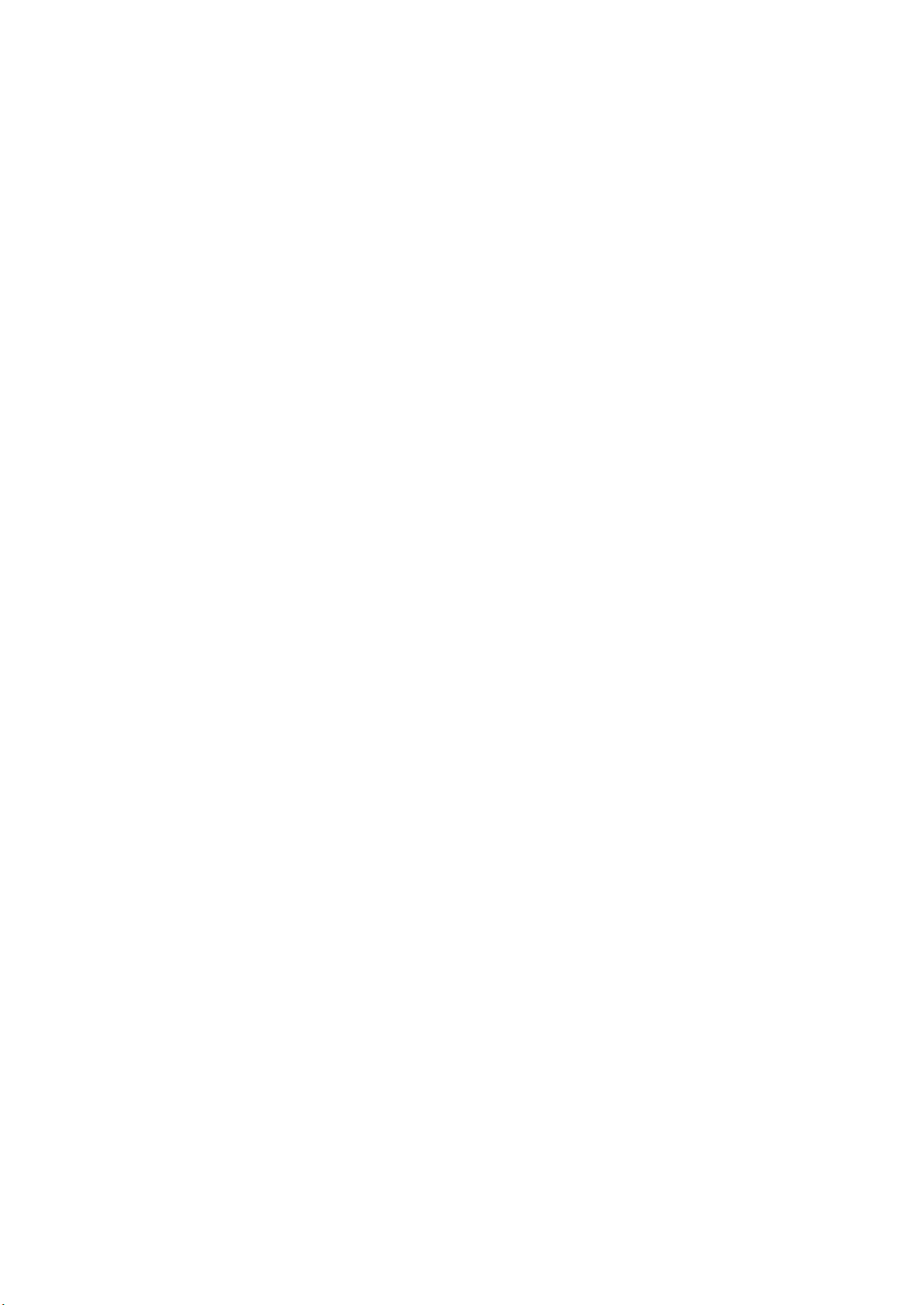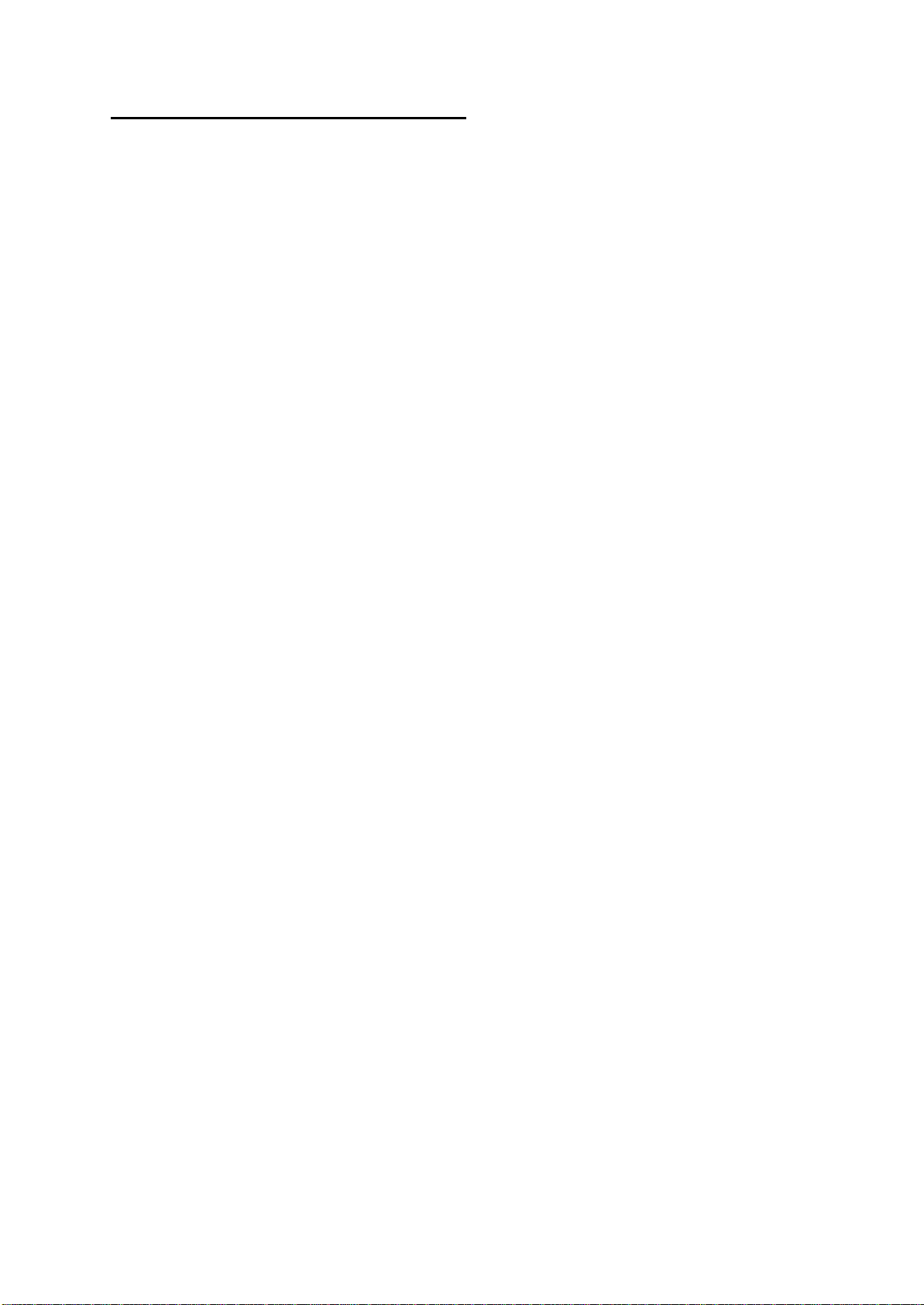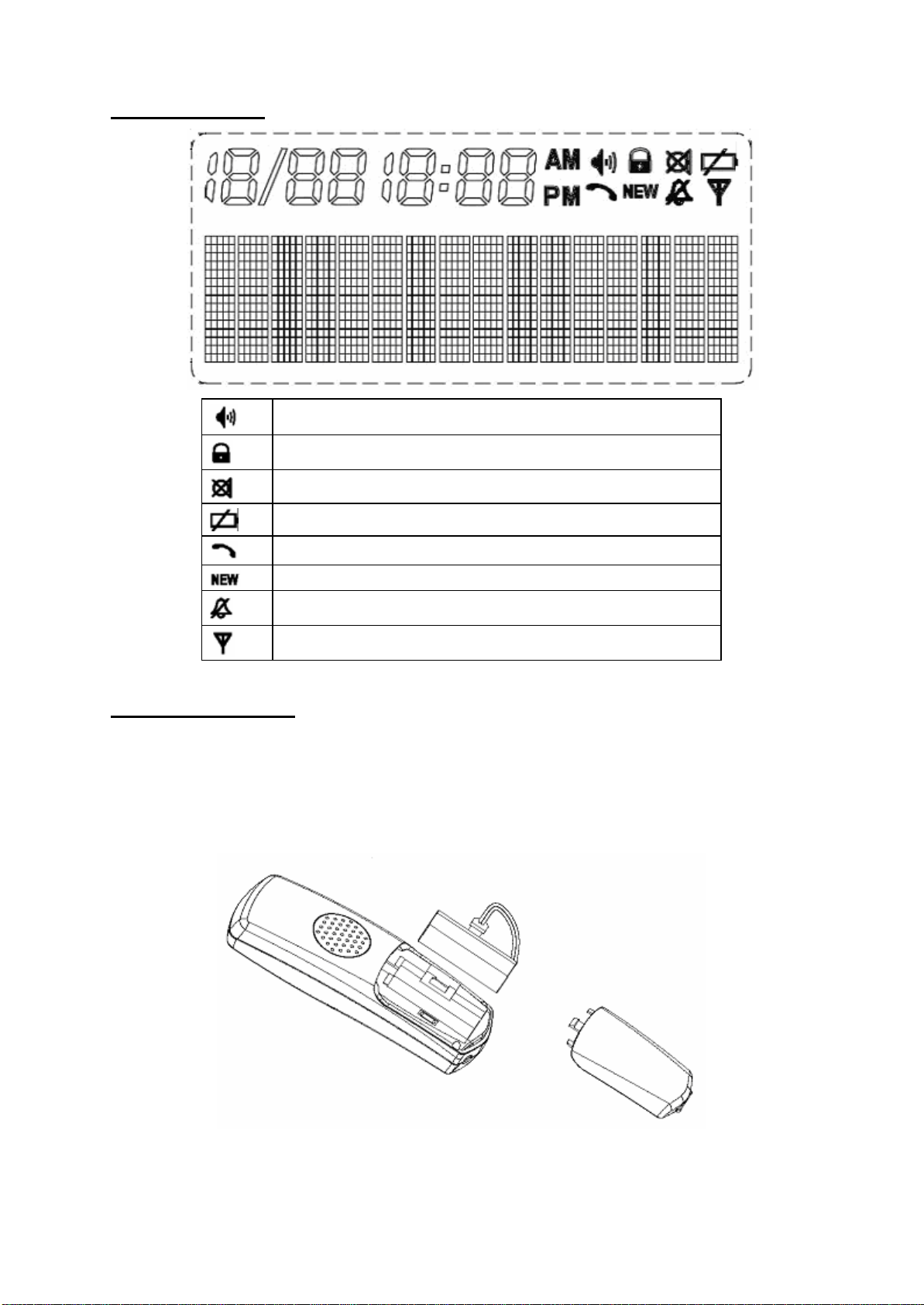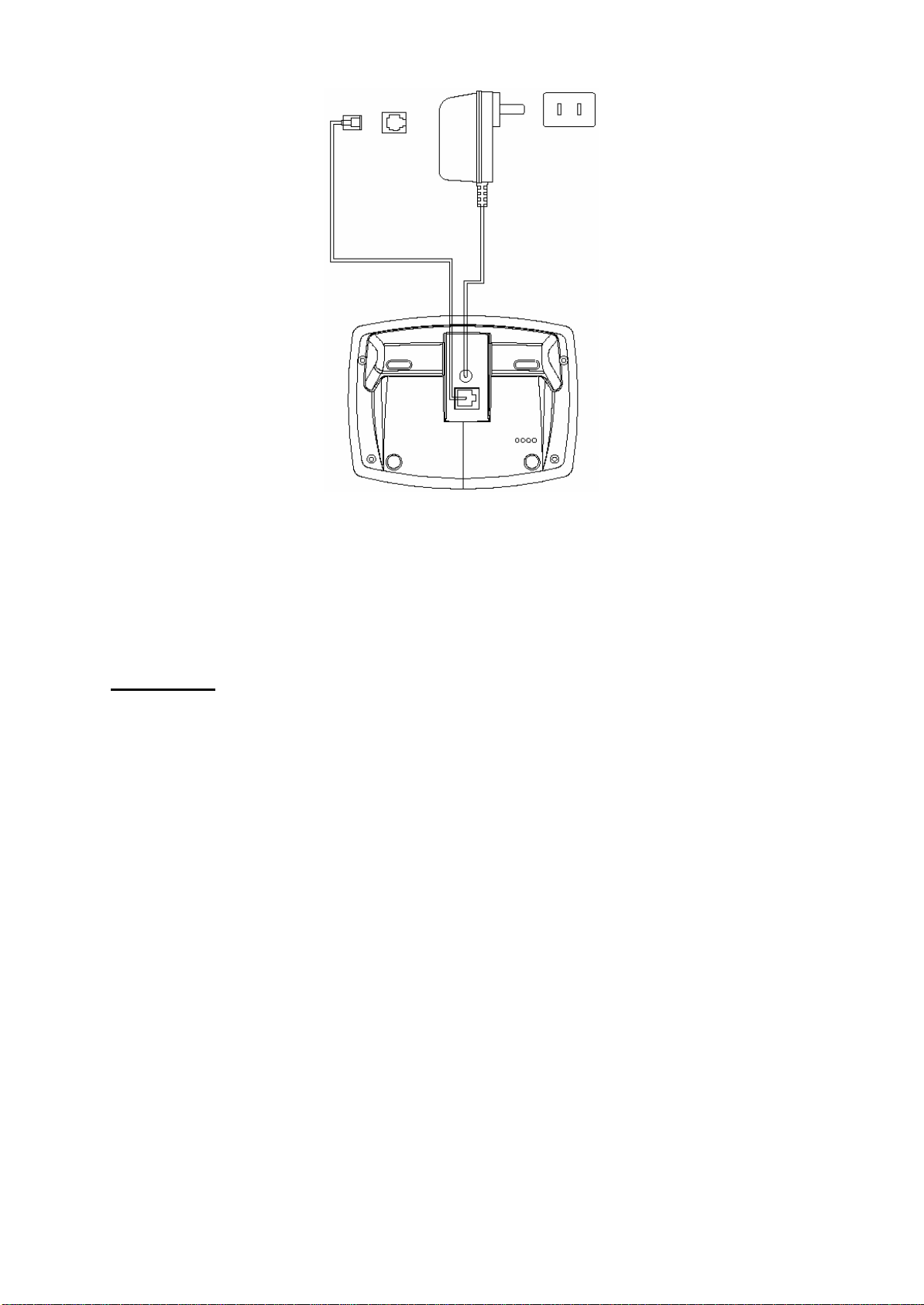Auto talk ................................................................................................................................... 20
Low Battery alert Tone ............................................................................................................. 20
No coverage alert Tone............................................................................................................. 20
Key Tone .................................................................................................................................. 21
Key Lock.................................................................................................................................. 21
Handset Naming....................................................................................................................... 21
Language .................................................................................................................................. 22
LCD Contrast ........................................................................................................................... 22
Reset Handset........................................................................................................................... 22
Default Handset settings........................................................................................................... 23
Base PIN Code ......................................................................................................................... 23
Base Dial Mode........................................................................................................................ 23
Base Flash Timing.................................................................................................................... 24
Base CID Prefix ....................................................................................................................... 24
Base Message Waiting LED..................................................................................................... 24
Resetting the Base .................................................................................................................... 24
Default Base setting ................................................................................................................. 25
Base Unit Status Indication...................................................................................................... 25
Display Messages..................................................................................................................... 25
Registering Your Handsets (Adding Handsets to Your System) .............................................. 26
De-registering Your Handsets (Removing Handsets from Your System) ................................ 26
Answering machine system Menu and programming.............................................................. 26
Set Answering Machine ON/OFF............................................................................................ 26
Set CLOCK.............................................................................................................................. 27
Outgoing Announcement.......................................................................................................... 27
Record your Announcement..................................................................................................... 27
Record an Answering Announcement...................................................................................... 27
Record an Answer Only Announcement .................................................................................. 27
To Review/Delete Your Announcement A1/A2 ....................................................................... 28
Set remote access code............................................................................................................. 28
Remote Operation.................................................................................................................... 28
Set 'Announce Only' On / Off .................................................................................................. 28
Set Audible Message Alert On / Off......................................................................................... 28
Set Base Ringer On / Off.......................................................................................................... 28
Set Number of Rings to Answer............................................................................................... 29
Record a Memo ........................................................................................................................ 29
Listen to your Messages........................................................................................................... 29
Play messages........................................................................................................................... 29
Delete Messages....................................................................................................................... 29
Adjust Announcement volume................................................................................................. 29