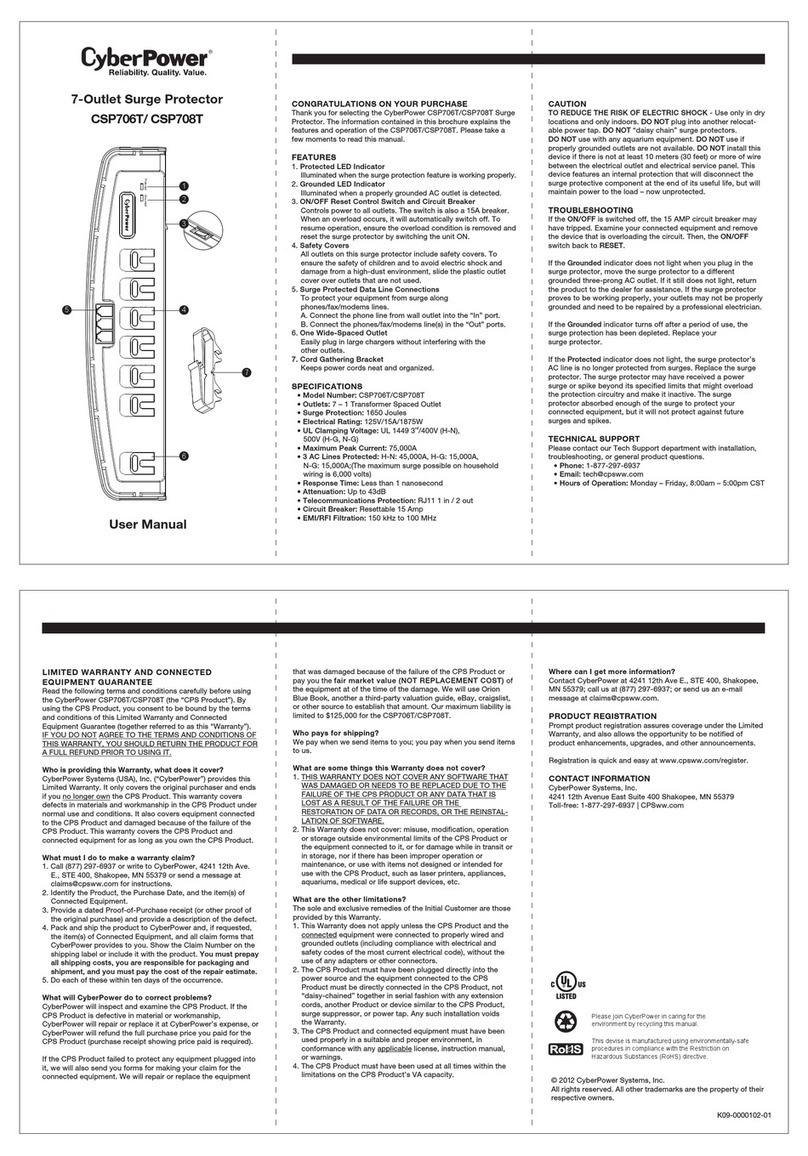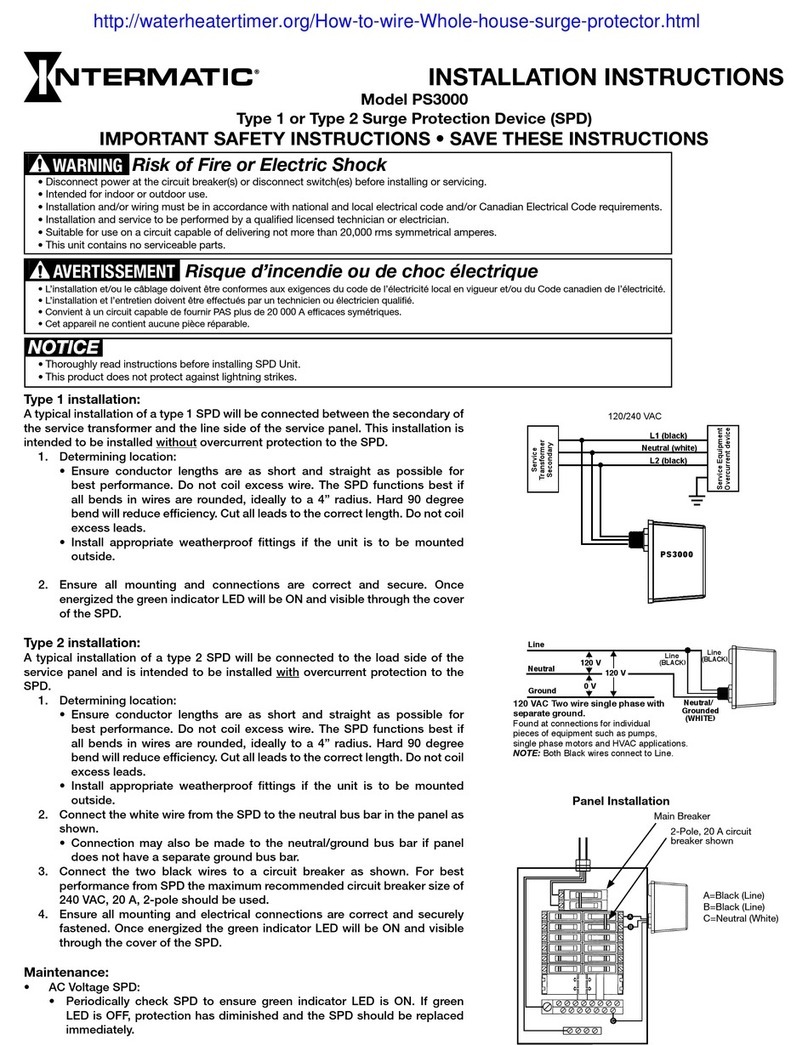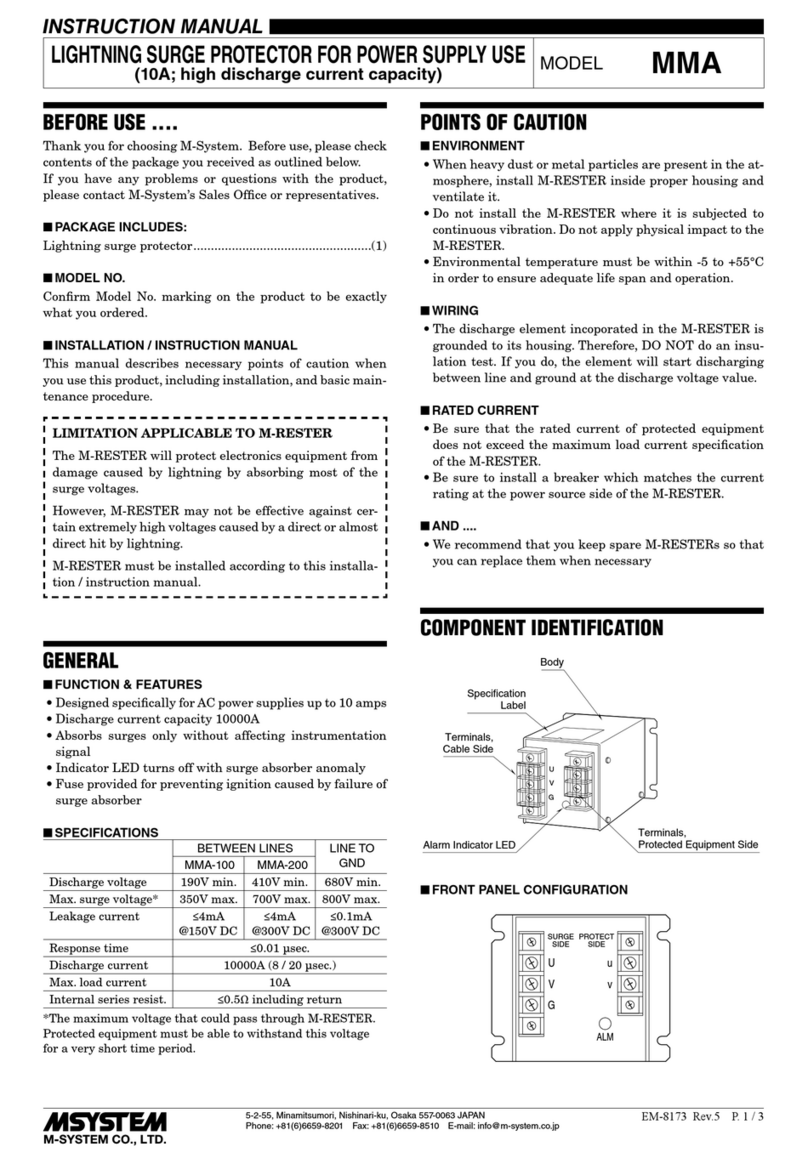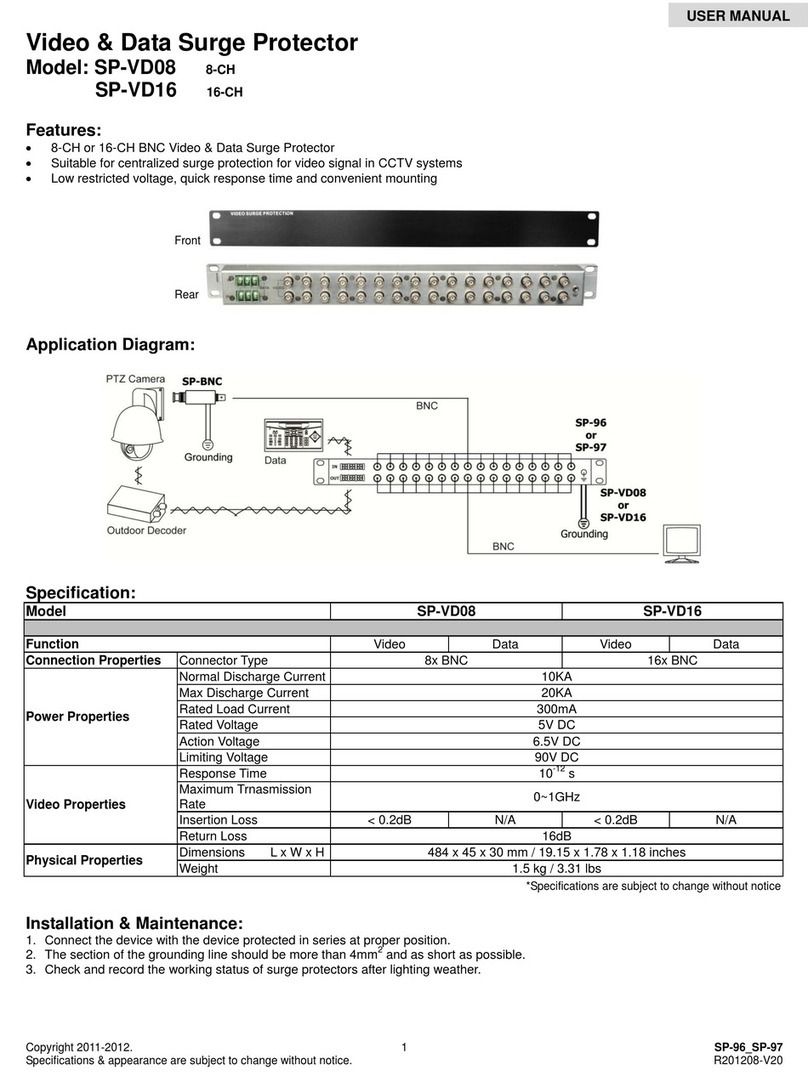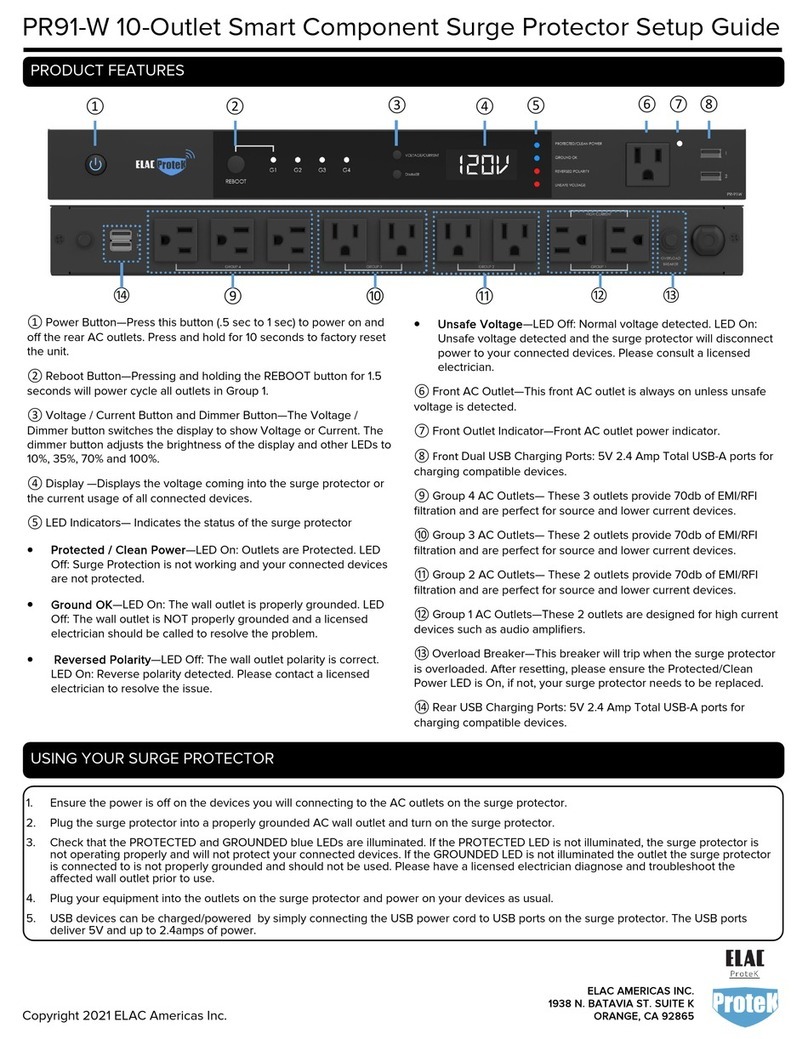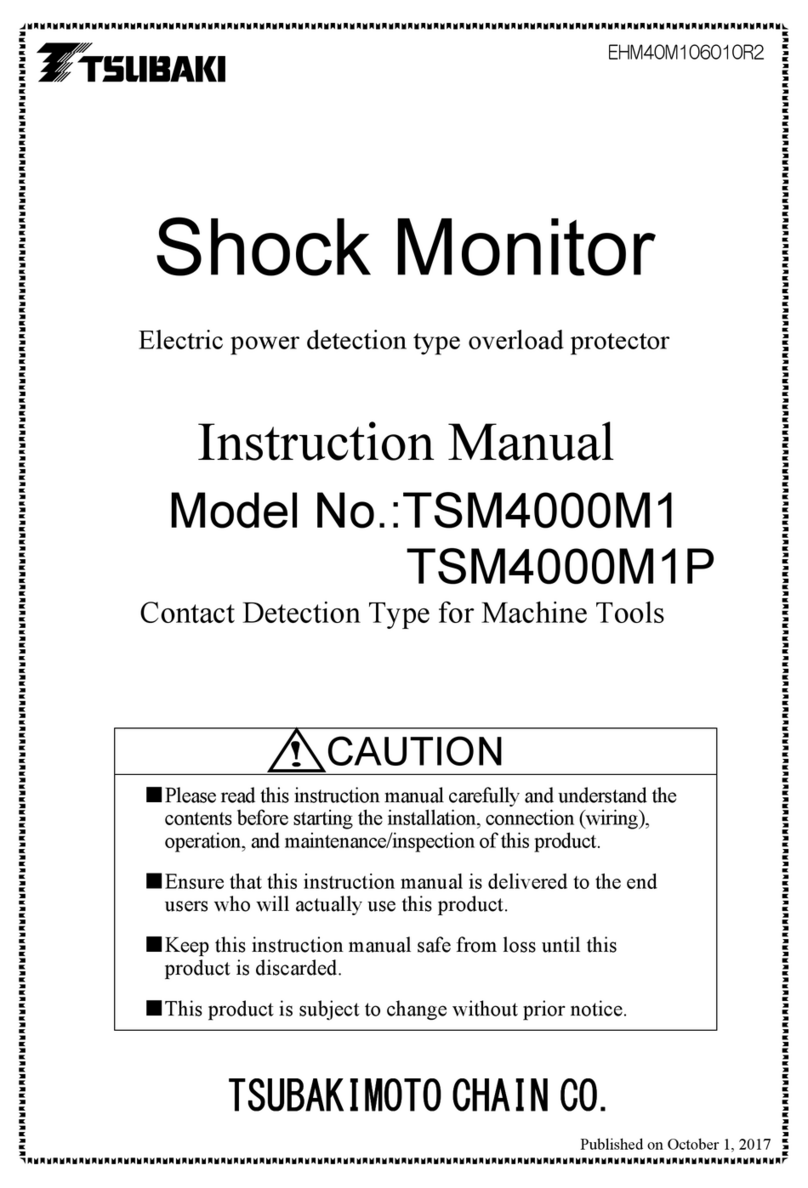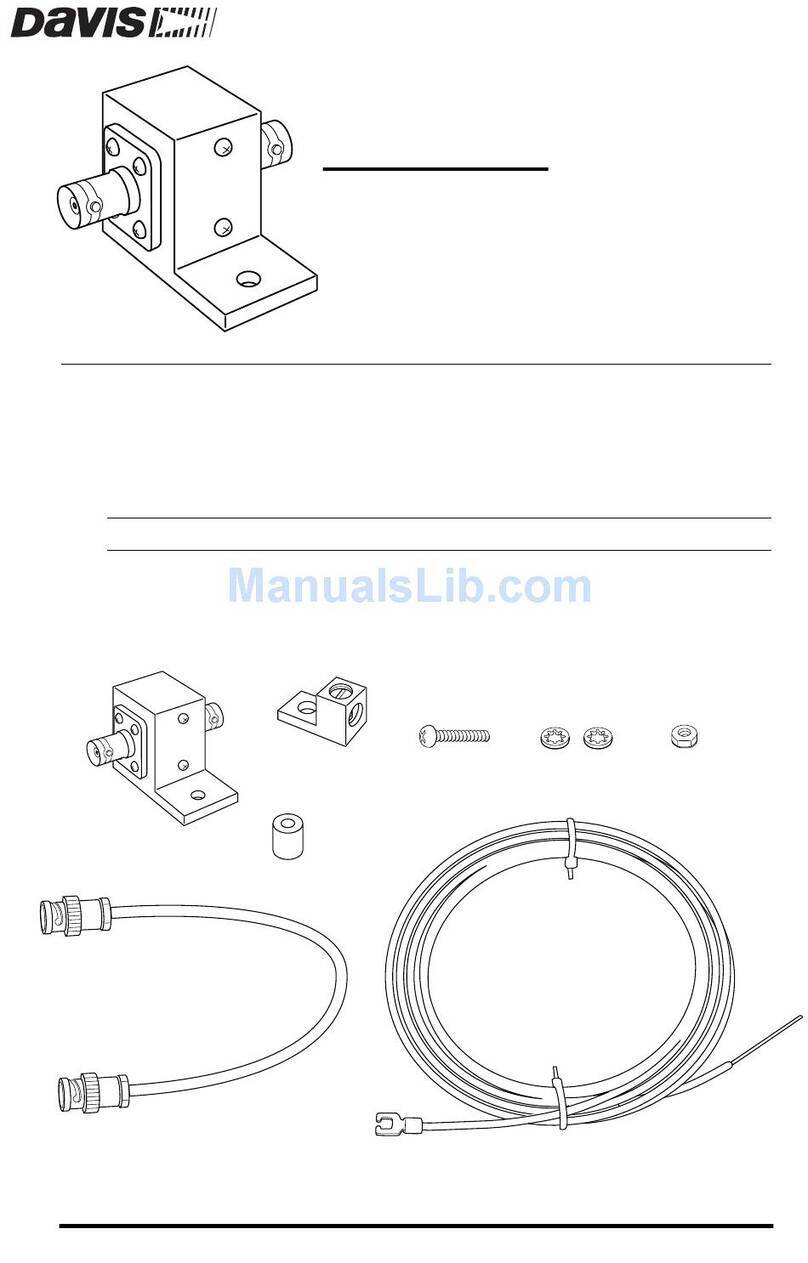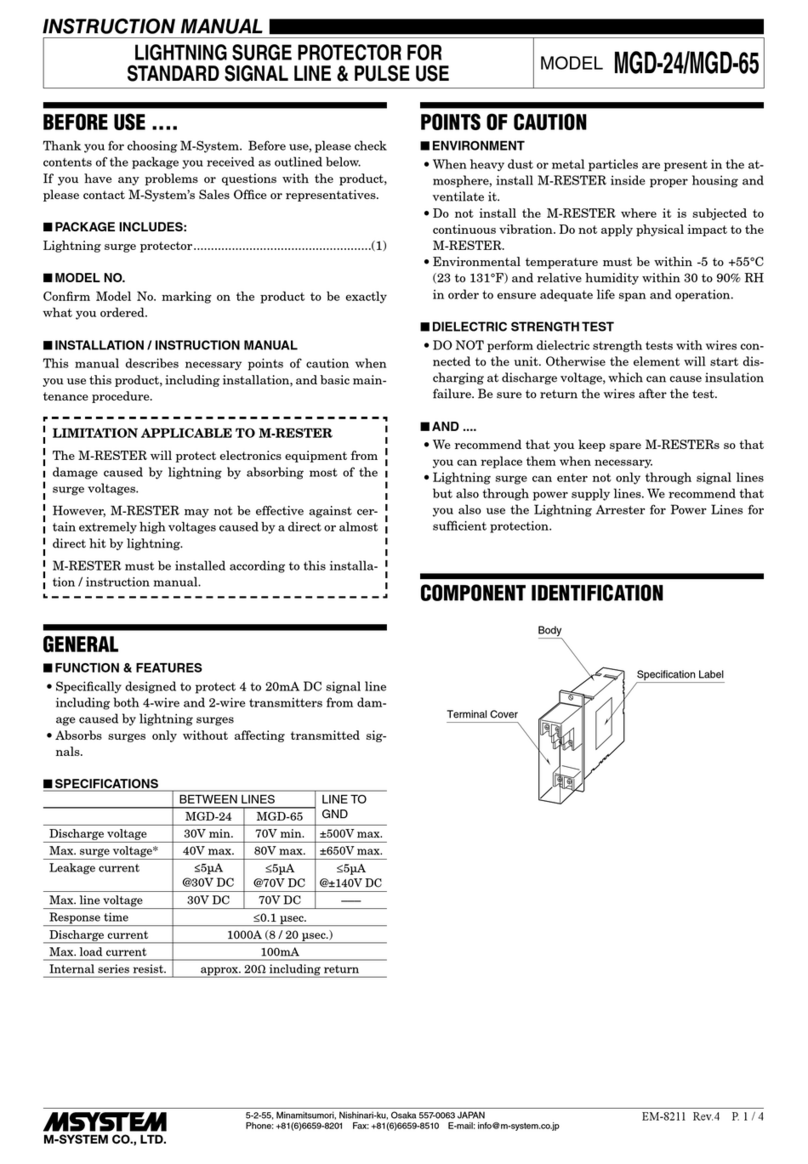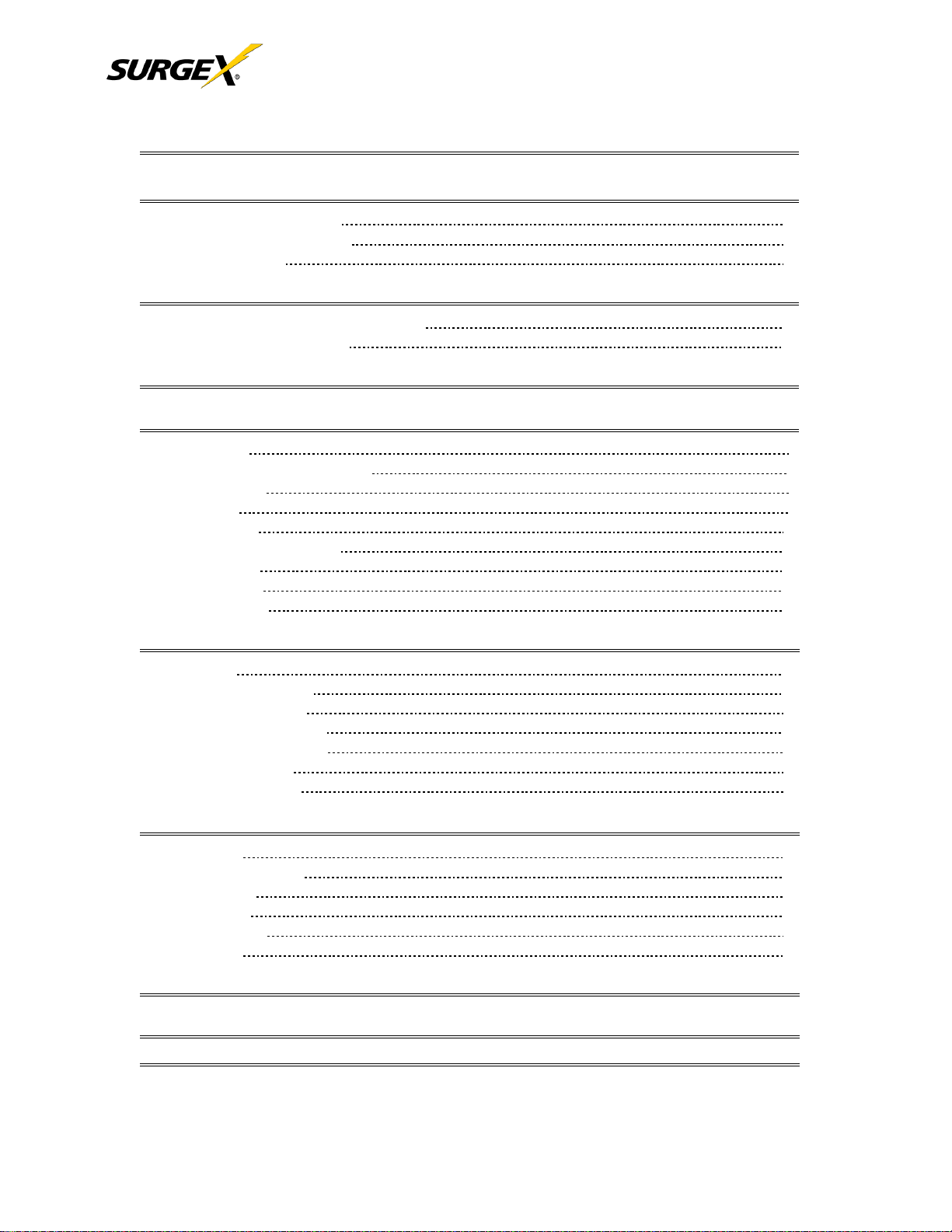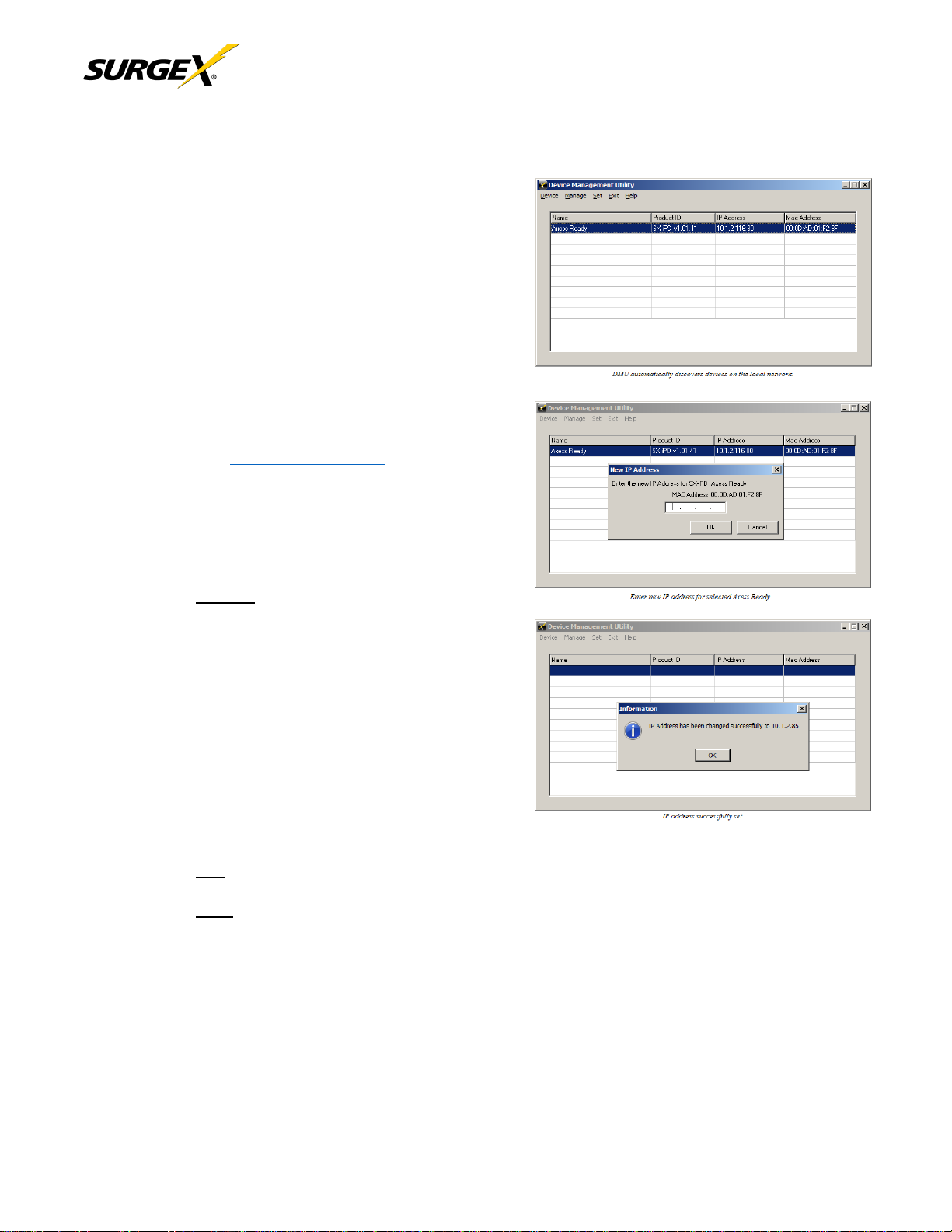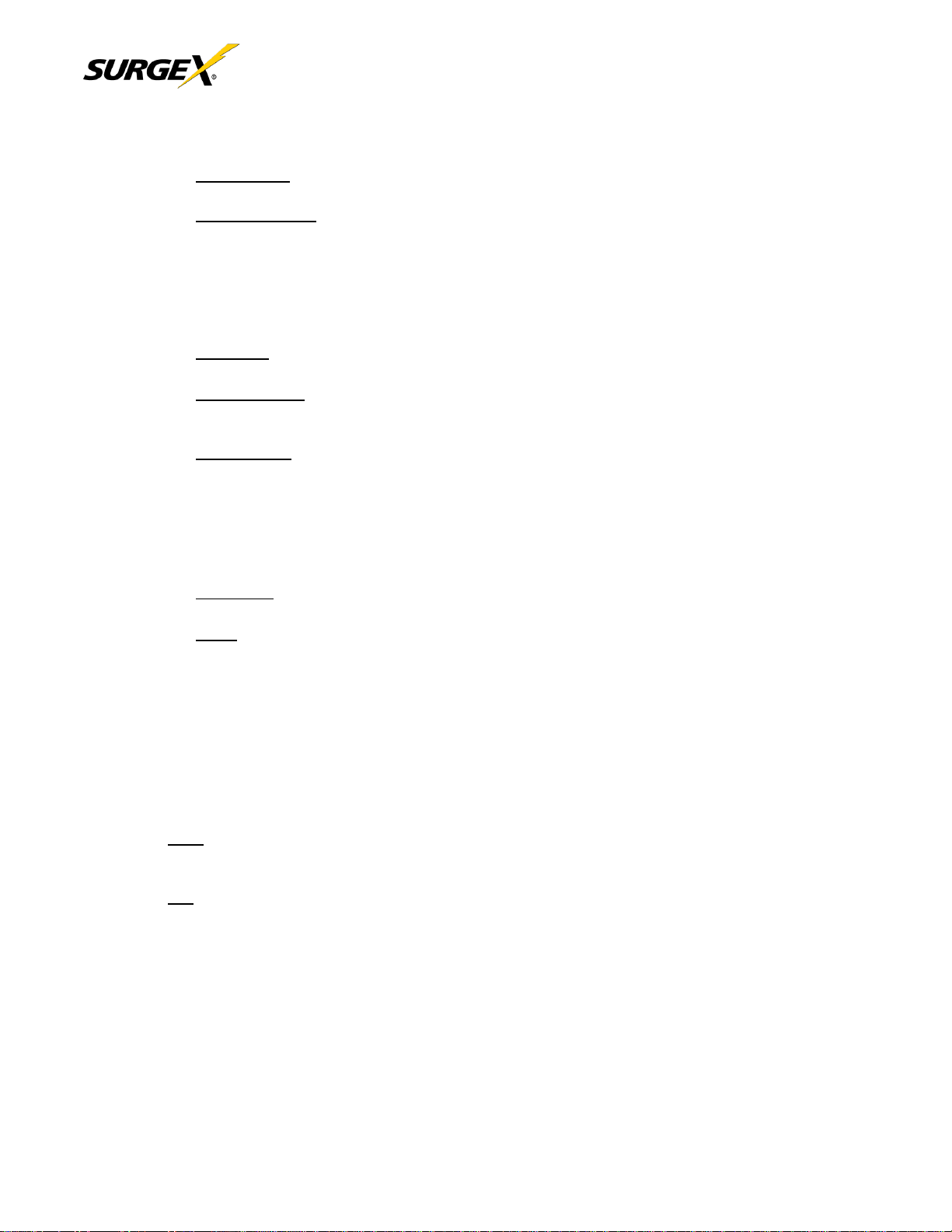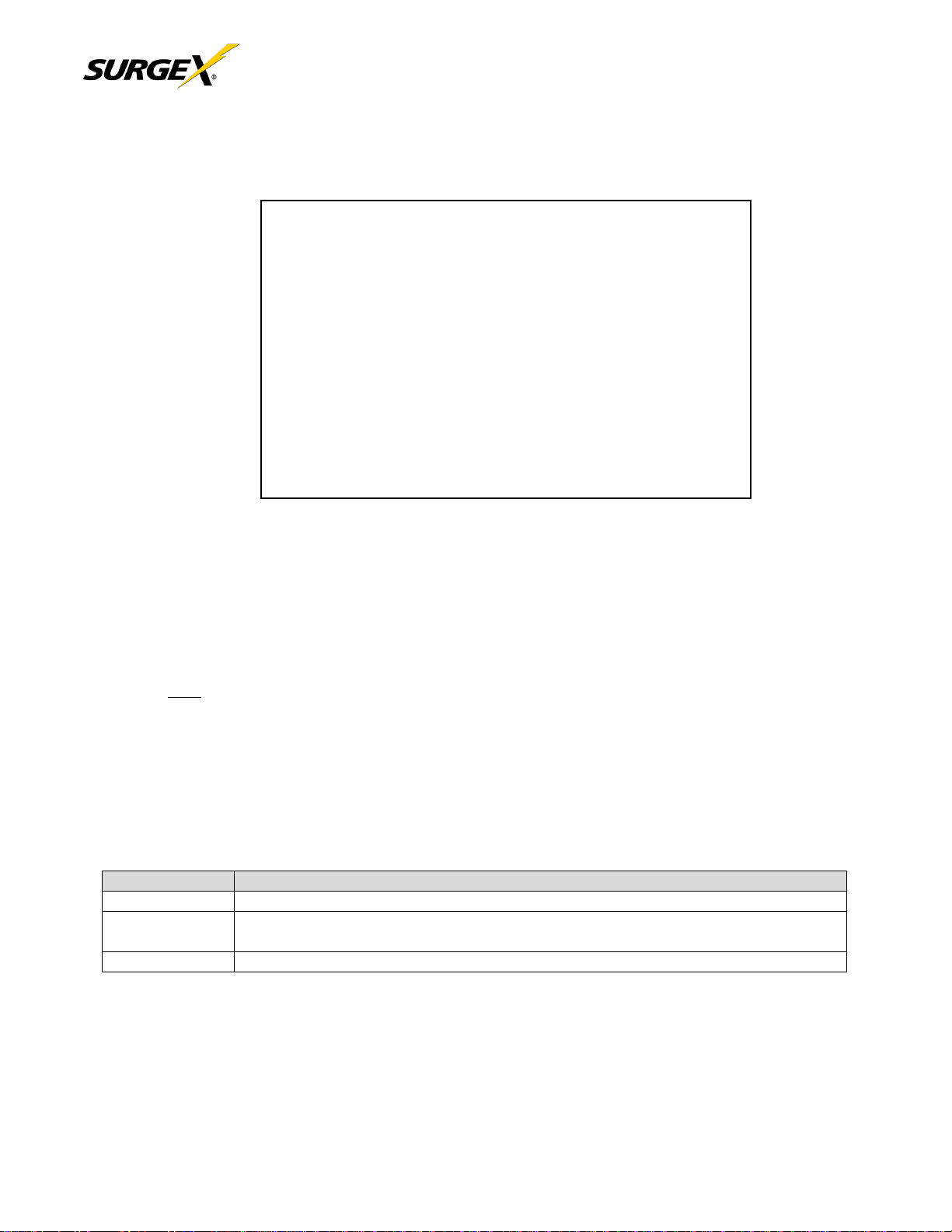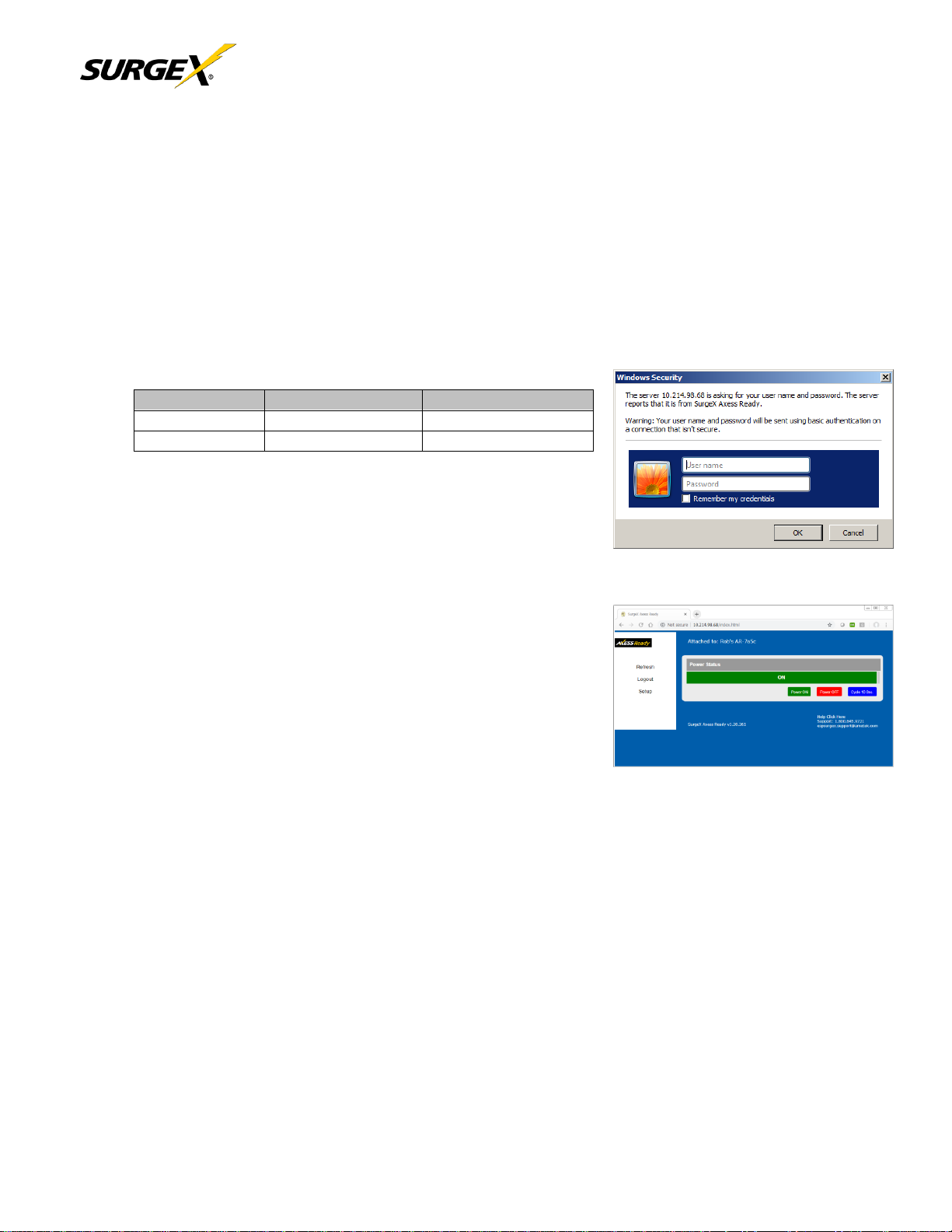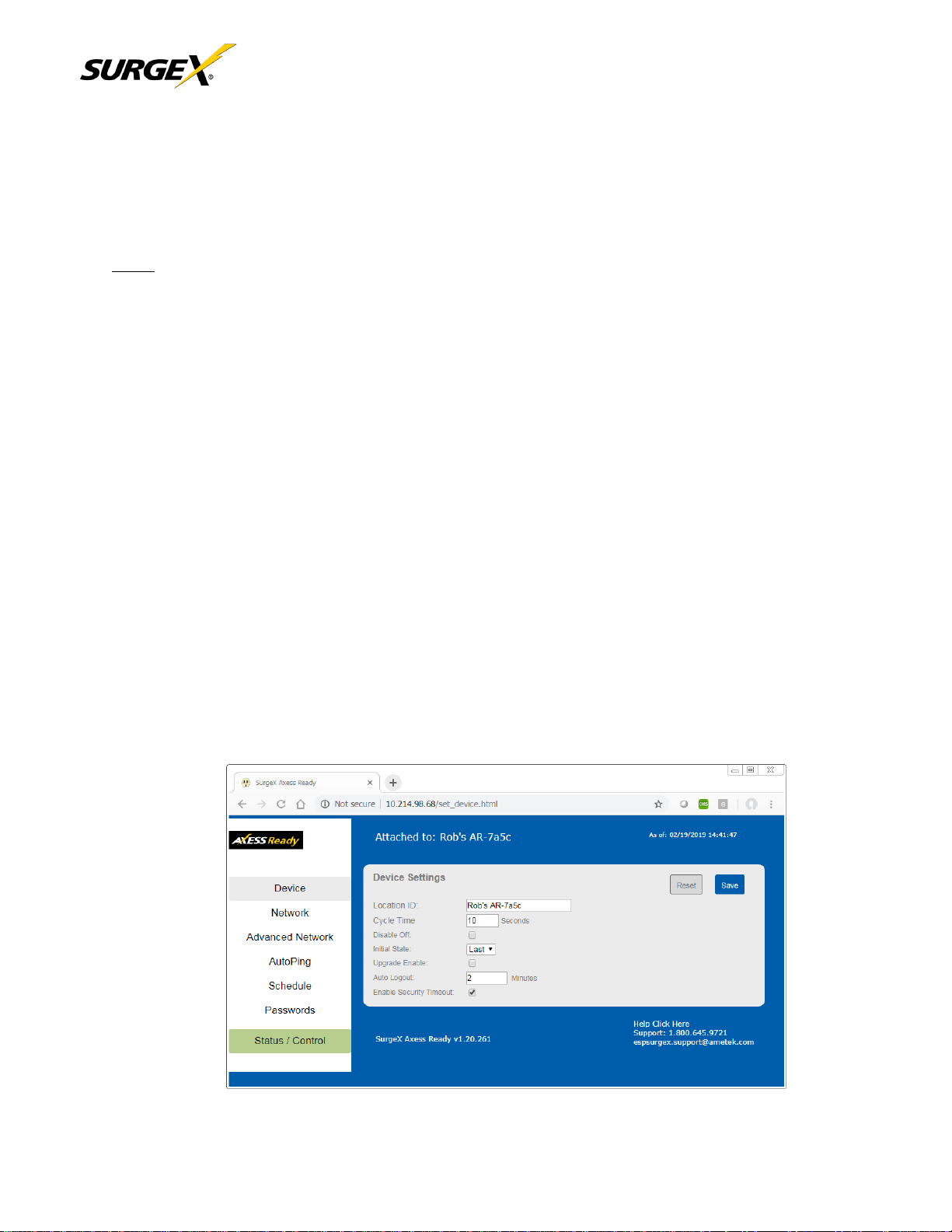V. Web Server
The Axess Ready web interface provides the easiest means of operating the outlet and changing
configuration parameters.
To access the web interface, open a web browser and enter the IP address of the AR into the address bar.
1. Password
The AR uses two username/password credential sets, one for normal power control (user)
and one that also provides access to the Setup functions (admin). Default
credentials:
Enter a valid username and password when prompted. When the proper
username/password combination is received, the Control and Status Page is
displayed.
2. Control and Status Page
Once a user is validated, the Control and Status page is displayed.
Note: Only one user may be logged in to the AR at a time.
Press “Power On”or “Power Off”to turn the AC output On or Off. In the event
of a power outage, the AC output will return to its last known
state prior to the outage.
Press “Cycle Power” to temporarily change the state of the
AC output for a specified cycle time (factory default is 10
seconds). The cycle operation performed will either be On-Off-On or Off-On-
Off, depending on the initial state of the AC output. During the power cycle operation, the Power Status bar will
indicate the temporary status with a Blue background. Once the cycle is complete, the
status bar will revert to its original condition. To abort a power cycle, press either “Power On”
or “Power Off” and the outlets will assume that status.
Use the Refresh button to update the page with the most current status. Use of the browser’s refresh button
may lead to inadvertent power switching. If an NTP time server is being used, the time of the last refresh will be
displayed in the upper right corner, as well as History log below the Power Status