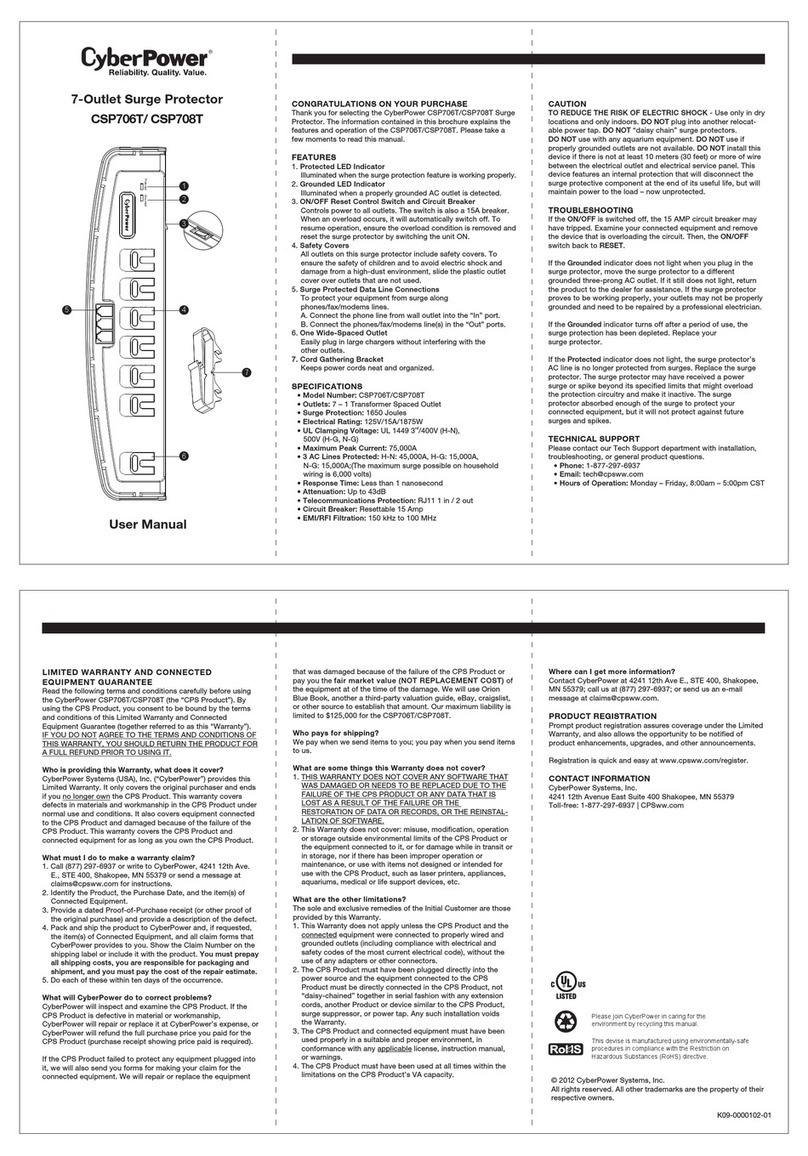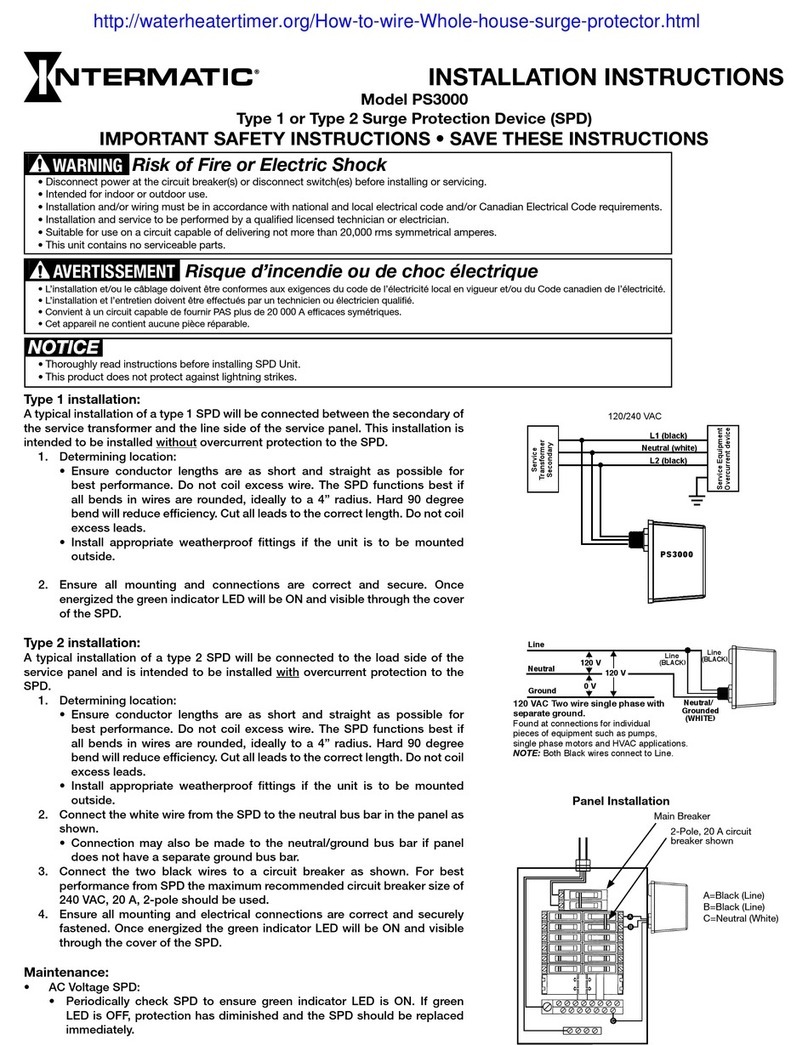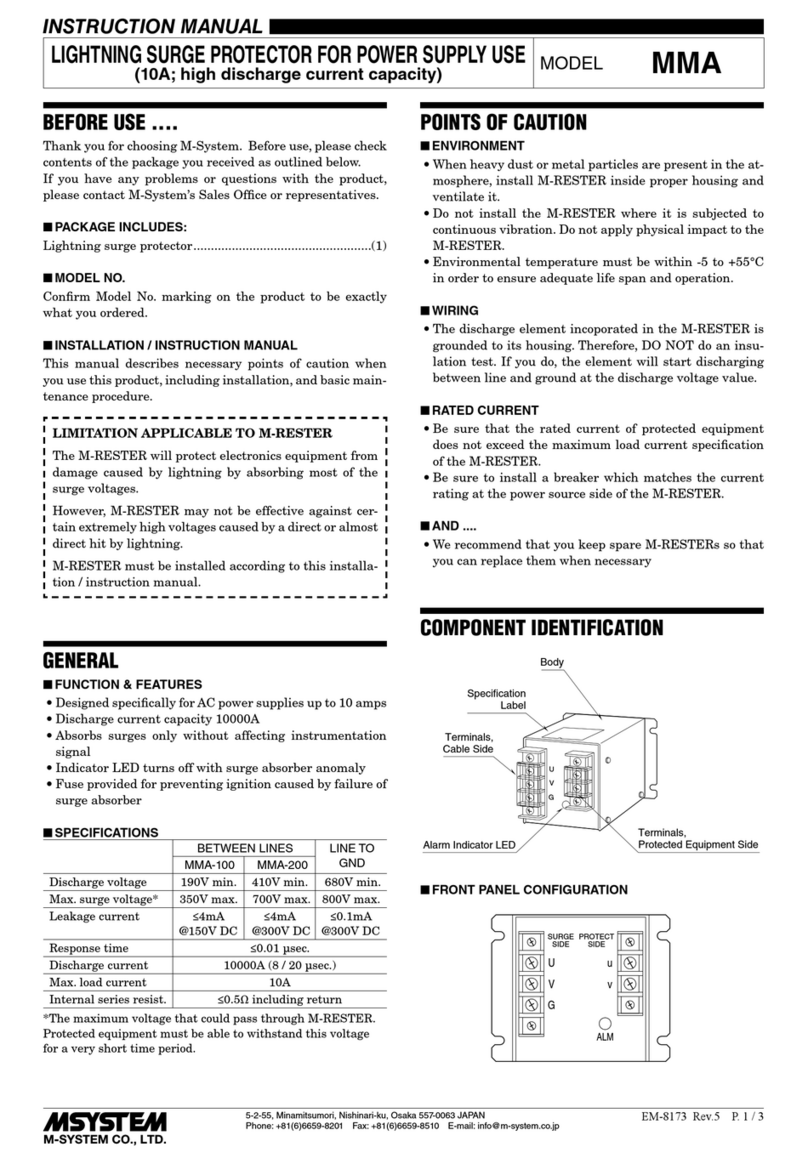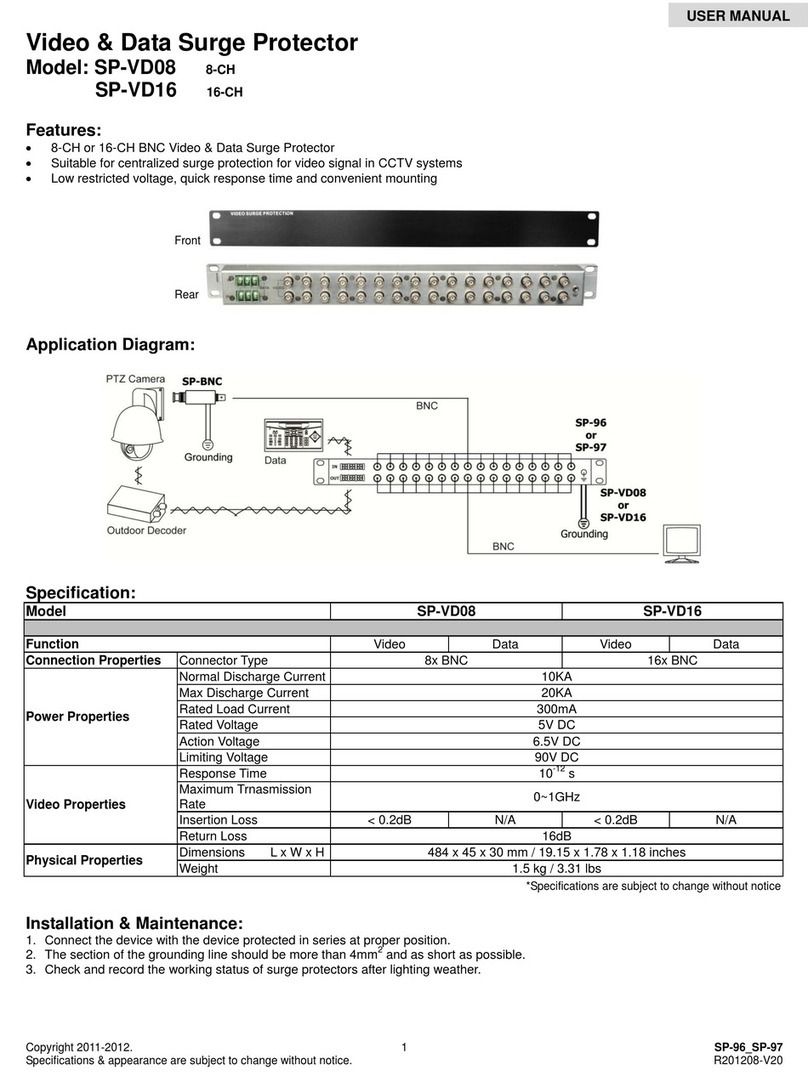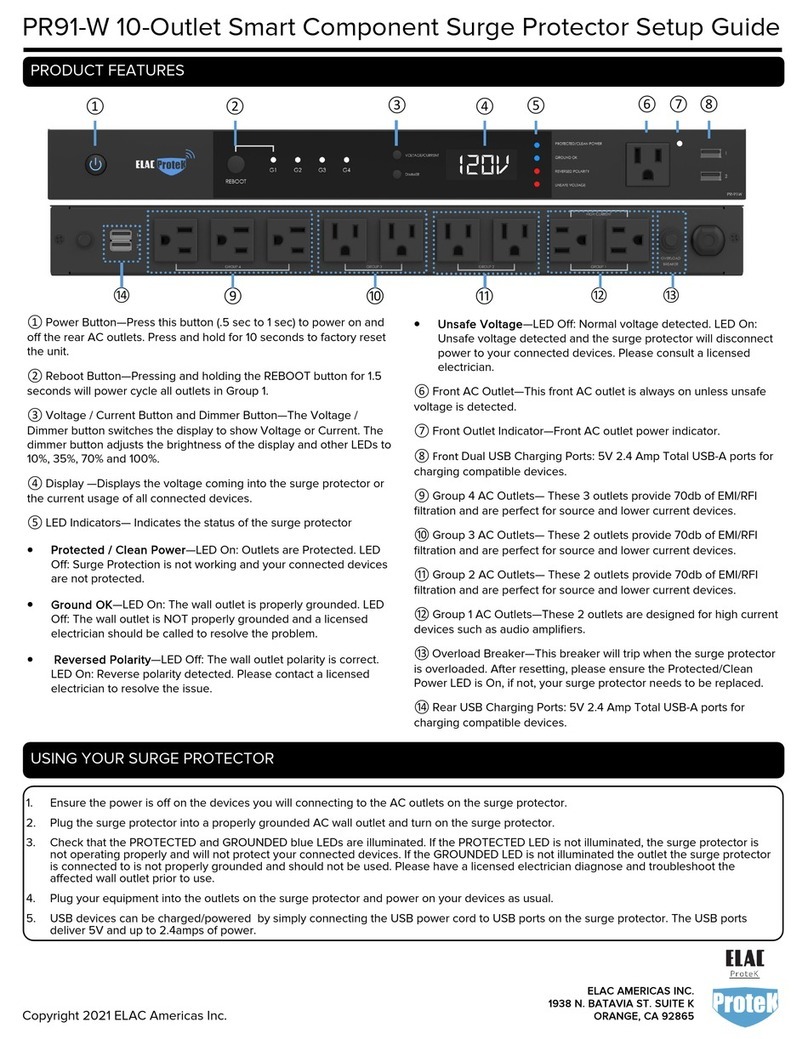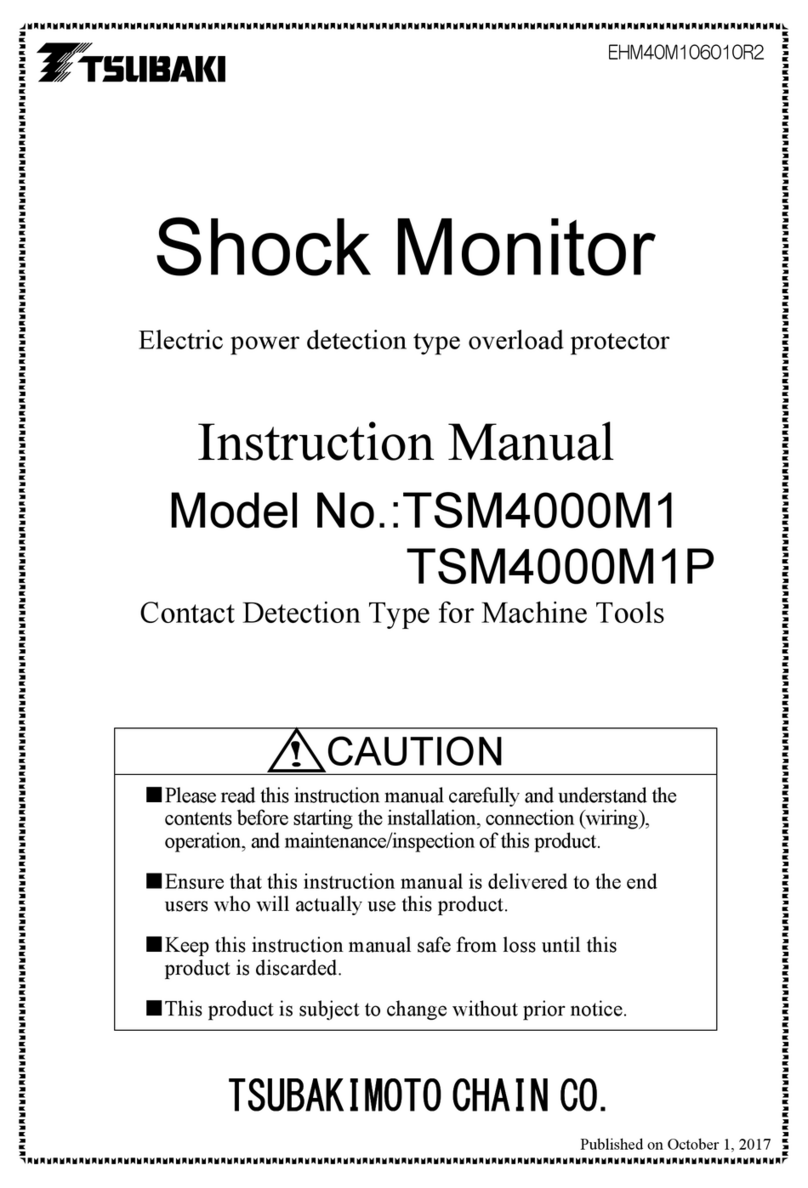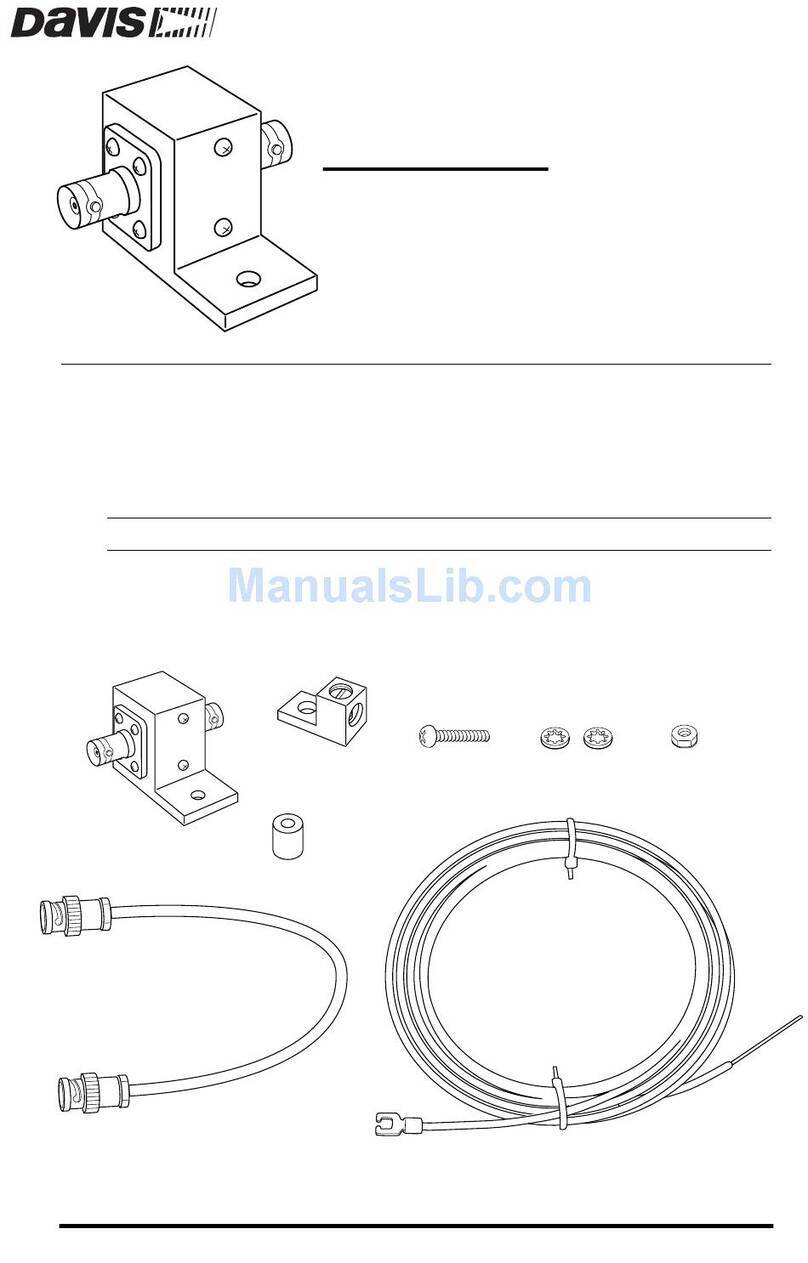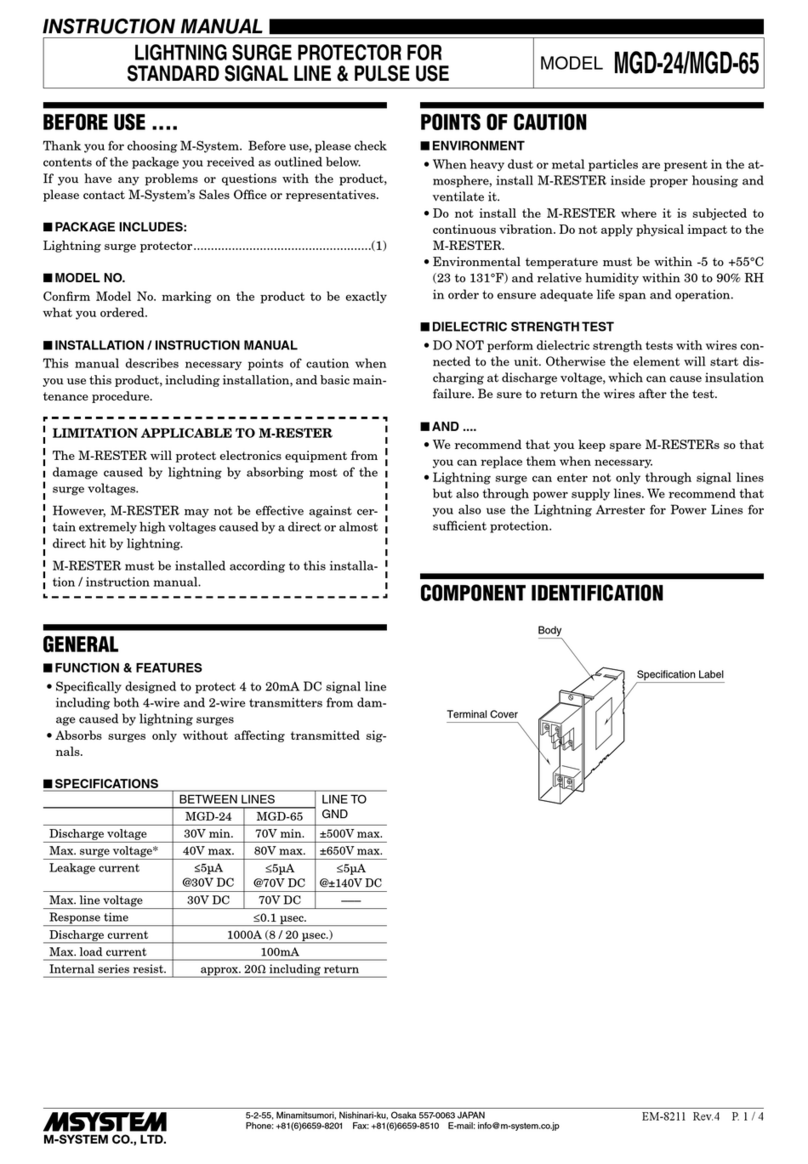SA-20-AR User Manual
______________________________________________________________________________
© 2019 AMETEK Electronic Systems Protection | Technical Support 1-800-645-9721 | surgex.com 1
I. INTRODUCTION 2
II. INSTALLATION 4
1. PHYSICAL......................................................................................................................................4
2. ETHERNET CONNECTION...............................................................................................................4
3. AC POWER CONNECTIONS ............................................................................................................4
III. LED INDICATORS 4
IV. INITIAL SET-UP 5
DEVICE MANAGEMENT UTILITY (DMU)......................................................................................................5
SETTING THE IP ADDRESS ............................................................................................................................6
V. WEB SERVER 8
PASSWORD ....................................................................................................................................................8
CONTROL AND STATUS PAGE .......................................................................................................................8
SETUP PAGES.................................................................................................................................................9
▪DEVICE..............................................................................................................................................9
▪NETWORK .......................................................................................................................................10
▪Advanced Network……………………………………………………………………….11
▪AUTOPING.......................................................................................................................................12
▪SCHEDULE.......................................................................................................................................14
▪PASSWORDS ....................................................................................................................................15
VI. COMMAND LINE INTERFACE (CLI) PROTOCOL 16
OVERVIEW...................................................................................................................................................16
PROMPTS .....................................................................................................................................................16
CONTROL COMMANDS................................................................................................................................16
DEVICE COMMANDS ...................................................................................................................................16
NETWORK COMMANDS ...............................................................................................................................17
AUTOPING COMMANDS ..............................................................................................................................18
USER COMMANDS.......................................................................................................................................18
EVENT COMMANDS.....................................................................................................................................19
VII. DXP PROTOCOL 20
OVERVIEW...................................................................................................................................................20
HELLO HANDSHAKE....................................................................................................................................20
DXPPACKET...............................................................................................................................................21
COMMANDS.................................................................................................................................................22
DESCRIPTORS ..............................................................................................................................................22
PAYLOADS...................................................................................................................................................24
VIII. FIRMWARE UPGRADES 25
IX. RESET BUTTON 25
X. SPECIFICATIONS 26