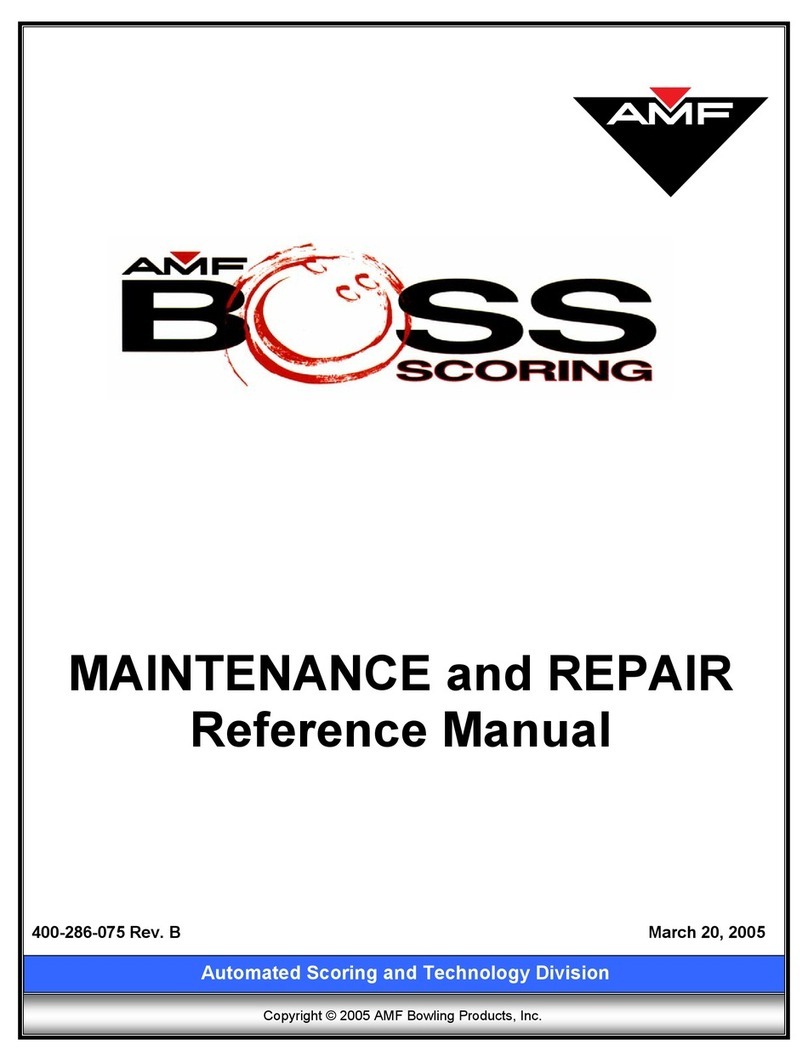ii
Working With Lanes
Overview ............................................................................................................................... 25
Controlling Lane Properties ................................................................................................... 25
Transferring Lanes ................................................................................................................. 28
Rotating Lanes ....................................................................................................................... 29
Accepting Payment
Overview ............................................................................................................................... 31
Pre-Pay Or Post-Pay? ....................................................................................................... 31
Accepting Payment For POS Items During Check-In Or During Play ..................................... 32
Selling Items Not Associated With A Lane............................................................................. 33
Selling POS Items Using Quick Keys..................................................................................... 35
Providing Refunds ................................................................................................................. 36
Refunding A POS Item..................................................................................................... 37
Refunding A Game........................................................................................................... 38
Managing Scores
Overview ............................................................................................................................... 39
Changing Scores Using Remote Control................................................................................. 39
Printing Score Tickets............................................................................................................ 40
Printing A Current Ticket................................................................................................. 40
Printing A Games Recap Ticket........................................................................................ 40
Printing Saved Tickets ..................................................................................................... 40
Handling Emergencies
Overview ............................................................................................................................... 43
Turning The Pinspotter Off .................................................................................................... 43
Turning The Pinspotter Back On ...................................................................................... 43
Locking The Workstation....................................................................................................... 44
Unlocking The Workstation.............................................................................................. 44
Using Utilities
Overview ............................................................................................................................... 45
Accessing Utilities ........................................................................................................... 45
Setting The Front Desk Number ............................................................................................. 45
Managing Area Locks ............................................................................................................ 46
Sending An Unlock Request............................................................................................. 47
Deleting The Lock............................................................................................................ 47
Refreshing The Screen ..................................................................................................... 47