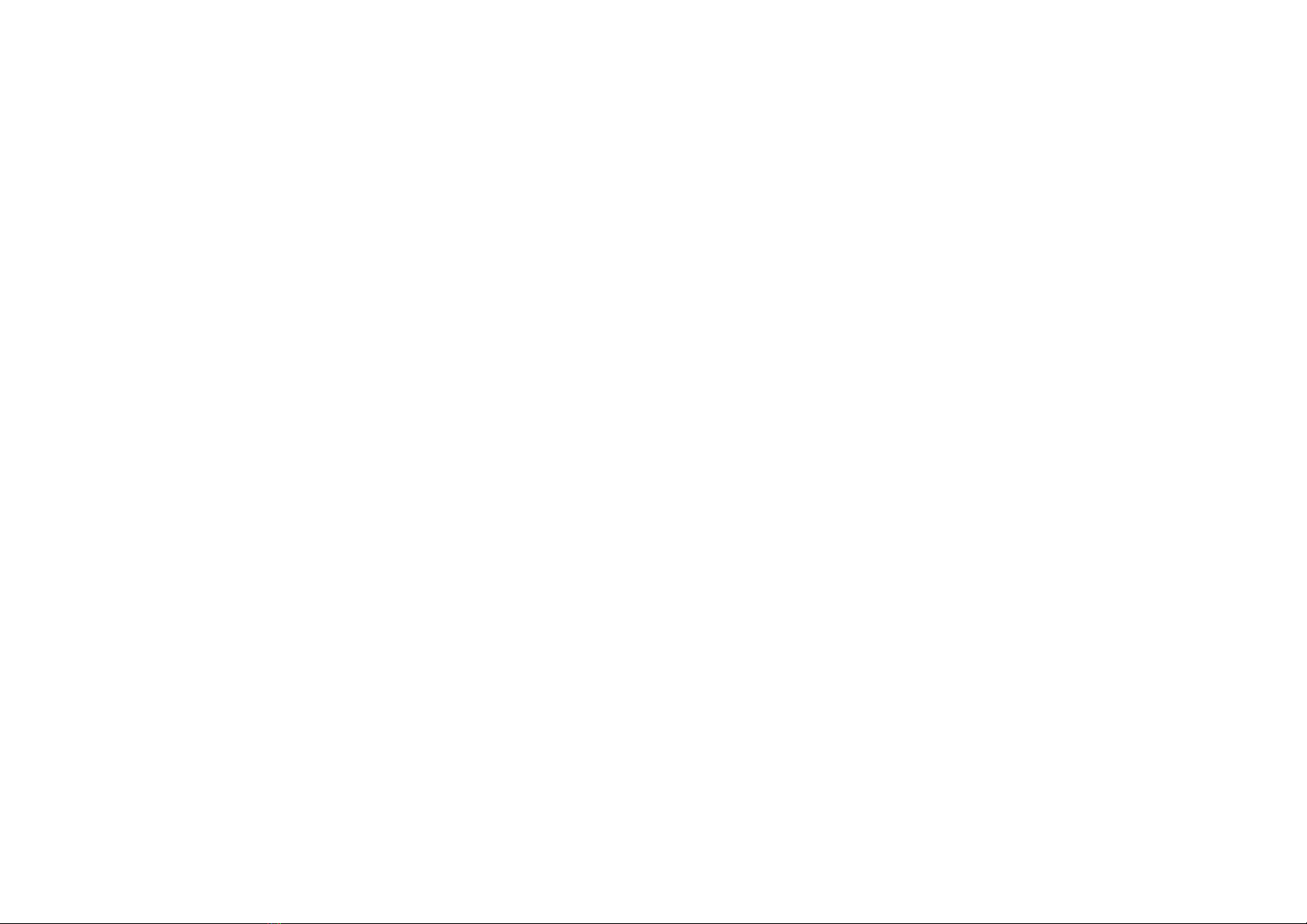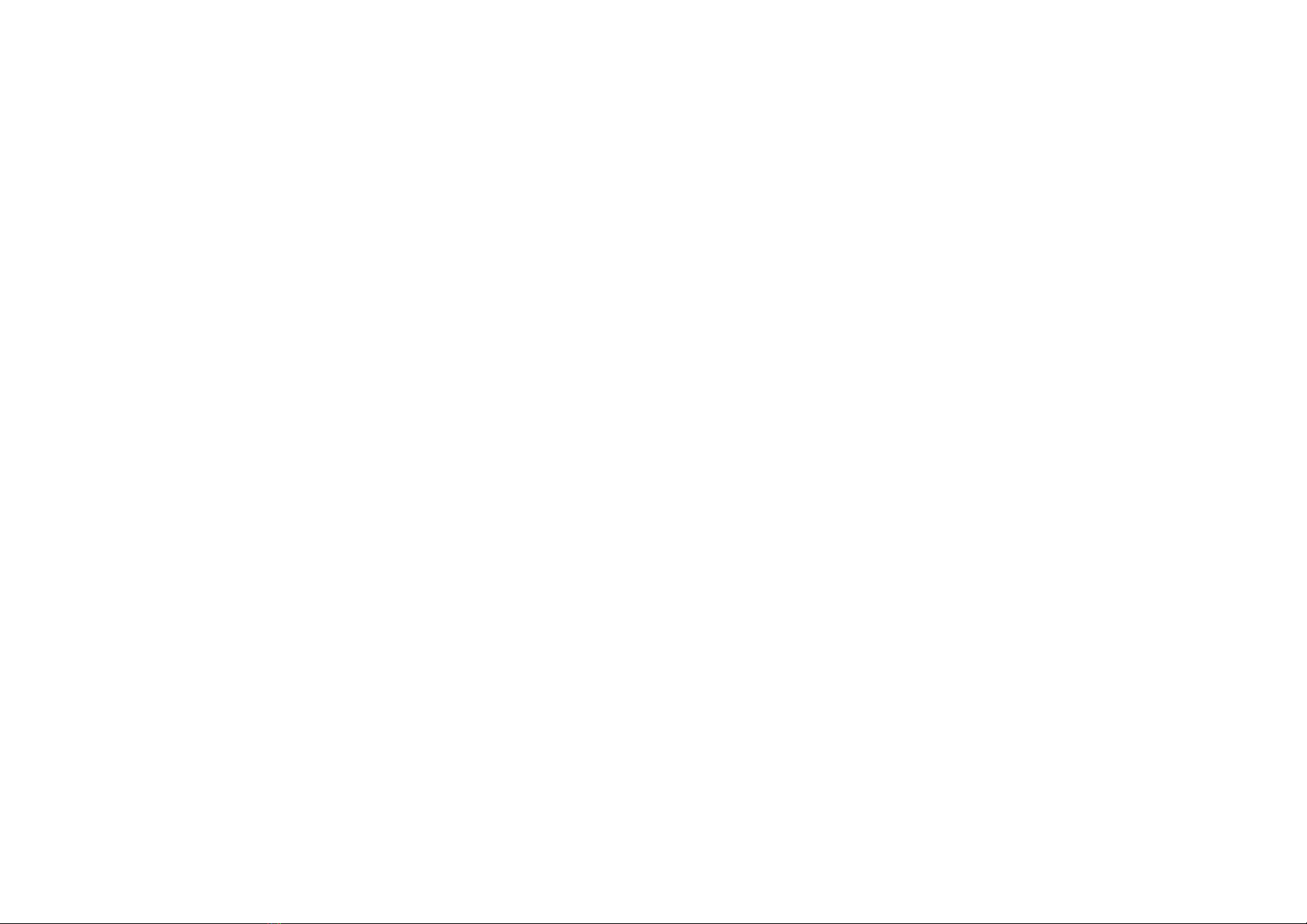10
The caller cannot leave a voicemail message
Contact your local network service provider and verify if the
voicemail service is active on your account or check if the
network is busy.
The phone does not connect to the internet
Ensure with your service provider that your account has the
appropriate internet/data plan enabled.
Ensure internet APN settings are configured (Carrier
dependent).
Text Messages cannot be Sent / Received
Ensure text messaging is enabled with your service provider.
Ensure APN settings are configured (Carrier dependent).
The information provided in this user manual is subject to change
without notice and Products reserves the right to modify the manual at
any given time. Products has made every effort to ensure that this user
manual is accurate and disclaims responsibility and liability for any
inaccuracies or omissions. Note: Some software, user interface, and
internal elements may vary depending on final version.
FCC Warning:
This device complies with part 15 of the FCC Rules. Operation is
subject to the condition that this device does not cause harmful
interference
NOTE 1: This equipment has been tested and found to comply with the
limits for a Class B digital device, pursuant to part 15 of the FCC Rules.
These limits are designed to provide reasonable protection against
harmful interference in a residential installation. This equipment
generates, uses and can radiate radio frequency energy and, if not
installed and used in accordance with the instructions, may cause
harmful interference to radio communications. However, there is no
guarantee that interference will not occur in a particular installation. If
this equipment does cause harmful interference to radio or television
reception, which can be determined by turning the equipment off and on,
the user is encouraged to try to correct the interference by one or more
of the following measures: