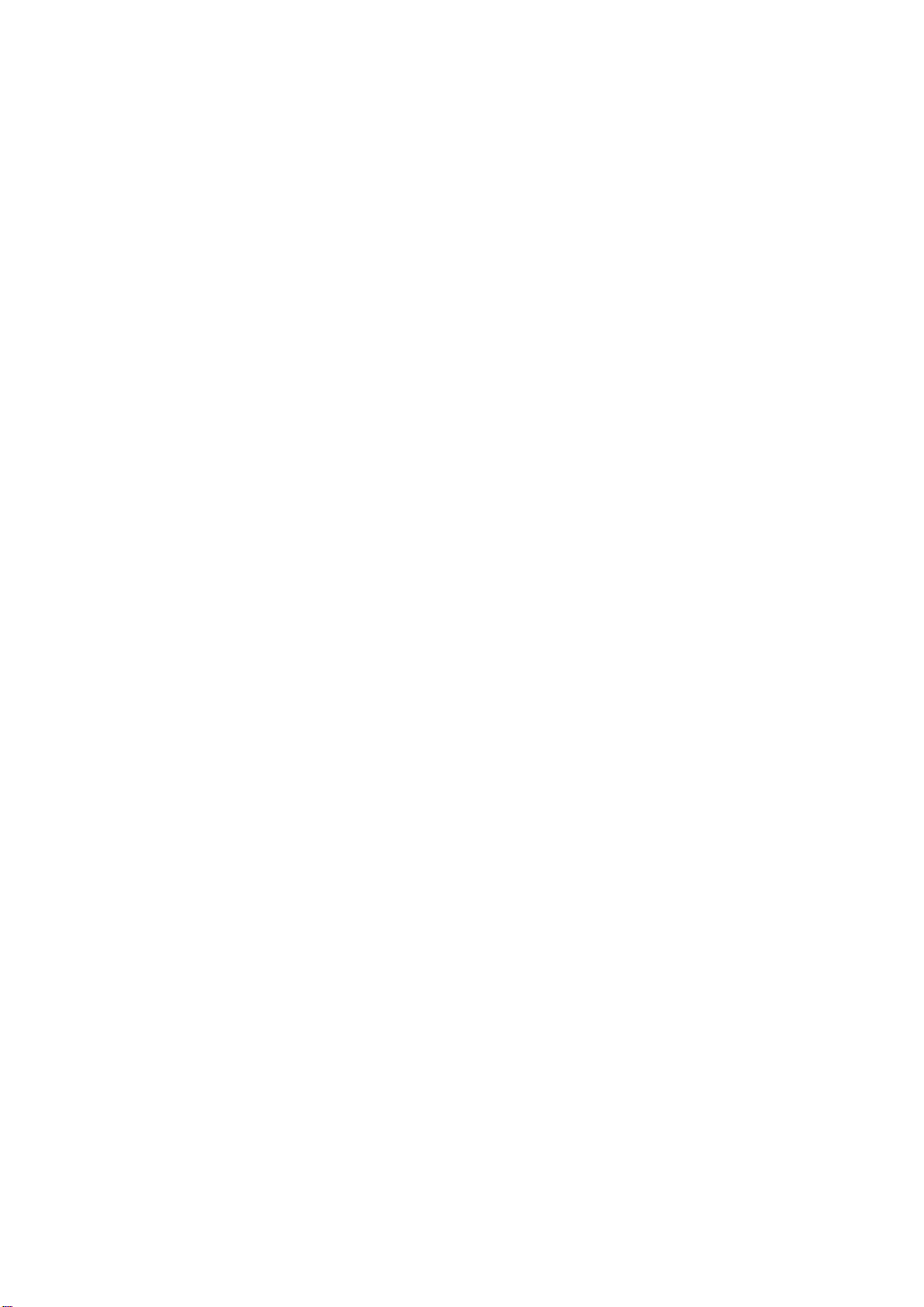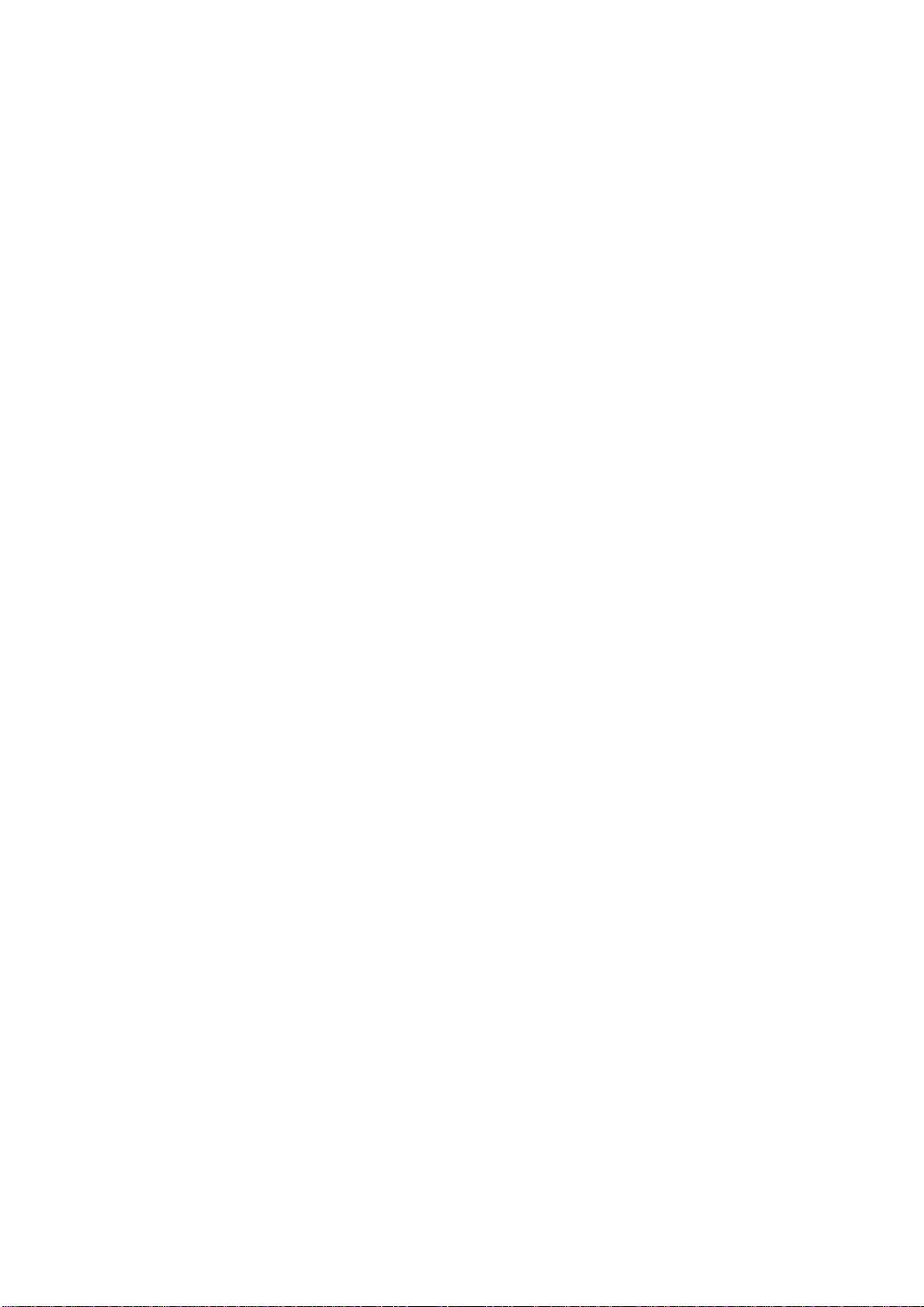-2-
4Input method...........................................................................................................................................................15
4.1 Icons for Input Methods................................................................................................................................ 15
4.2 To Shift Entry Methods................................................................................................................................. 15
4.3 Numeric Input............................................................................................................................................... 15
4.4 English input and numeric input:.................................................................................................................. 15
4.5 Inserting a Symbol........................................................................................................................................ 17
5Using the Menus......................................................................................................................................................17
5.1 Call logs........................................................................................................................................................ 17
5.2 Multimedia.................................................................................................................................................... 19
5.3 Contacts ........................................................................................................................................................ 21
5.4 Profiles.......................................................................................................................................................... 21
5.5 Message ........................................................................................................................................................ 22
5.6 Tools.............................................................................................................................................................. 23
5.7 Settings.......................................................................................................................................................... 25
5.8 Pastime.......................................................................................................................................................... 28
5.9 Internet.......................................................................................................................................................... 28
6Appendix..................................................................................................................................................................29