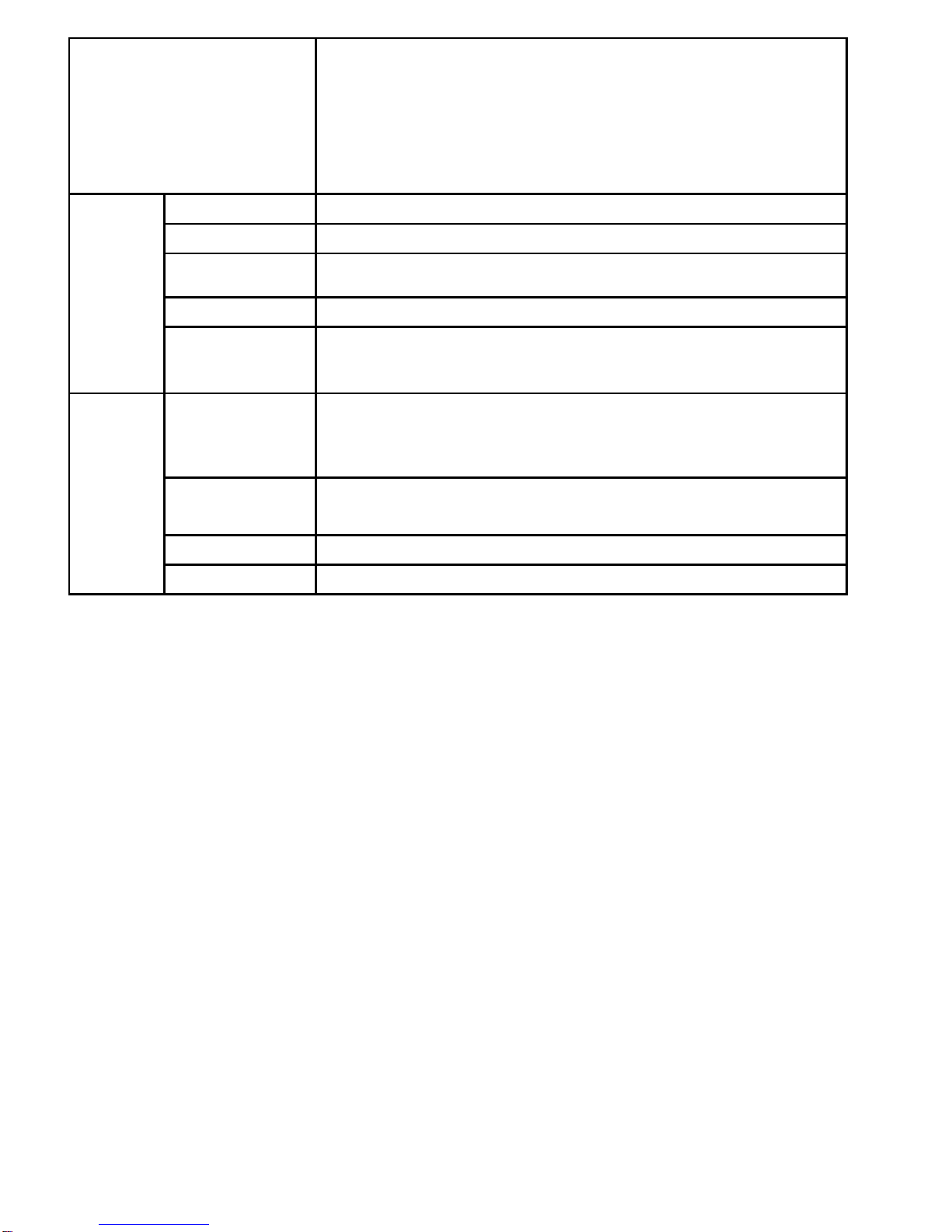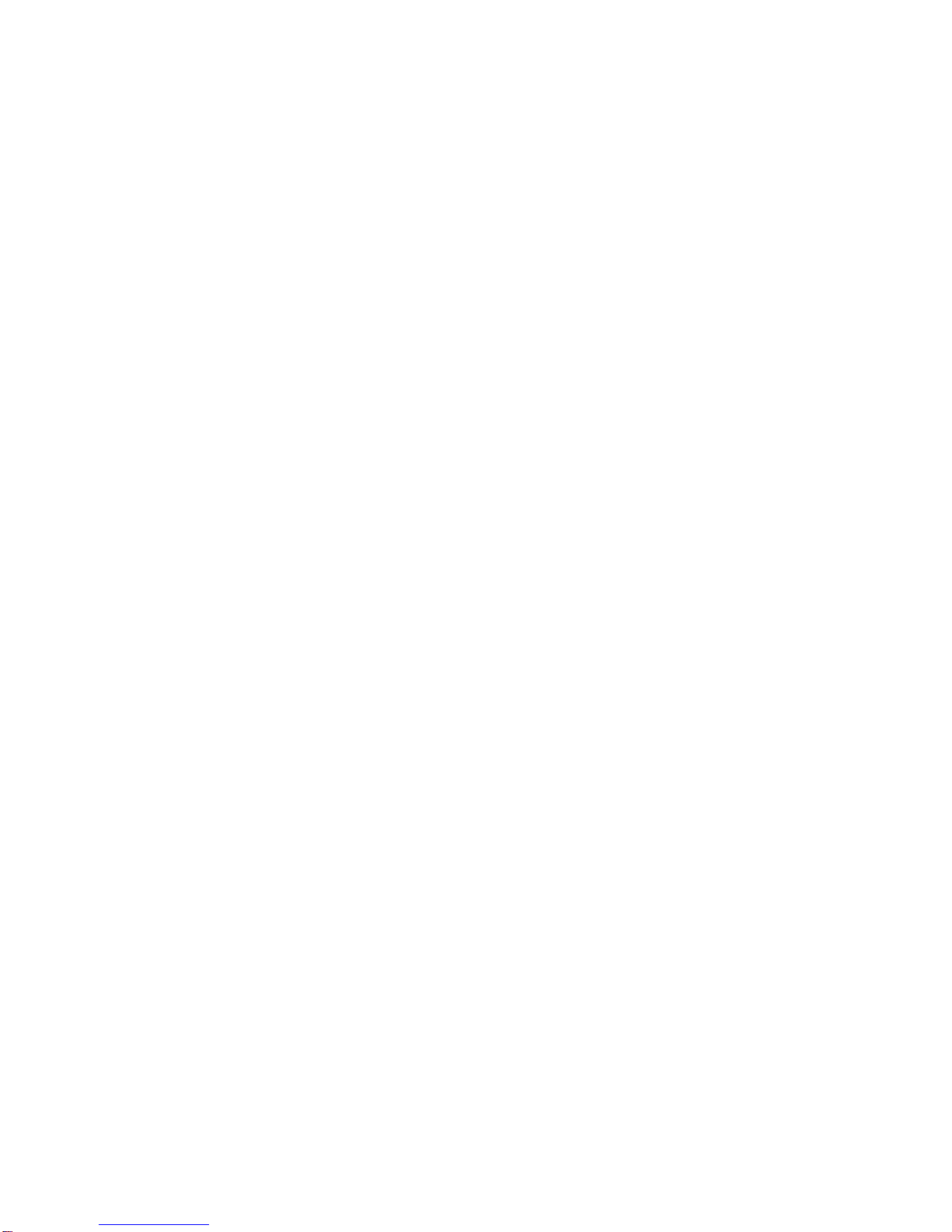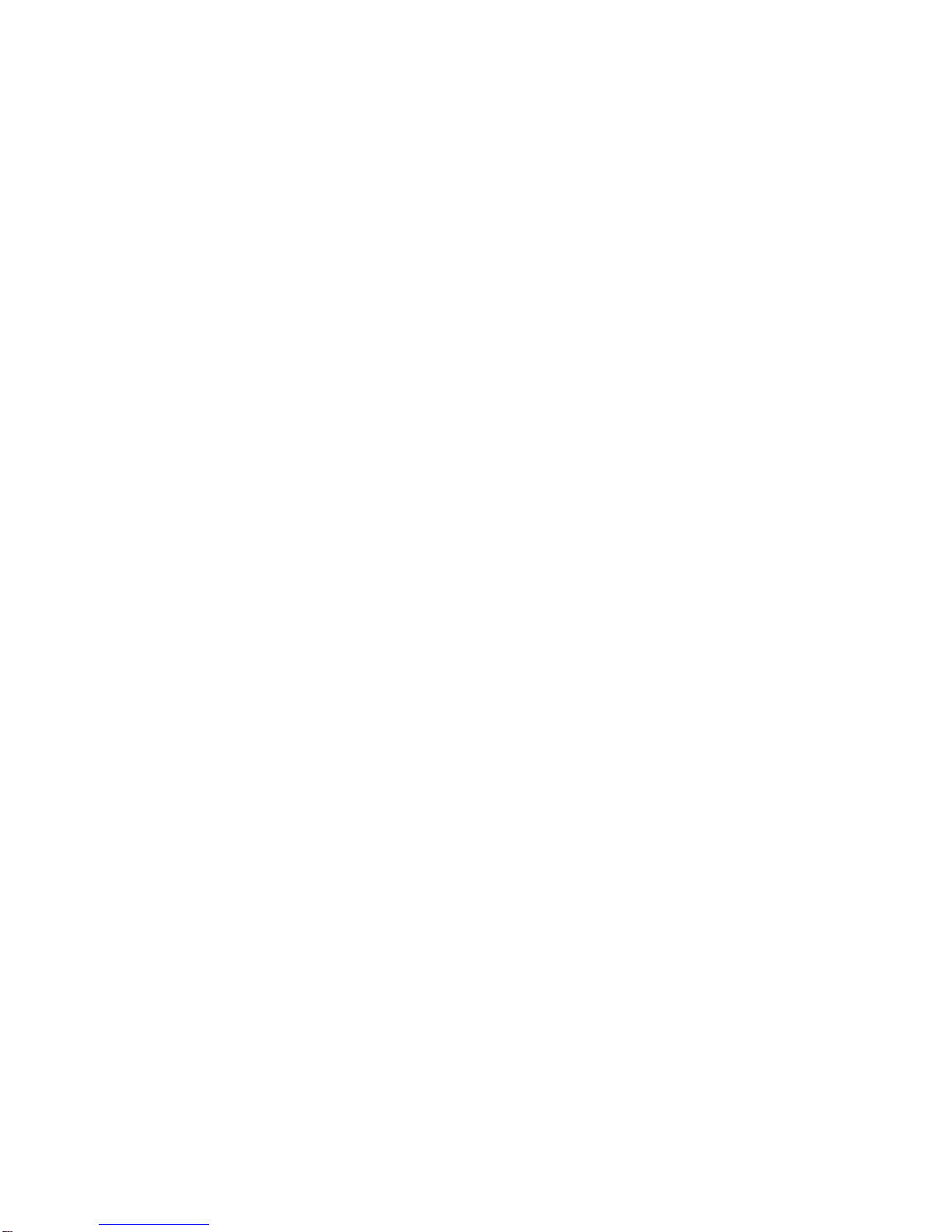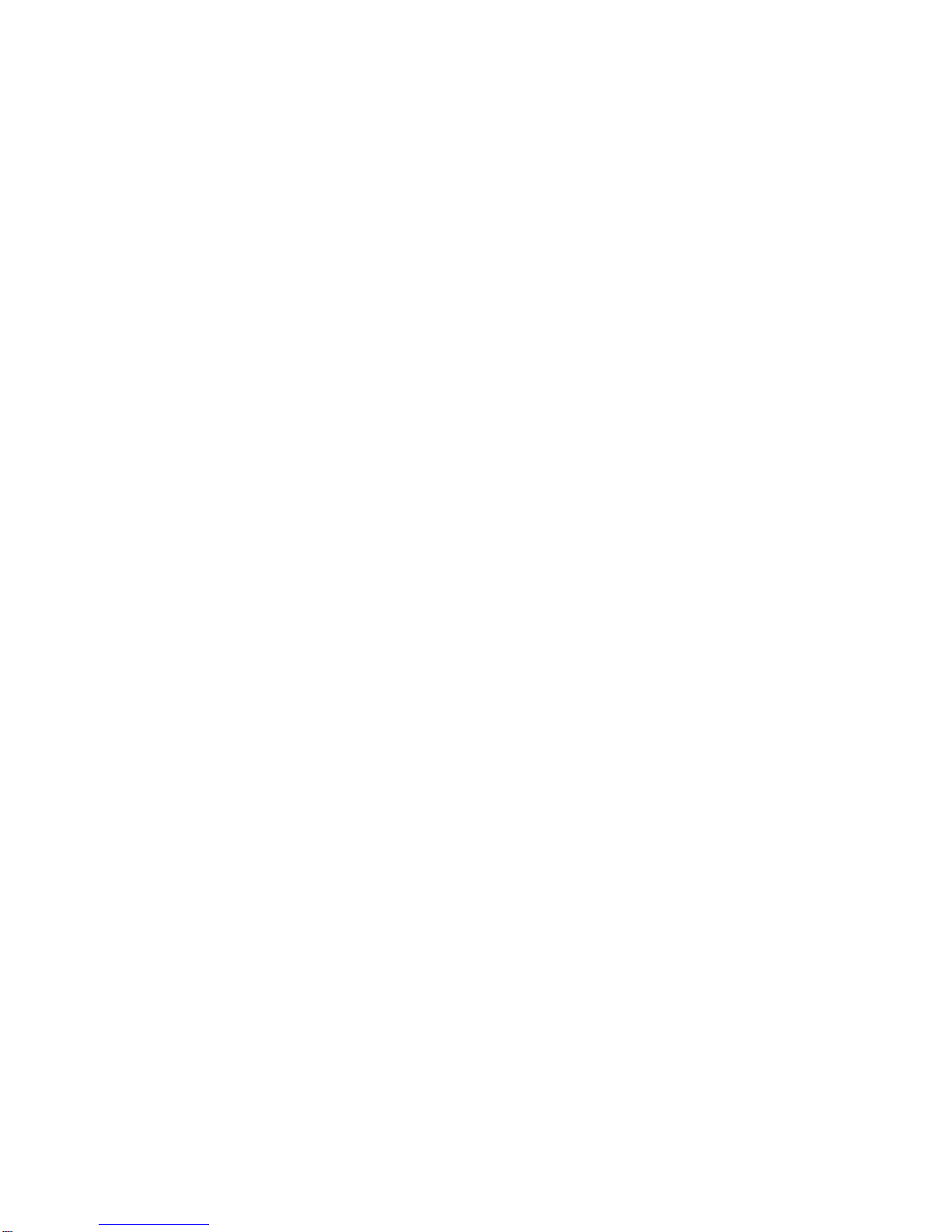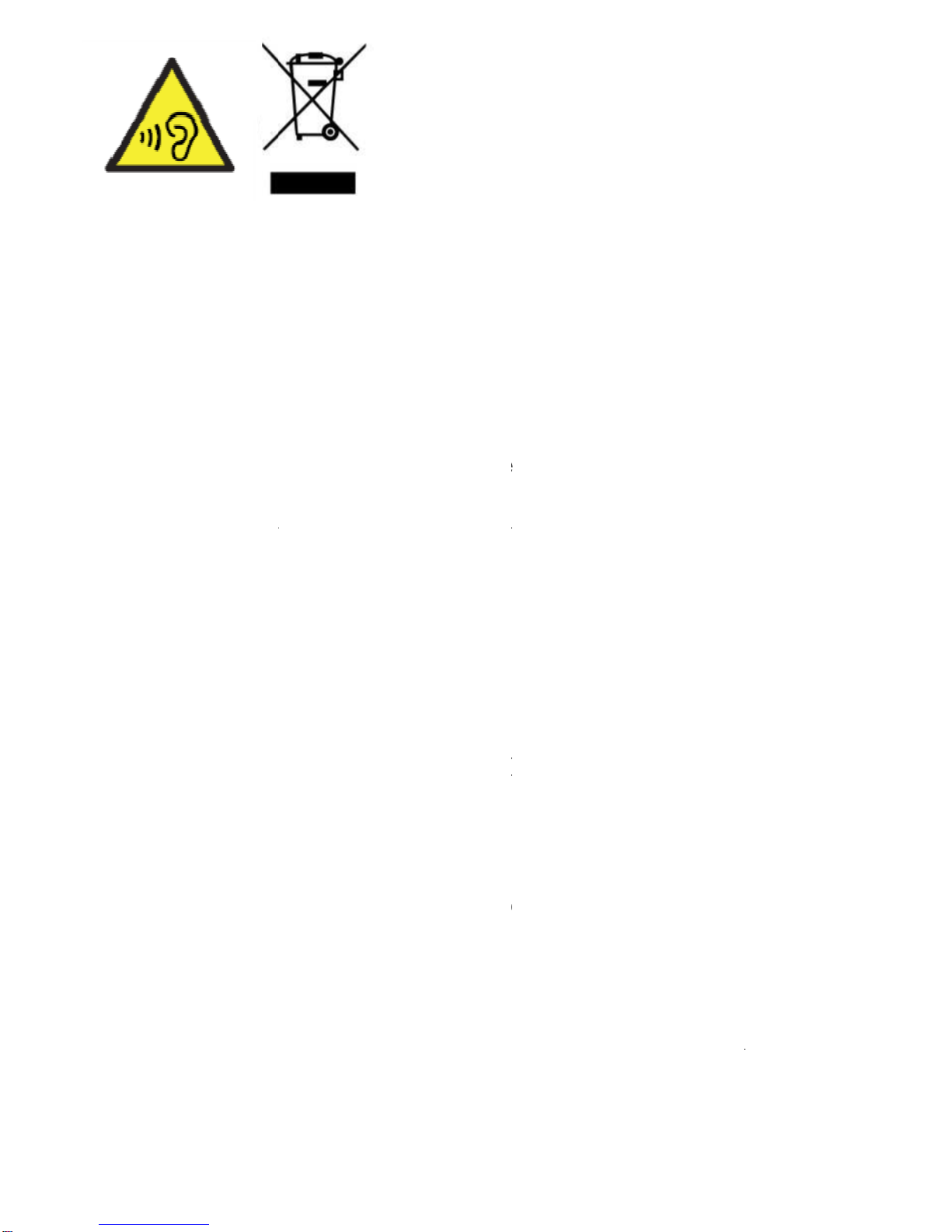FCC Warning:
Any Changes or modifications not expressly approved by the party
responsible for compliance could void the user's authority to operate
the equipment.
This device complies with part 15 of the FCC Rules. Operation is
subject to the following two conditions: (1) This device may not cause
harmful interference, and (2) this device must accept any interference
received, including interference that may cause undesired operation.
Specific Absorption Rate (SAR) information
SAR tests are conducted using standard operating positions accepted by
the FCC with the phone transmitting at its highest certified power level
in all tested frequency bands, although the SAR is determined at the
highest certified power level, the actual SAR level of the phone while
operating can be well below the maximum value, in general, the closer
you are to a wireless base station antenna, the lower the power output.
Before a new model phone is a available for sale to the public, it must
be tested and certified to the FCC that it does not exceed the exposure
limit established by the FCC, Tests for each phone are performed in
positions and locations (e.g. at the ear and worn on the body)as
required by the FCC.For body worn operation, this model phone has
been tested and meets the FCC RF exposure guidelines when used with
an accessory designated for this product or when used with an
accessory that Contains no metal and that positions the handset a
minimum of 5.0 mm from the body. Non-compliance with the above
restrictions may result in violation of RF exposure guidelines
Note: This equipment has been tested and found to comply with the
limits for a Class B digital device, pursuant to part 15 of the FCC Rules.
These limits are designed to provide reasonable protection against
harmful interference in a residential installation.
This equipment generates, uses and can radiate radio frequency energy
and, if not installed and used in accordance with the instructions, may
cause harmful interference to radio communications. However, there is
no guarantee that interference will not occur in a particular installation.
If this equipment does cause harmful interference to radio or television
reception, which can be determined by turning the equipment off and on,
the user is encouraged to try to correct the interference by one or more
of the following measures: