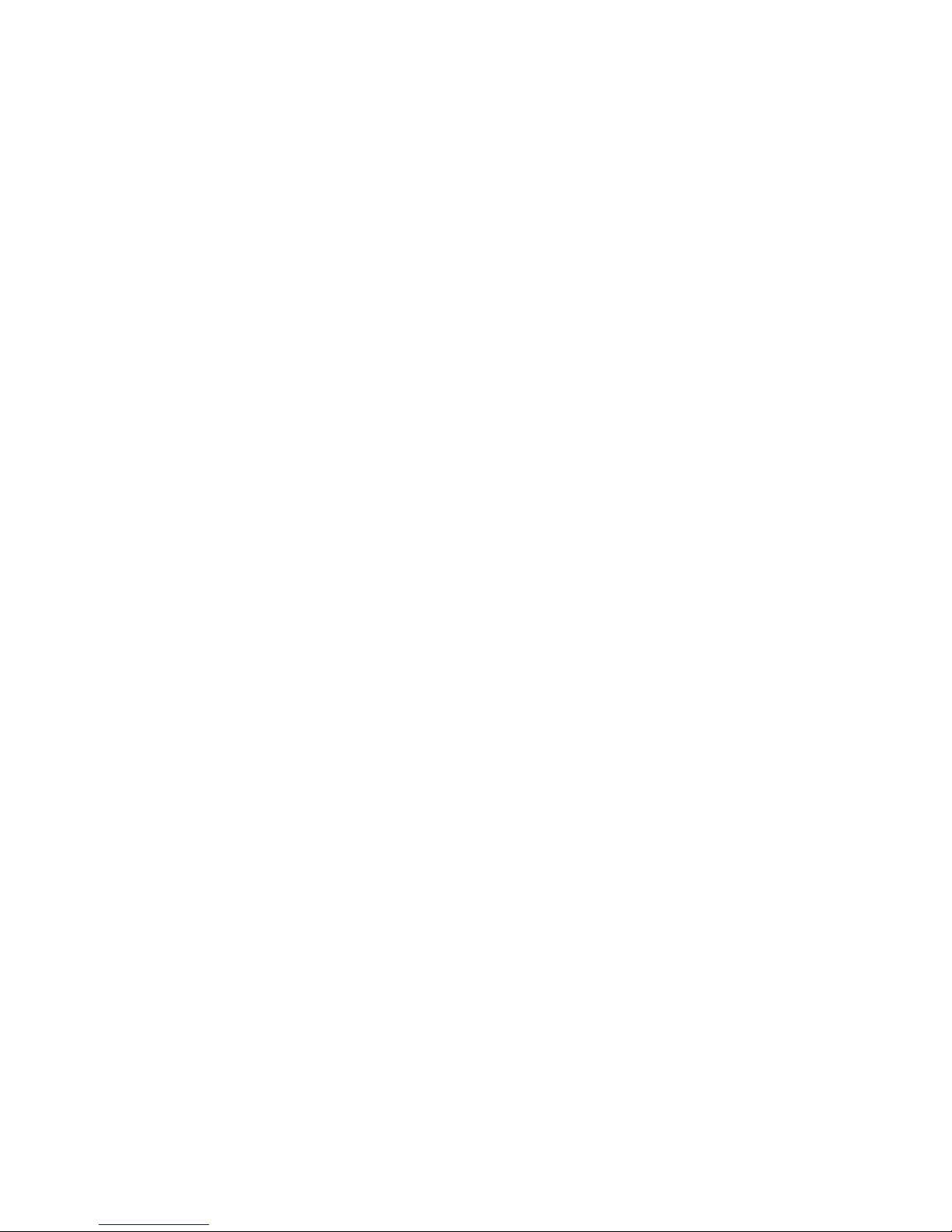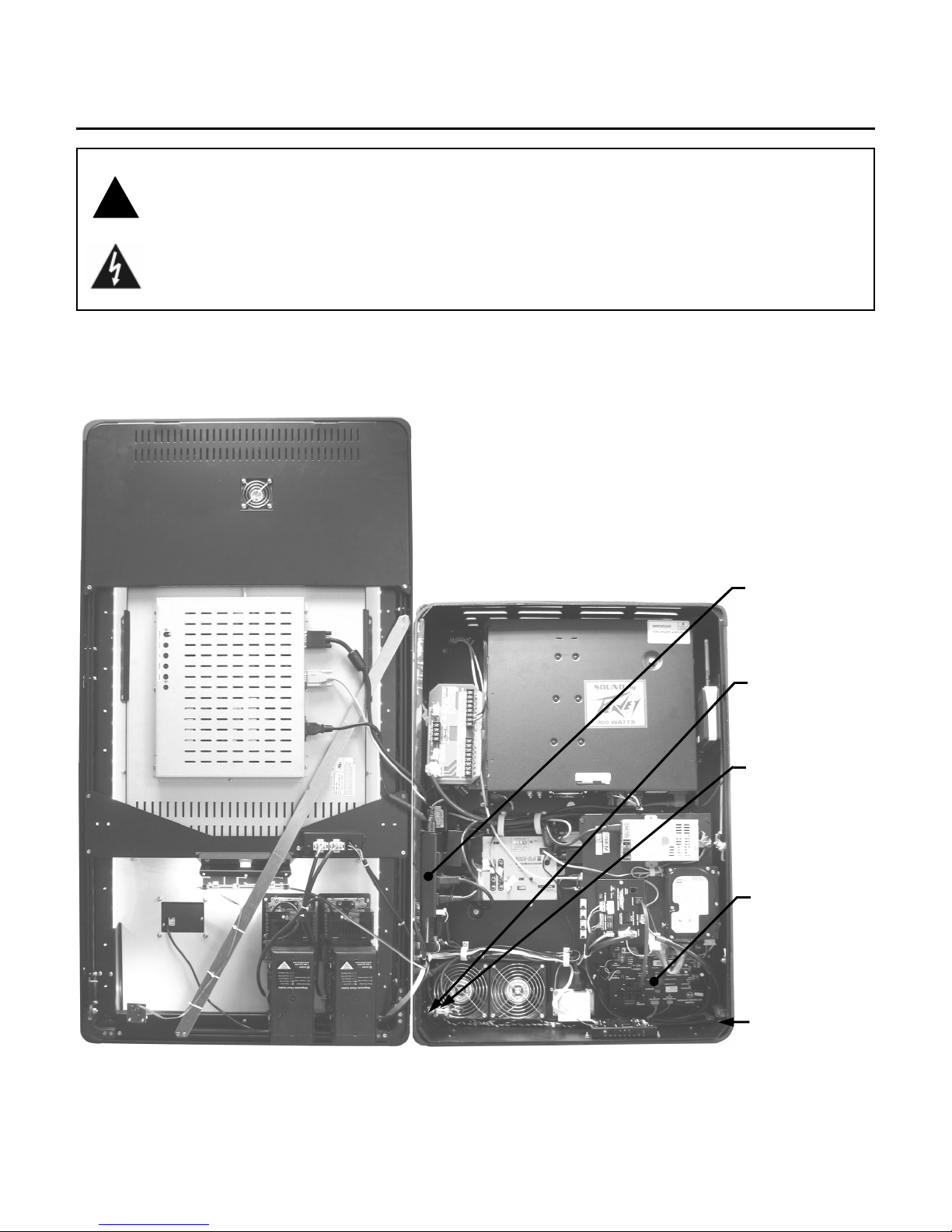Page 6
Jukebox Power and Reset Switches
The Rock-Star Lx is powered from a standard
115VAC wall plug using the provided power cord.
Inside the jukebox, power is routed to a Power
Supply assembly located on the left-hand side of the
cabinet (see Figure 2-B). This power supply includes
a 15A circuit breaker and the Main Power ON/OFF
switch. All other components in the jukebox are
powered by plugging them into this power supply.
Soft Power Down
The core computer and other components in the
jukebox should remain powered up at all times.
However, there may be times when the jukebox
needs to be turned off so that customers cannot
insert money or make selections. The Soft Power
Down mode will give every outward appearance that
the jukebox is off by turning off the lights, the LCD
display, the bill acceptor(s), and the credit card
reader; however, the core computer and other
internal components remain powered up. There are
multiple ways to enter and exit this soft power down
mode:
•Power Button – The Power Button is located
on the outside lower-right corner on the back
of the cabinet (see Figure 1-B). Push this
button to enter the soft power down mode,
push it again to exit the soft power down
mode.
•Rowelink Controller Power Button – The
button labeled “POWER” on the Rowelink
Controller inside the jukebox (see Figure 1-B)
works in the same way as the Power Button
located on the back of the cabinet.
•IR Remote Control – The button labeled
“POWER” on the IR remote control
transmitter will also toggle the soft power
state just like the two buttons described
above.
Core Computer Power
The jukebox core computer can be powered off by
pressing the “SERVICE” button on the Rowelink
Controller (see Figure 1-B), and then touching
“Shutdown Jukebox” on the touchscreen. This will
turn off the core computer and other components that
get their power from the ATX power supply on the
core computer. To restore power after turning off the
ATX power supply, the jukebox must be rebooted.
Reboot the jukebox by toggling the Main Power
ON/OFF switch off (see Figure 2-B), and then back
on, or by pushing the ATX Reset Switch (see “Reset
Switches”).
Hard Power Down
When the jukebox power cord is unplugged or the
Main Power ON/OFF switch is turned off, the jukebox
is in the hard power down state. All power is
removed from all other components in the jukebox.
Reset Switches
There are also hidden reset switches located inside
the cabinet on the lower left side (see Figure 1-B).
These are accessible by either opening the jukebox
door, or by inserting a paper clip, toothpick, or other
long, thin object through the access holes on the left
side of the jukebox.
•The ATX Reset Switch resets the computer
core. It is the push-button located closest to
the rear of the jukebox (see Figure 1-B).
This is like the Reset Switch on a PC.
Pressing and releasing this switch will cause
the computer mainboard to completely
reboot. Use this switch only if the jukebox is
completely non-responsive.
•The Router Reset Switch resets the router
and, if wired for it, your modem. It is the
push-button located closest to the front of the
jukebox (see Figure 1-B). If the Internet
connection is lost for any reason, pressing
and releasing this push-button switch may
restore normal operation.
Figure 2-B – Detail View of Power Supply
PRE-AMP
ROUTER
BILL
ACCEPTOR
POWER IN
FROM TRANSFER BOX
LOCATED IN BOTTOM
CENTER OF CABINET
AMPLIFIER
MONITOR
MAIN POWER
ON/OFF
SWITCH
CIRCUIT BREAKER
ATX POWER
SUPPLY