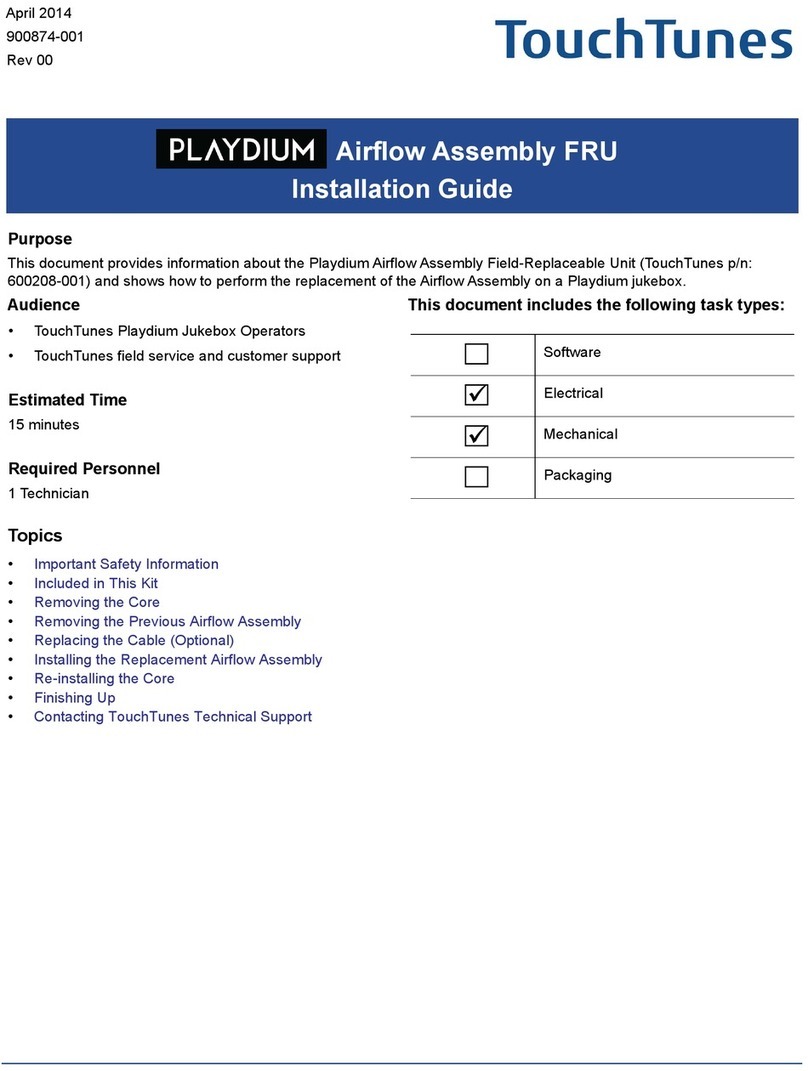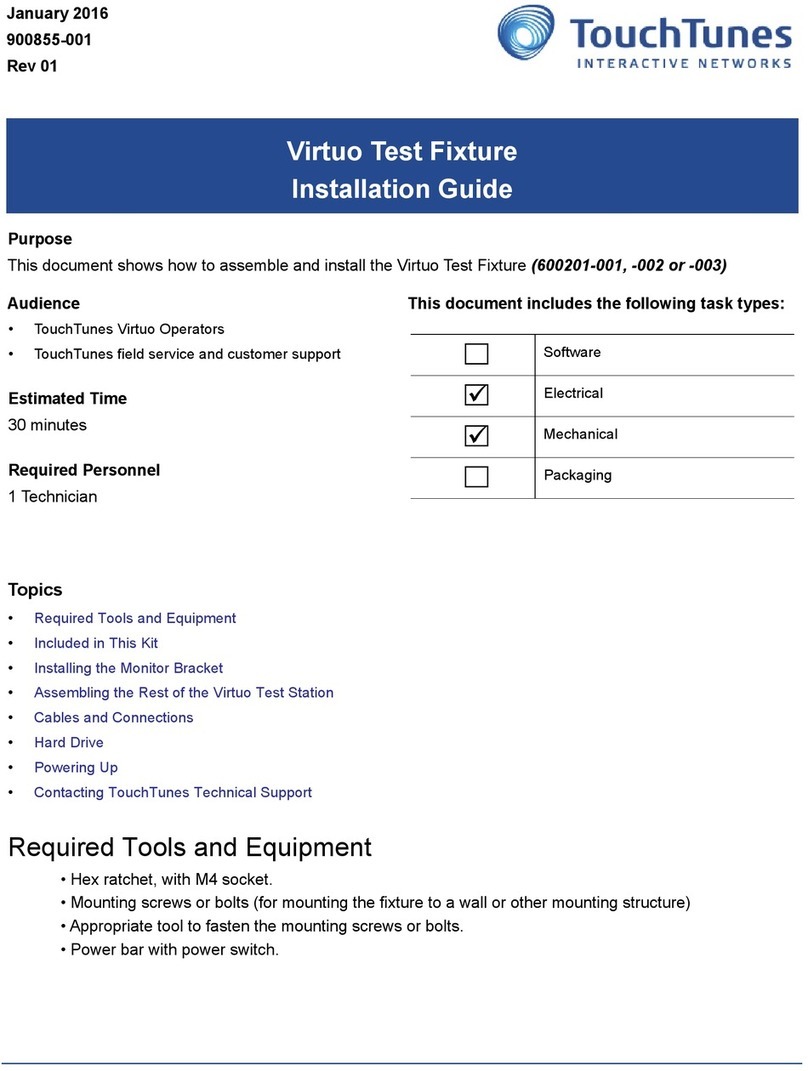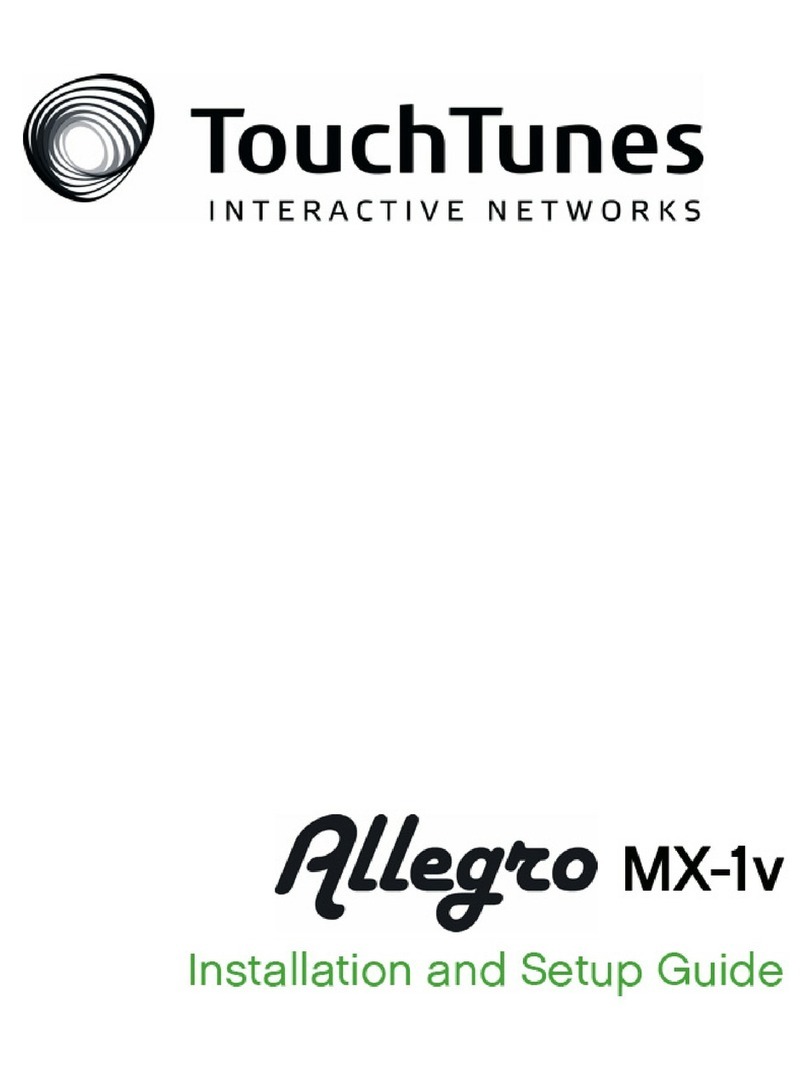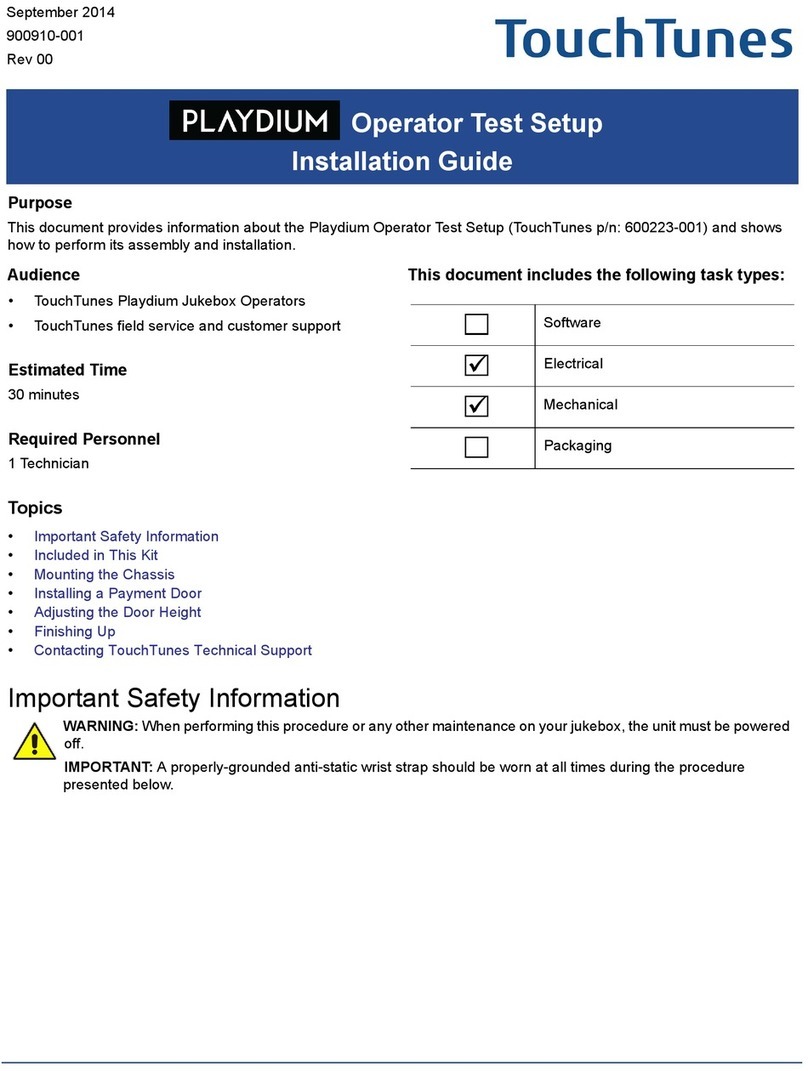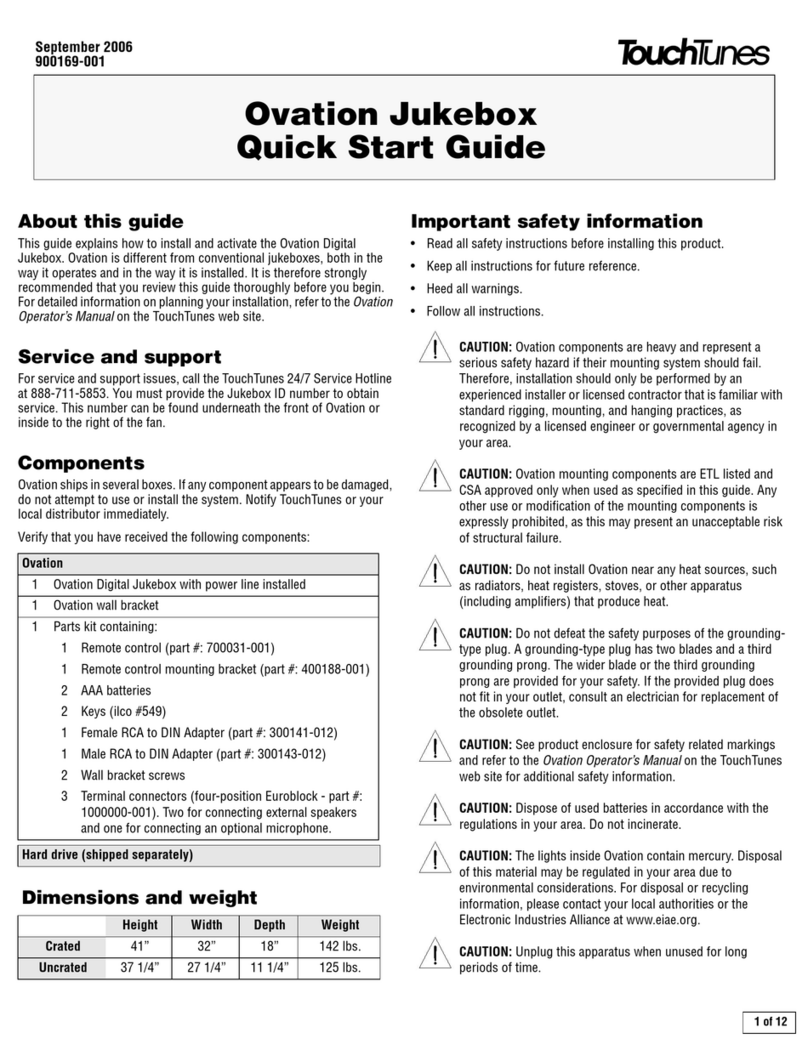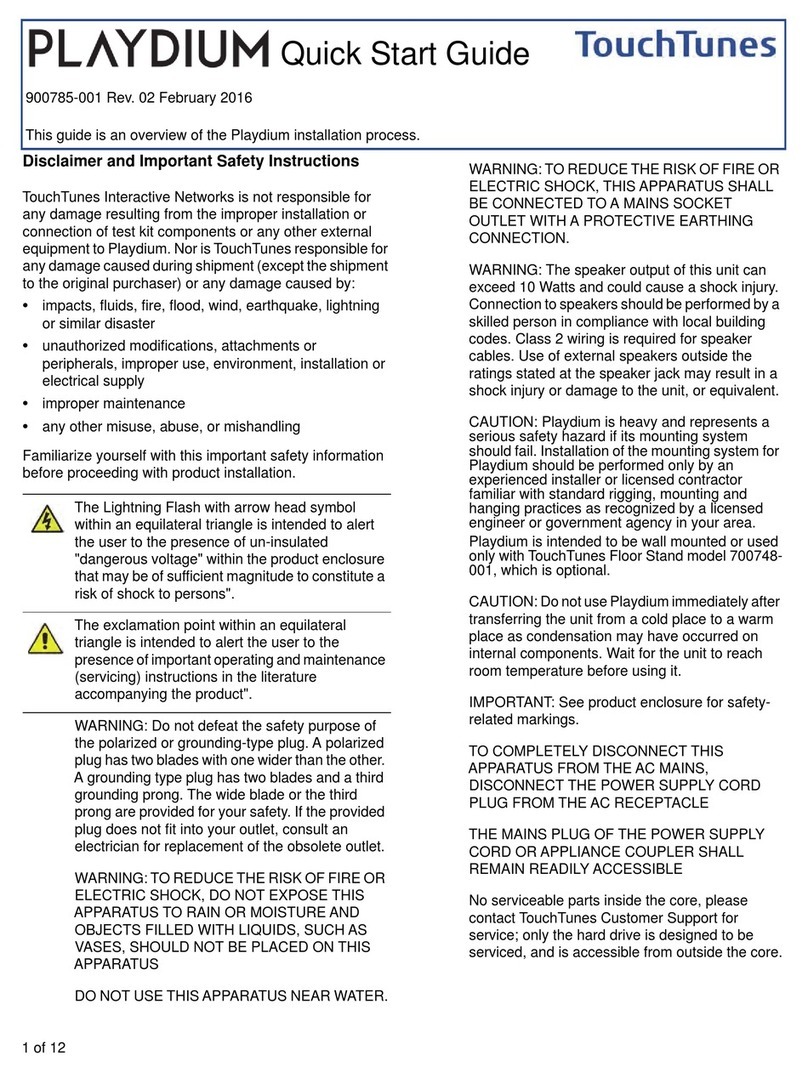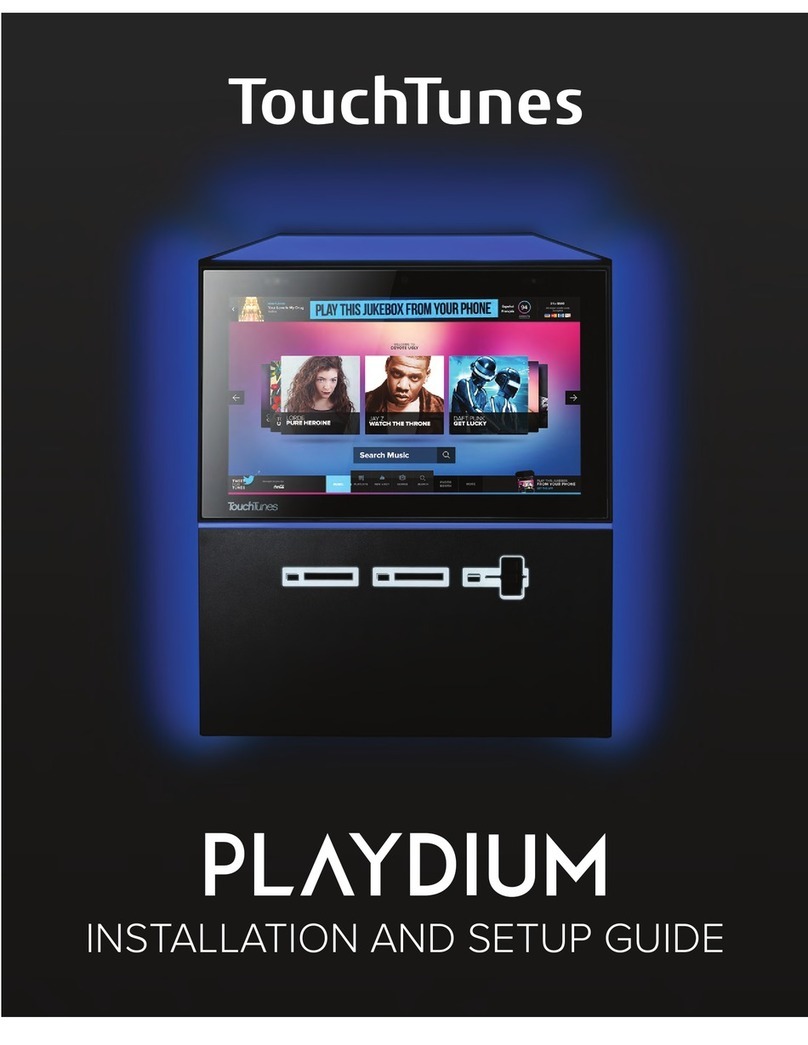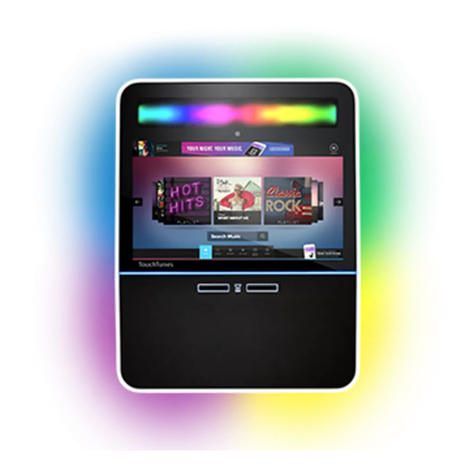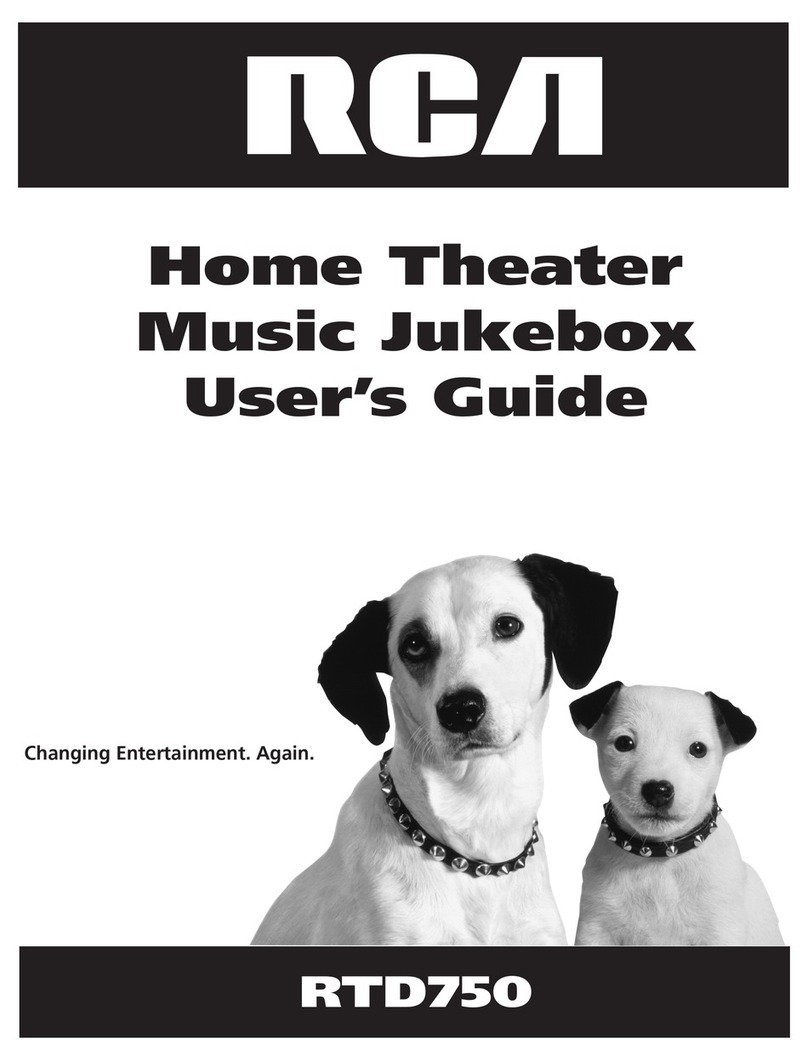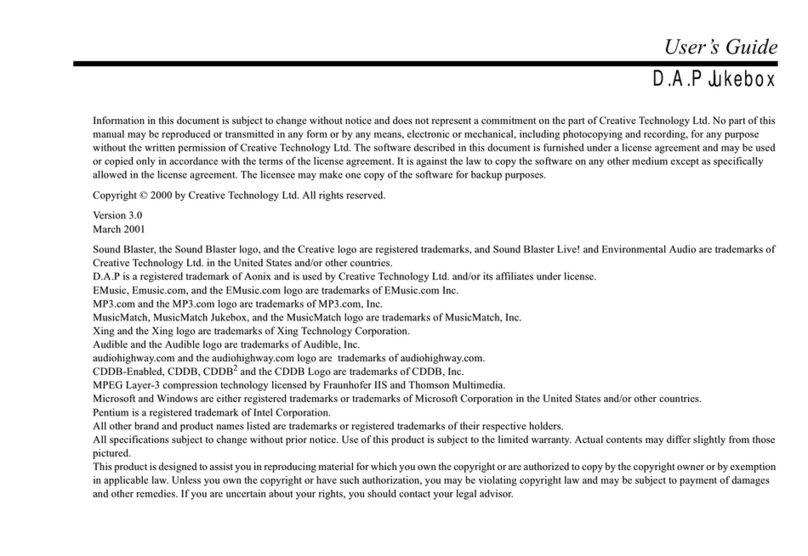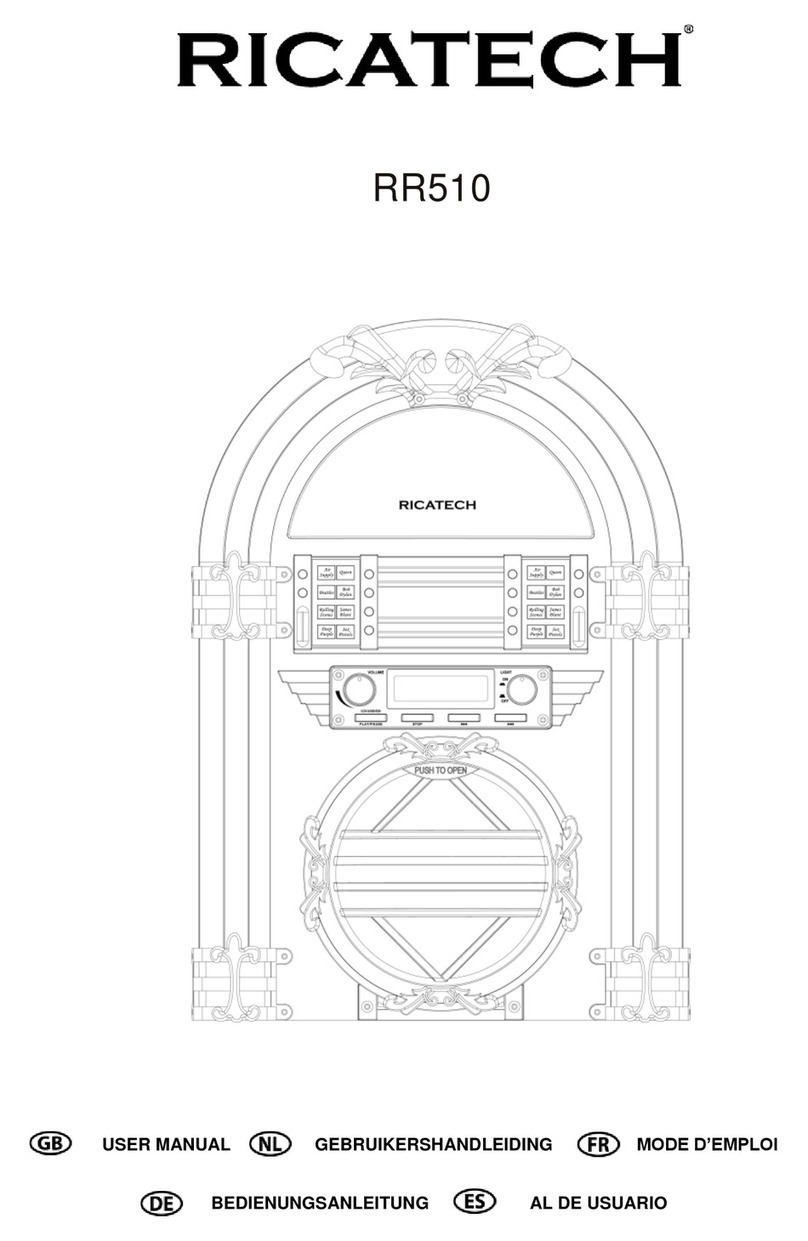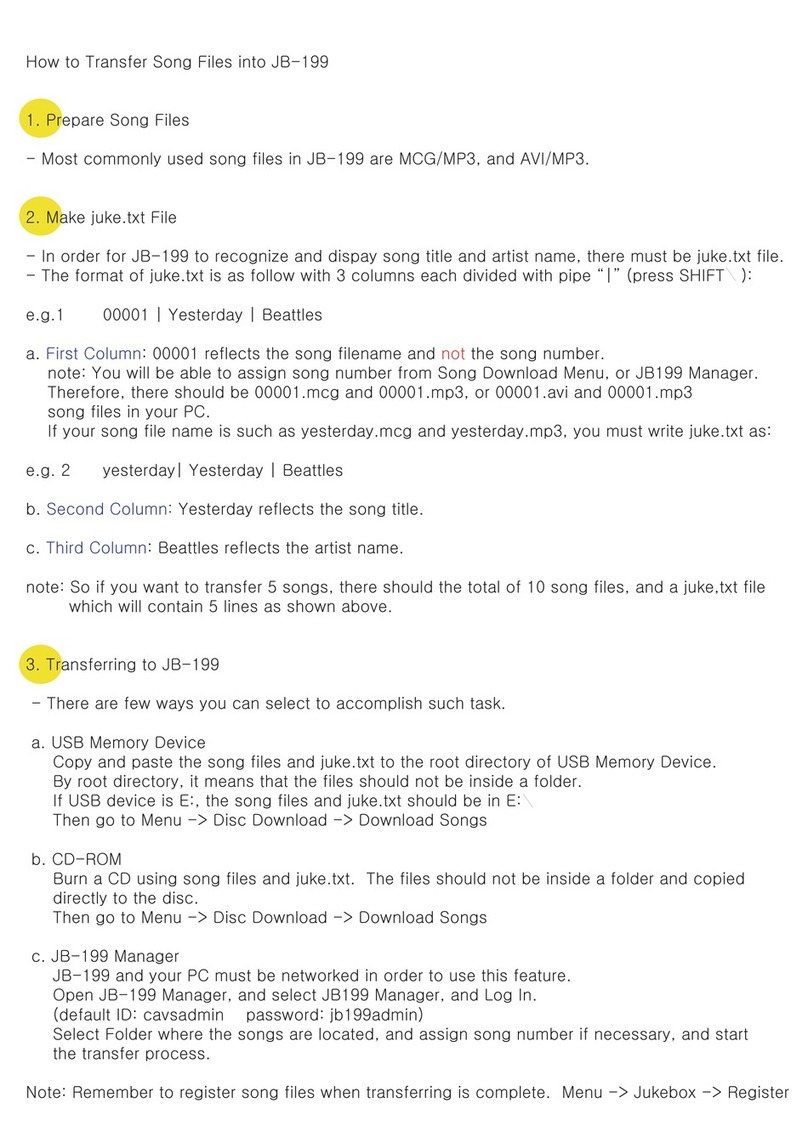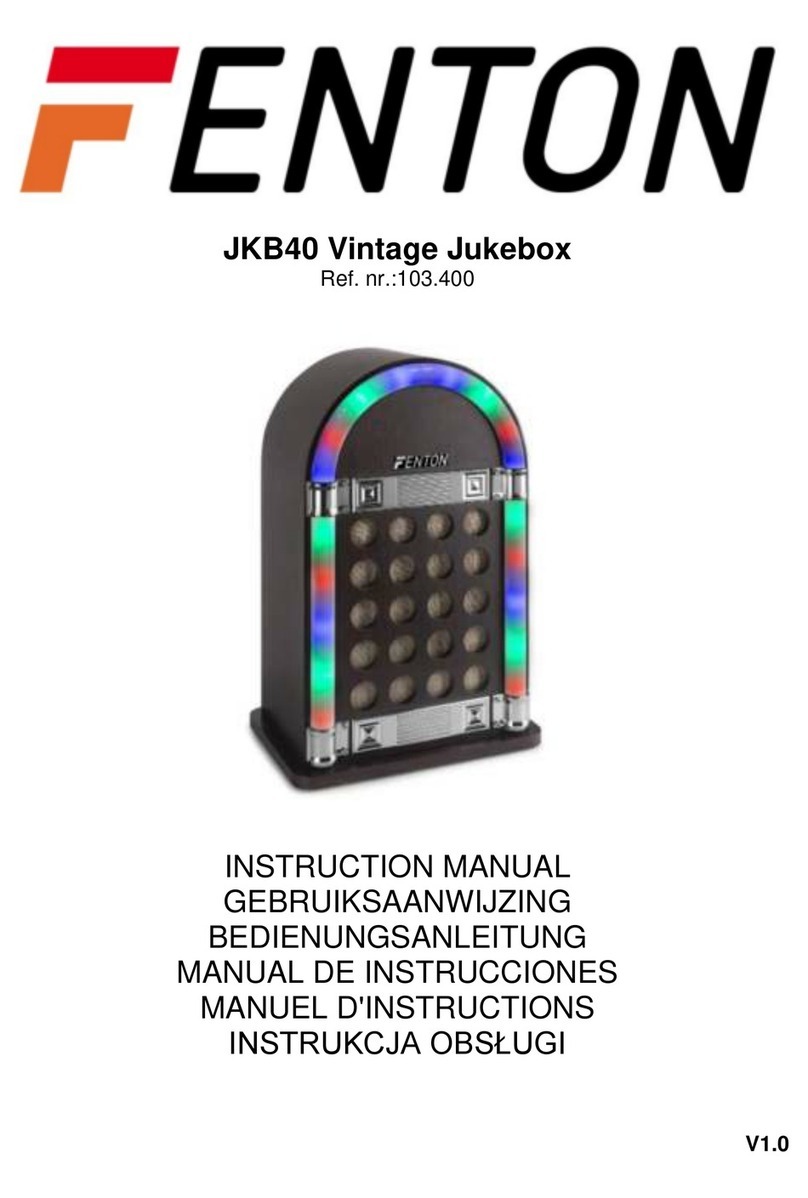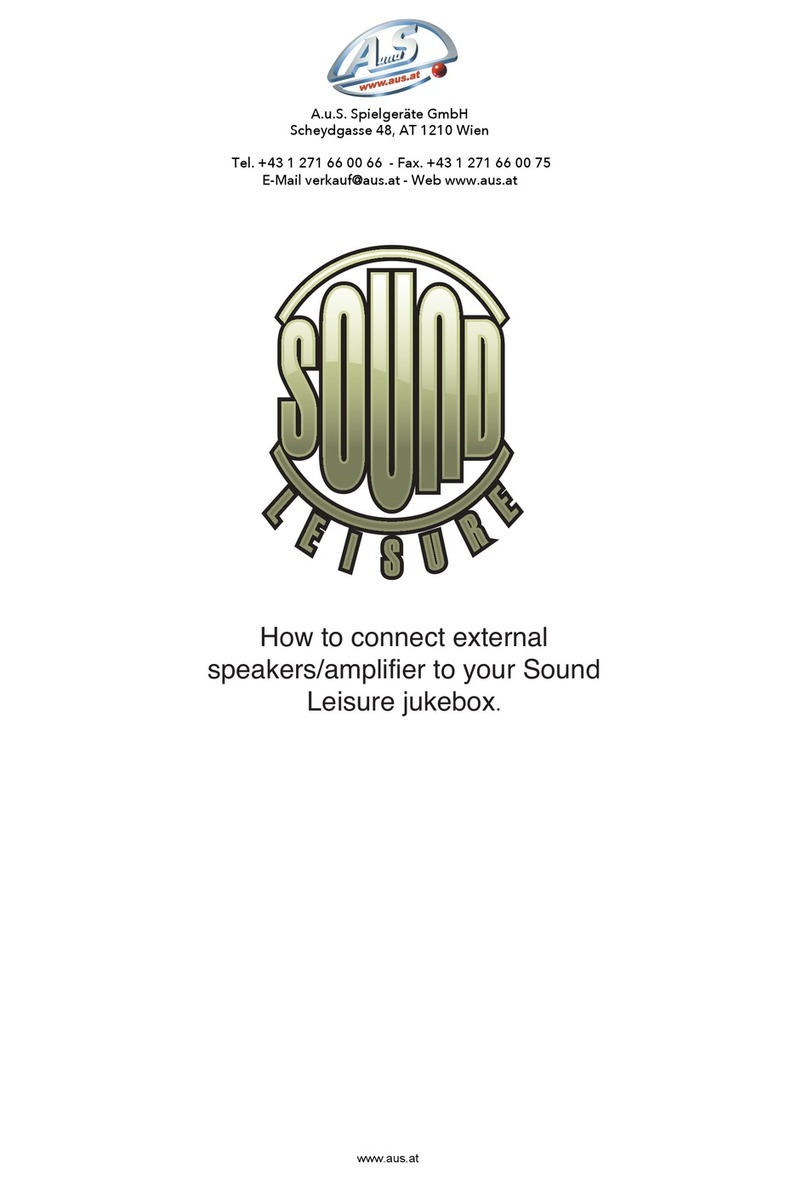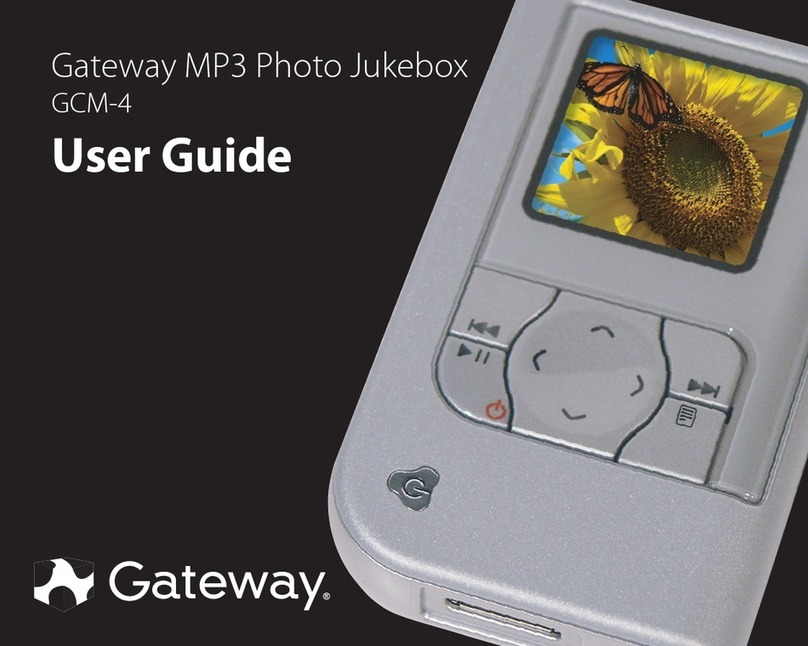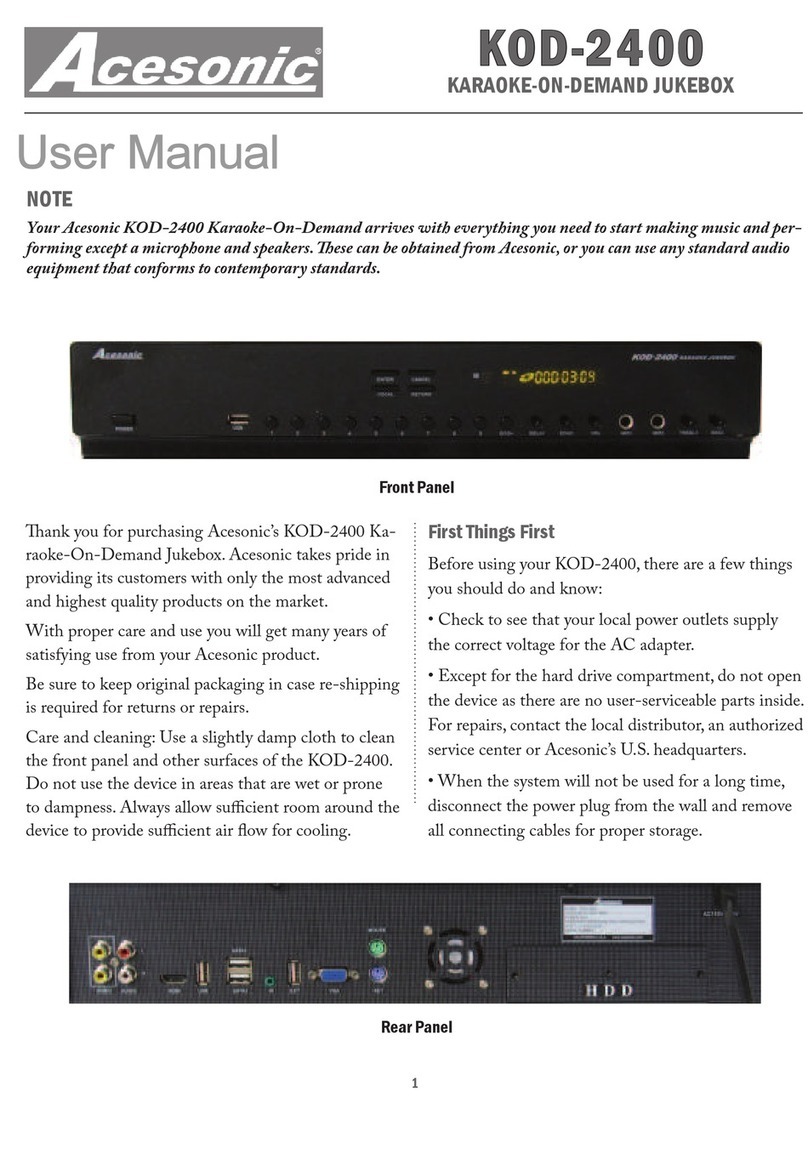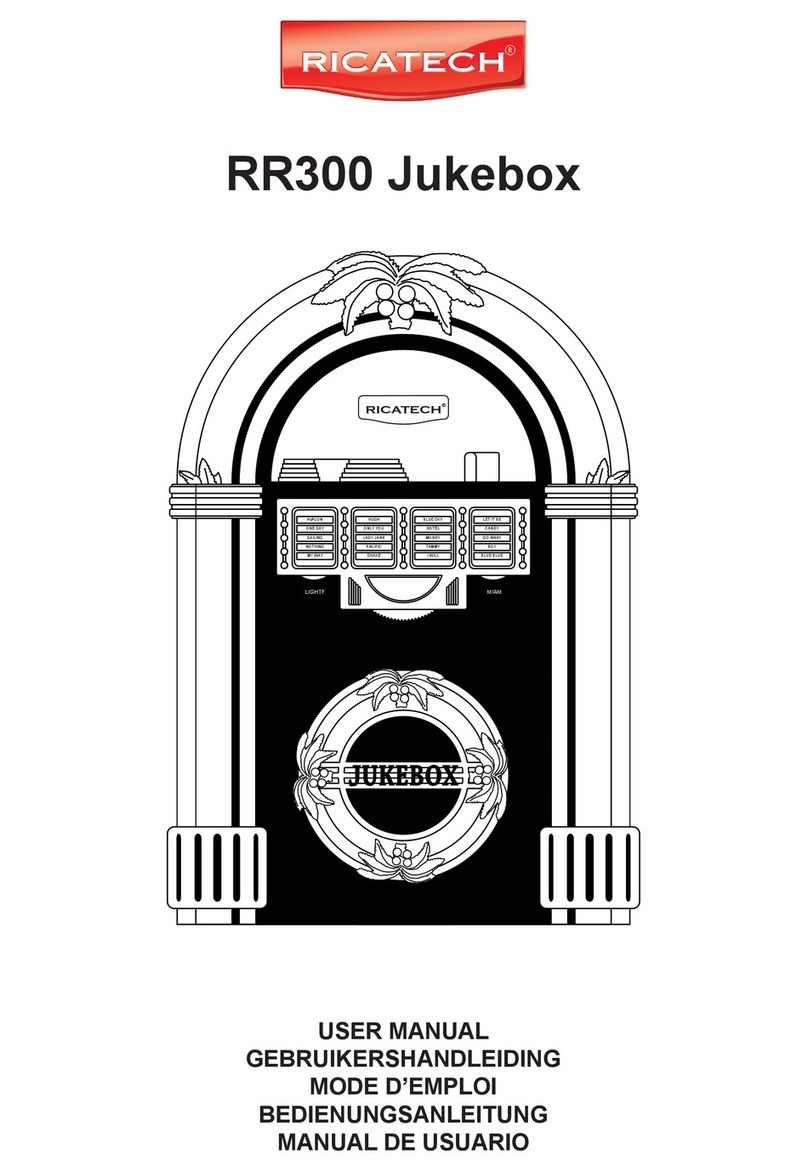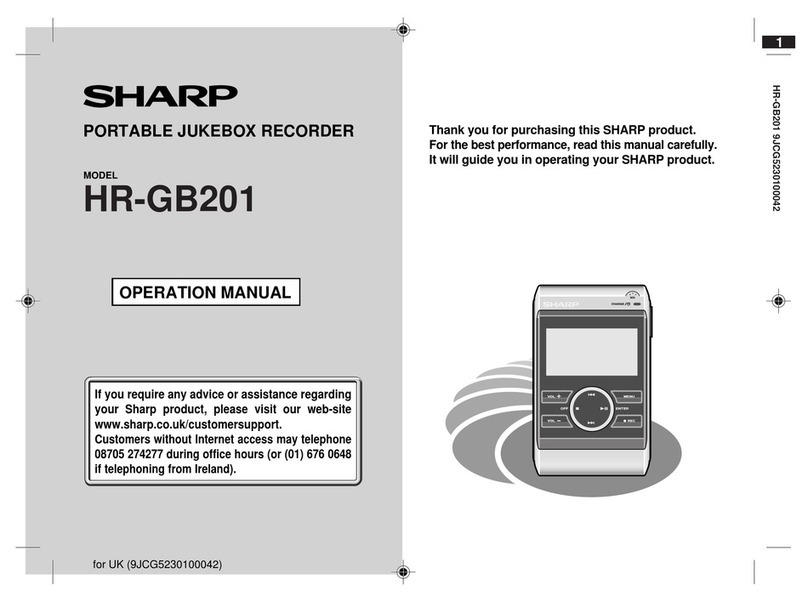1 of 9
Angelina Quick Start Guide
901031-001 Rev 00 January 2018
This guide is an overview of the Angelina jukebox installation process. For a complete copy of the Angelina Installation
and Setup Guide (P/N 901029-001 for payment models and P/N 901072-001 for the Free to Patron model), visit the
TouchTunes Tempo site at https://tempo.touchtunes.com.
About this Guide
This manual refers to the following models:
•Angelina 700784-002 (US payment model)
•Angelina 700789-001 (“Free to Patron” model)
•Angelina 700791-001 (CA payment model)
IMPORTANT SAFETY INFORMATION
Read this important safety information before proceeding
with product installation.
•READ THESE INSTRUCTIONS.
•KEEP THESE INSTRUCTIONS.
•HEED ALL WARNINGS.
•FOLLOW ALL INSTRUCTIONS.
The Lightning Flash with arrow head symbol within an
equilateral triangle is intended to alert the user to the
presence of uninsulated “dangerous voltage” within
the product enclosure that may be of sufficient
magnitude to constitute a risk of shock to persons.
The exclamation point within an equilateral triangle is
intended to alert the user to the presence of important
operating and maintenance (servicing) instructions in
the literature accompanying the product.
WARNING: Do not defeat the safety purpose of the
polarized or grounding-type plug. A polarized plug has
two blades with one wider than the other. A grounding
type plug has two blades and a third grounding prong.
The wide blade or the third prong are provided for your
safety. If the provided plug does not fit into your outlet,
consult an electrician for replacement of the obsolete
outlet.
WARNING: TO REDUCE THE RISK OF FIRE OR
ELECTRIC SHOCK, DO NOT EXPOSE THIS
APPARATUS TO RAIN OR MOISTURE AND
OBJECTS FILLED WITH LIQUIDS, SUCH AS
VASES, SHOULD NOT BE PLACED ON THIS
APPARATUS.
DO NOT USE THIS APPARATUS NEAR WATER.
WARNING: TO REDUCE THE RISK OF FIRE OR
ELECTRIC SHOCK, THIS APPARATUS SHALL BE
CONNECTED TO A MAINS SOCKET OUTLET WITH
A PROTECTIVE EARTHING CONNECTION.
TO COMPLETELY DISCONNECT THIS APPARATUS
FROM THE AC MAINS, DISCONNECT THE POWER
SUPPLY CORD PLUG FROM THE AC
RECEPTACLE.
THE MAINS PLUG OF THE POWER SUPPLY CORD
OR APPLIANCE COUPLER SHALL REMAIN
READILY ACCESSIBLE.
WARNING: The speaker output of this unit can exceed
10 Watts and could cause a shock injury. Connection
to speakers should be performed by a skilled person in
compliance with local building codes. Class 2 wiring is
required for speaker cables. Use of external speakers
outside the ratings stated at the speaker jack may
result in a shock injury or damage to the unit, or
equivalent.
CAUTION: Do not use Angelina immediately after
transferring the unit from a cold place to a warm place
as condensation may have occurred on internal
components. Wait for the unit to reach room
temperature before using it.
IMPORTANT: See product enclosure for safety-
related markings.
No serviceable parts inside, please contact
TouchTunes Customer Support for service.
Clean only with dry cloth.
Do not block any ventilation openings. Install in
accordance with the manufacturers instructions.
Do not install near any heat sources such as radiators,
heat registers, stoves, or other apparatus (including
amplifiers) that produce heat.
Protect the power cord from being walked on or
pinched particularly at plugs, convenience
receptacles, and the point where they exit from the
apparatus.
Only use attachments/accessories specified by the
manufacturer.
Unplug this apparatus during lightning storms or when
unused for long periods of time.
CAUTION
Danger of explosion if battery is incorrectly replaced.
Replace only with the same or equivalent type.