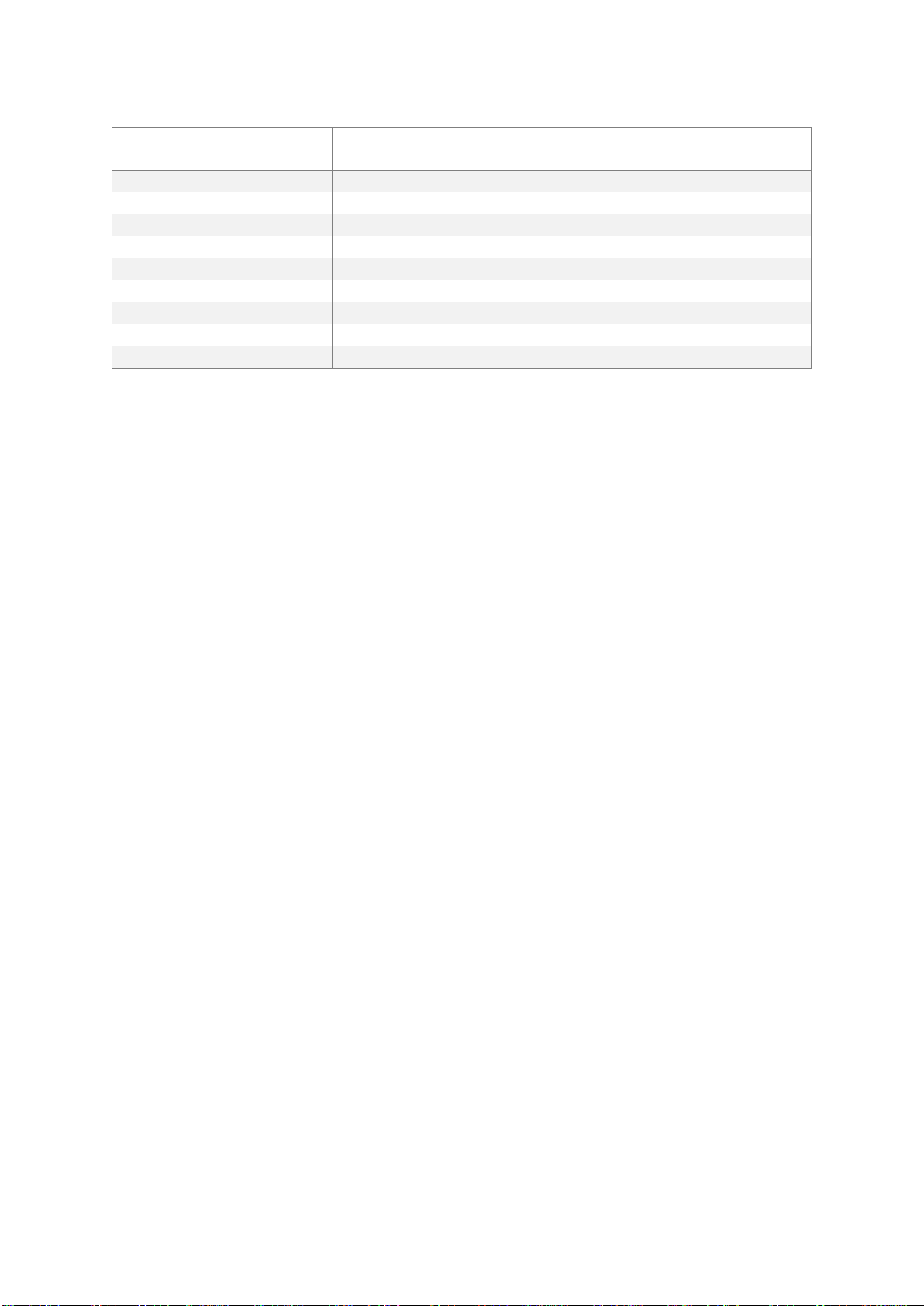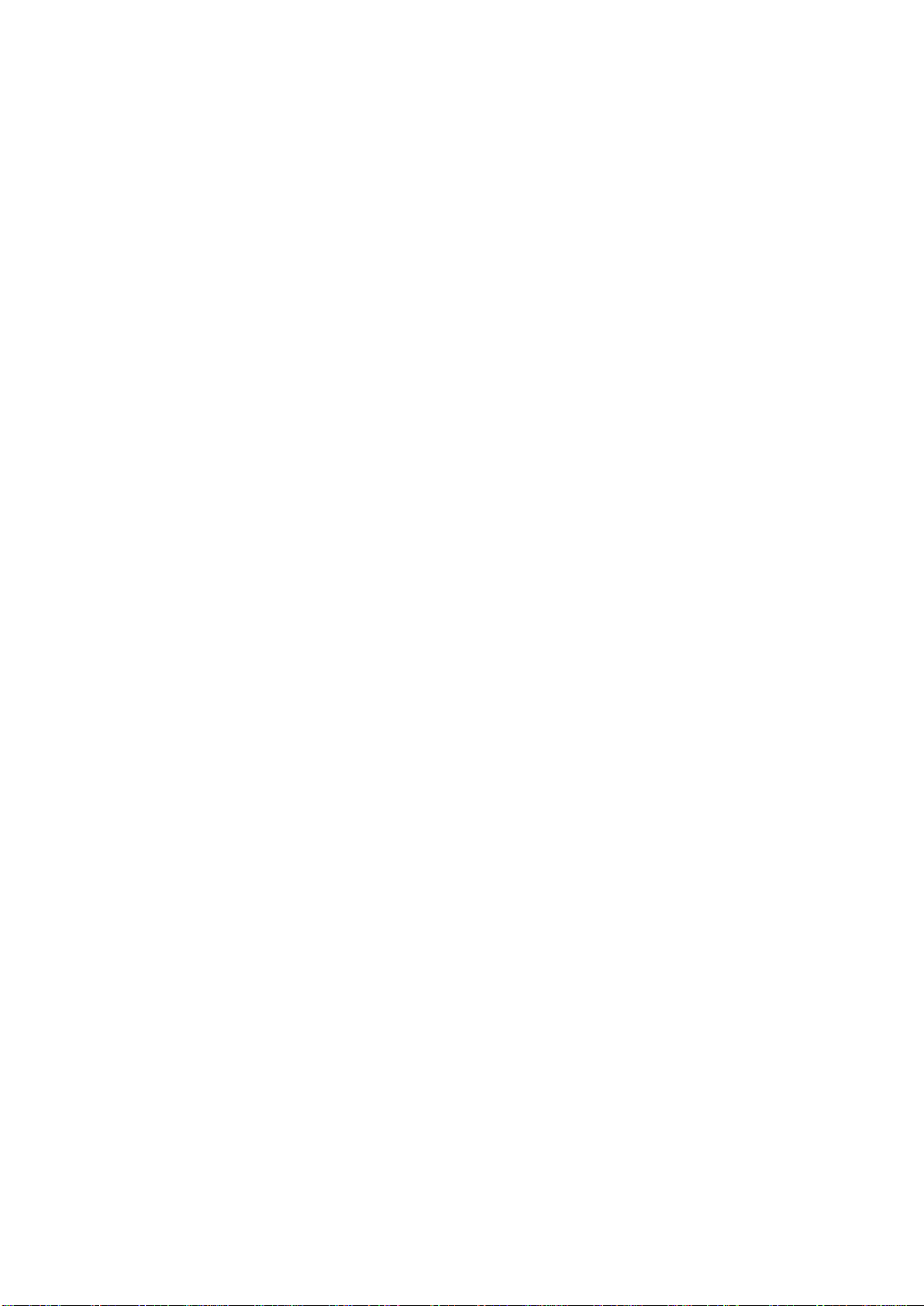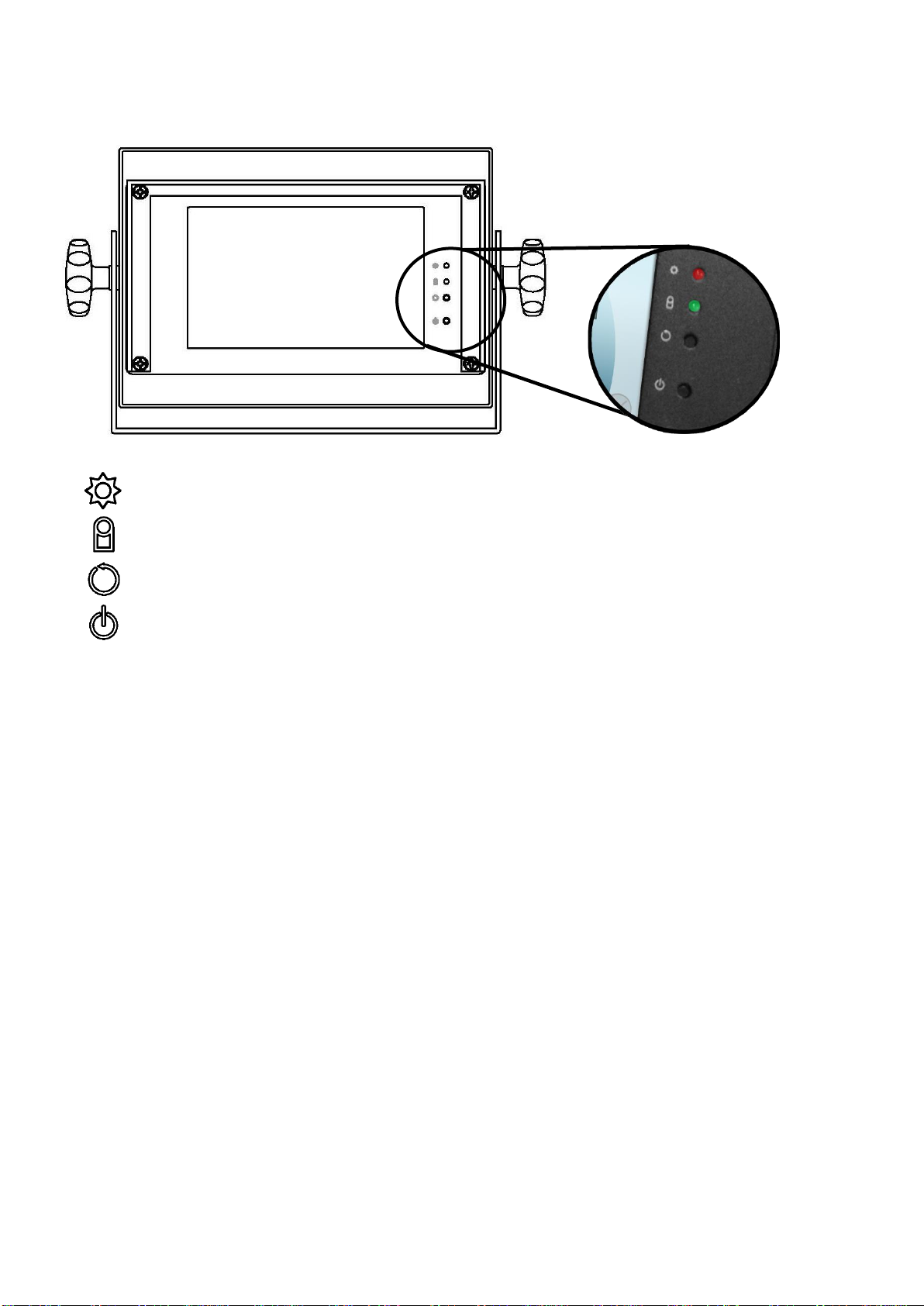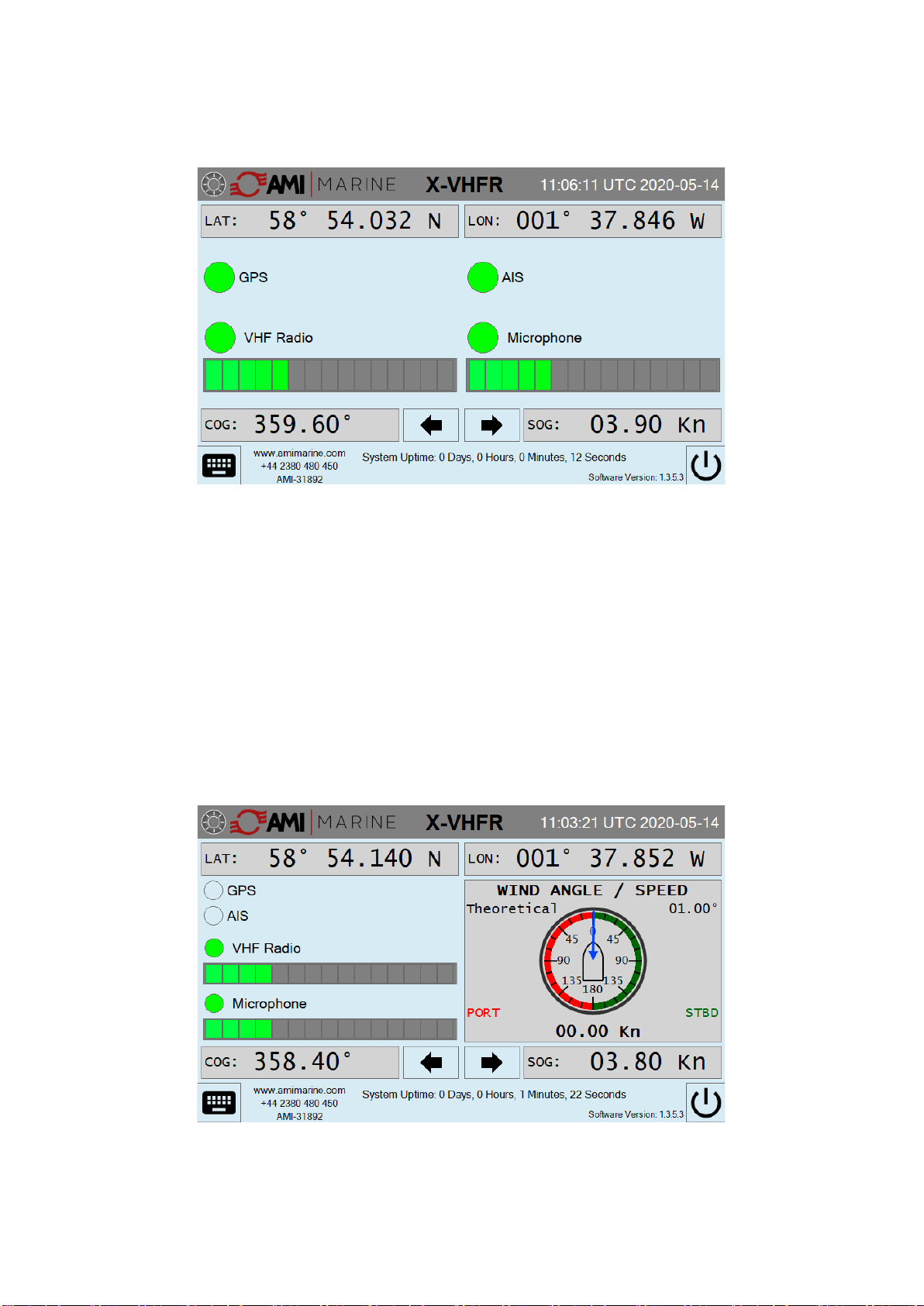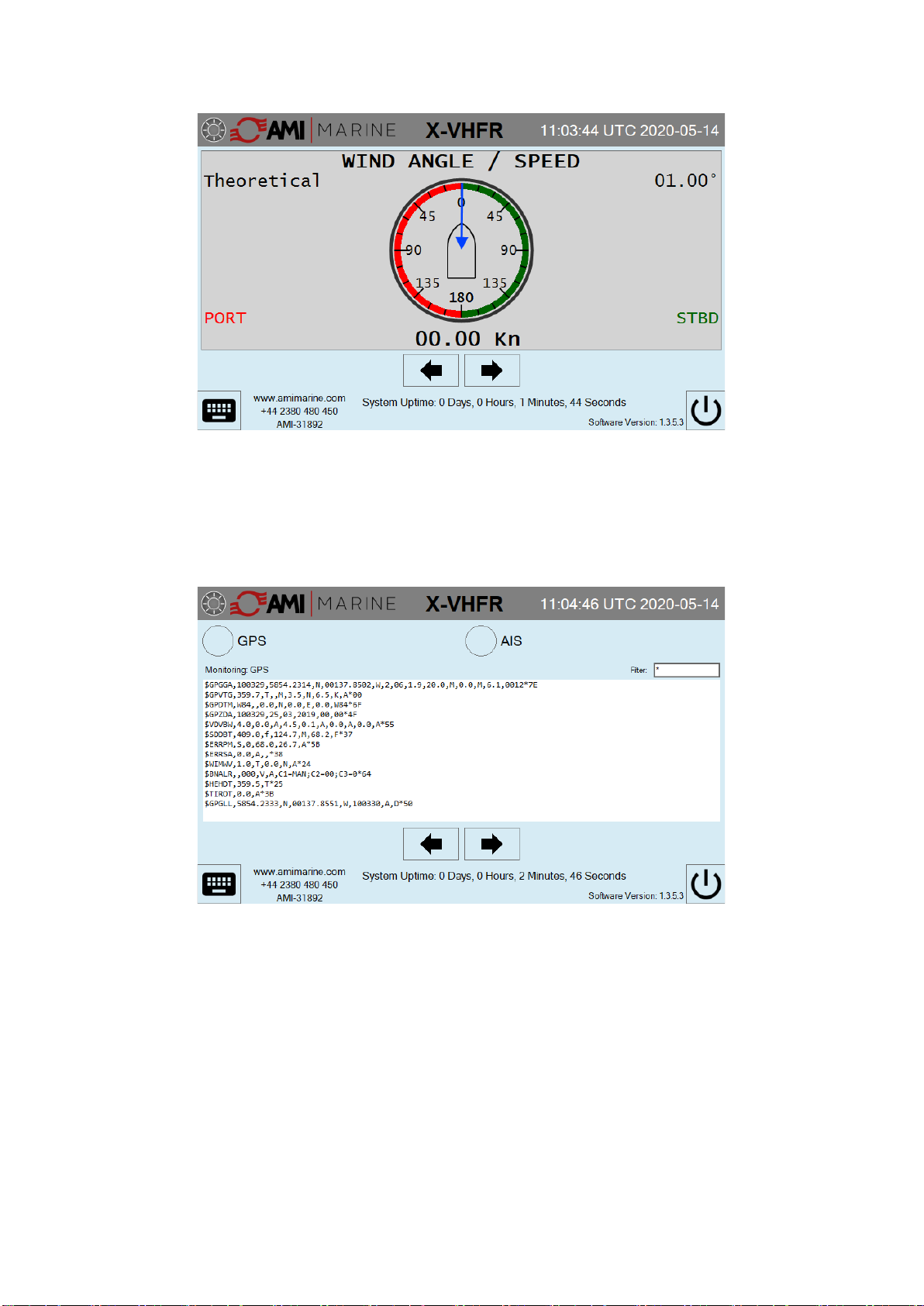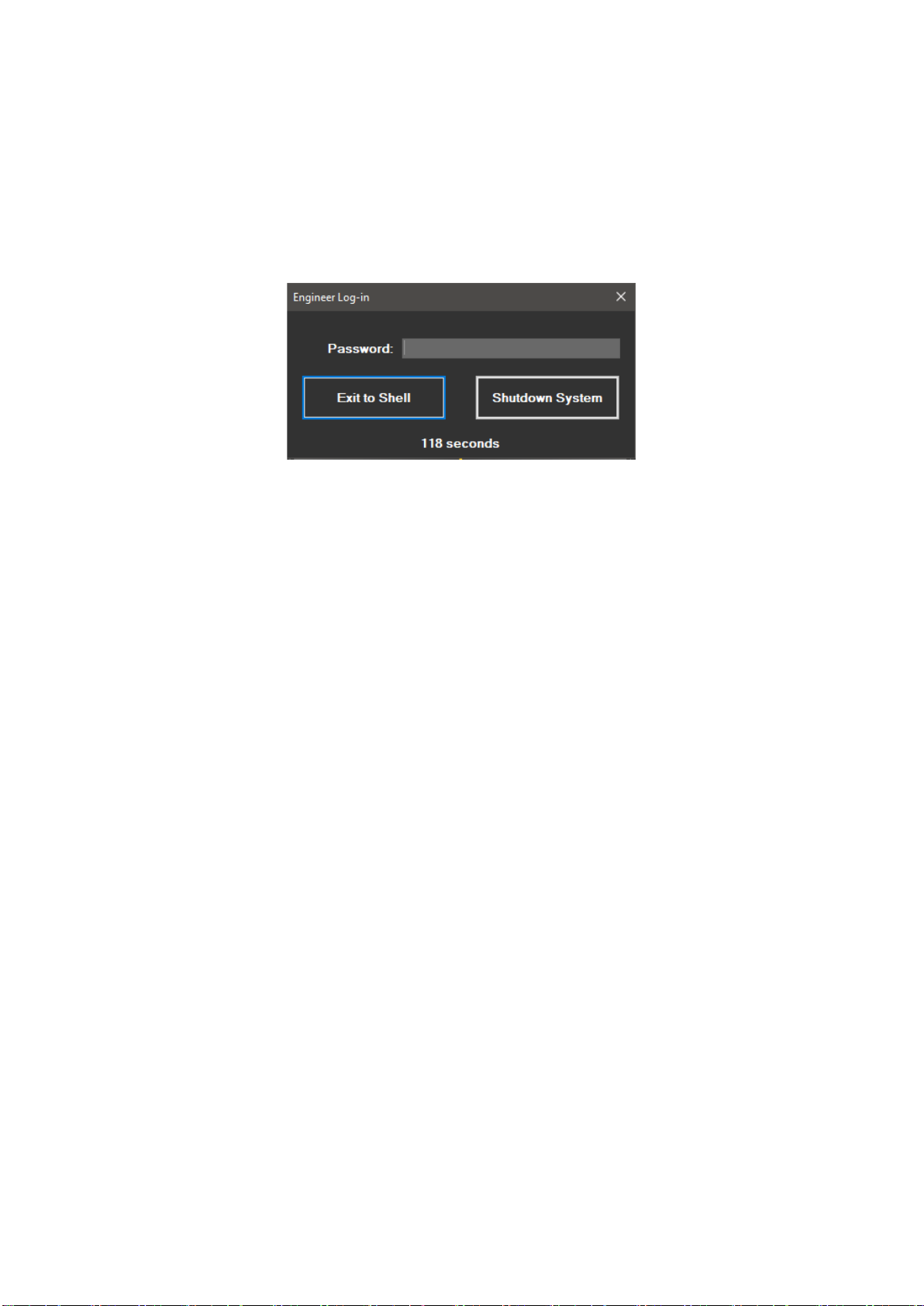Page 3of 10
08020 - X-VHFR User Guide Iss01.docx
X-VHFR User Guide
CONTENTS
Document Issue ..................................................................................................................2
Hardware Buttons and Indications....................................................................................4
Software Buttons and Indications.....................................................................................5
Safe Removal of the External Storage ..............................................................................5
User Displays......................................................................................................................6
Main Display - Standard ..................................................................................................................................6
Main Display –Wind Indication........................................................................................................................6
Wind Information Display.................................................................................................................................7
Serial Data Monitoring .....................................................................................................................................7
Storage Status.................................................................................................................................................8
Event Log.........................................................................................................................................................8
Day and Night Mode........................................................................................................................................9
System Shutdown.............................................................................................................10