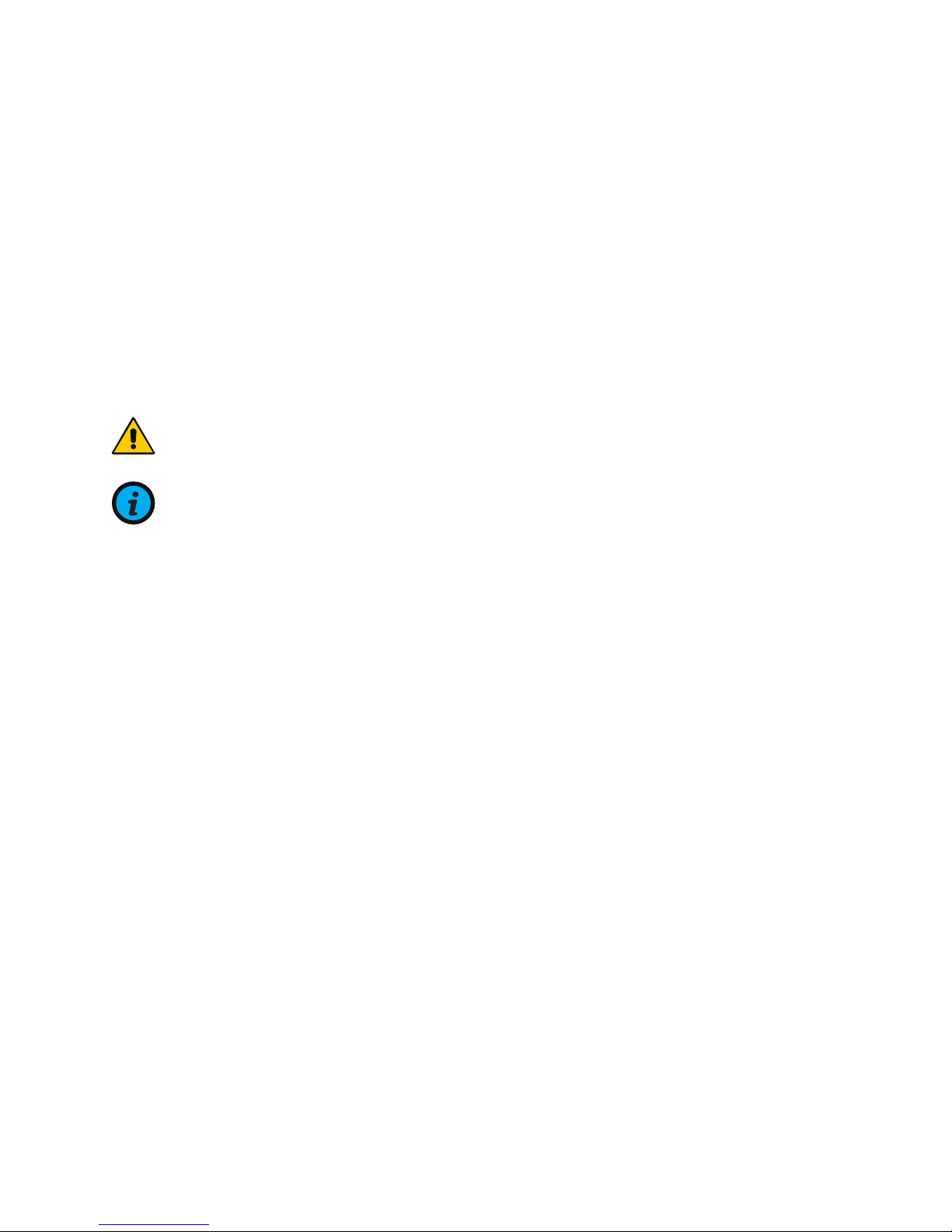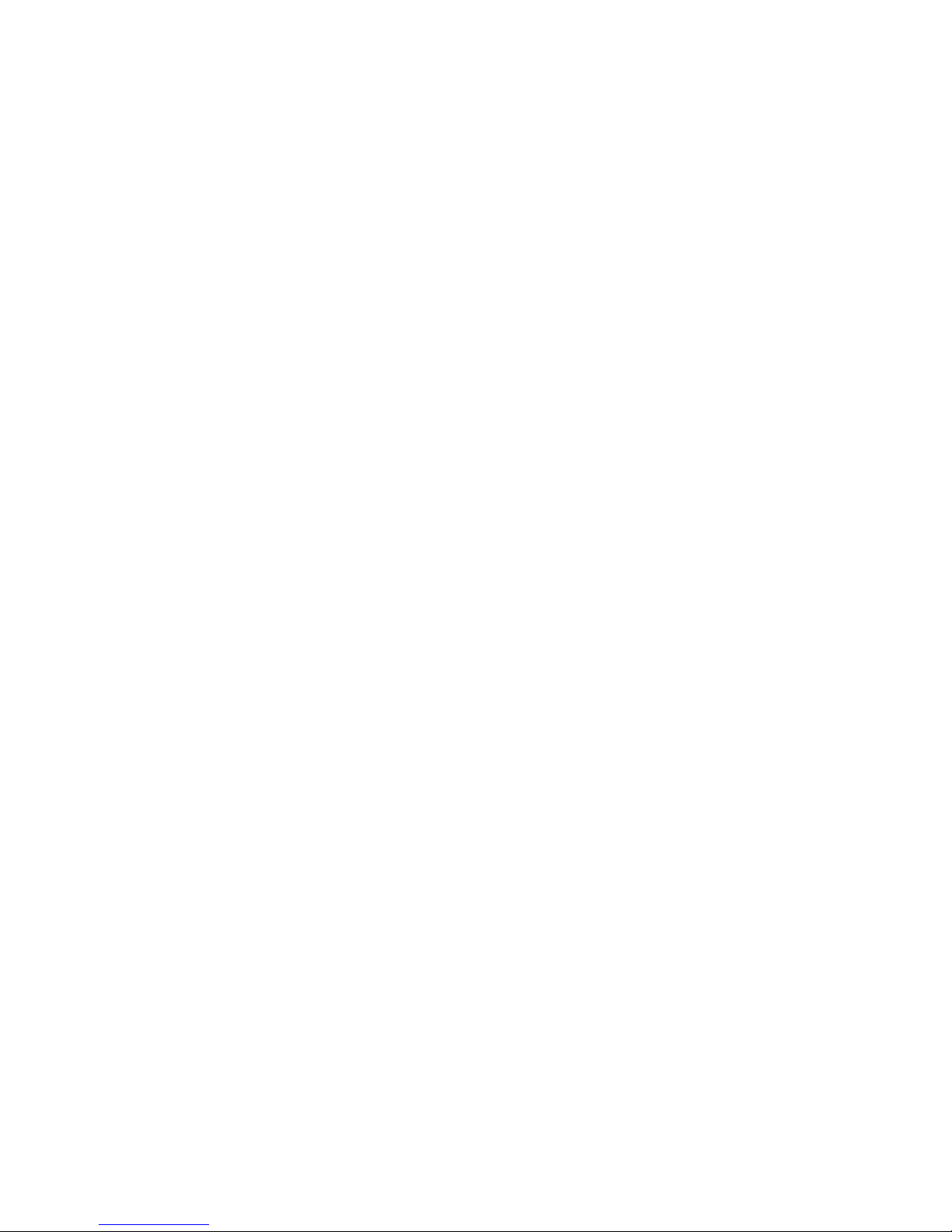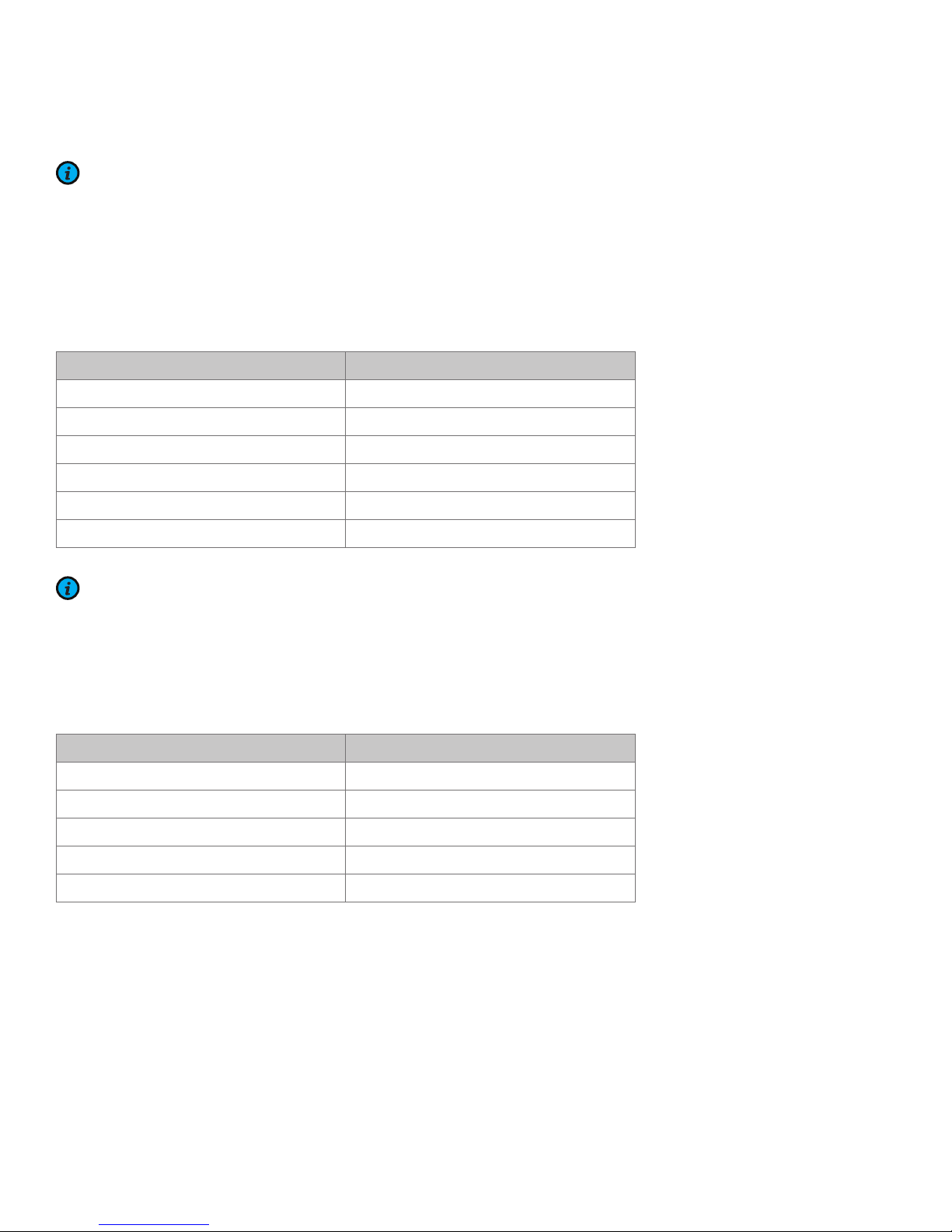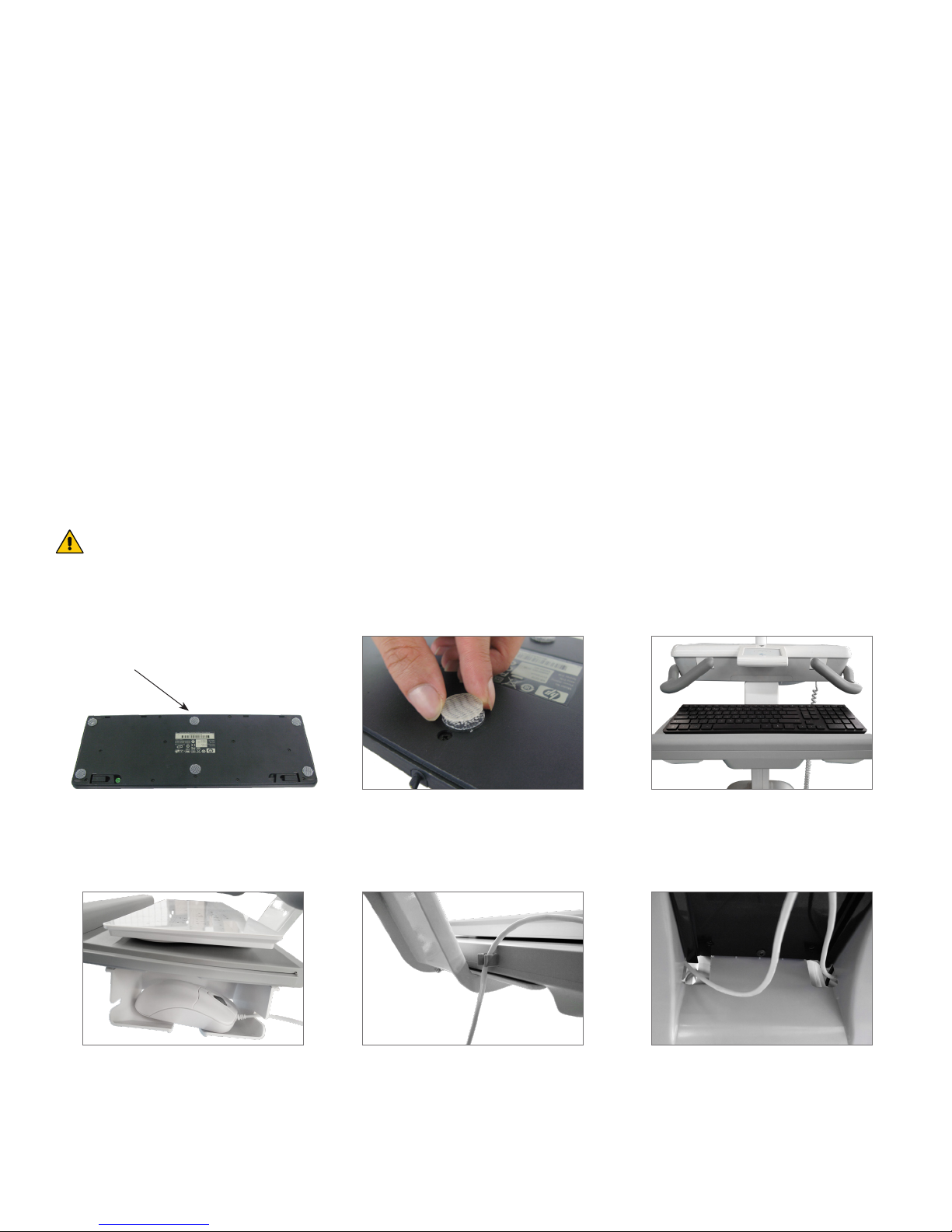www.amico.com 4
Installation, Tools and Part Requirements
• #2 Philips head screwdriver (LCD cart only)
• Ratchet
• ½" Socket (same drive as ratchet)
• ⁄" Hex key (ball head)
• ¼" Hex key
NOTE: AMICO DOES NOT PROVIDE TOOLS NECESSARY FOR ASSEMBLY.
Pre-Installation Information (PLEASE READ CAREFULLY BEFORE STARTING)
WARNING: LOADING THE PRODUCT OVER THE RATED RANGE CAN LEAD TO STRUCTURAL FAILURE AND/OR
SERIOUS INJURY. PLEASE REFER TO WEIGHT RATING, LOCATED ON THE FIT ASSEMBLY AND ON PAGES 3, 5, 19 &
27-30 OF THIS MANUAL. WEIGHT RATINGS MAY VARY DEPENDING ON MODEL.
WARNING: THE CART IS NOT DESIGNED TO SUPPORT BODY WEIGHT; DO NOT LEAN OR SIT ON THE CART.
WARNING: THE COLUMN OF THE MANUALLY ADJUSTED HUMMINGBIRD MOBILE WORKSTATION CONTAINS A
STRONG GAS SPRING USED FOR VERTICAL ADJUSTMENT OF THE WORKSURFACE. THE COLUMN SHOULD NEVER
BE DISASSEMBLED BY NON-AMICO PERSONNEL. FAILURE TO FOLLOW THESE GUIDELINES COULD RESULT IN
SERIOUS INJURY.
WARNING: DO NOT LEAVE THE CART UNATTENDED ON INCLINES; TIPPING MAY OCCUR RESULTING IN INJURY.
WARNING: DO NOT ATTEMPT TO CARRY THE CART UP/DOWN STAIRS OR OVER/AROUND OBSTACLES. FAILURE TO
FOLLOW THESE GUIDELINES COULD RESULT IN SERIOUS INJURY.
WARNING: DO NOT ALLOW BATTERY COMPARTMENT (AMICO POWER SYSTEM) TO COME IN CONTACT WITH
LIQUIDS. DO NOT OPERATE THE POWER SYSTEM IF WET.
WARNING: THE BATTERY COMPARTMENT SHOULD BE ACCESSED BY AMICO APPROVED SERVICE PERSONNEL
ONLY. UNAUTHORIZED ACCESS COULD RESULT IN INJURY OR DAMAGE TO THE POWER SYSTEM.
WARNING: RISK OF EXPLOSION IF THE BATTERY IS REPLACED BY AN INCORRECT TYPE. DISPOSE OF USED
BATTERIES ACCORDING TO LOCAL REGULATIONS.
NOTE: FOR MORE INFORMATION ON THE POWER SYSTEM, PLEASE REFER TO THE POWER SYSTEM OPERATION
MANUAL AVAILABLE ON THE AMICO WEBSITE.
NOTE: UNITS WITH BATTERIES COME PRE-CHARGED, HOWEVER THEY MUST FIRST BE INITIALIZED BY BRIEFLY
PLUGGING INTO A POWER OUTLET.
NOTE: UNITS WITH AUTOMATIC HEIGHT ADJUSTMENT MUST BE SET TO HOME POSITION AT INITIALIZATION. THIS
WILL BE SHOWN BY THE FLASHING HEIGHT ADJUSTMENT ARROWS ON THE STANDARD USER INTERFACE OR BY
A SYMBOL OF A HOUSE WITH A CROSS THROUGH IT (OR EQUIVALENT) ON THE ADVANCED INTERFACE. TO SET
HOME POSITION, HOLD THE DOWN ARROW UNTIL THE CART STOPS LOWERING AND ONLY THE DOWN ARROW IS
FLASHING (FOR STANDARD INTERFACE) OR THE HOUSE SYMBOL IS GONE (ADVANCED INTERFACE).
Section 2: Installation Preparation