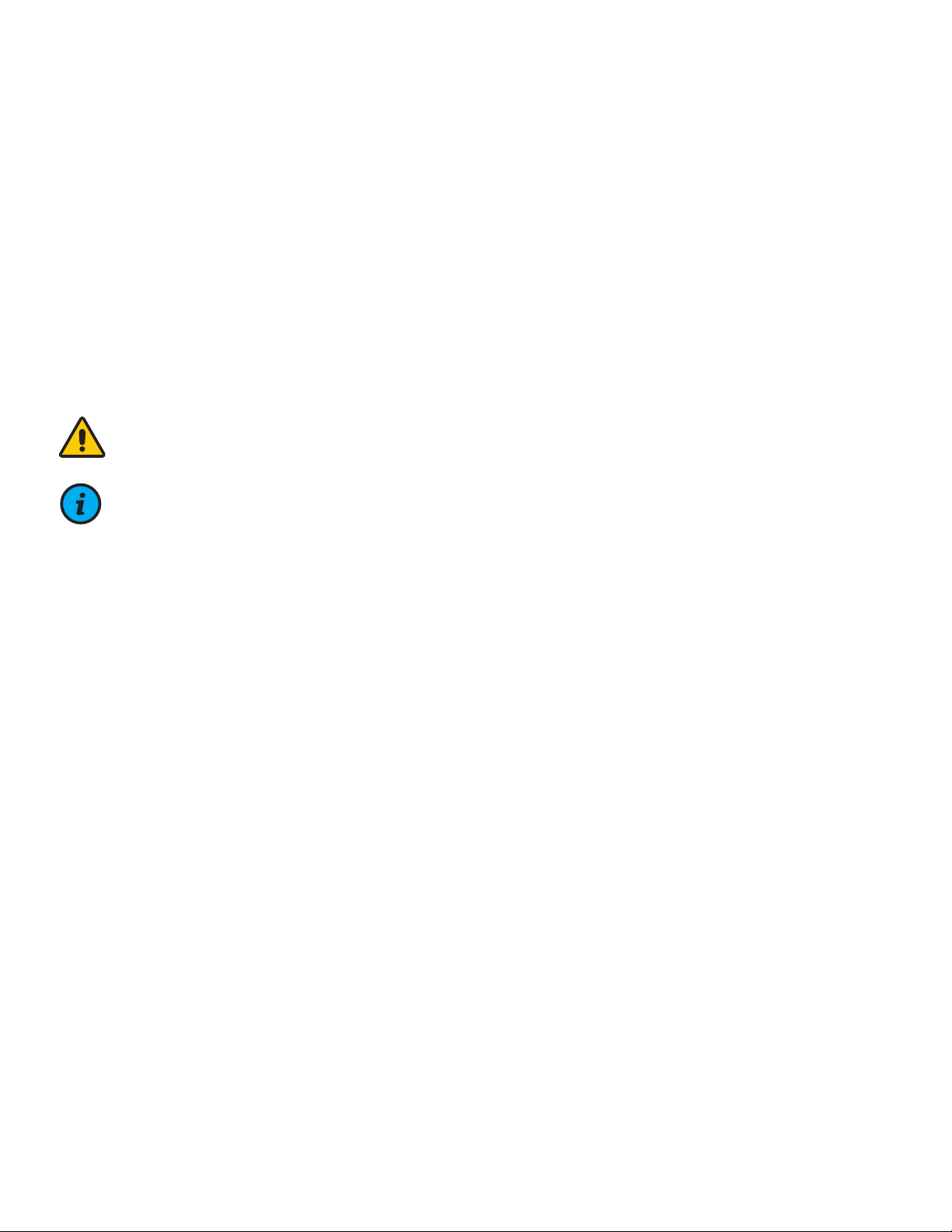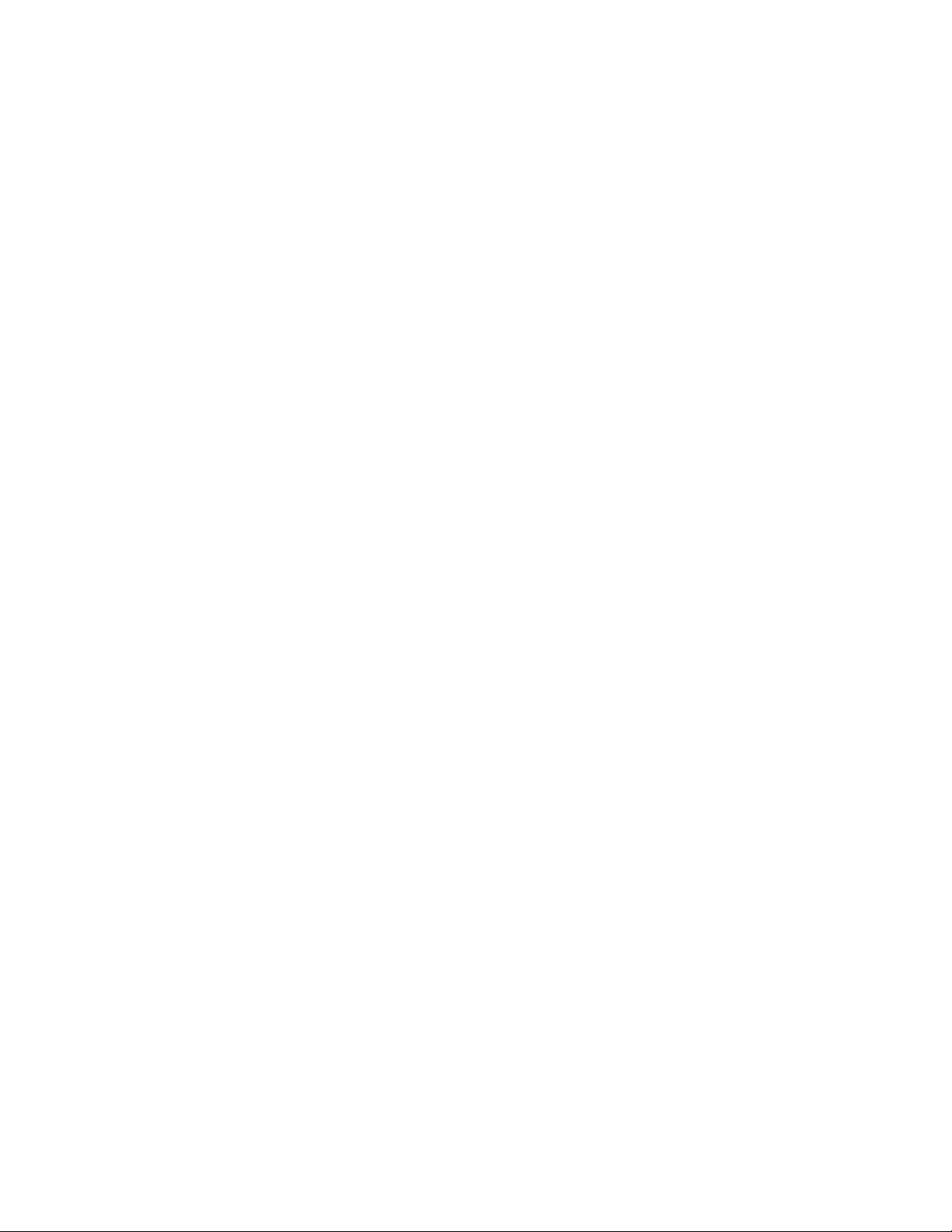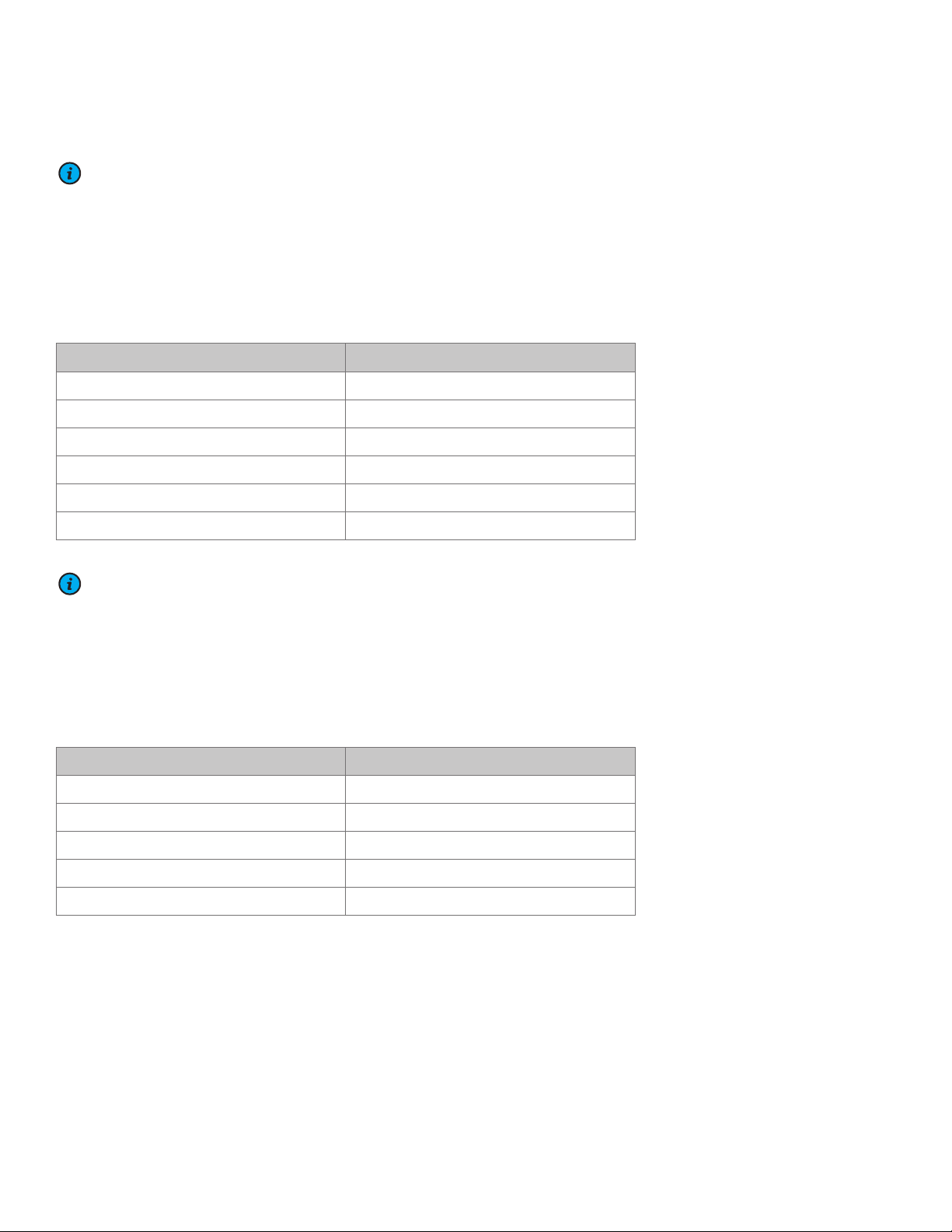Table of Contents
Section 1: Product Specifications 1 - 7
Features 2 - 3
Options Matrix 4 - 7
Powered for LCD 4
Powered for Laptop 5
Non-Powered for LCD 6
Non-Powered for Laptop 7
Section 2: Installation Preparation 8
Installation Tools 8
Pre-Installation Information 8
Section 3: Software Initialization 9 - 12
Section 4: Mounting Platform 13
Section 5: Device Installation 14 - 17
Mounting a Monitor: VESA 75/100 (LCD Carts Only) 14
Mounting a Keyboard and Mouse 15
Mounting a Computer (LCD Carts Only) 16
Mounting a Laptop (Laptop Carts Only) 17
Section 6: Adjustments 18 - 34
Light Interface (Non-Powered Carts Only) 18
Standard Interface (Powered Manual Carts Only) 19
Advanced Interface / Advanced Interface with Automatic Height Control 20 - 21
Manual Height Adjustment 22
Automatic Height Adjustment Standard Interface 23
Automatic Height Adjustment Advanced Interface 24 - 25
Monitor Adjustments (LCD Carts Only) 25
Work Surface 26
Ergonomic Keyboard Tray 27
Standard Keyboard Tray 27
Lockable Casters and Transport Position 28
Spring Adjustment (LCD Carts Only) 29
Resetting the Cart (Reset Button) 30
Resetting the Cart (No Reset Button) 31
Opening the Battery Compartment 32
Charging and Discharge the Battery 33-34
Section 7: Cable Management 35
FIT Cable Management (LCD Cart Only) 35
Section 8: Troubleshooting, Preventative Maintenance, Storage, & Cleaning 36 - 39
Troubleshooting 36 - 37
Preventative Maintenance 38
Product Storage Guidelines 39
Cleaning 39
Amico Warranty Policy 40