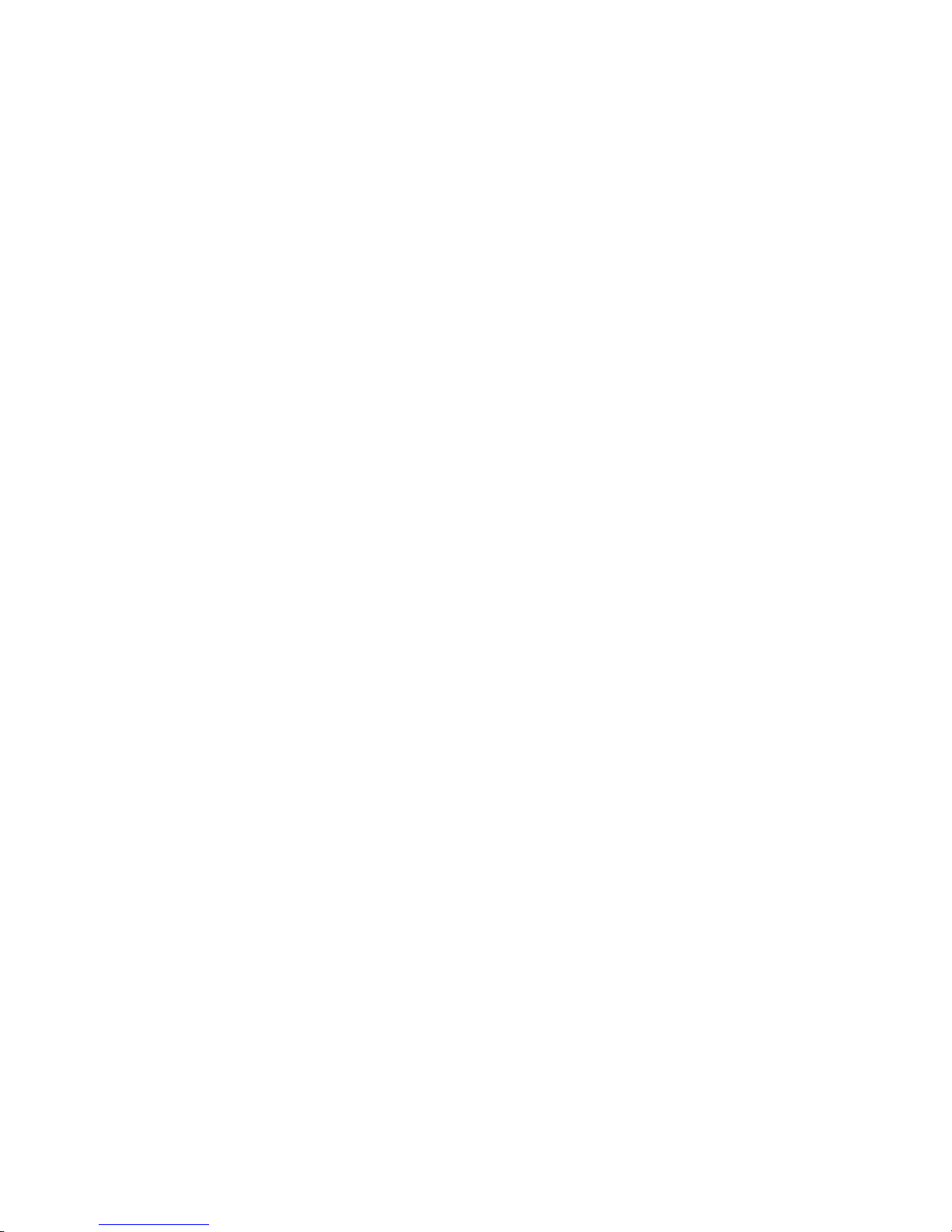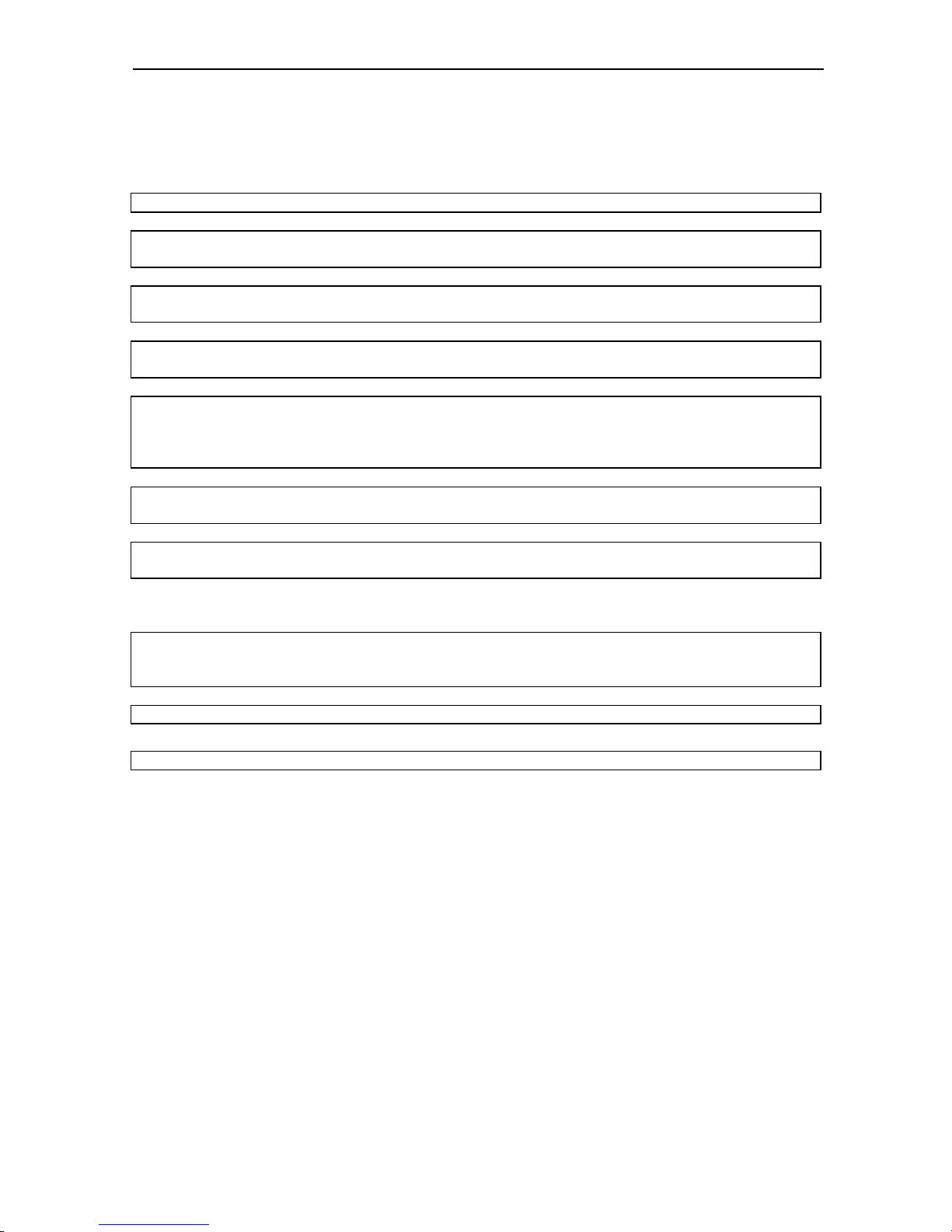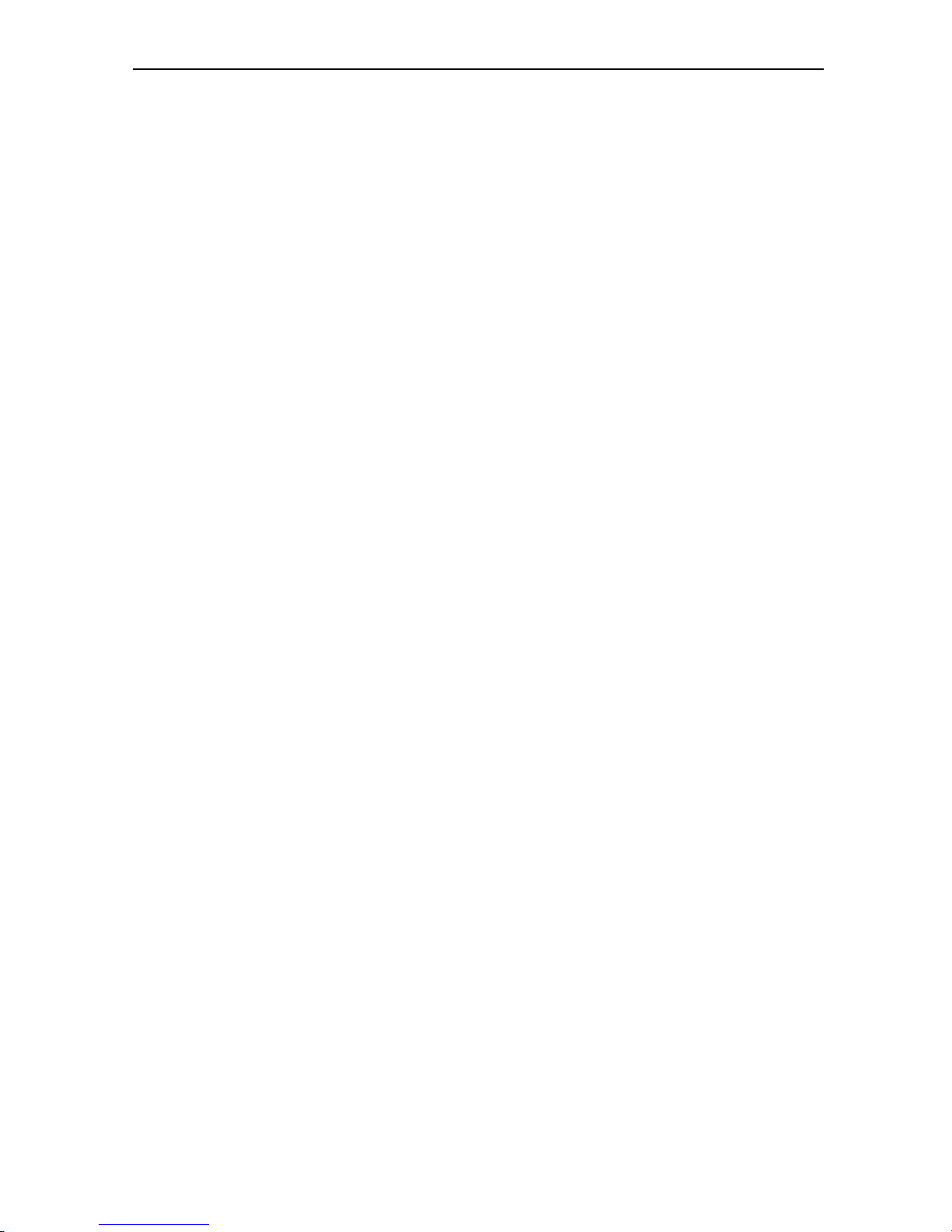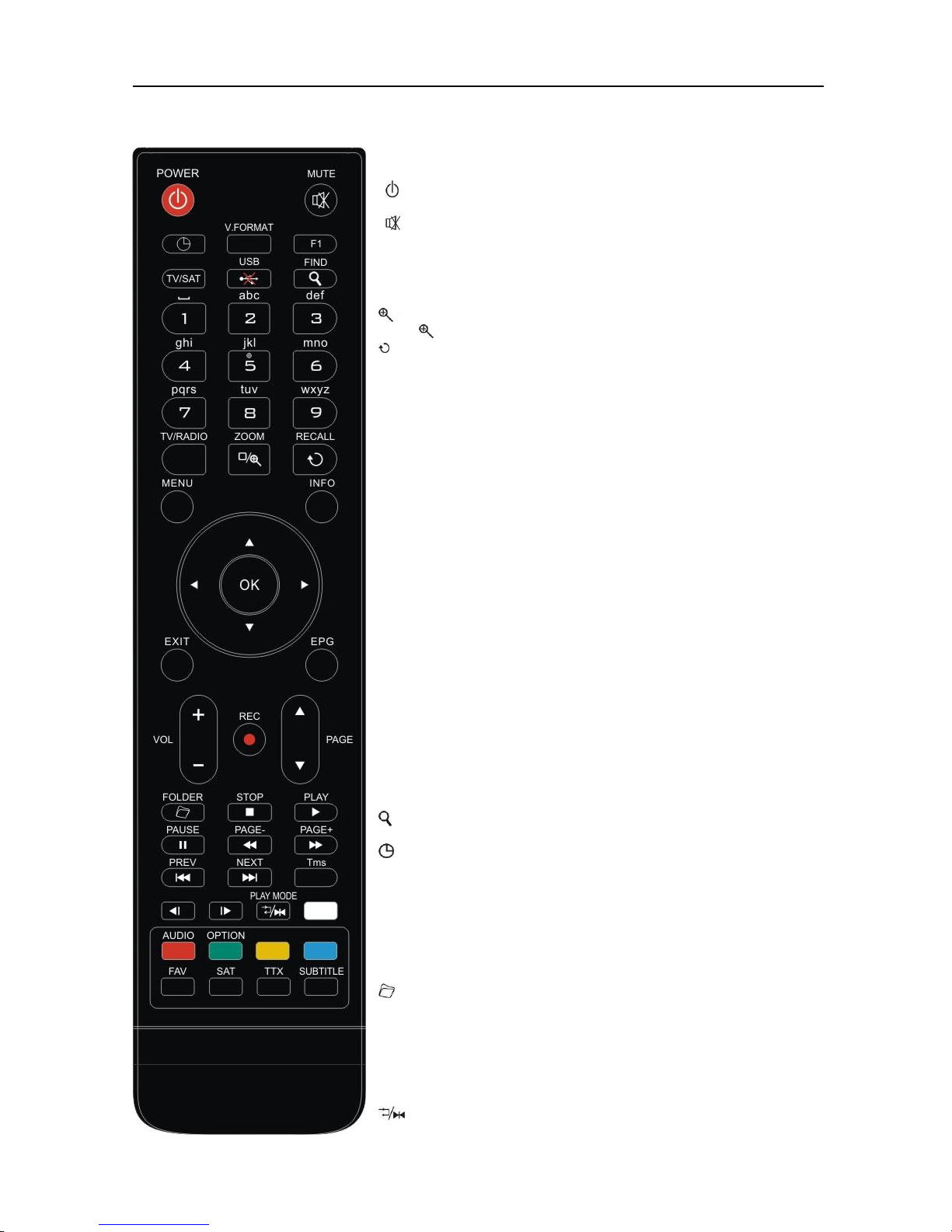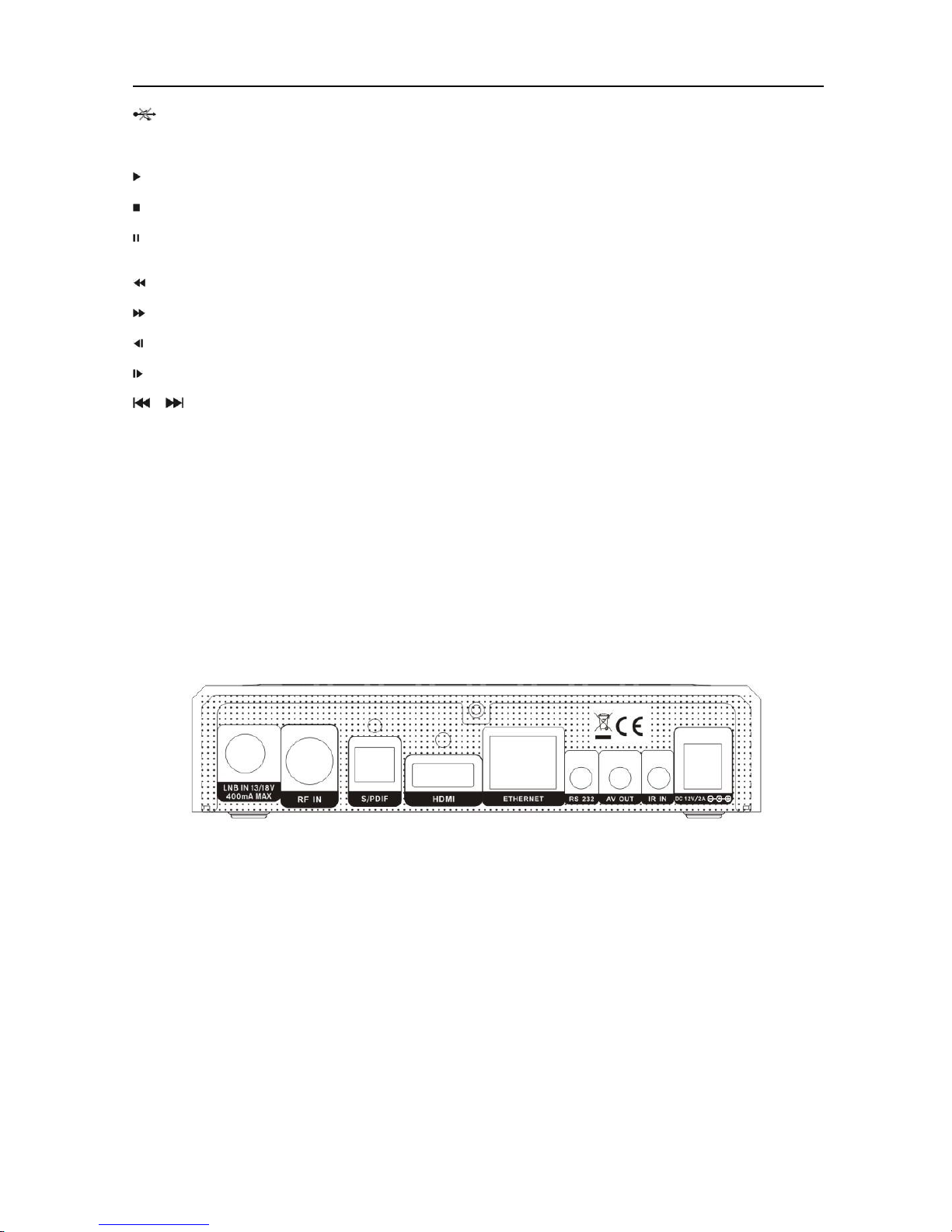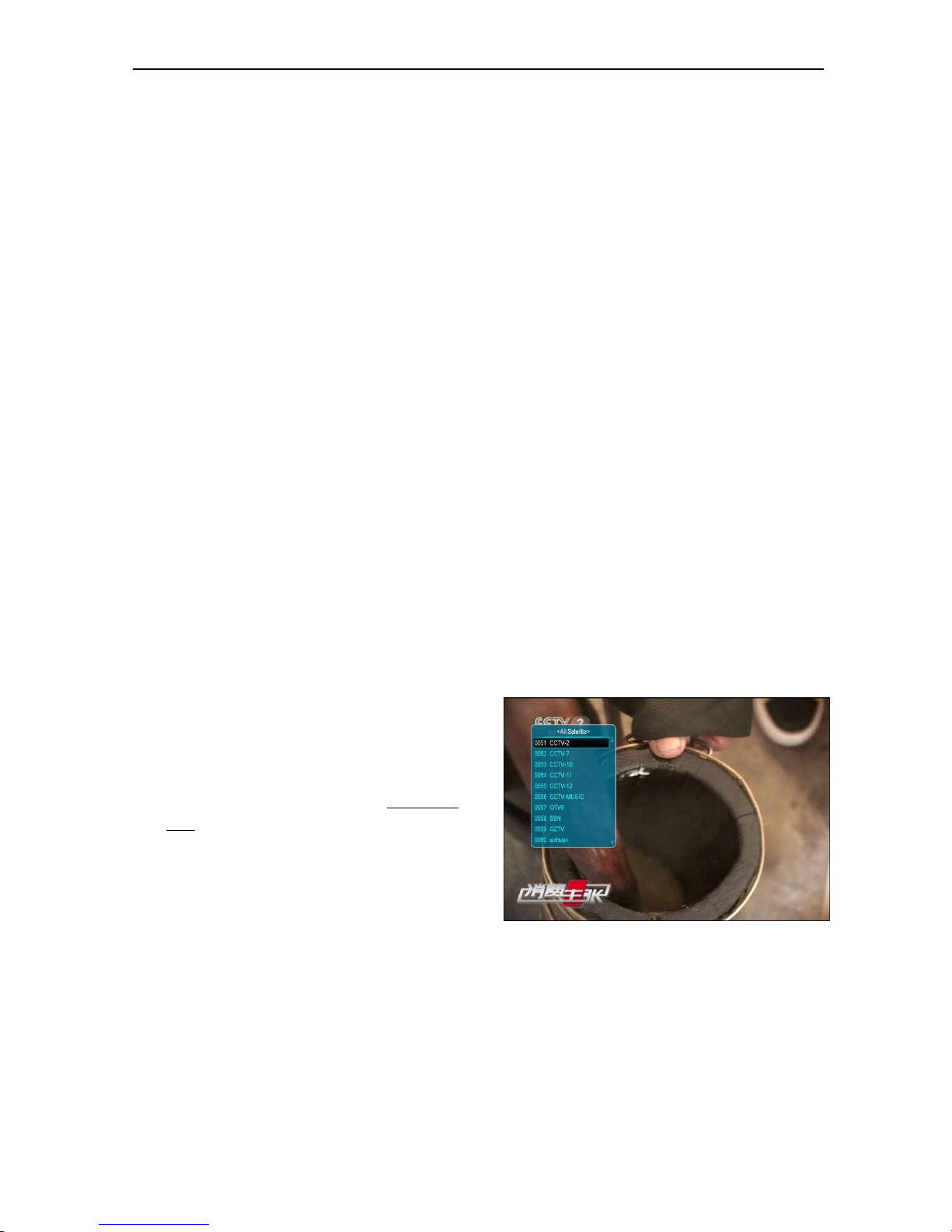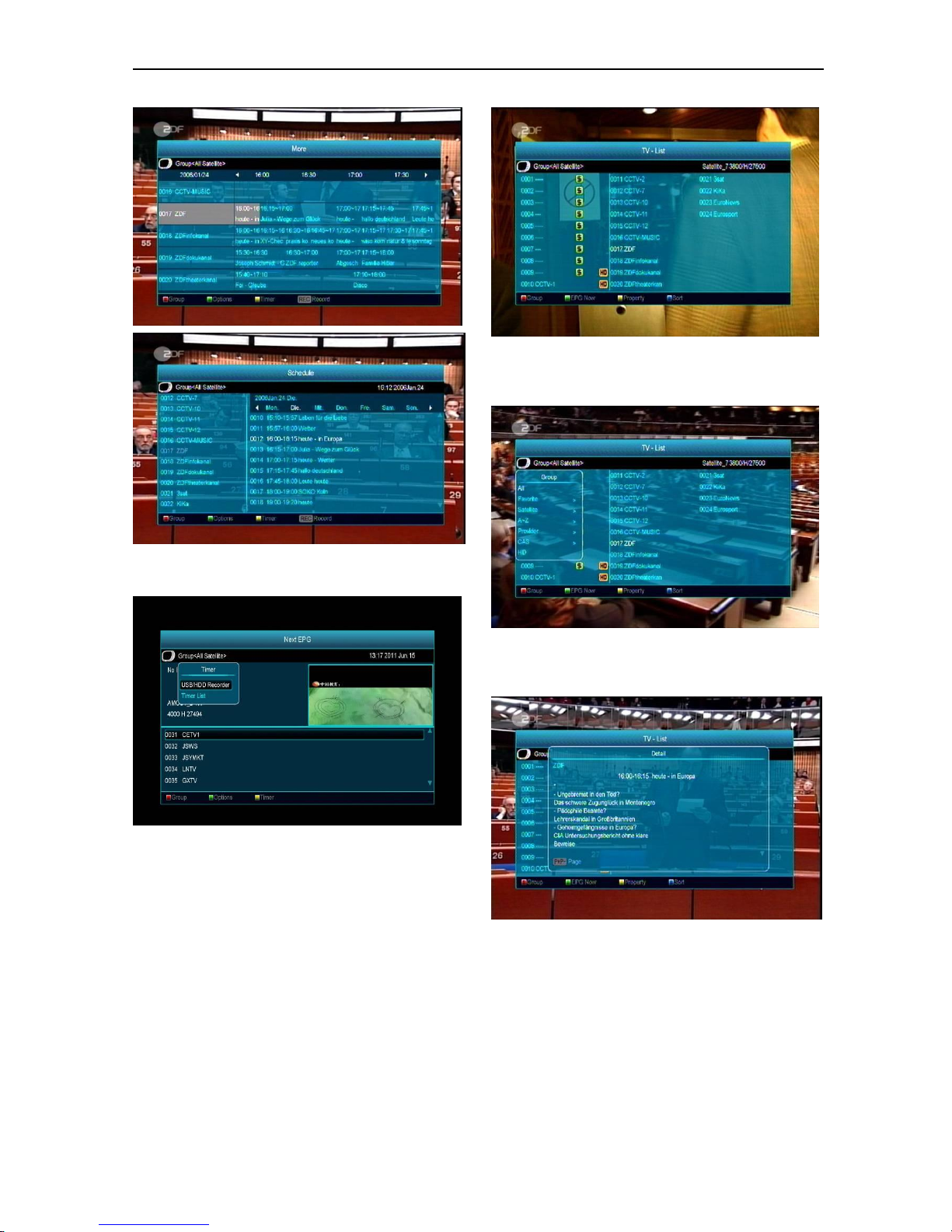CONTENTS
1. SAFETY.............................................................................................................................................................3
2. INTRODUCTION.............................................................................................................................................3
3. FEATURES........................................................................................................................................................4
4. REMOTE CONTROL......................................................................................................................................5
5. FRONT PANEL ................................................................................................................................................6
6. REAR PANEL...................................................................................................................................................6
7. CONNECTING YOUR SYSTEM ...................................................................................................................7
8. BASIC OPERATIONS .....................................................................................................................................8
8.1 TURN ON STB...................................................................................................................................................8
8.2 POWER..............................................................................................................................................................8
8.3 CHANNEL UP/CHANNEL DOWN........................................................................................................................8
8.4 VOLUME UP/VOLUME DOWN-..........................................................................................................................8
8.5 NUMBER...........................................................................................................................................................8
8.6 MUTE ...............................................................................................................................................................8
8.7 PAUSE...............................................................................................................................................................8
8.8 RECALL ............................................................................................................................................................8
8.9 FAVORITE.........................................................................................................................................................8
8.10 AUDIO...........................................................................................................................................................9
8.11 INFORMATION ...............................................................................................................................................9
8.12 EPG..............................................................................................................................................................9
8.13 TV/RADIO.................................................................................................................................................10
8.14 CHANNEL LIST............................................................................................................................................10
8.15 SLEEP..........................................................................................................................................................11
8.16 PAGE UP/PAGE DOWN ................................................................................................................................11
8.17 TEXT .........................................................................................................................................................11
8.18 SUBTITLE ....................................................................................................................................................11
8.19 FIND............................................................................................................................................................11
8.20 ZOOM..........................................................................................................................................................12
8.21 MENU..........................................................................................................................................................12
8.22 VIDEO FORMAT...........................................................................................................................................12
8.23 EXIT............................................................................................................................................................12
9. SERVICE.........................................................................................................................................................12
9.1 ORGANIZING SERVICE ....................................................................................................................................12
9.2 ORGANIZING FAVOURITES..............................................................................................................................14
10. INSTALLATION ............................................................................................................................................14
10.1 SATELLITE INSTALLATION SATELLITE ........................................................................................................15
10.2 FASTSCAN SATELLITE ................................................................................................................................17
10.3 AUTO INSTALLATION ..................................................................................................................................17
10.4 SATELLITE GUIDE .......................................................................................................................................17
10.5 TERRESTRIAL INSTALLATION......................................................................................................................17
10.6 CABLE INSTALLATION ................................................................................................................................18
11. PREFERENCE................................................................................................................................................18
11.1 LANGUAGE .................................................................................................................................................18
11.2 PARENTAL CONTROL ..................................................................................................................................19
11.3 TIME SETTING.............................................................................................................................................20
11.4 TIMER .........................................................................................................................................................20
11.5 A/V CONTROL ............................................................................................................................................21
11.6 MISCELLANEOUS SETTINGS ........................................................................................................................22
11.7 OSD SETTING .............................................................................................................................................22
12. SYSTEM ..........................................................................................................................................................23