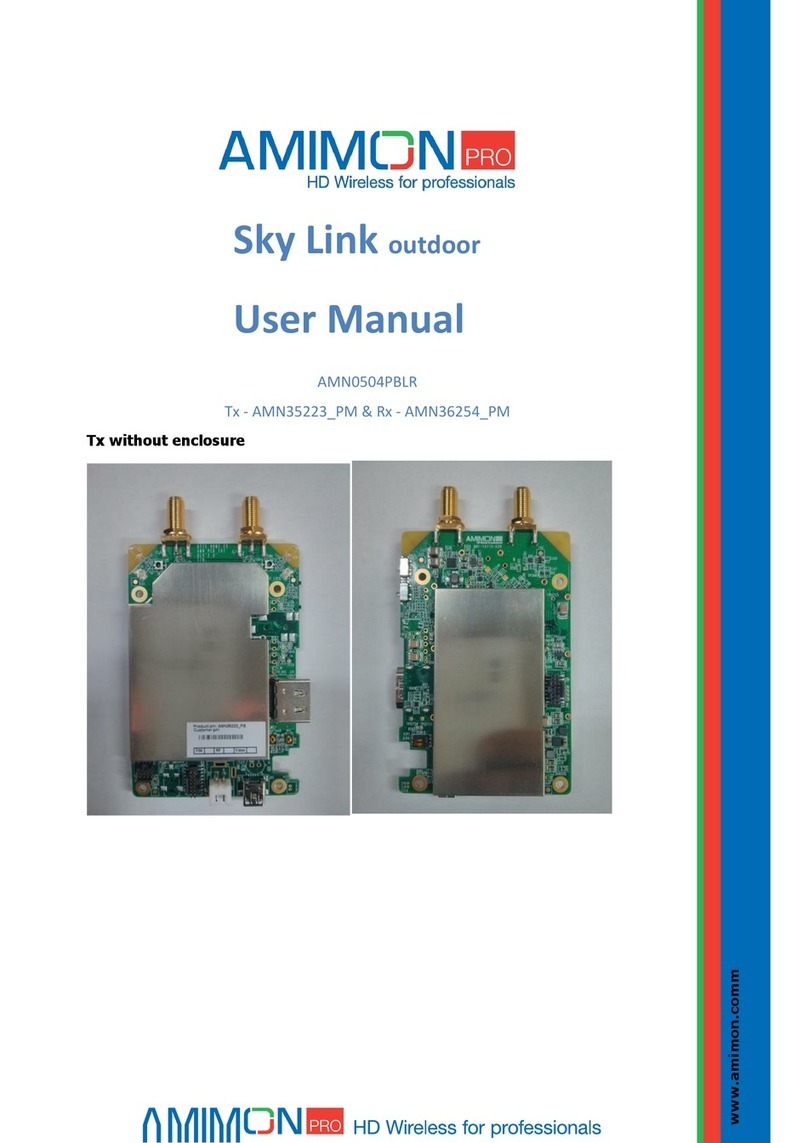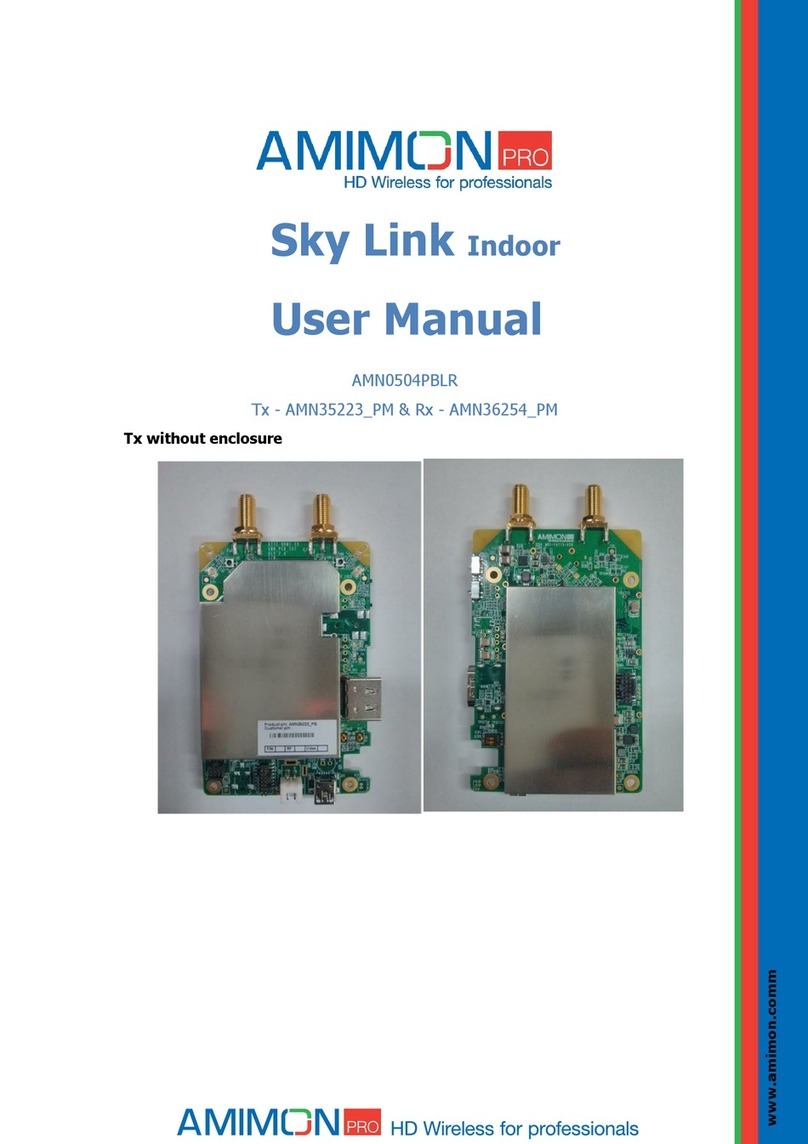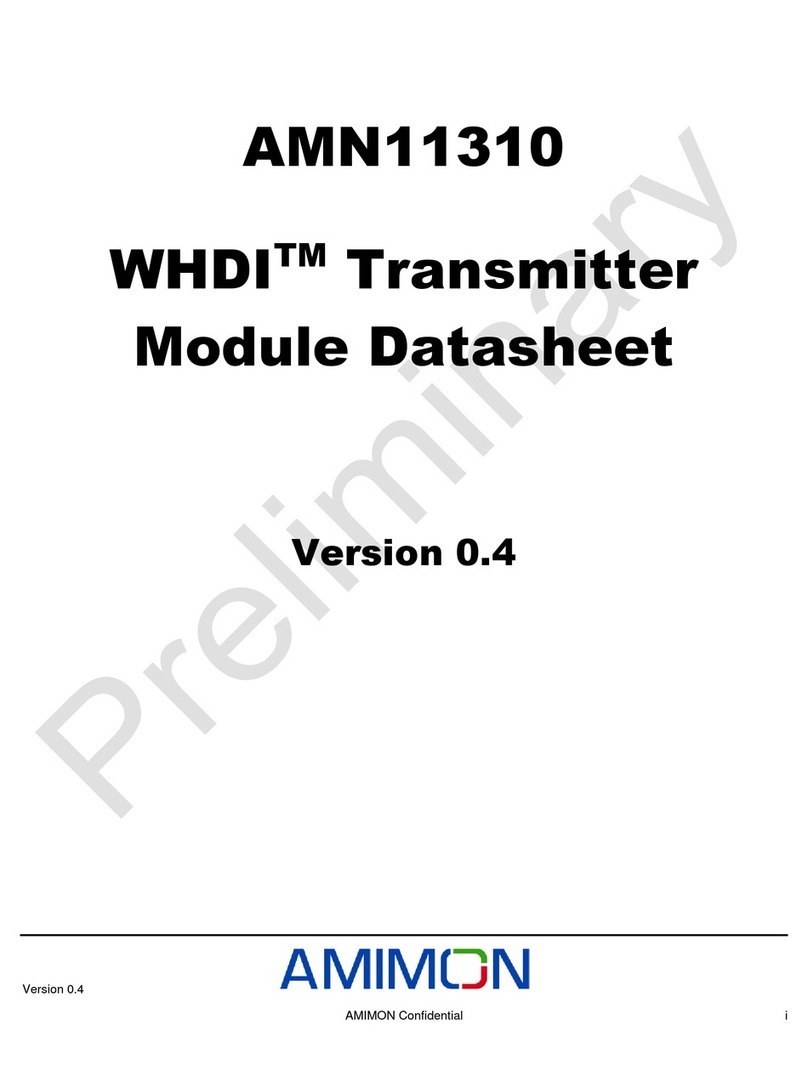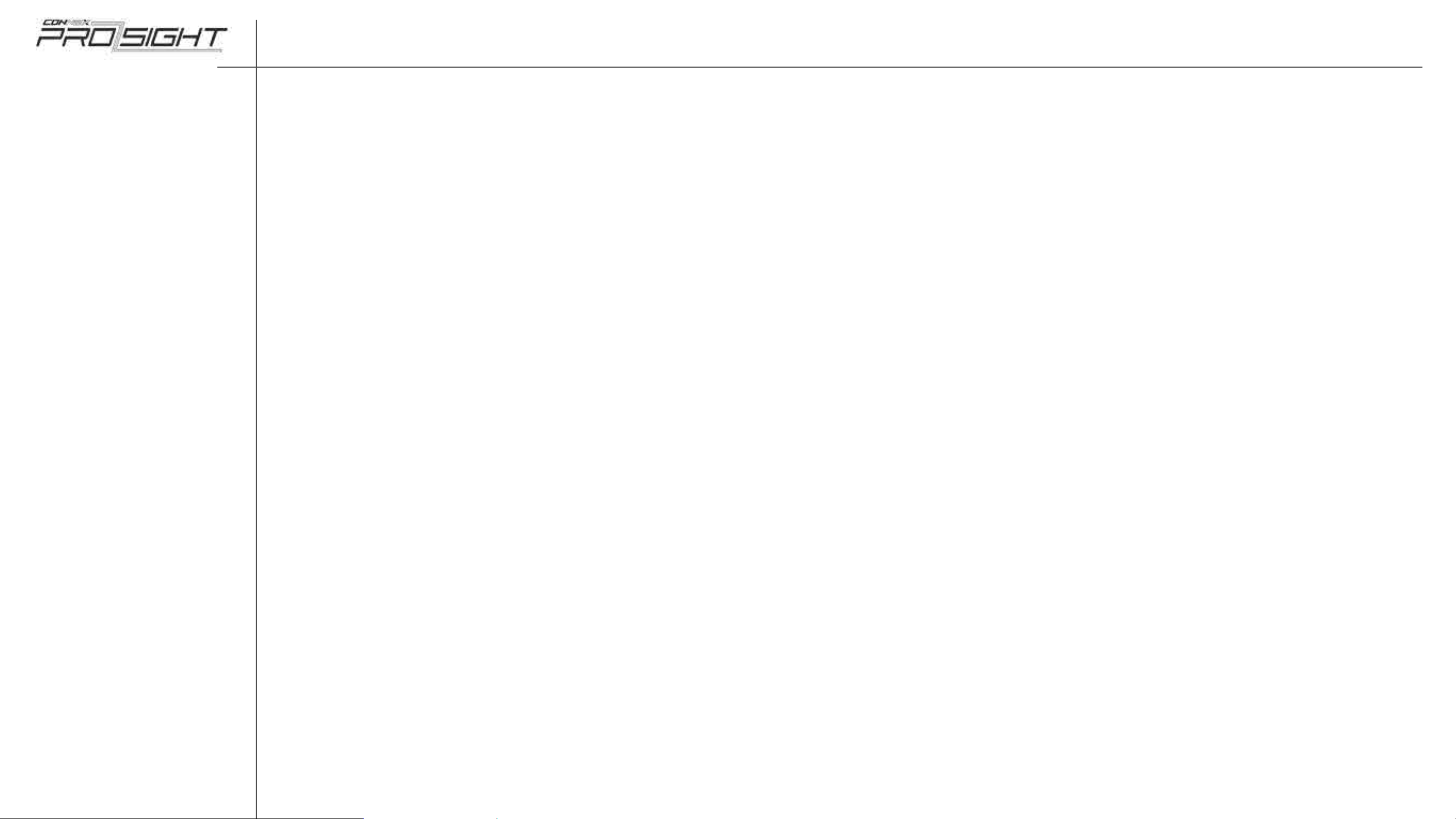Home Page
Safety
Introduction to CONNEX
ProSight
Opening the Package
Installing the Units
Operating the Units
Configuration Using
ProSight Mobile
Application
Specifications
Appendices
2
Home Page|
Doc P/N: 9040962 | Rev 06 | Printed 17 August 2017
Navigation pane Home Page
Home Page
Safety
Safety Instructions
Potential Hazards
Introduction to CONNEX ProSight
Overview
Quick Installation Layout
Opening the Package
HD Receiver Accessories
HD Transmitter Accessories
Installing the Units
Connecting Components to Drone
Preparing the Mounting Plate
Attaching the HD Transmitter
Mounting the Camera
Wiring and Installing the Antenna
Wiring the HD Transmitter
Wiring the Telemetry Cable
Configuring a Flight Controller that Runs
CleanFlight
OSD Information Delivered from the Flight
Controller
Installing the HD Receiver
Wiring the HD Receiver
Operating the Units
Pairing HD Transmitter and Receiver
OSD Control
Prerequisite
Navigating in OSD Menus
Switching between OSD Modes
OSD Menu Interface
Main Menu
Setup Menu
Connecting to Transmitter
Frequency Management
Selecting Frequency Mode via OSD
Auto
Fixed
Setup Menu Options
Viewing Status
Setting Regional RF
Selecting Battery Type
Setting Power Alert Threshold
Setting OSD Overlays
Setting Telemetry Color
Managing Bluetooth Communication
Managing Camera Settings
Setting Video Mode
Color Mode
Saturation Mode
Switching to Indoor Mode
Switching to Night Mode
Flipping the Camera Image
Configuration Using ProSight Desktop
Application
Prerequisite
Installing the Desktop Application
Connecting to the HD Transmitter and Receiver
Upgrading Firmware
Editing Device Name
Restoring Factory Configuration Settings
Configuration Using ProSight Mobile
Application
Initial Setup
Home Screen Overview
Pairing with a Receiver via Bluetooth
Viewing Device Parameters
Main Menu Options
Spectrum Analyzer
Using the OSD Swipe Controller
Frequency Management
Specifications
CONNEX ProSight
HD Transmitter
ProSight HX Camera
ProSight Camera
HD Receiver
Appendices
ProSight Delay-Free HD Camera
Prosight HX Camera
Video Modes
ProSight Camera
Video Modes
Technology and Output
Size Factor Flexibility and Setup
CONNEX ProSight Antenna Guidelines
Full 5GHZ Frequency Band Support
Antenna Configuration
Line of Sight
Platform Considerations
CONNEX ProSight Frequency Management
Frequency Management Tools
Ease of Use
Automatic Frequency Selection
Manual Frequency Selection
Regional Frequency Specifications
Regional Frequency Table
CONNEX ProSight Installation and Operation Guide