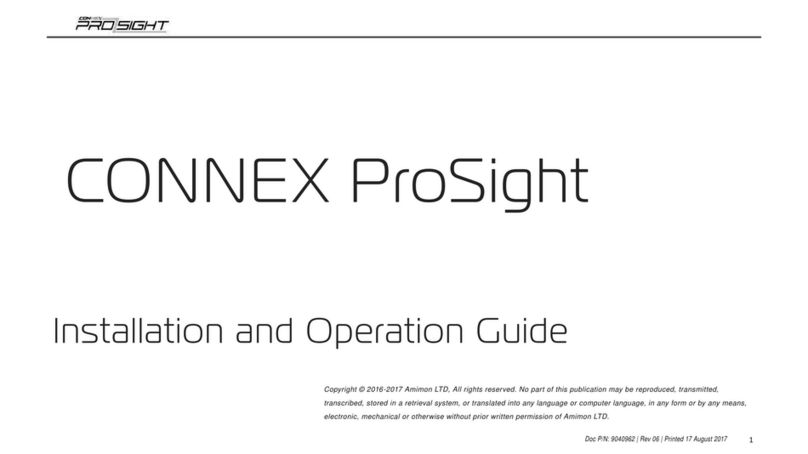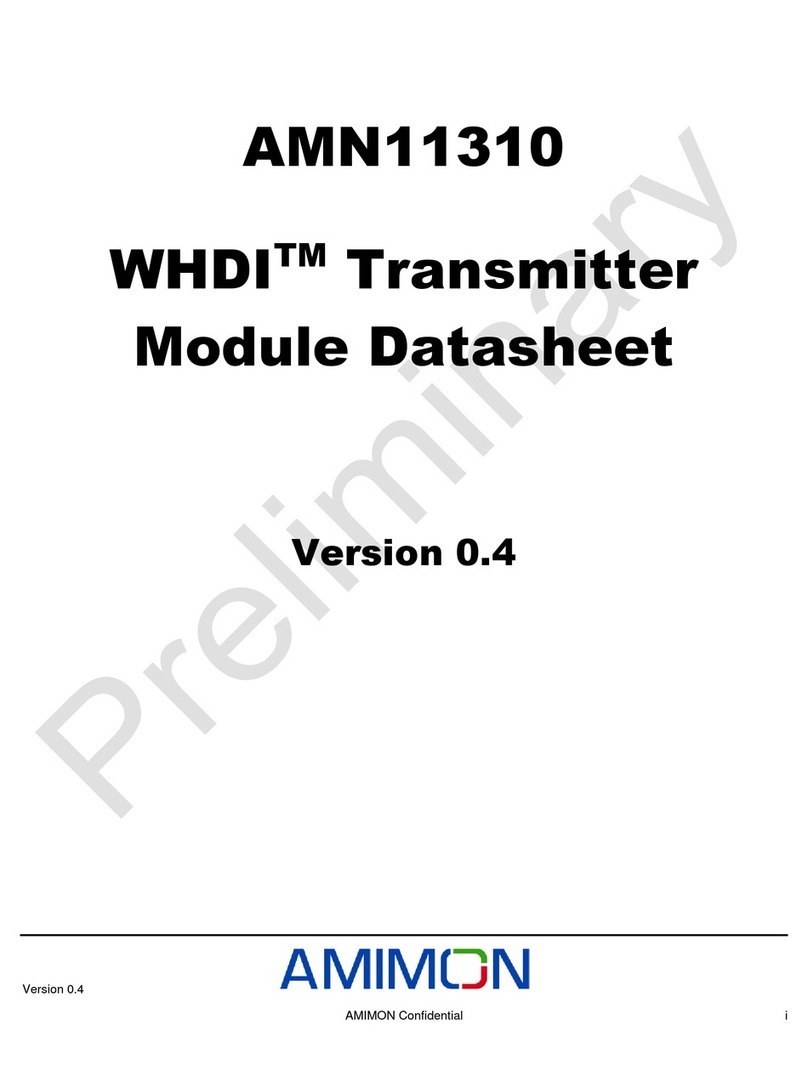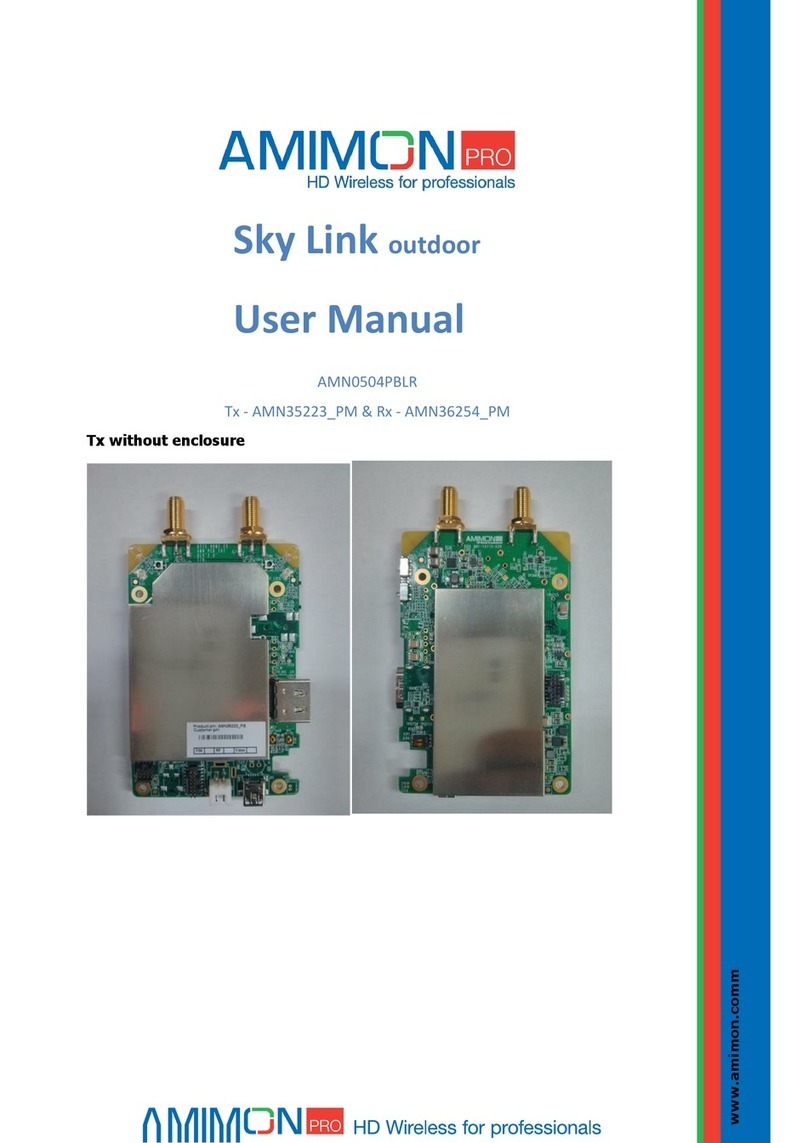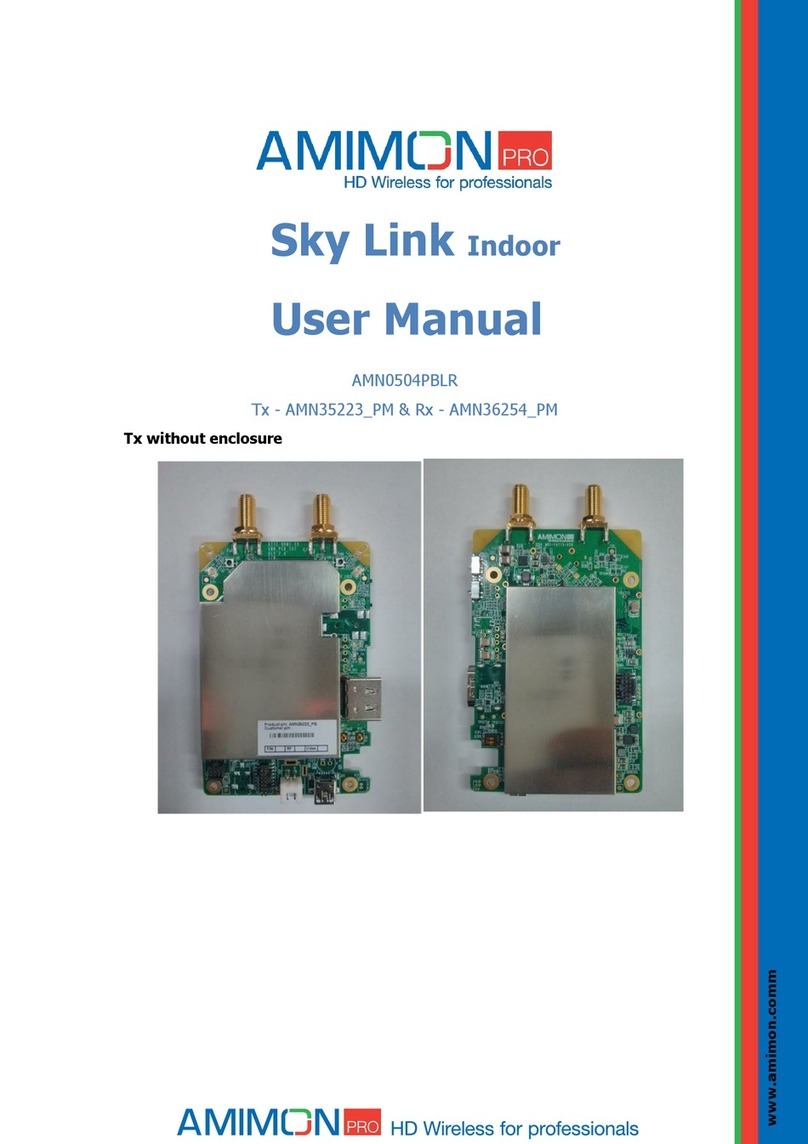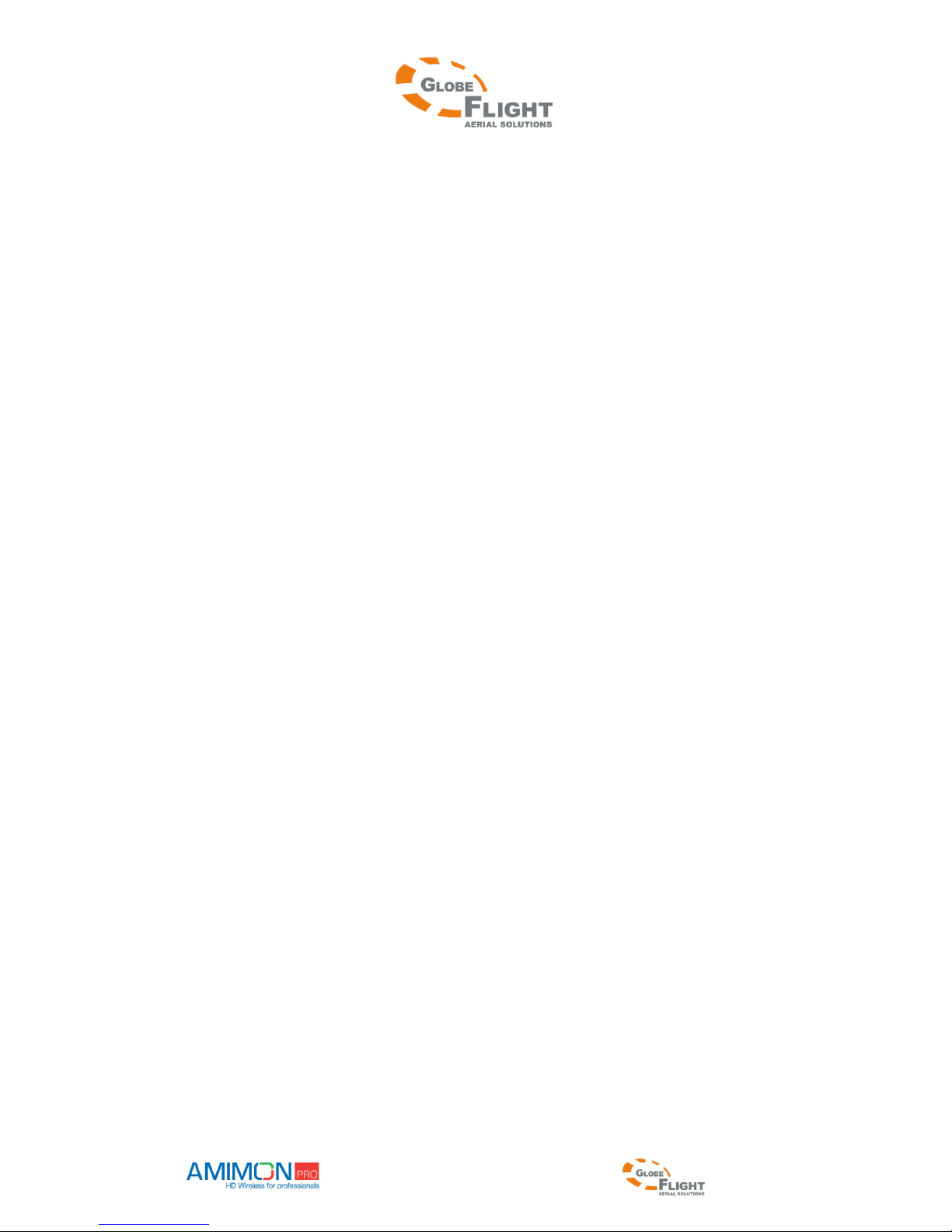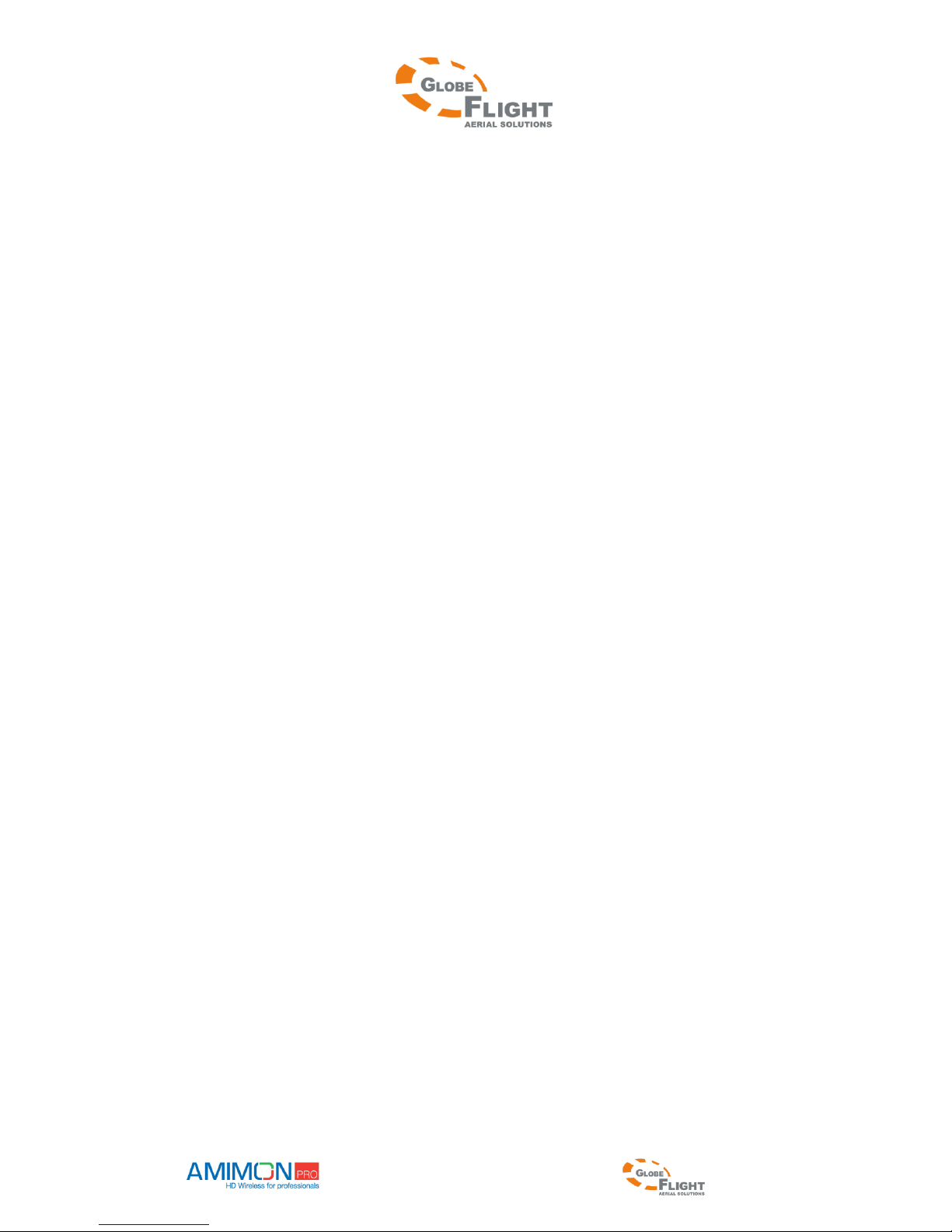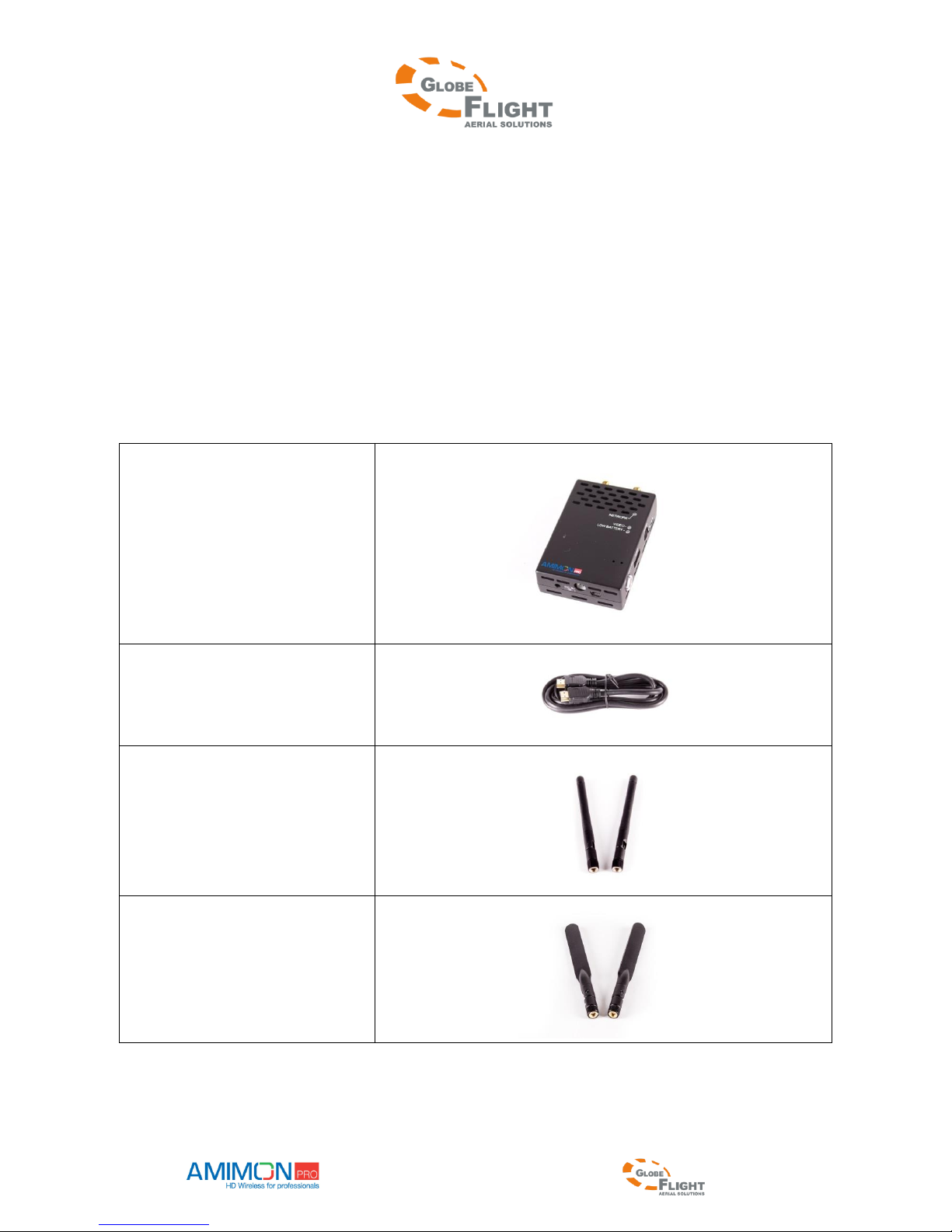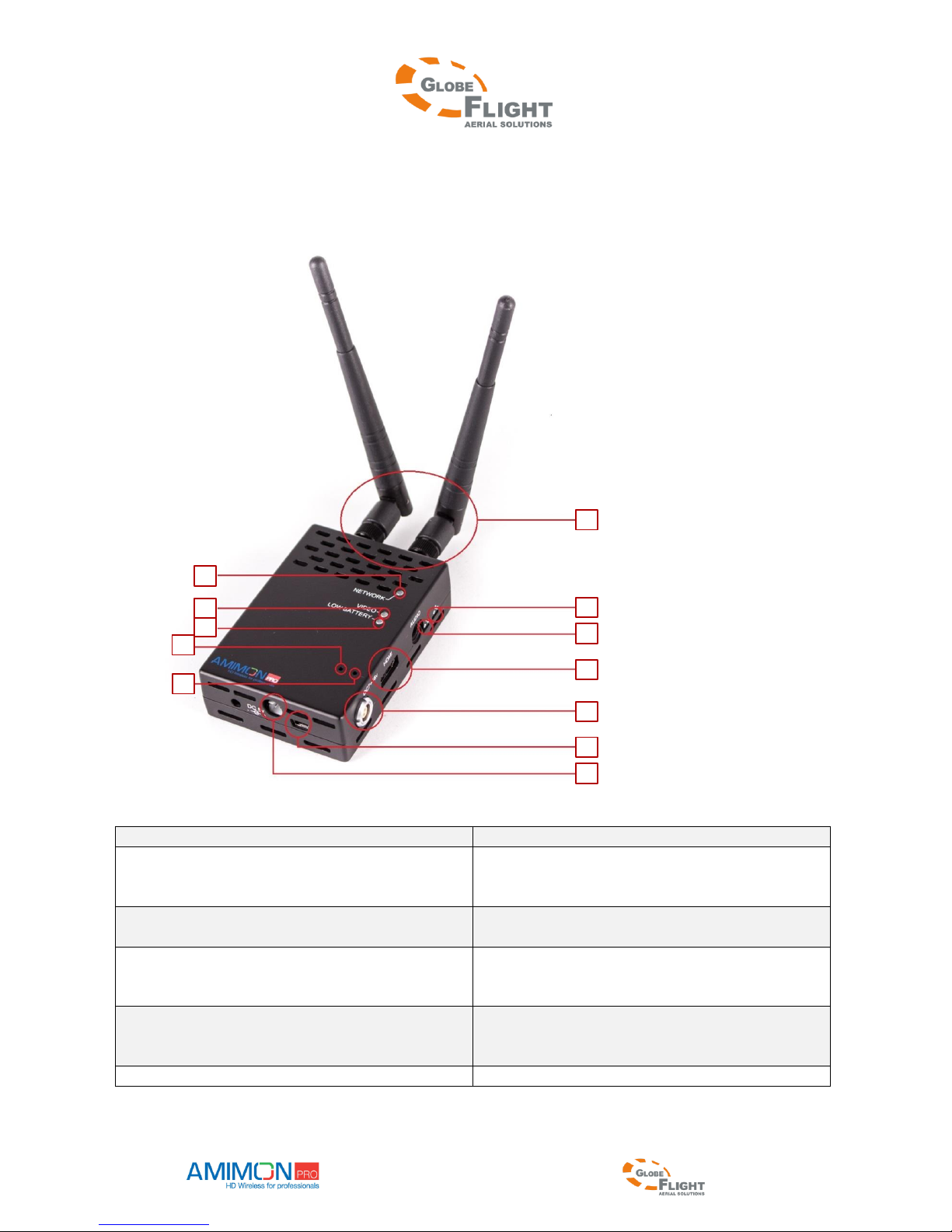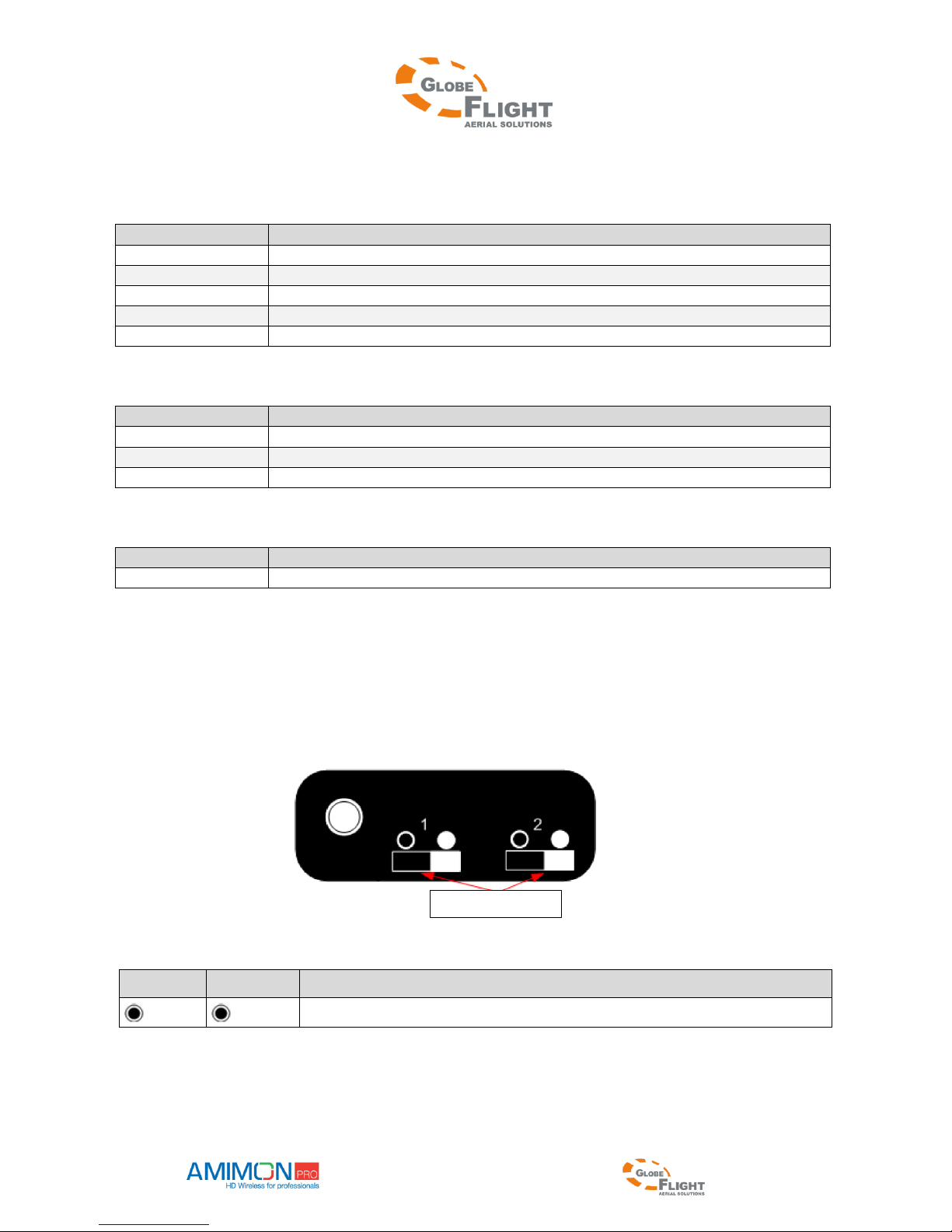HD SkyLink
Manual AMIMON HD SkyLink page | 4
www.globe-flight.de
Table of contents
Safety Instructions................................................................................................................................2
Disclaimer............................................................................................................................................3
Product overview .................................................................................................................................5
In the box .............................................................................................................................................6
Product description ..............................................................................................................................9
The HD SkyLink Kite transmitter....................................................................................................9
LED signals (transmitter)...............................................................................................................10
Position of the slide switches.........................................................................................................10
The HD SkyLink Falcon receiver..................................................................................................11
LED signals (receiver)...................................................................................................................12
DIP switch function........................................................................................................................12
Frequency settings..............................................................................................................................13
Installation..........................................................................................................................................17
Transmitter.....................................................................................................................................17
Receiver .........................................................................................................................................17
Infrared remote control ......................................................................................................................18
Remote control hotkeys .................................................................................................................18
Binding procedure..............................................................................................................................19
Binding one transmitter to one receiver.........................................................................................19
Binding one transmitter to multiple receivers................................................................................19
Binding multiple transmitters to one receiver................................................................................20
Removing bound transmitters........................................................................................................20
Switching between transmitters.....................................................................................................21
Supported resolution..........................................................................................................................21
OSD menu (On-Screen-Display).......................................................................................................22
Technical specifications.....................................................................................................................24
Frequently asked questions................................................................................................................26
Copyright ...........................................................................................................................................28