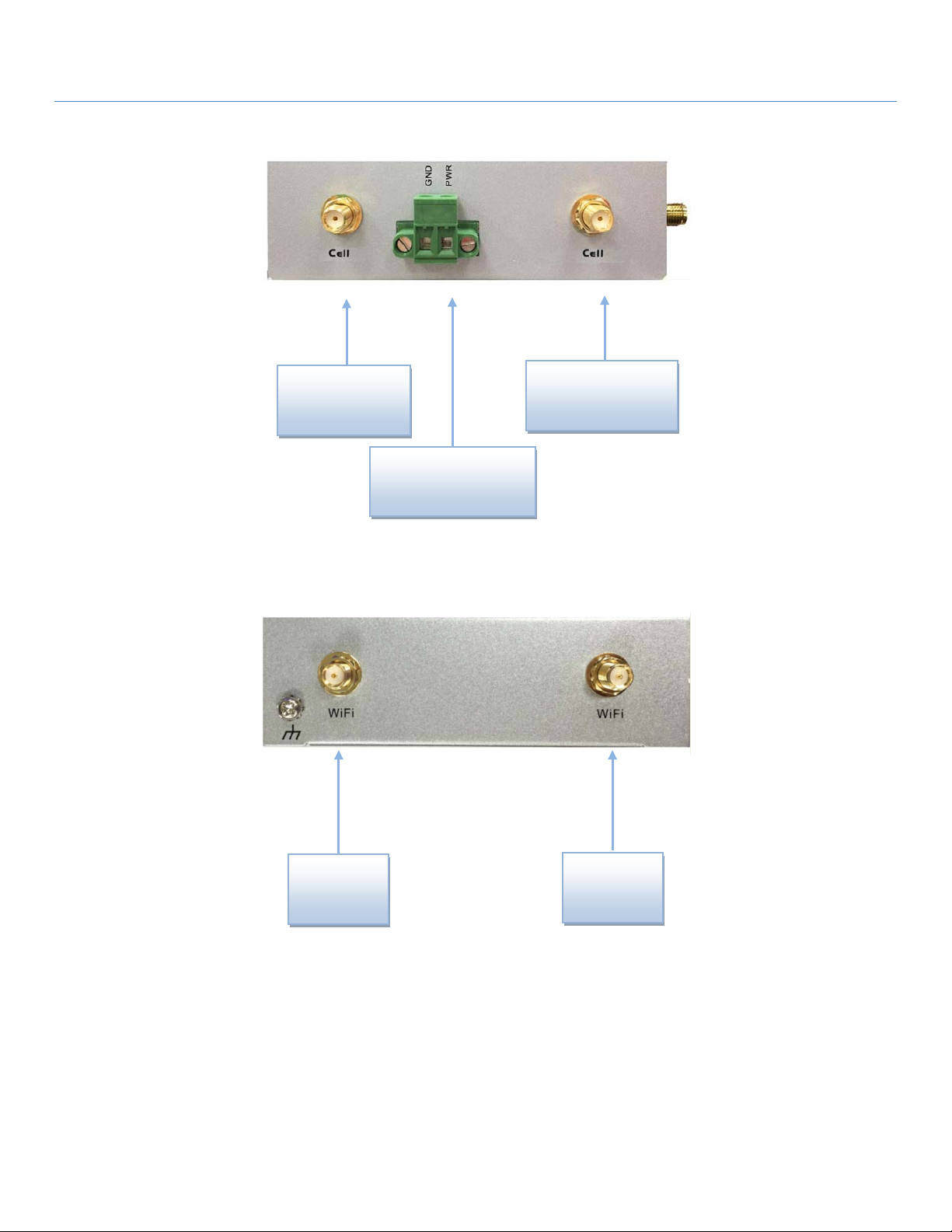4G PoE-WAN Extender
3
2.4.1 IPv6 Configuration.............................................................................................................. 95
2.5 Port Forwarding...........................................................................................................................103
2.5.1 Configuration.....................................................................................................................104
2.5.2 Virtual Server & Virtual Computer......................................................................................105
2.5.3 DMZ & Pass Through ........................................................................................................111
2.6 Routing........................................................................................................................................114
2.6.1 Static Routing ....................................................................................................................115
2.6.2 Dynamic Routing...............................................................................................................118
2.6.3 Routing Information...........................................................................................................123
2.7 DNS & DDNS.............................................................................................................................124
2.7.1 DNS & DDNS Configuration .............................................................................................124
Chapter 3 Object Definition .......................................................................................................................128
3.1 Scheduling ...................................................................................................................................128
3.1.1 Scheduling Configuration...................................................................................................128
3.2 User (not supported) .....................................................................................................................130
3.3 Grouping......................................................................................................................................131
3.3.1 Host Grouping....................................................................................................................131
3.4 External Server.............................................................................................................................133
3.5 Certificate ....................................................................................................................................136
3.5.1 Configuration (not supported).............................................................................................136
3.5.2 My Certificate....................................................................................................................137
3.5.3 Trusted Certificate..............................................................................................................144
Chapter 4 Field Communication (not supported).........................................................................................151
Chapter 5 Security .....................................................................................................................................152
5.1 VPN.............................................................................................................................................152
5.1.1 IPSec.................................................................................................................................153
5.1.2 OpenVPN..........................................................................................................................160
5.1.3 L2TP .................................................................................................................................167
5.1.4 PPTP .................................................................................................................................172
5.1.5 GRE ..................................................................................................................................176
5.2 Firewall........................................................................................................................................180
5.2.1 Packet Filter.......................................................................................................................180