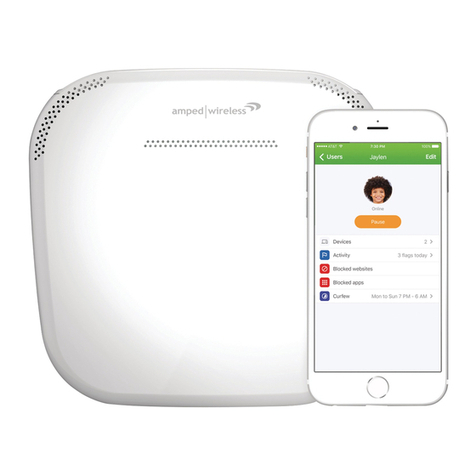CONTENTS
INTRODUCTION ...........................................................3
GETTING STARTED.......................................................4
Package Contents ........................................................... 4
LED Indicators .................................................................5
Back Panel Description ...................................................6
BASIC SETUP GUIDE.....................................................7
5.0GHz WI-FI SETTINGS.............................................. 18
Basic Settings (5.0GHz) .................................................18
Basic Settings: Guest Networks (5.0GHz)......................20
Security Settings (5.0GHz).............................................21
Advanced Settings (5.0GHz).......................................... 22
Wi-Fi Protected Setup –WPS (5.0GHz).........................23
Wireless Coverage Controls (5.0GHz) ...........................24
Access Schedule (5.0GHz) ............................................. 25
2.4GHz WI-FI SETTINGS.............................................. 26
Basic Settings (2.4GHz) .................................................26
Basic Settings: Guest Networks (2.4GHz)......................28
Security Settings (2.4GHz).............................................29
Advanced Settings (2.4GHz)..........................................30
Wi-Fi Protected Setup –WPS (2.4GHz).........................31
Wireless Coverage Controls (2.4GHz) ...........................32
Access Schedule (2.4GHz) .............................................33
NETWORK SETTINGS ..................................................34
Local Network (LAN) .....................................................34
Internet Network (WAN)...............................................36
Advanced Settings.........................................................38
SMART FEATURES ......................................................40
Block Websites..............................................................41
User Access (MAC Address Filtering) ............................42
User Access (IP Address Filtering) .................................43
USB STORAGE ............................................................44
USB Storage: Local Sharing ...........................................44
USB Storage: FTP Server................................................48
FIREWALL SETTINGS...................................................49
Port Filtering .................................................................50
Port Forwarding ............................................................51
DMZ (Demilitarized Zone) .............................................52
Virtual LAN ....................................................................53
Denial of Service ...........................................................54
QUALITY OF SERVICE..................................................55