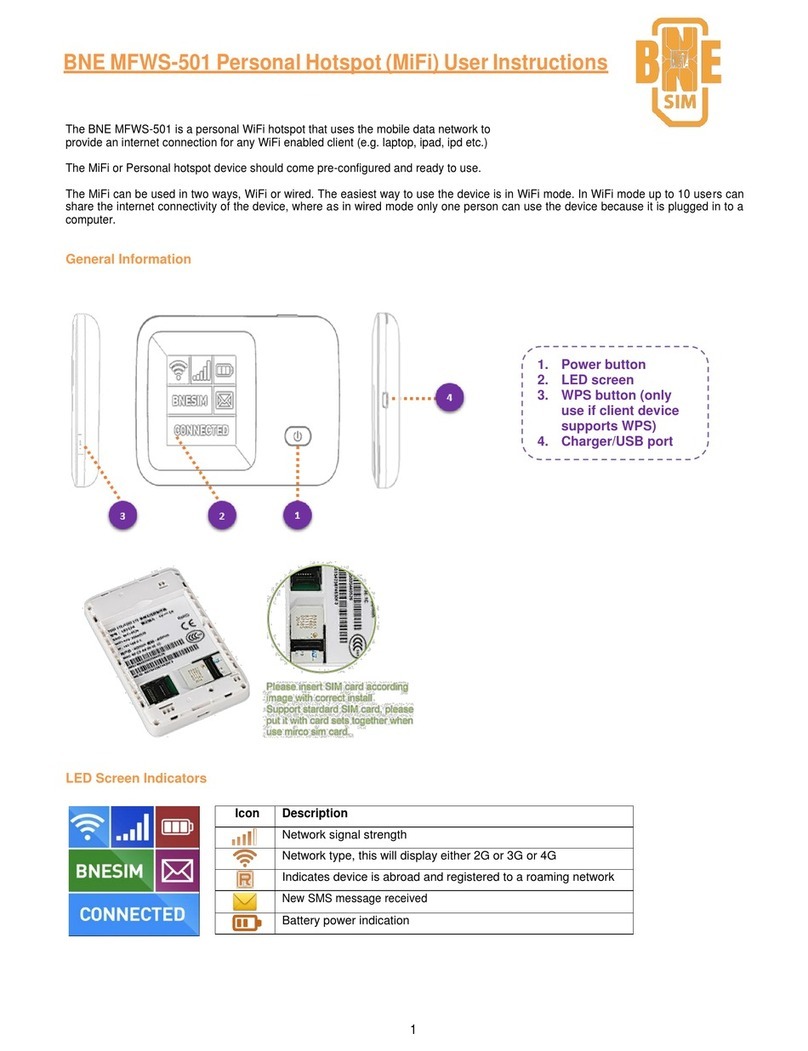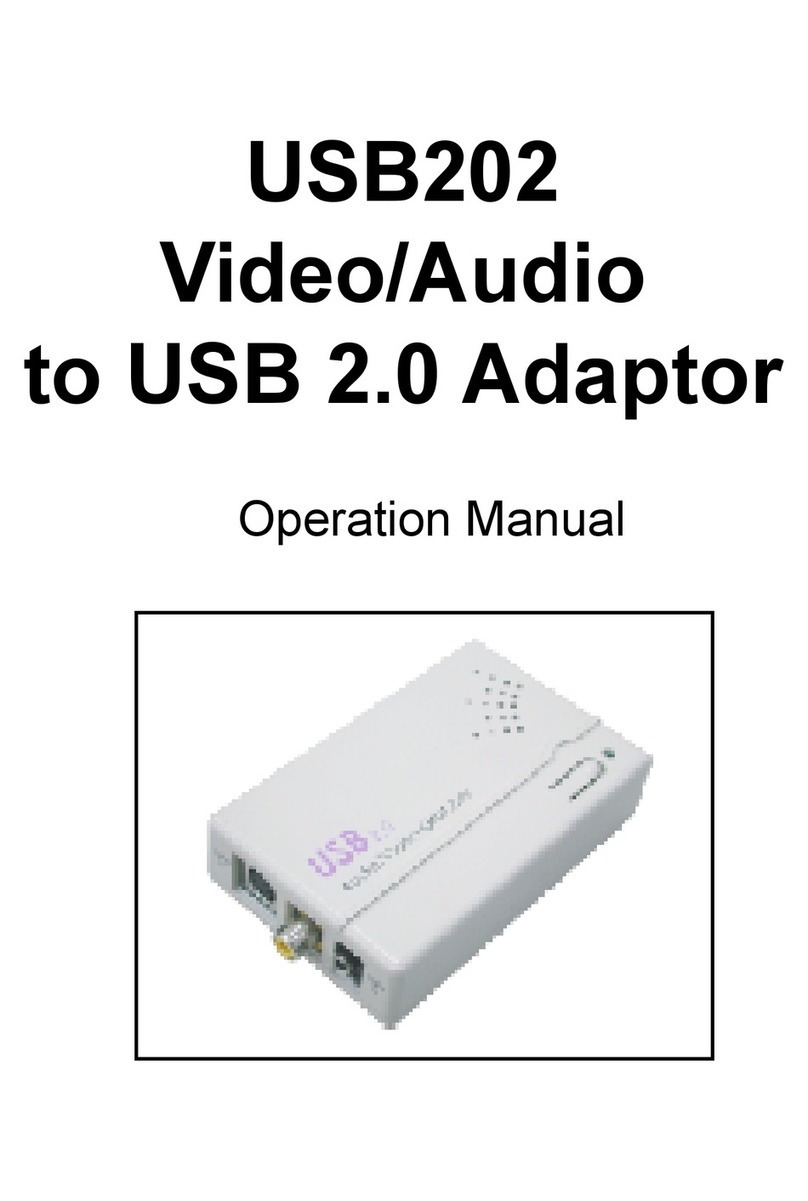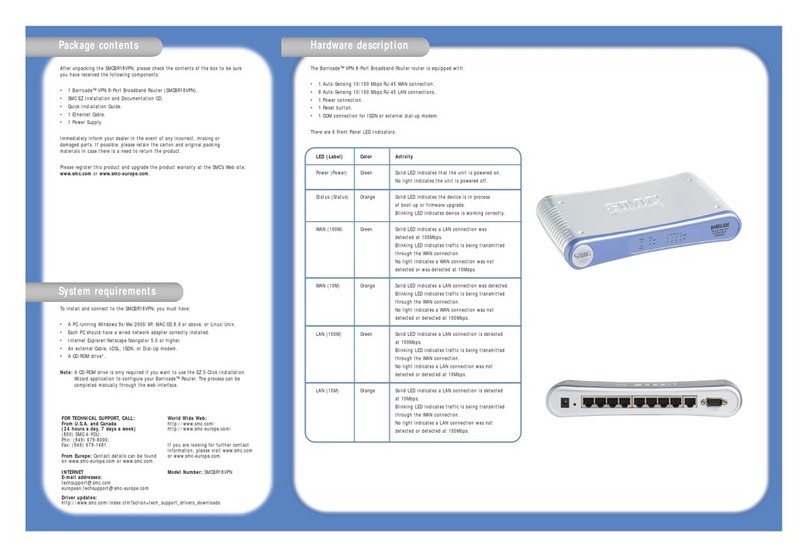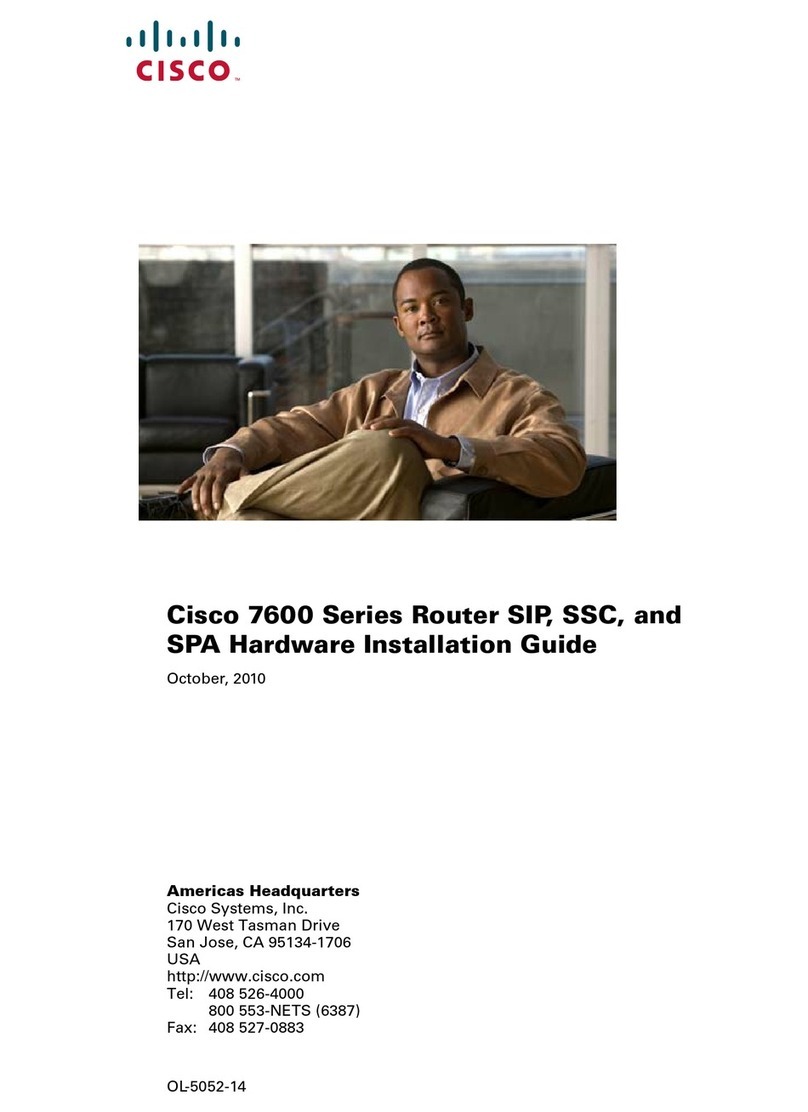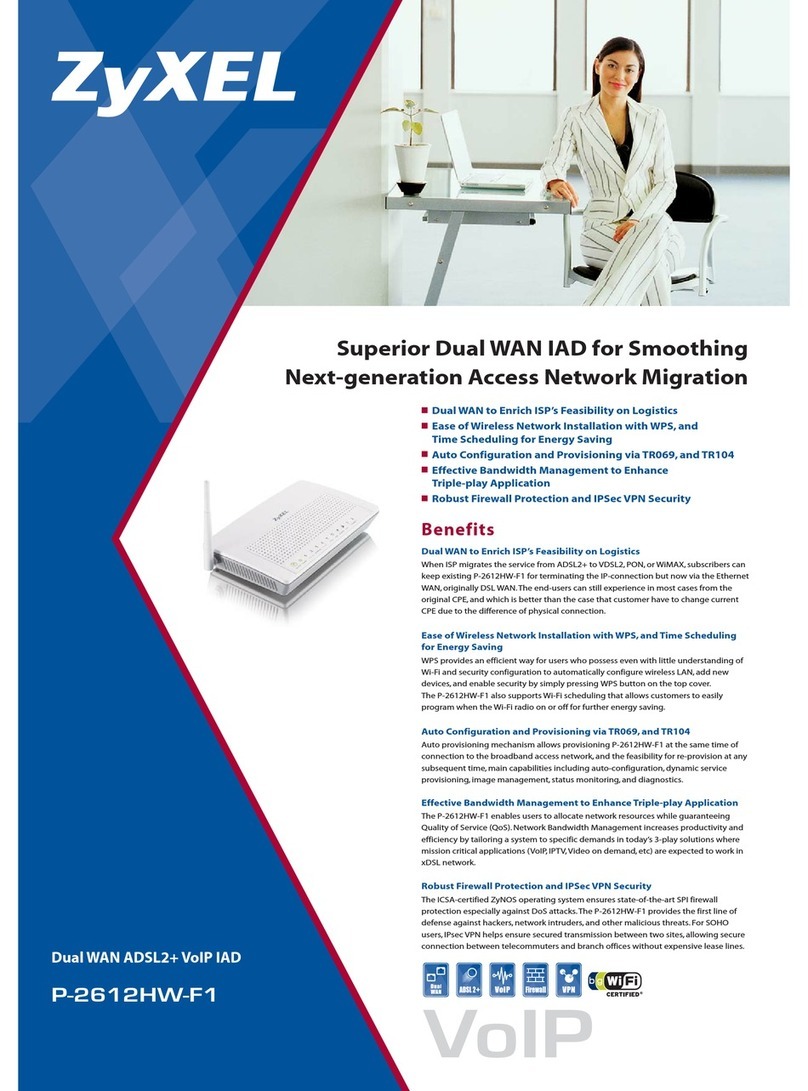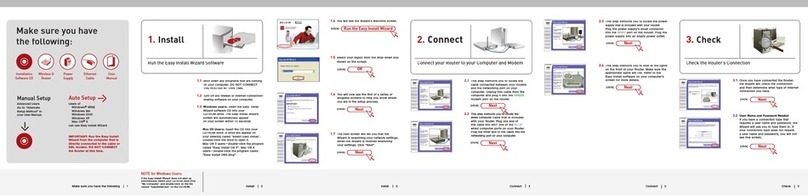Teldat Regesta-PLC User manual

Regesta-PLC
Web Interface Manual
Copyright© Teldat DM479-I Version 1.0 12/2016 Teldat S.A.
Teldat S.A. Manual
Regesta-PLC 1

Legal Notice
Warranty
This publication is subject to change.
Teldat S.A. offers no warranty whatsoever for information contained in this manual.
Teldat S.A. is not liable for any direct, indirect, collateral, consequential or any other damage connected to the deliv-
ery, supply or use of this manual.
Manual Teldat S.A.
2Regesta-PLC

Table of Contents
I RelatedDocuments................................. 1
Chapter1 Introduction..................................... 2
1.1 Introduction...................................... 2
1.2 Localconnection.................................... 2
Chapter2 WebInterface.................................... 5
2.1 Structure ....................................... 5
2.2 Informationmenu.................................... 5
2.3 Statusmenu...................................... 6
2.3.1 WWAN-1Status.................................... 6
2.3.2 DMVPNconnections................................. 10
2.3.3 DHCPClients.................................... 11
2.3.4 Netstat....................................... 11
2.3.5 Diagnostics..................................... 12
2.3.6 PRIME....................................... 13
2.4 Logsmenu...................................... 14
2.4.1 TracesWWAN-1................................... 15
2.5 Systemmenu .................................... 16
2.5.1 Password...................................... 16
2.5.2 Settings....................................... 17
2.5.3 SNMP........................................ 17
2.6 Netsmenu...................................... 20
2.6.1 Interfaces...................................... 20
2.6.2 Networks...................................... 22
2.6.3 DMVPN....................................... 24
2.6.4 Wireless WAN Configuration . . . . . . . . . . . . . . . . . . . . . . . . . . . . . . 27
2.6.5 DHCP........................................ 33
2.6.6 Routes....................................... 35
2.6.7 PRIME....................................... 37
Chapter 3 Configuration Recommendations . . . . . . . . . . . . . . . . . . . . . . . . 39
Teldat S.A. Table of Contents
Regesta-PLC i

Table of Contents Teldat S.A.
ii Regesta-PLC

I Related Documents
Teldat Dm478-I
Teldat S.A. Related Documents
Regesta-PLC 1

Chapter 1 Introduction
1.1 Introduction
The Regesta-PLC router configuration tool provides a quick and efficient start up.
It is a Web Configurator that runs automatically and takes into account the router's work scenario. The configuration
parameters, which can be accessed through the web, are those vital to the router operations. The remaining para-
meters (hidden from the user) aim at optimizing the operating system. To configure them, the connection speed to
the terminal is the main factor considered.
1.2 Local connection
If no settings have been pre-activated, the default factory settings installed will be enabled. You can access the Web
Configurator by connecting an Ethernet cable,supplied with the router, to any of the LAN ports and to the PC being
used for the configuration tasks.
Fig. 1: Regesta PLC connector panel showing the LAN ports
The default IP address (accessible from any switch port) is 192.168.1.1/24. The PC must configure an address be-
longing to the Regesta-PRO-ER subnet (192.168.1.0/24).
Once you have guaranteed IP access to the router, enter the following URL into the Web browser:
Fig. 2: Accessing the Web Configuration
If router access is correct, the Web configurator home page is displayed.
1 Introduction Teldat S.A.
2Regesta-PLC

Fig. 3: REGESTA-PLC Home page
In the bar at the top of the home page, there is a changing text that indicates whether or not the device may be ac-
cessed and through which technology. In the case of the Regesta-PLC, this can only be WWAN. If the device cannot
be accessed, an "Offline" information message appears.
Fig. 4: WWAN Access: Coverage quality, carrier, technology and connection status
Fig. 5: Device is inaccessible
In the middle of the home page, you'll see a graph showing the status of the characters associated to each access
technology the device incorporates. Written information can also be found on the characteristics of the Web Config-
urator and the REGESTA-PLC device.
Teldat S.A. 1 Introduction
Regesta-PLC 3

Fig. 6: Home page information - REGESTA-PLC with WWAN access.
The rest of the page displays information on the device model and the installed Web firmware version.
Fig. 7: Device model and the Web firmware version installed
To access the device configuration and monitoring, enter the user and password and click on Log in. Initially, the
device leaves the factory without any defined users.
Fig. 8: Access with user and password
Depending on the access level assigned to the logged-in user (root,configuration ormonitoring), he/she will have ac-
cess to some pages but perhaps not to others.
Fig. 9: Access through the 'root' level
Fig. 10: Access through the 'configuration' level
Fig. 11: Access through the 'monitoring' level
1 Introduction Teldat S.A.
4Regesta-PLC

Chapter 2 Web Interface
2.1 Structure
The configuration and monitoring pages have a common structure, described below:
•Information on the router, date and time (shown in purple): Displays the name of the router, the date, the time and
the time lapsed since the last restart.
•Main menu (red): Lets you browse through the different configurator pages.
•Status bar (orange): Shows whether or not the device is accessible and through which configuration.
•Logout(green): Disconnects the user and redirects him/her to the application disconnection page. Here, instruc-
tions are given on how to return to the configurator start page.
•Configuration/monitoring page (blue): This is the page the user is currently accessing and which allows him/her to
configure or monitor the different router characteristics.
Fig. 12: Page structure
2.2 Information menu
Once the user and password have been validated, the following page containing information on the device is dis-
played.
Fig. 13: Info page
Teldat S.A. 2 Web Interface
Regesta-PLC 5

Note
The "Save", "Reboot" and "Restore default configuration" buttons are only available if the logged-in
user has been assigned a "root" or "configuration" access level.
The data shown is as follows:
•Router Software version: Router's CIT version.
•MAC: Physical Ethernet address.
•Router Model:Regesta-PLC model and router license.
•Processor: Processor.
•Serial number: Router's serial number.
There are three buttons at the bottom of the page that execute the following actions:
•Save Button: Lets you save any changes made in the router configuration.
•Reboot Button: Lets the user reboot the router from the Web. On clicking on this button, the user is automatically
logged out and redirected to the application disconnection page.
•Restore default configuration Button: Lets you reestablish the router default configuration, which automatically re-
starts for changes to be effective. On reboot, the user is automatically redirected to the application disconnection
page.
Note
•For the changes executed in the router configuration via the Web Configurator to activate, you first
need to save the changes through the "Save" button and then reboot the router using the "Reboot"
button.
•If you reestablish the default configuration, you will lose all changes previously made to the router’s
configuration.
From this home page, and depending on his/her access level, the user can enter the remaining Web Configurator
pages. The following sections describe the configuration/monitoring screens in the order in which they appear in the
bar at the top of the page.
2.3 Status menu
The Status menu allows you to access information on the various aspects of the router status.
Fig. 14: Menu Status – REGESTA-PLC with 1 2G/3G/LTE module and PRIME technology
2.3.1 WWAN-1 Status
Summarizes the parameters that characterize the cellular interface for module 1.
2 Web Interface Teldat S.A.
6Regesta-PLC

Fig. 15: Status –WWAN-1 Status
This page is divided into four sections:
(a) Connection
Provides information on the status of the radio link and on network registration.
Fig. 16: WWAN-1 Status – Connection
•Register: Module’s GSM register status in the network.
•Operator: Mobile telephony carrier code.
•Technology: Type of connection used by the router.
•Level (dBm): Signal reception level measured by the module.
(b) Cells
Displays information on the serving and neighboring cells.
Note
It doesn’t always show the same information. The latter depends on the type of module and techno-
logy used.
Teldat S.A. 2 Web Interface
Regesta-PLC 7

- 2G Connection:
Fig. 17: WWAN-1 Status – Cells (2G Connection)
- 3G Connection:
Fig. 18: WWAN-1 Status – Cells (3G Connection)
•UARFCN (Absolute Frequency Channel Number): Selected channel number.
•PSC (Primary Scrambling Code): Scrambling code for the serving cell/neighbor.
•ECIO (-dBm): Chip energy over the total power received.
•RSCP (-dBm): Power of the received signal code.
- LTE Connection:
2 Web Interface Teldat S.A.
8Regesta-PLC

Fig. 19: WWAN-1 Status – Cells (LTE Connection)
(c) Module Information
Displays information on the module.
Fig. 20: WWAN- Status 1 – Module Information.
•Manufacturer: Module manufacturer.
•Model: Module model.
•Firmware: Module firmware version.
•IMEI: Module’s International Mobile Equipment Identity.
•IMSI: International Mobile Subscriber Identity for the SIM installed in the router.
Teldat S.A. 2 Web Interface
Regesta-PLC 9

•SIM Card ICC: Integrated Circuit Card ID for the SIM installed in the router.
(d) IP Protocol
Displays the IP dynamically assigned by the carrier.
Fig. 21: Status WWAN-1 – IP Protocol.
2.3.2 DMVPN connections
Allows you to monitor the state of the tunnels established with the central routers.
Fig. 22: Status – DMVPN connections.
The information displayed for each tunnel is as follows:
•Interface: GRE interface associated to the tunnel.
•Protocol-Address: Remote GRE interface address.
•NBMA-Address: Public tunnel address at the remote end.
•Status:
• If the tunnel isn’t configured, the tunnel status is: Not configured.
2 Web Interface Teldat S.A.
10 Regesta-PLC

• If the tunnel is configured but not operative, the tunnel status is: DOWN.
• If the tunnel is configured and operative, the tunnel status is: UP.
2.3.3 DHCP Clients
Provides information on client devices that have received IP addresses from the REGESTA-PLC’s DHCP server.
Fig. 23: Status – DHCP Clients.
The information displayed on the DHCP clients is as follows:
•IP Address: IP address for the connected client.
•MAC Address: Physical address for the connected client.
•Valid From: Date on which the IP address was given to the client.
•Valid Till: Date on which the IP address given to the client times out.
Click on Refresh to update the list.
2.3.4 Netstat
This page displays the following information in table format:
•Interface Statistics:
Fig. 24: Status – Netstat – Interface Statistics.
•Active TCP connections in the router:
Teldat S.A. 2 Web Interface
Regesta-PLC 11

Fig. 25: Status – Netstat – List of TCP connections.
•Interface IP addresses:
Fig. 26: Status – Netstat – Interface IP Addresses.
•Active IP routing table:
Fig. 27: Status – Netstat – Routing Table.
2.3.5 Diagnostics
Executes a ping operation, which can determine if the device accessed a given IP address. Additionally, you can ex-
ecute a traceroute operation from the device and check the hops needed to reach a certain router/host.
2 Web Interface Teldat S.A.
12 Regesta-PLC

Fig. 28: Status – Diagnostics – Ping – Traceroute.
2.3.6 PRIME
This option on the Status menu can only be accessed using a REGESTA-PLC model.
This page allows you to monitor the information on the PRIME interface and the system topology. Said information
appears structured as follows:
•PRIME global information:
Shows information on the state of the PLC interface and the firmware version running over the PLC module.
Fig. 29: Status - Global PRIME Information
•TCP connection information:
Shows information on the TCP connection:
- Port number used.
Teldat S.A. 2 Web Interface
Regesta-PLC 13

- Number of opened sessions.
- Maximum number of concurrent sessions.
- Packets sent and received.
Fig. 30: Status – TCP Connections information
•Topology Information :
This table provides information on the nodes, which define the system topology. There are 2 types of nodes:
- Base Node: This is the local node (the router).
- Service Node: Rest of the nodes (switches and terminals) making up the system.
Fig. 31: Status – Topology Information
The meaning of some of the above columns is as follows:
LNID: Node identifier on the PRIME network.
SID: Located on the Service Nodes list, this identifies the switch the Service Node is connected to. If there is no
switch (Service Node is directly connected to the Base Node), the parameter value is 0x00.
LSID: Located on the Service Nodes list, this identifies the nodes with a switch role.
DISC: Shows the number of disconnections detected.
UP-TIME: Total time the node remains connected.
%: UP-TIME percentage with respect to the Base Node UP-TIME.
CNX-TIME: Length of time the node remains connected in the current active connection.
2.4 Logs menu
Accesses pages where you can see the evolution of the status for the device’s 2G/3G/LTE module.
2 Web Interface Teldat S.A.
14 Regesta-PLC

Fig. 32: Logs Menu – REGESTA-PLC 1 2G/3G/LTE module.
2.4.1 Traces WWAN-1
This page displays the information associated to the router’s 2G/3G/LTE module.
Fig. 33: Logs – Traces WWAN-1.
This is divided into two sections:
(a) WWAN-1
Displays information on the type and version of the module and the firmware installed in the device:
Fig. 34: Logs – Traces WWAN-1– WWAN-1.
(b) Modem diagnostics
Allows you to monitor the commands sent to the 2G/3G/LTE module and the results by clicking on Modem
status.
Teldat S.A. 2 Web Interface
Regesta-PLC 15

Fig. 35: Traces WWAN-1 – Modem diagnostics.
2.5 System menu
Lets you configure the router’s general parameters.
Fig. 36: System Menu.
2.5.1 Password
Allows the user to modify the device access password (provided the user has been created in local mode and the
AAA feature is disabled in the configuration). To save the changes, you need to enter the password twice and click
on the Apply button.
Fig. 37: System – Password.
When a logged-in user operates under the configuration access level, the previous page will show up differently be-
cause said user does not have enough privileges to modify the password.
2 Web Interface Teldat S.A.
16 Regesta-PLC
Table of contents
Other Teldat Wireless Router manuals

Teldat
Teldat H2 RAIL User manual

Teldat
Teldat H1+ User manual

Teldat
Teldat ATLAS 50 User manual

Teldat
Teldat Connect-KFPlus User manual
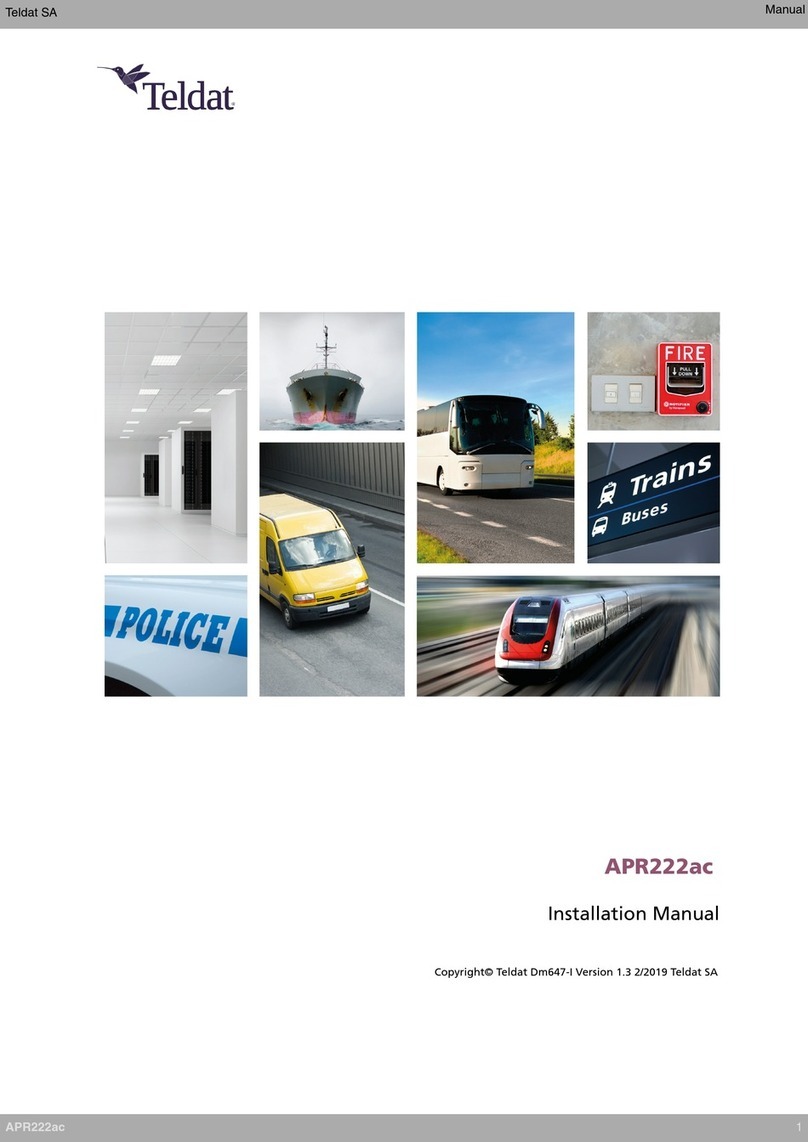
Teldat
Teldat APR222ac User manual

Teldat
Teldat Connect-4GE User manual
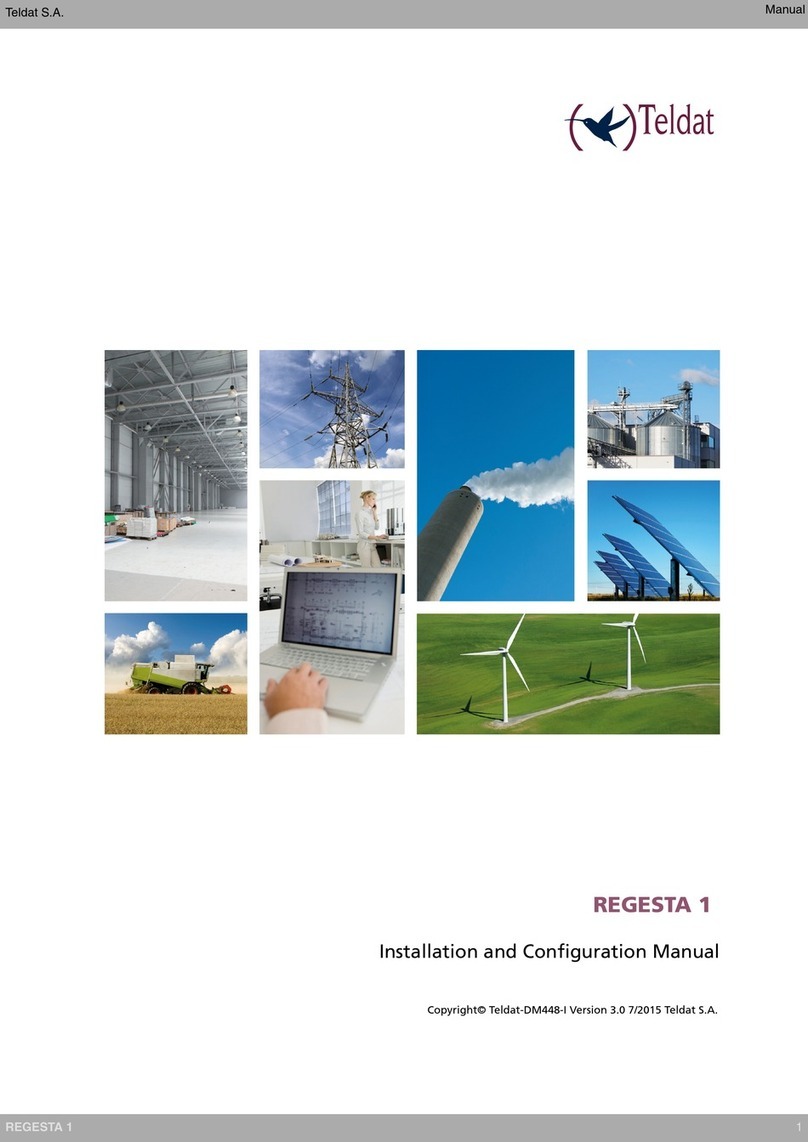
Teldat
Teldat REGESTA 1 Manual

Teldat
Teldat ATLAS 152 User manual

Teldat
Teldat 4Ge User manual

Teldat
Teldat Connect-104V User manual
Popular Wireless Router manuals by other brands
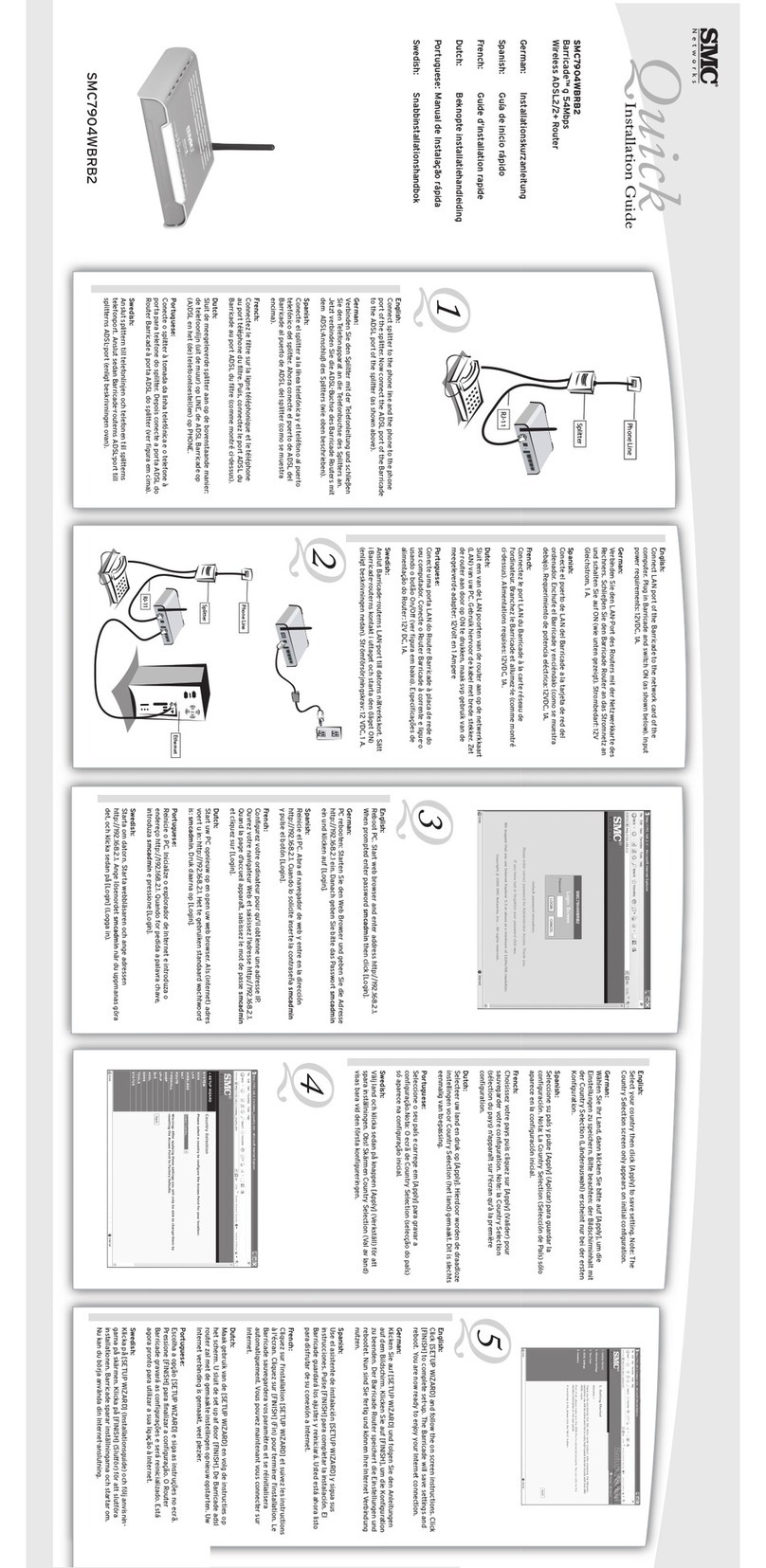
SMC Networks
SMC Networks 7904WBRB2 Quick installaion guide
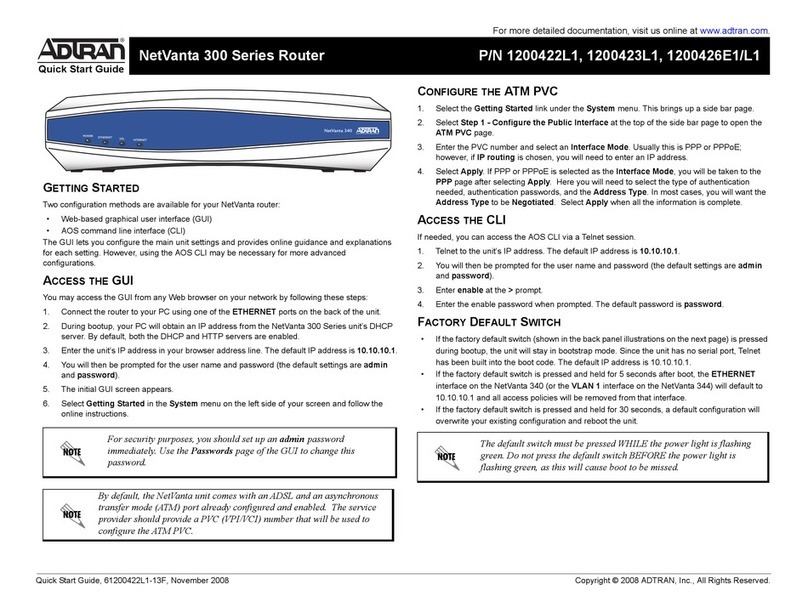
ADTRAN
ADTRAN 1200422L1 quick start guide
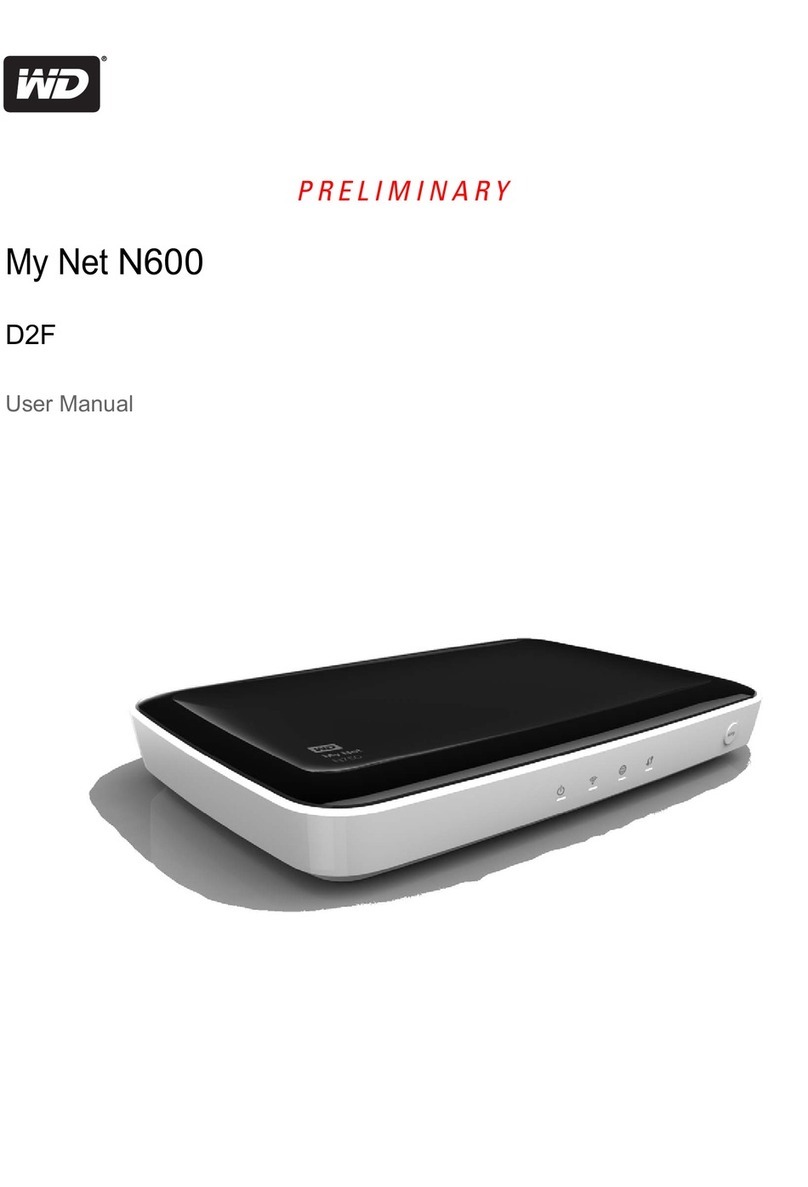
Western Digital
Western Digital MY NET N600 D2F user manual
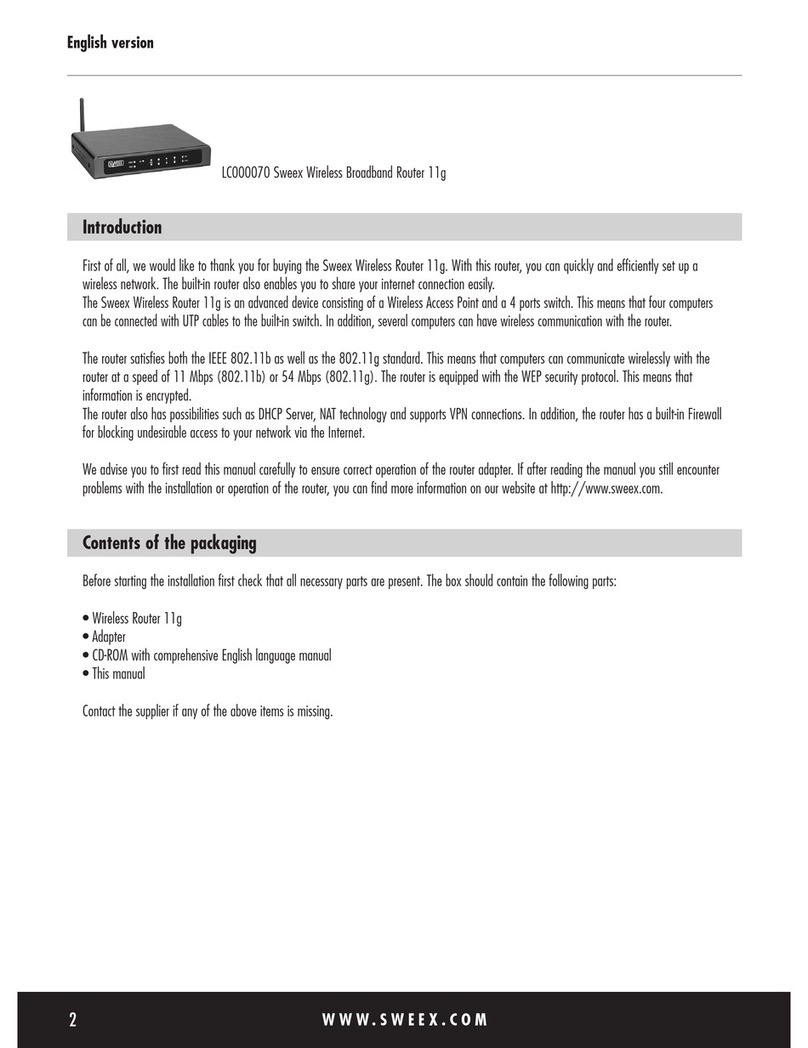
SWEEX
SWEEX LC000070 manual

Sierra Wireless
Sierra Wireless Overdrive Pro user guide
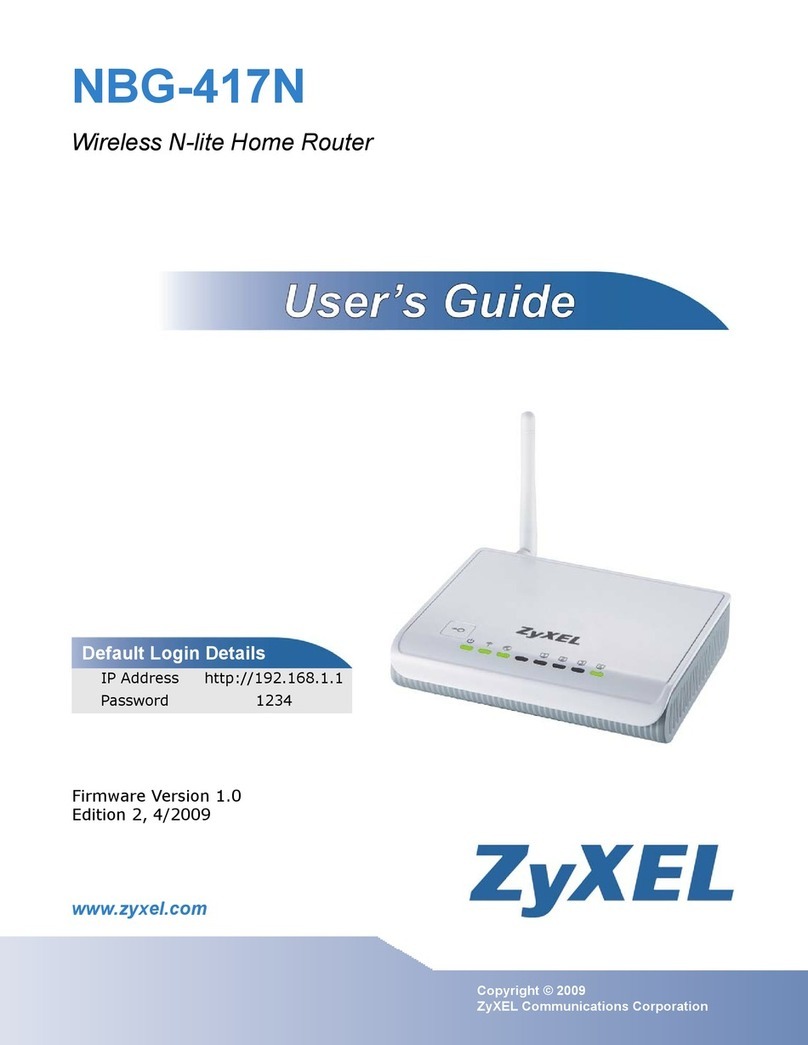
ZyXEL Communications
ZyXEL Communications NBG-417N - V1.0 manual