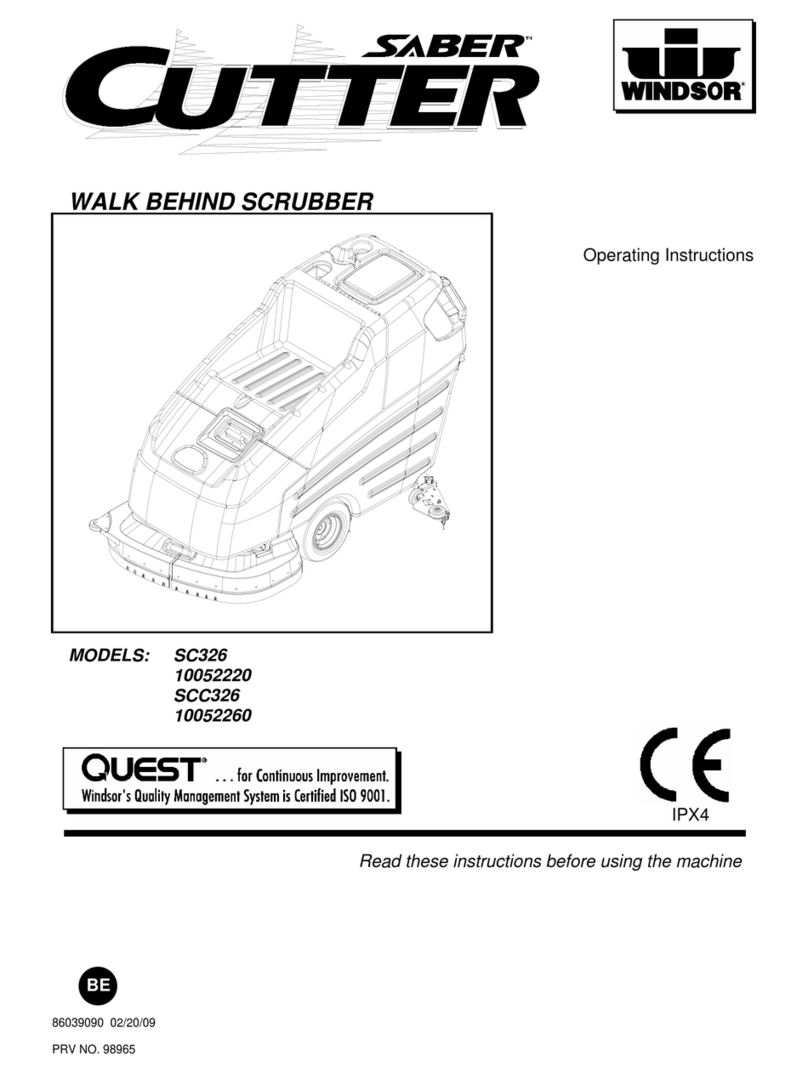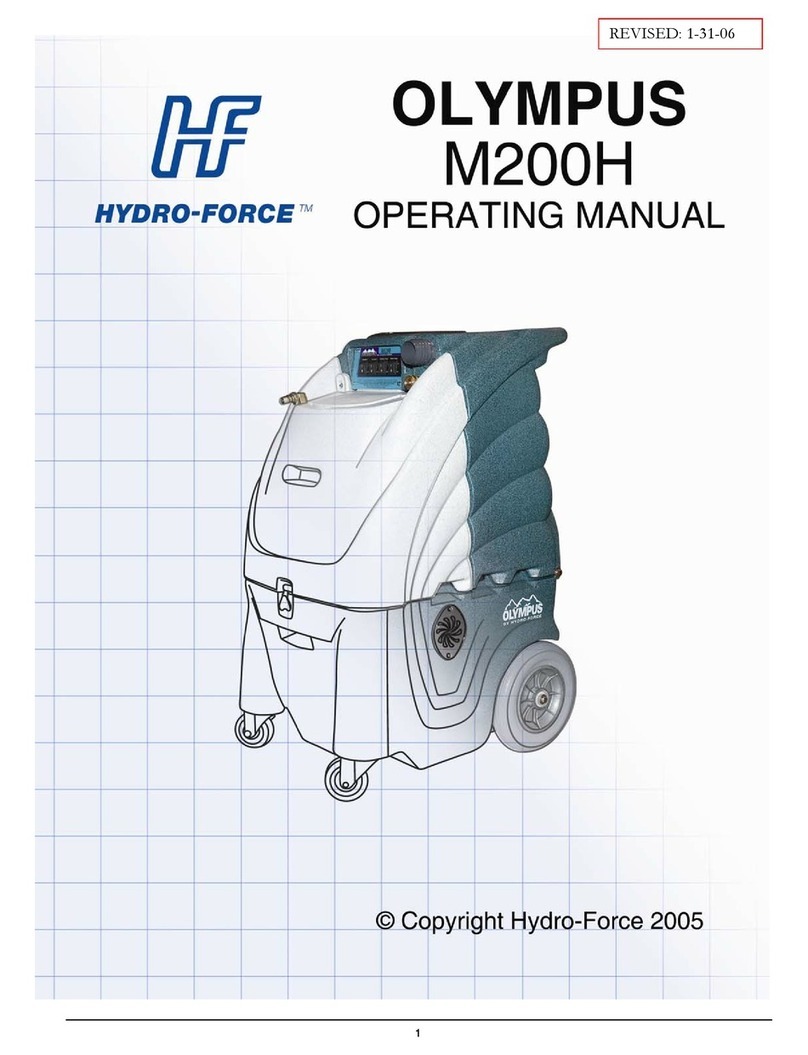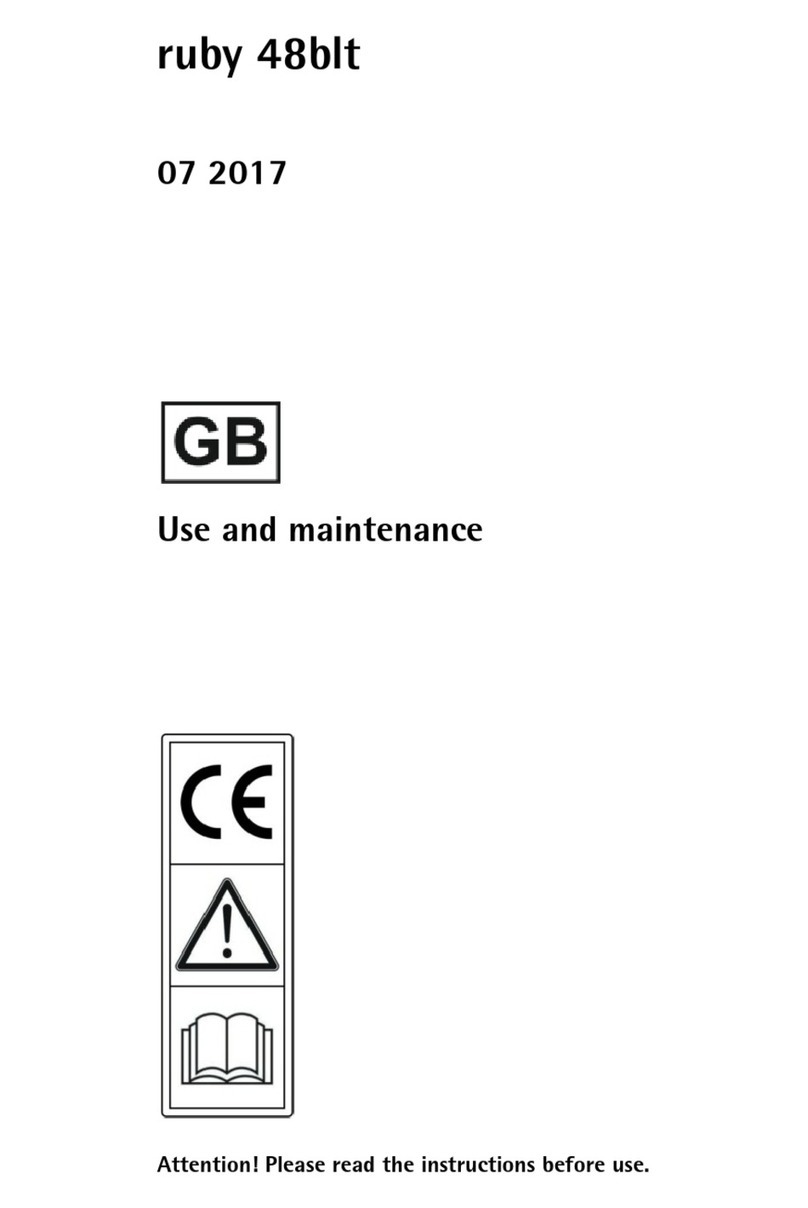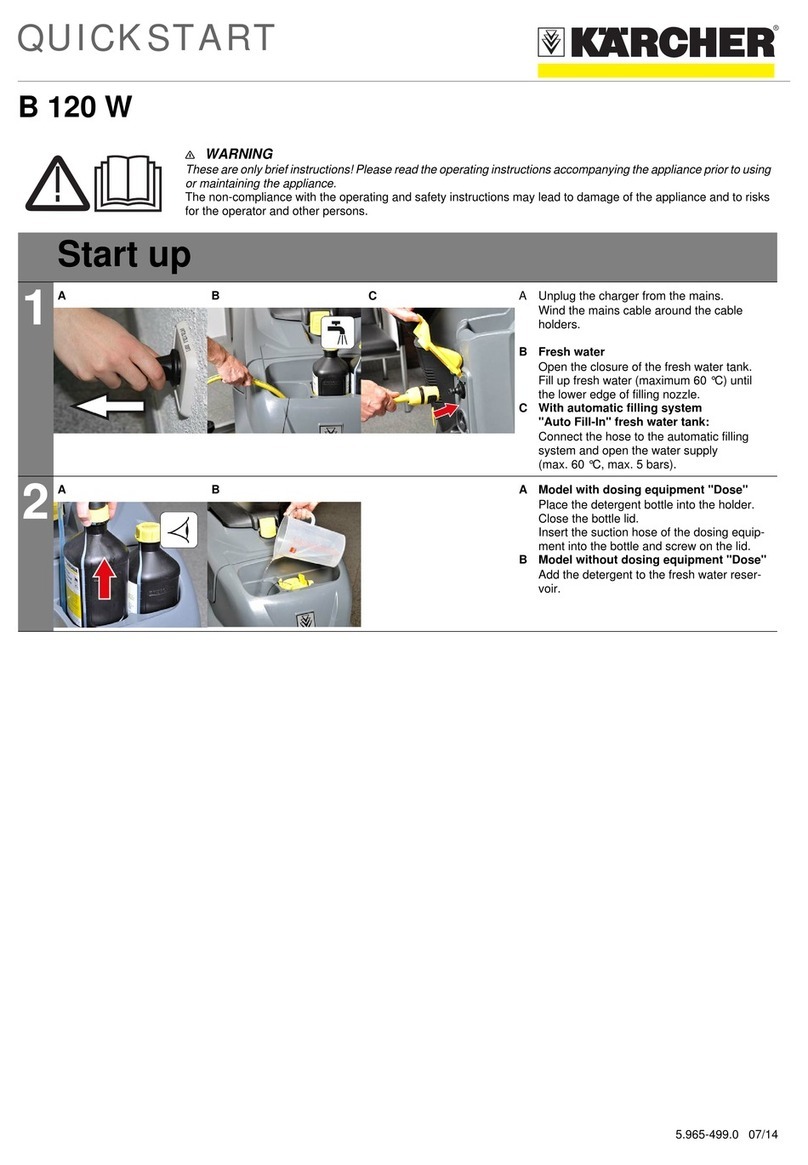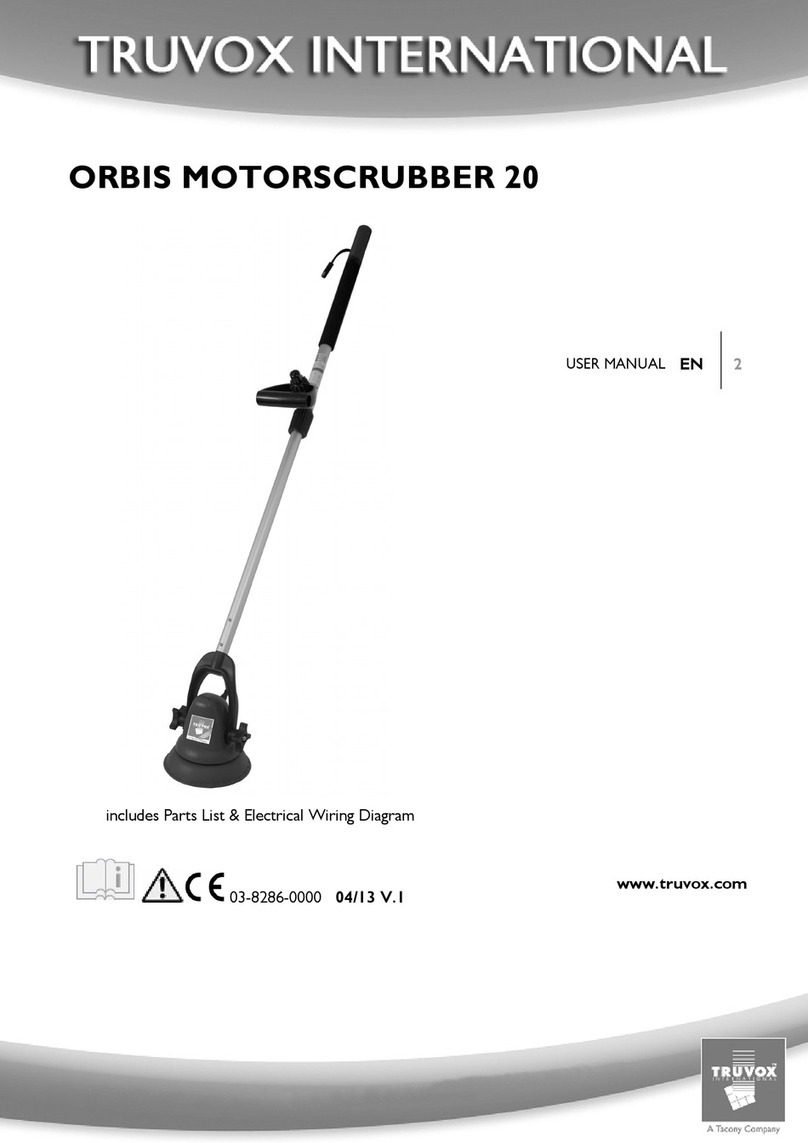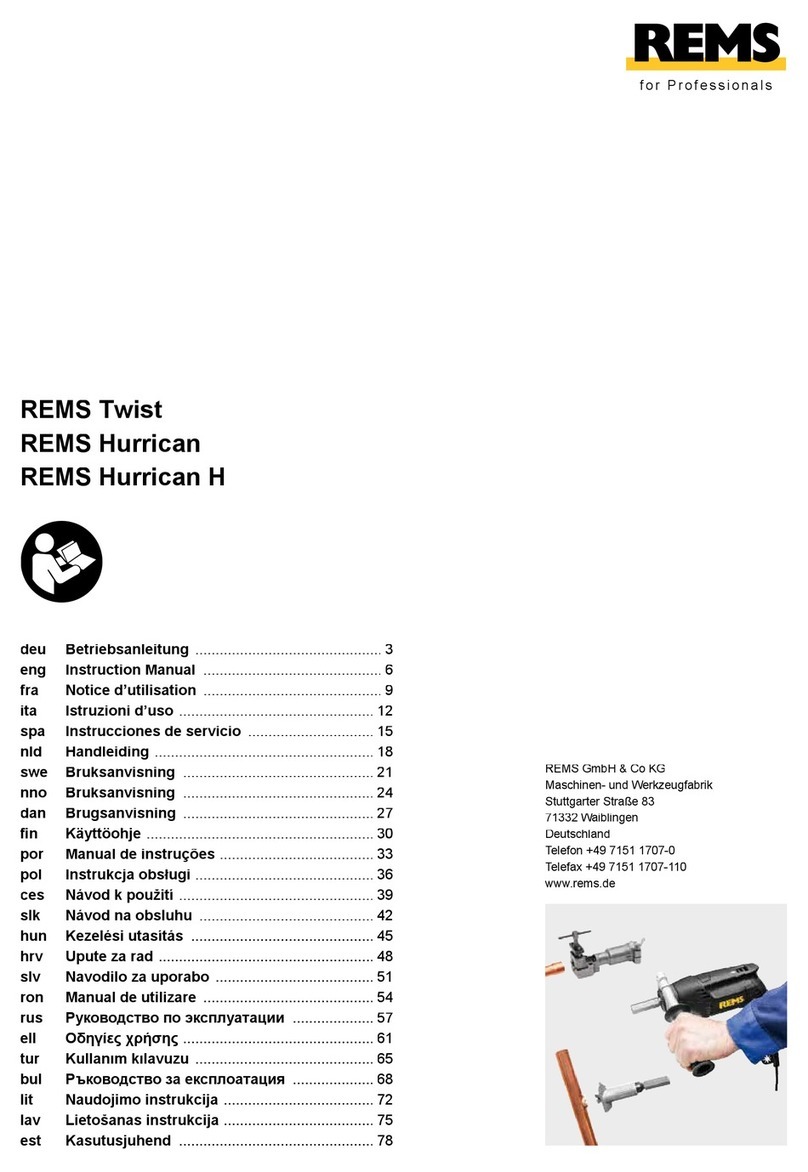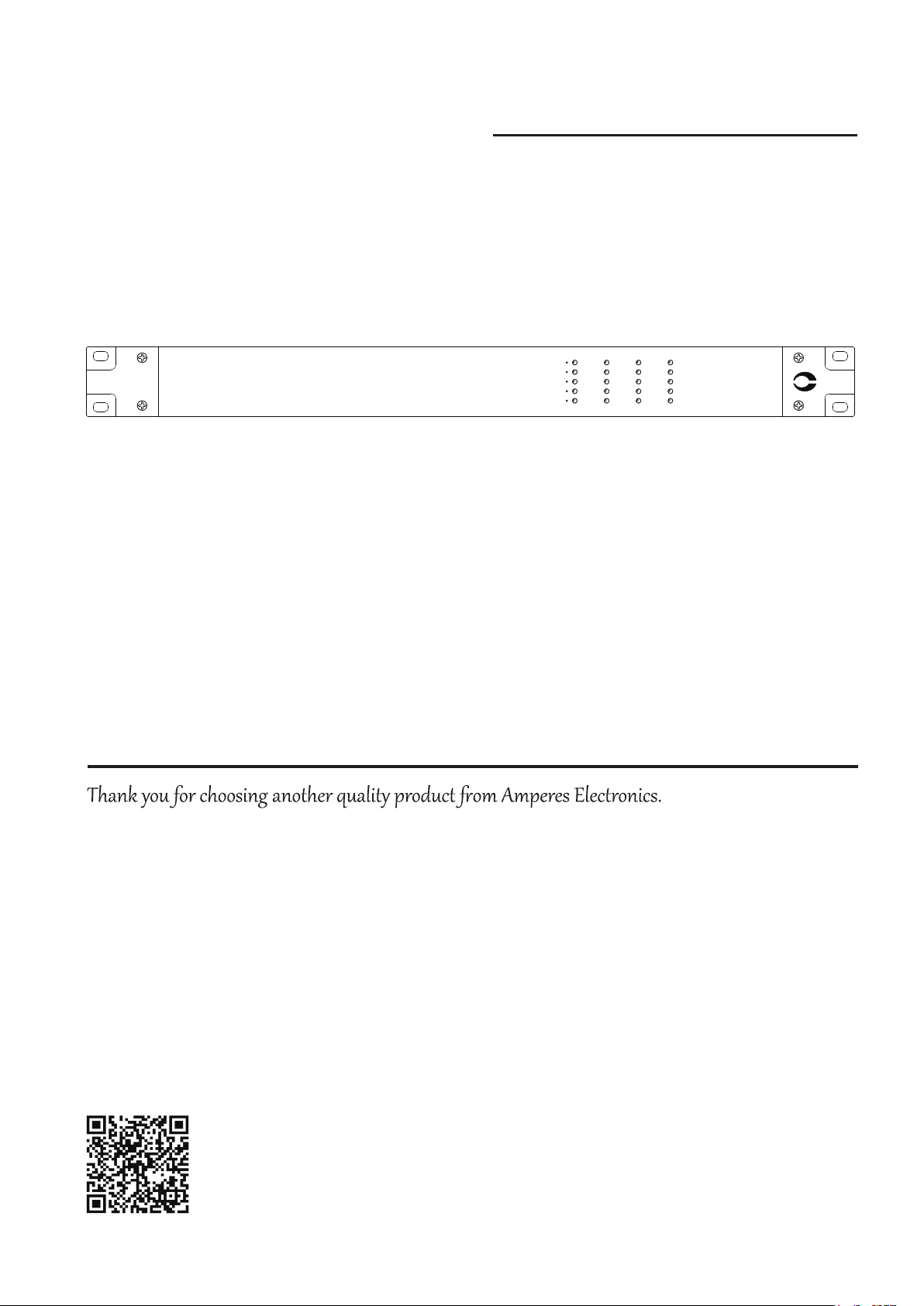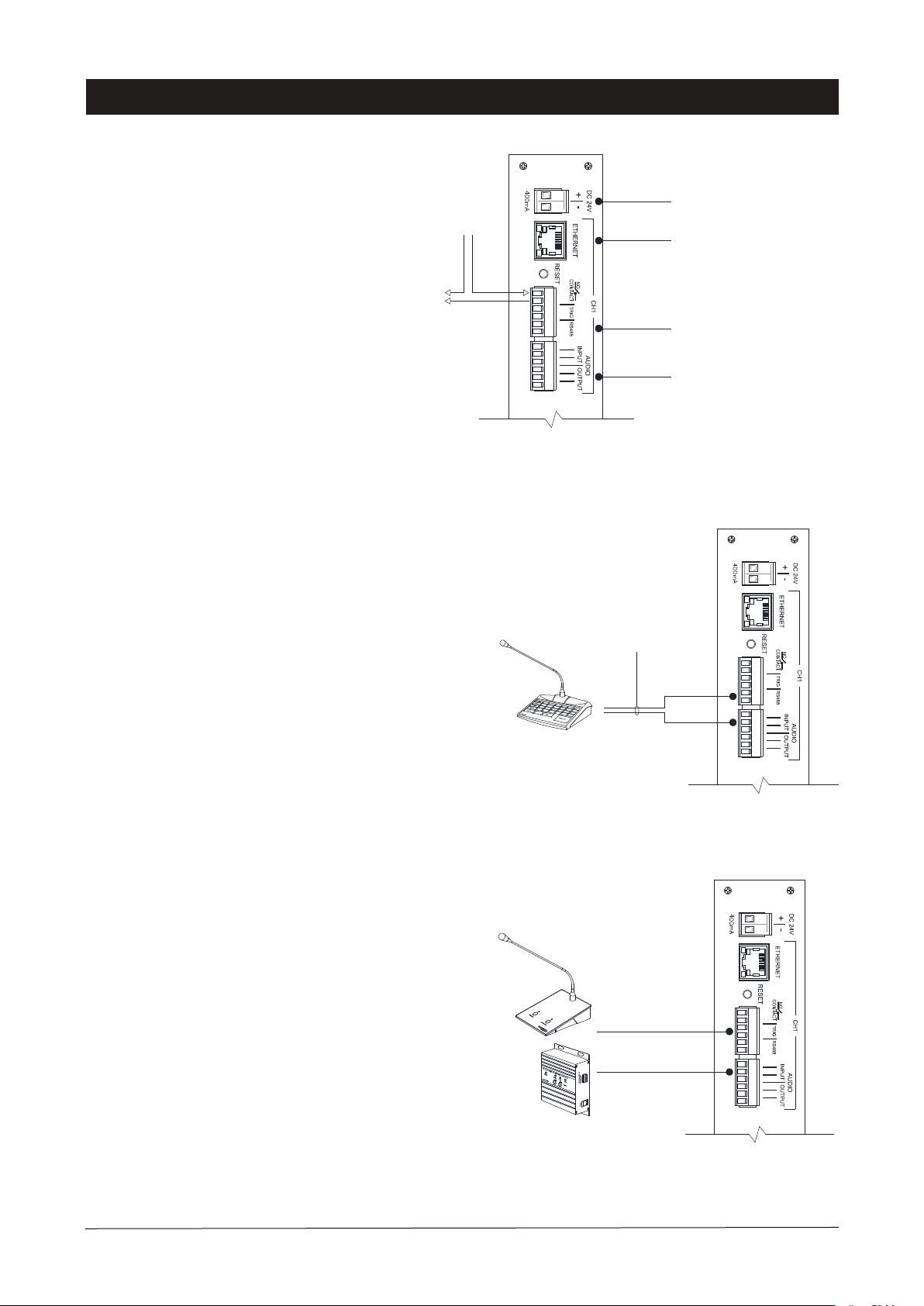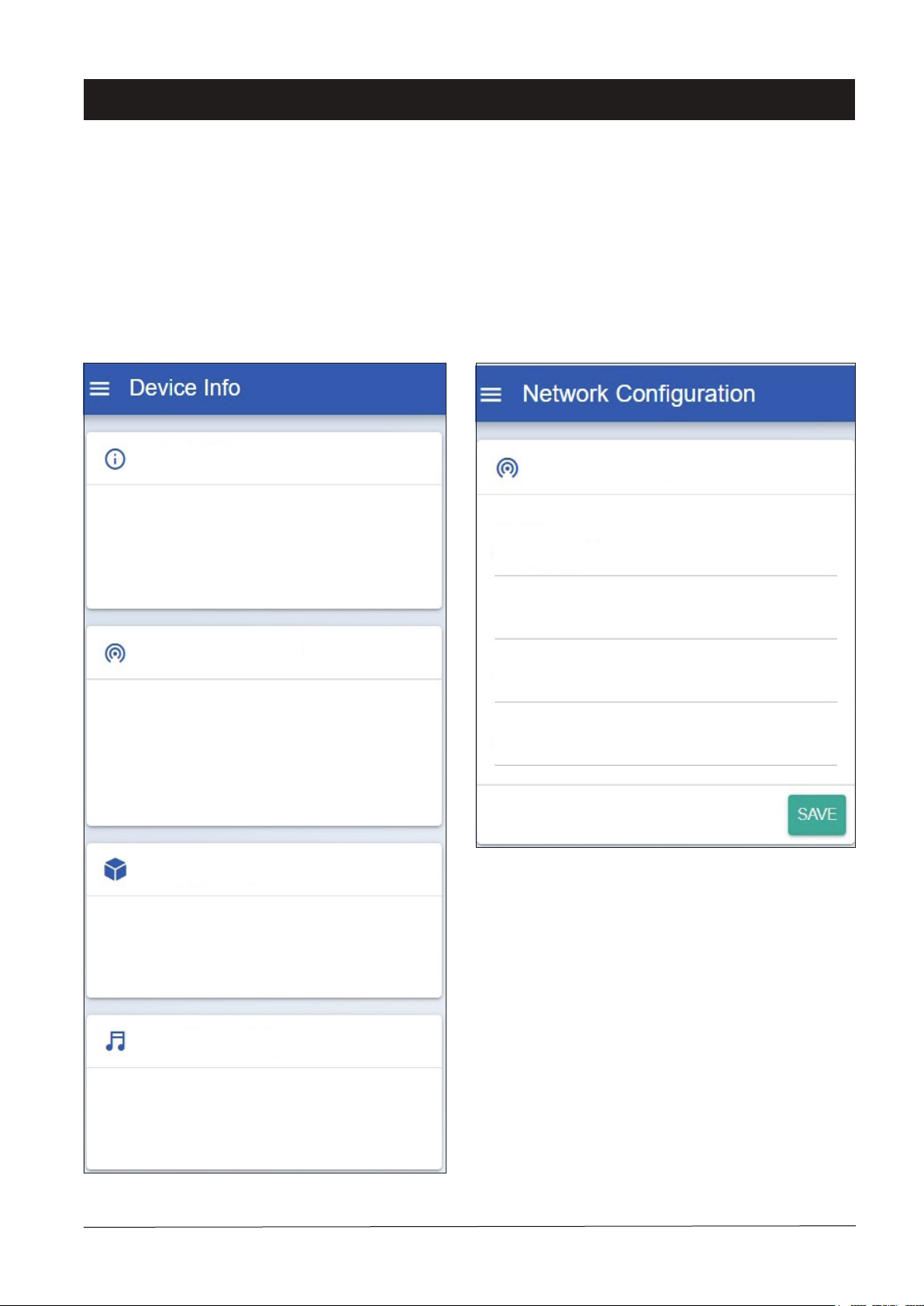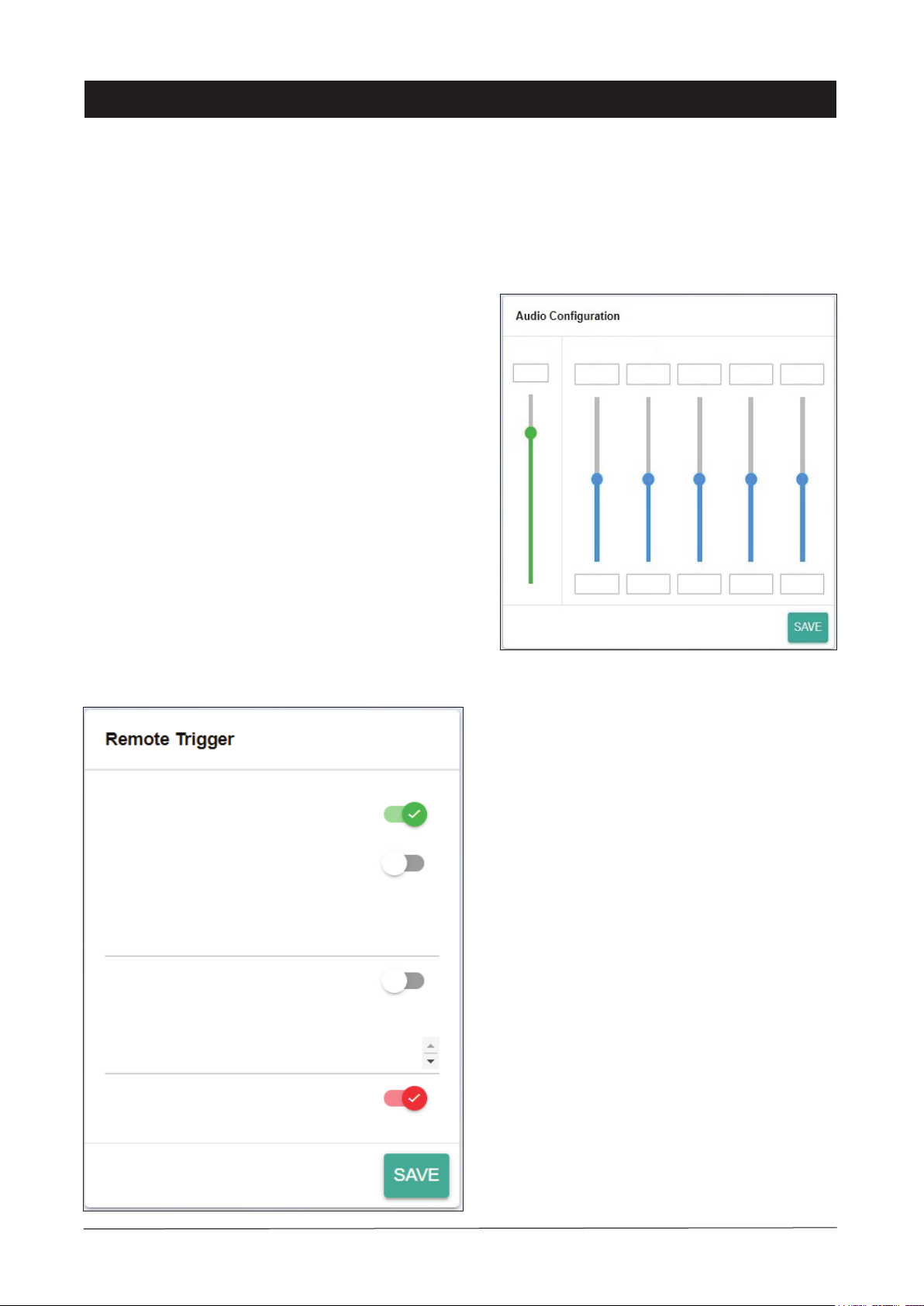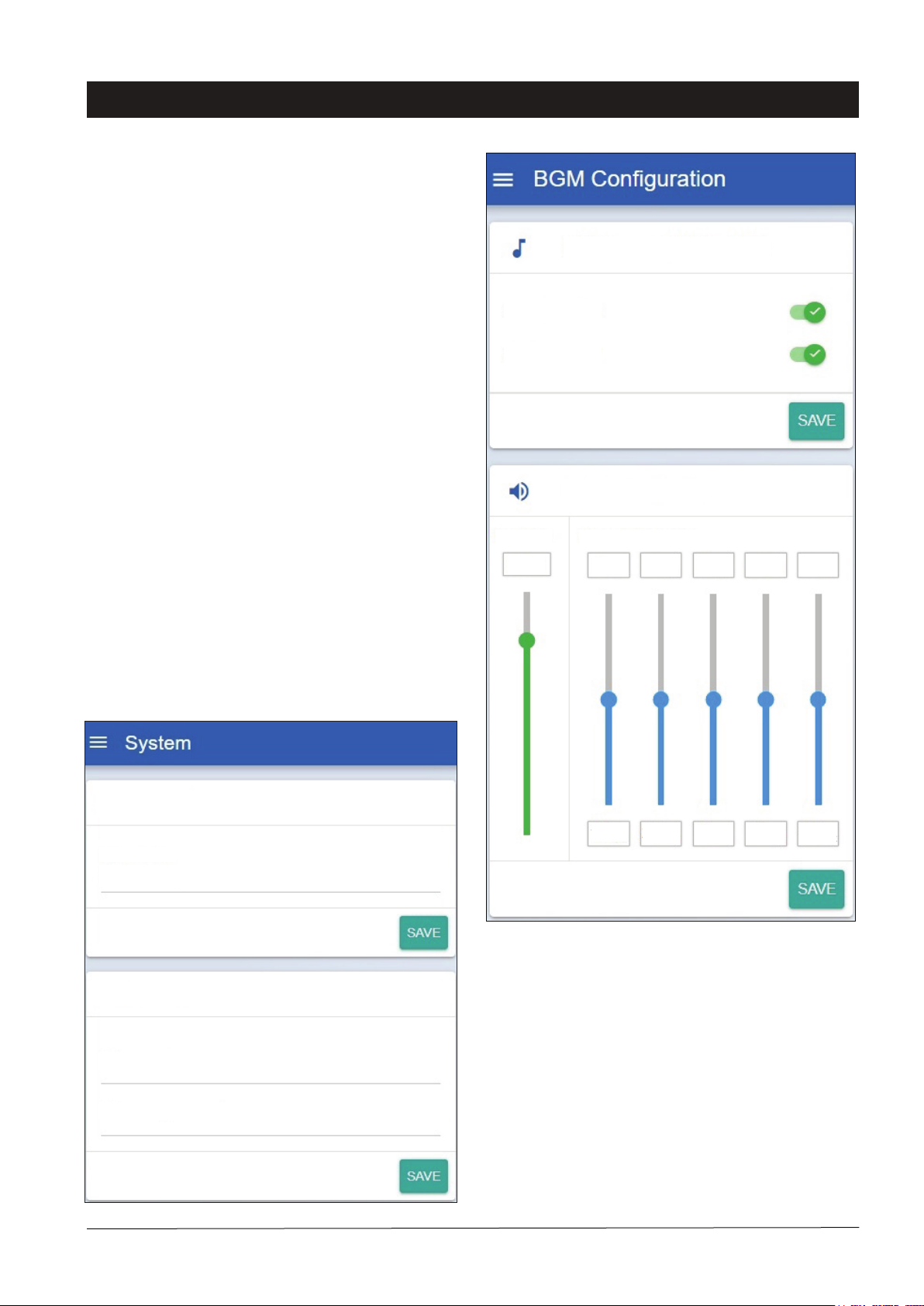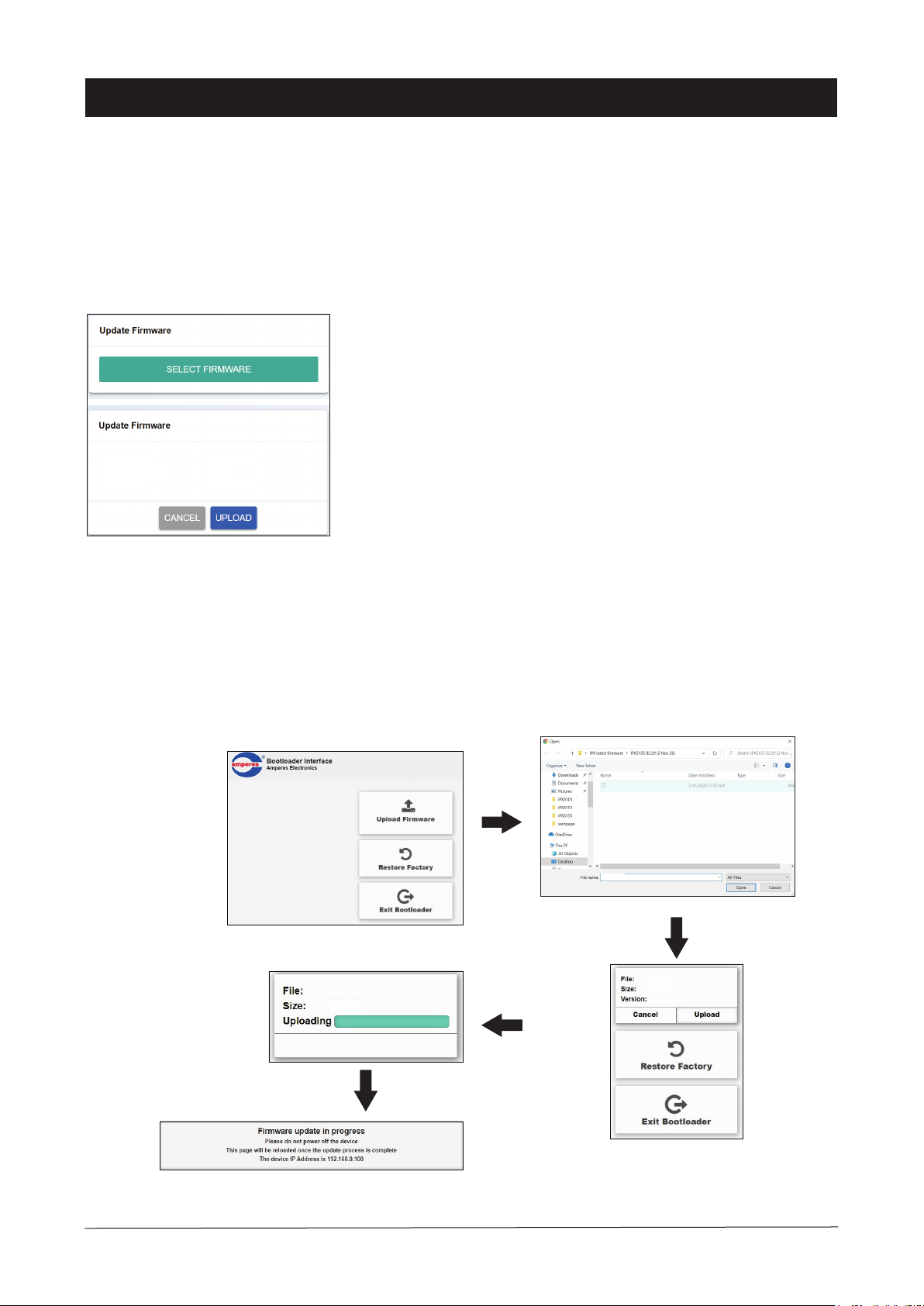Device Setup
An iPX5155 can either operate in Input mode or Output mode. Depends on the chosen operating mode, some settings only
available in Input mode while some only in Output mode.
(A) Input Mode: An iPX5155 that a paging mic / TI6100 is physically connected to shall be operated in Input mode. This
allows the iPX5155 to receive paging audio, RS485 data or dry contact triggering from the devices.
Auto Override Low Priority (AOLP): Enable this setting if we want to allow paging mic that connected to iPX5155
RS485 port to override other lower priority devices. For iPD / PD series paging mic the priority level shall be configured in the
paging mic configuration.
(B) Output Mode: An iPX5155 that an amplifier / zone decoder is connected to shall be operated in Output mode such that
this paging client able to send the paging audio to the amplifier to play the paging or send the RS485 data to activate zone decod-
er channels.
Below are settings that available in Output mode:
Start / End Zone: This is iPX5155 serving zone range. Whenever paging zones that fall within this zone range but excluded
in the Restricted Zones (see below) were called, the iPX5155 shall output the paging audio and activate the corresponding
channels on zone decoder.
Restricted Zones: Zone(s) that not served by iPX5155.
Dry Contact: There are three options to control the activation of iPX5155 Relay Contact port. Refer to Table.1
Dry Contact Setting Outcome
Disable
Any Paging
Siren, Emergency Paging or Messag-
ing
Disable Relay Contact
Activate Relay Contact when user
a) Activate paging on iPD / PD series paging mic
b) Activate paging on PM1000 / TI6100 by triggering the Remote Trigger port of an
iPX5155 that operate in Input mode
c) Activate siren, emergency paging or messaging on iEP1200 / iEP1202
d) Activate siren of iEP1200 / iEP1202 via iPD / PD series paging mic
Relay Contact only get activated when user perform item (c) and (d) above
Table.1: Activation of Relay Contact Port
Operating Mode
PAGE 7iPX5455 | 4 CH.ETHERNET BGM / PAGING CLIENT