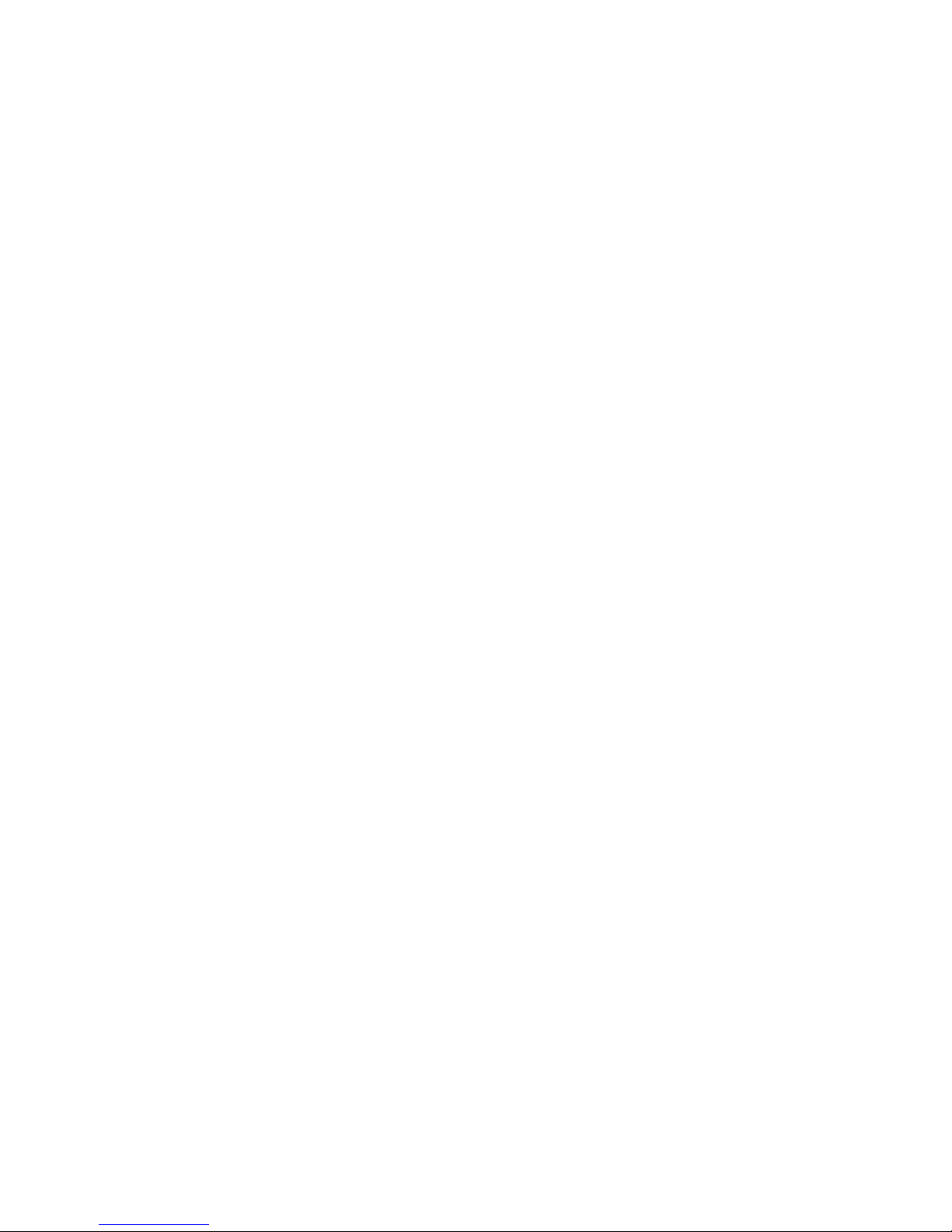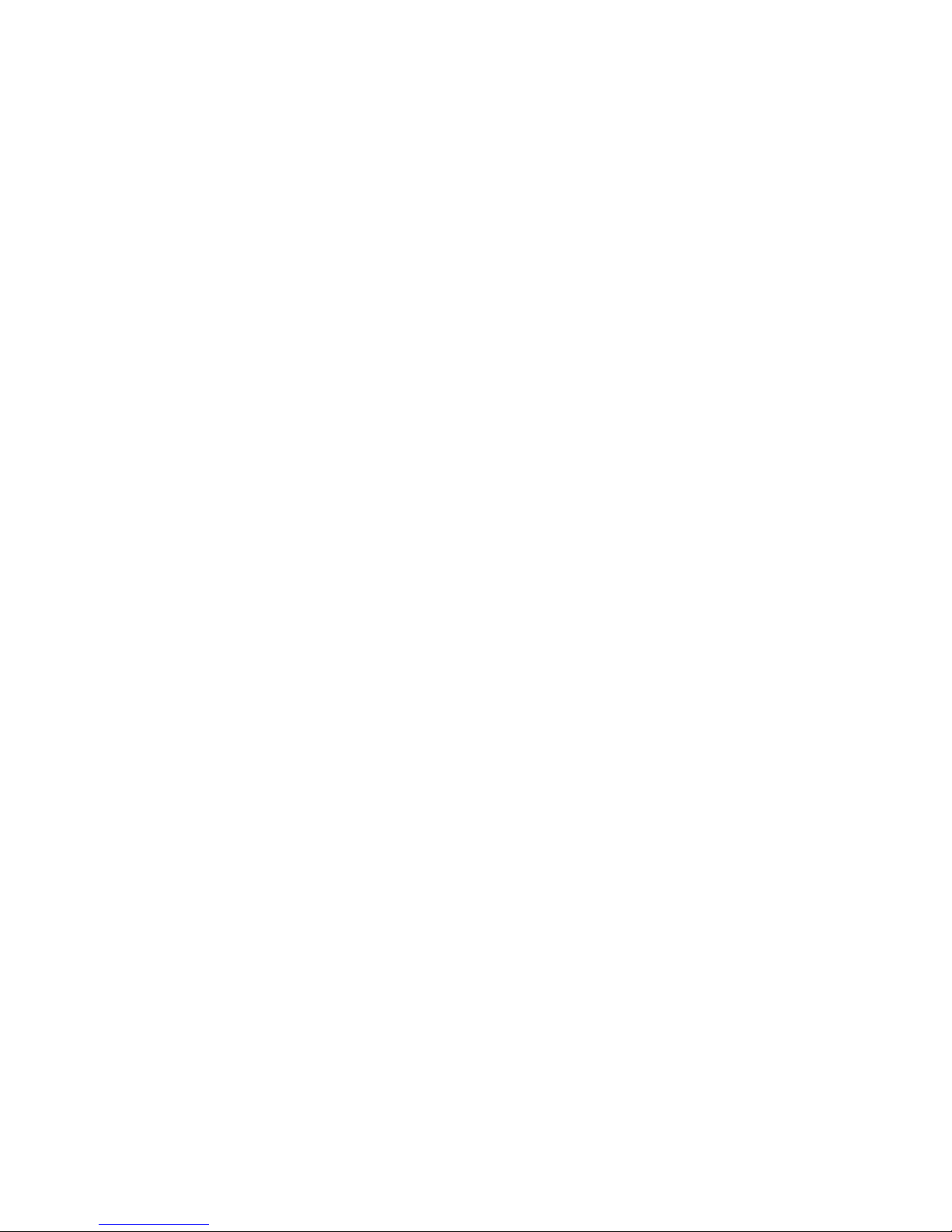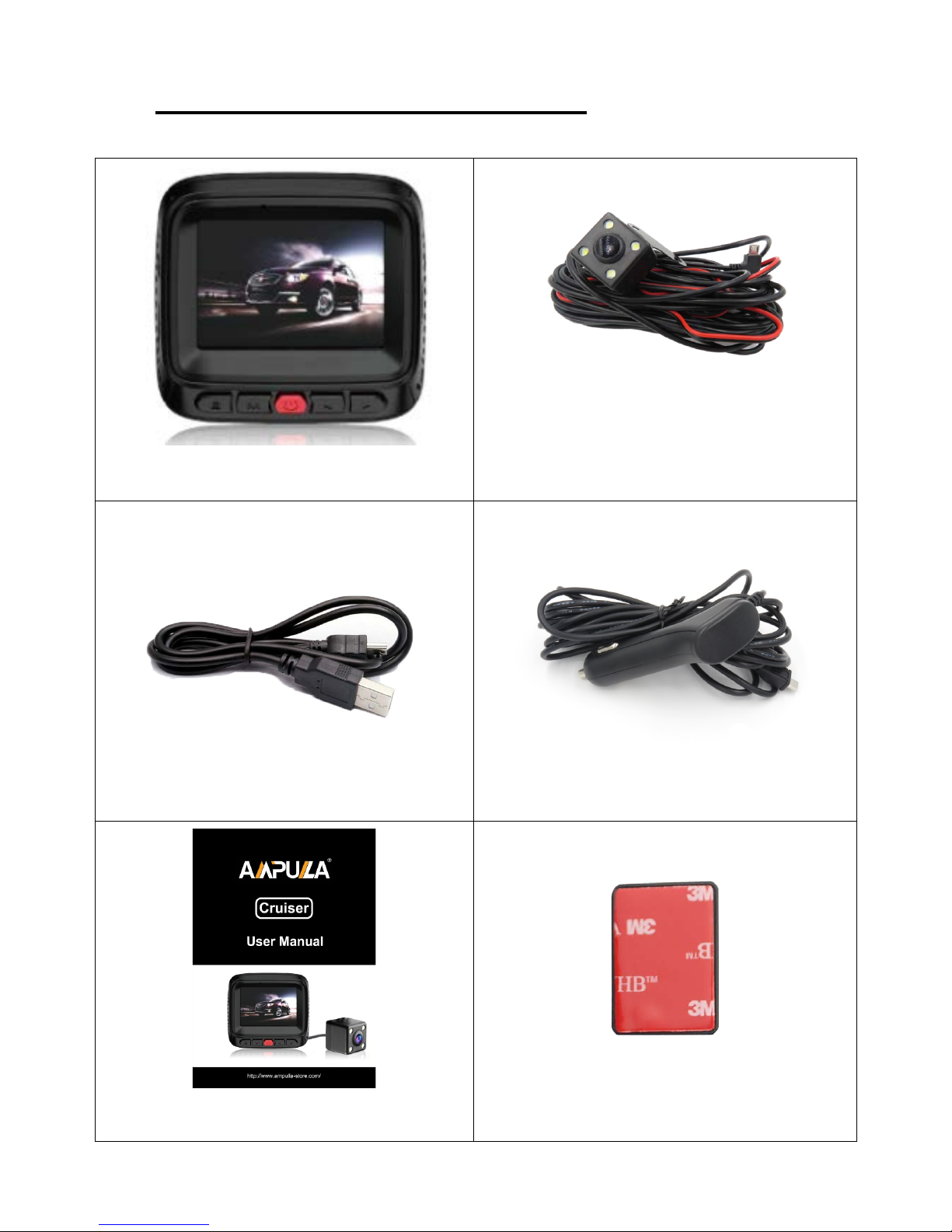2. Cruiser HD Dash Cam Features
1080P+720P Dual Full HD - All Cruiser HD Dash Cams
record the road ahead in 1296P Super HD or front 1080
FHD plus rear 720 HD featuring the best image quality,
night vision performance, and advanced dynamic range
2.0” LCD Screen – Perfect Size LCD Display with video
playback directly on the device.
330° Wide Range Viewing Angle - Ultra wide 170° front
+ 160° rear view gives you a full view of the road while at
the same time minimizing edge distortion.
Continuous Loop Recording - Footage is stored from 1
to 10 minutes clips. When the memory card gets filled up,
the camera automatically deletes the oldest video
segments to make room for new ones.
Emergency Lock - If you don’t want a clip to be
overwritten, simply click the Emergency Lock button and
the current clip will be protected. Clips are automatically
protected if an impact is detected.
G-Sensor - 3-axis accelerometer senses sudden
accelerations, stops, and collisions and automatically
protects footage surrounding the incident.
- 4 -