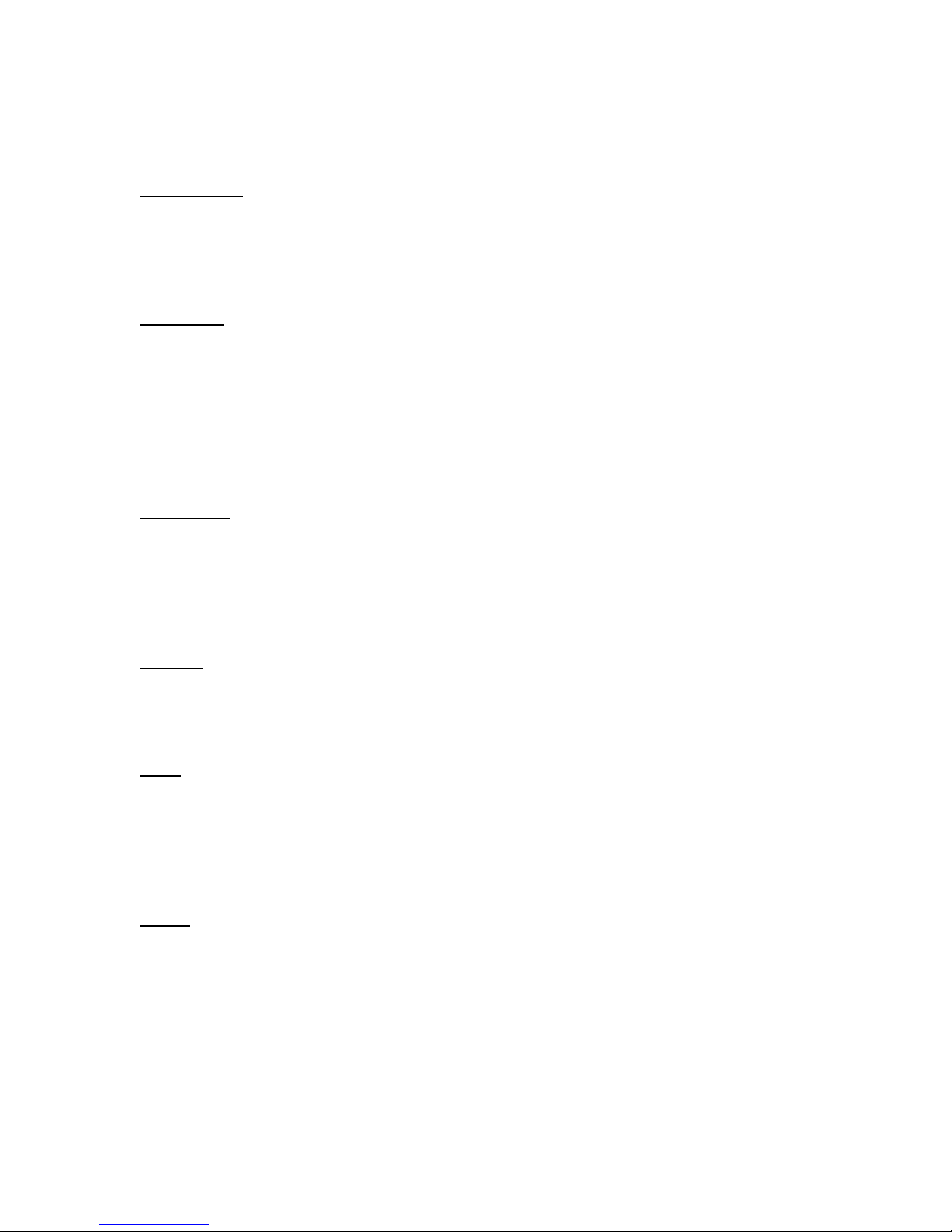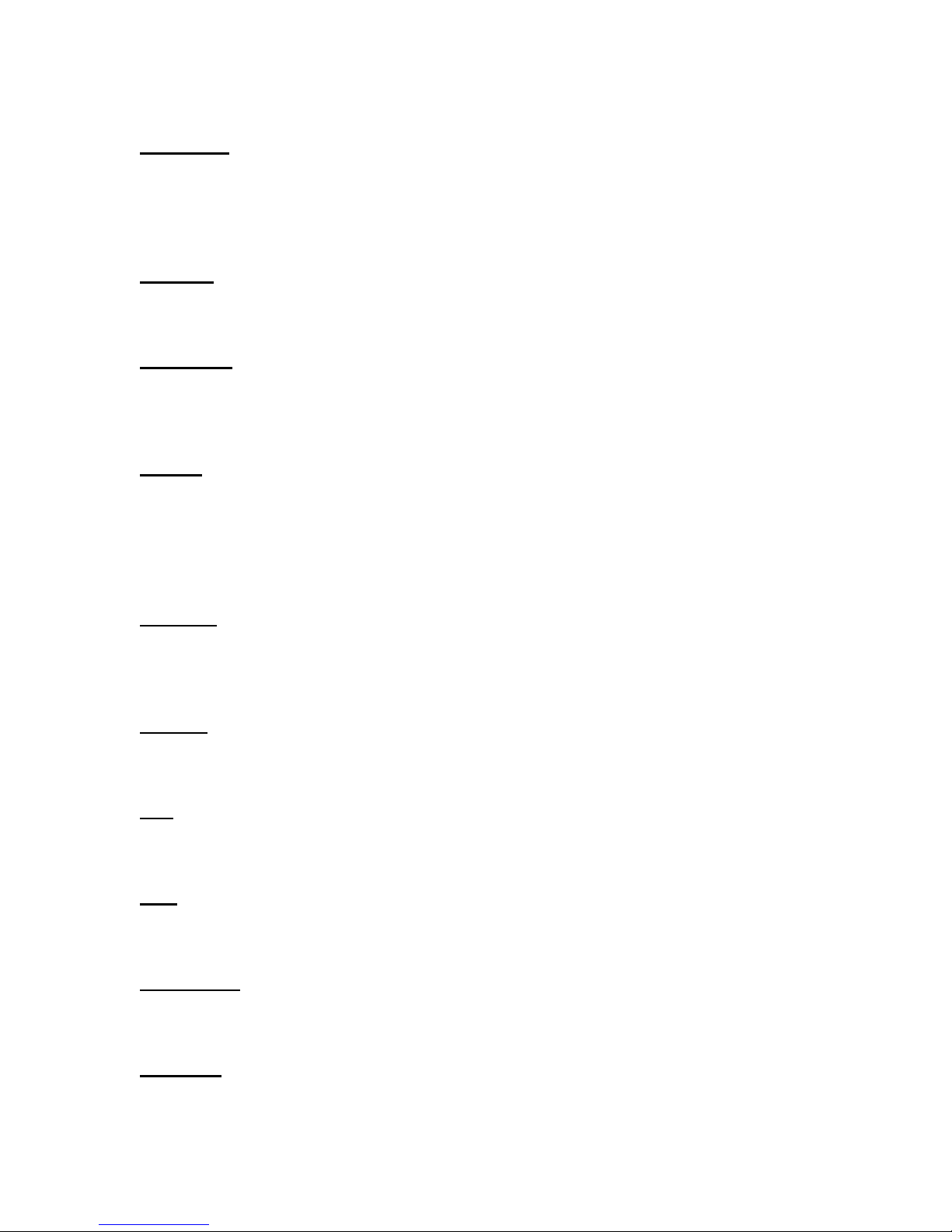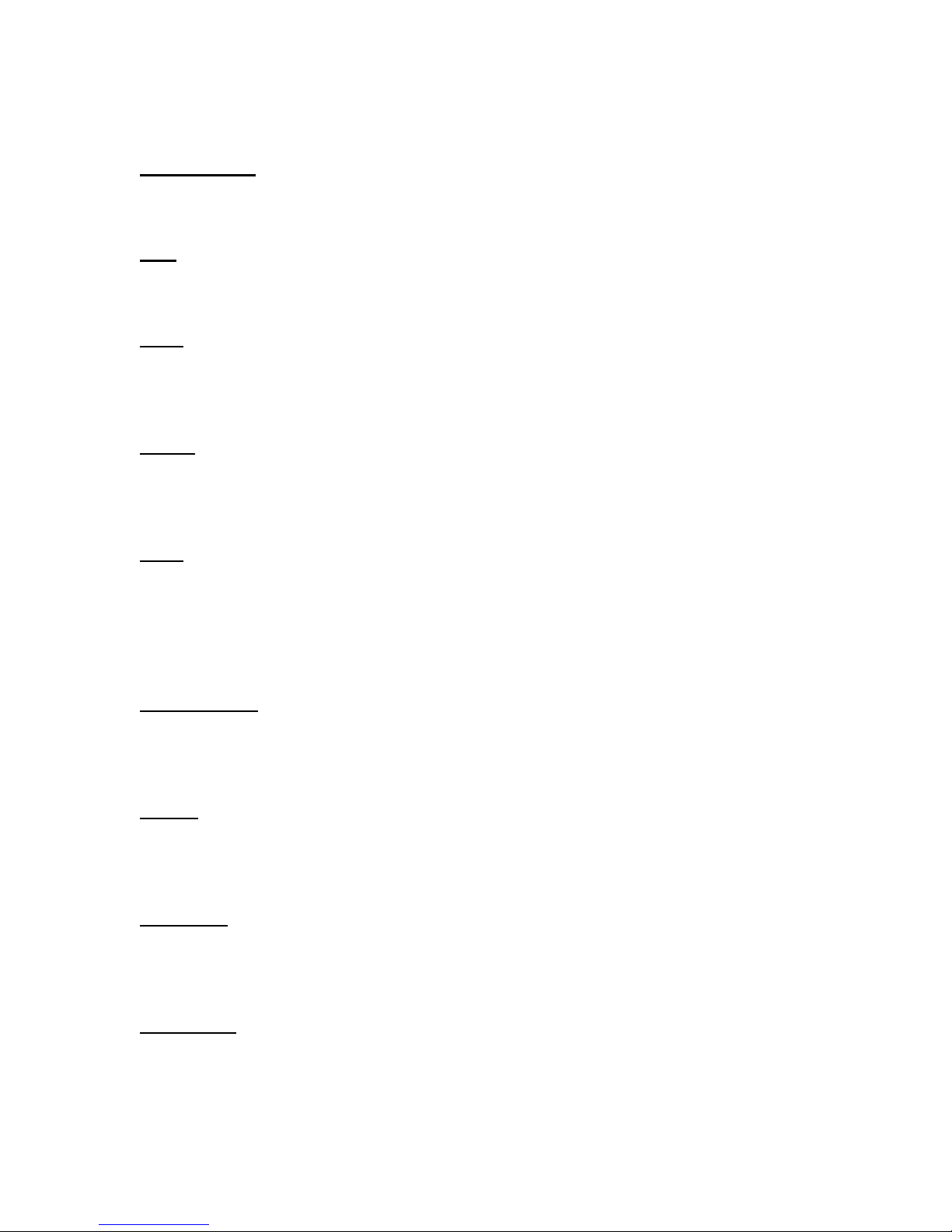changed. Cues also have a unique identifier, separate to the name, to prevent
problems with duplicate names.
Cue Library
This is the name given to the collection of Cues stored on hard disk. It contains
the raw material, or building blocks, from which the finished work is to be
constructed.
Cue Mark
This is a user defined point of reference in a Cue. There can be any number of
Marks defined for a Cue. A Cue also has two special Marks, the In and Out Point
Marks, that define the current segment of the Cue. Marks are typically used to
quickly select sections of a Cue, synchronise with the Event List and so on.
It is also known as a Source Mark.
Cue Stack
A list of current working source cues. The Cue Stack can be used as a scratch
pad for cue edits before cues or cue segments are used in the Event List. The
Cue Stack is useful for selecting a segment of a cue that is going to be used
several times in the Event List.
Default
A pre-set value that is automatically selected. AudioFile SCX uses a range of
default settings to govern how the system operates.
EMC
Electro Magnetic Compatibility as defined by the European Community Directive
89/336. i.e. a system should neither generate nor be sensitive to electromagnetic
interference (within prescribed limits). See General Introduction - Important
Information for European users.
Event
An Event is a description of how and when a Cue is used and which output
(Track) it is used by. For instance, an Event has a start time, a stop time and a
Cue in point. The Cue in point is where (in the Cue) audio is played from when
the Event starts.
The current Event is displayed in yellow within the Event List; this can be
disabled within the Display Defaults Page.
AudioFile SCX user manual 5Revision 0.91
Jan 2008