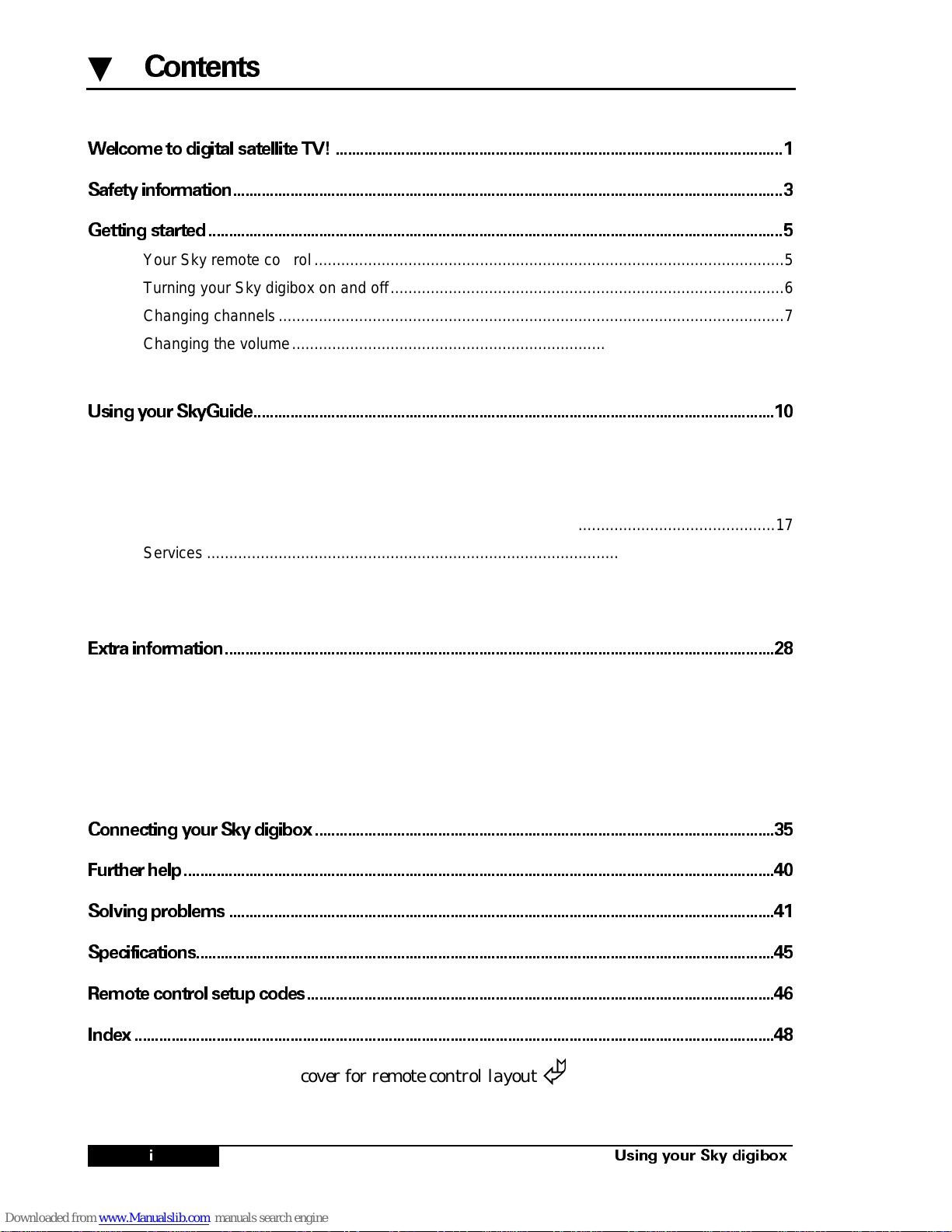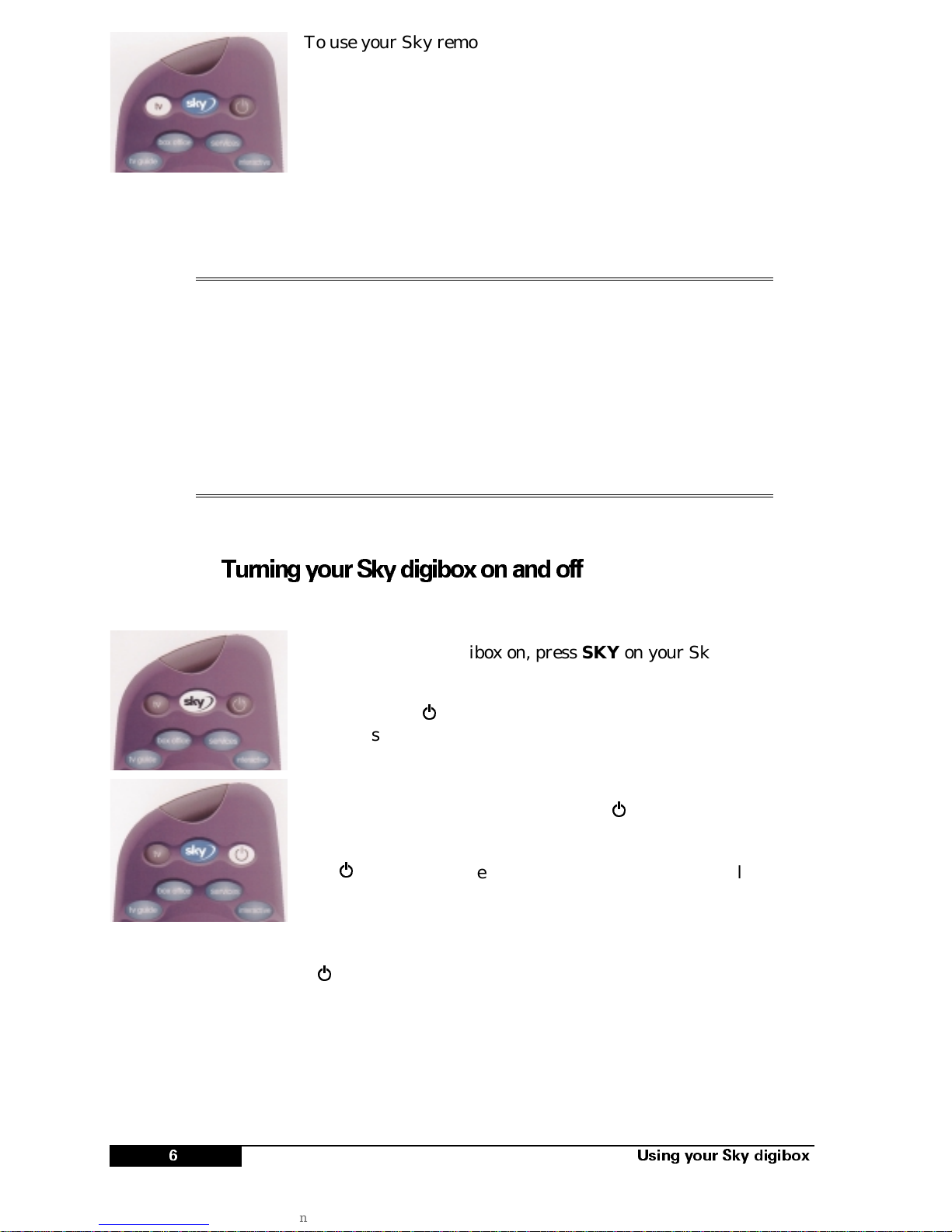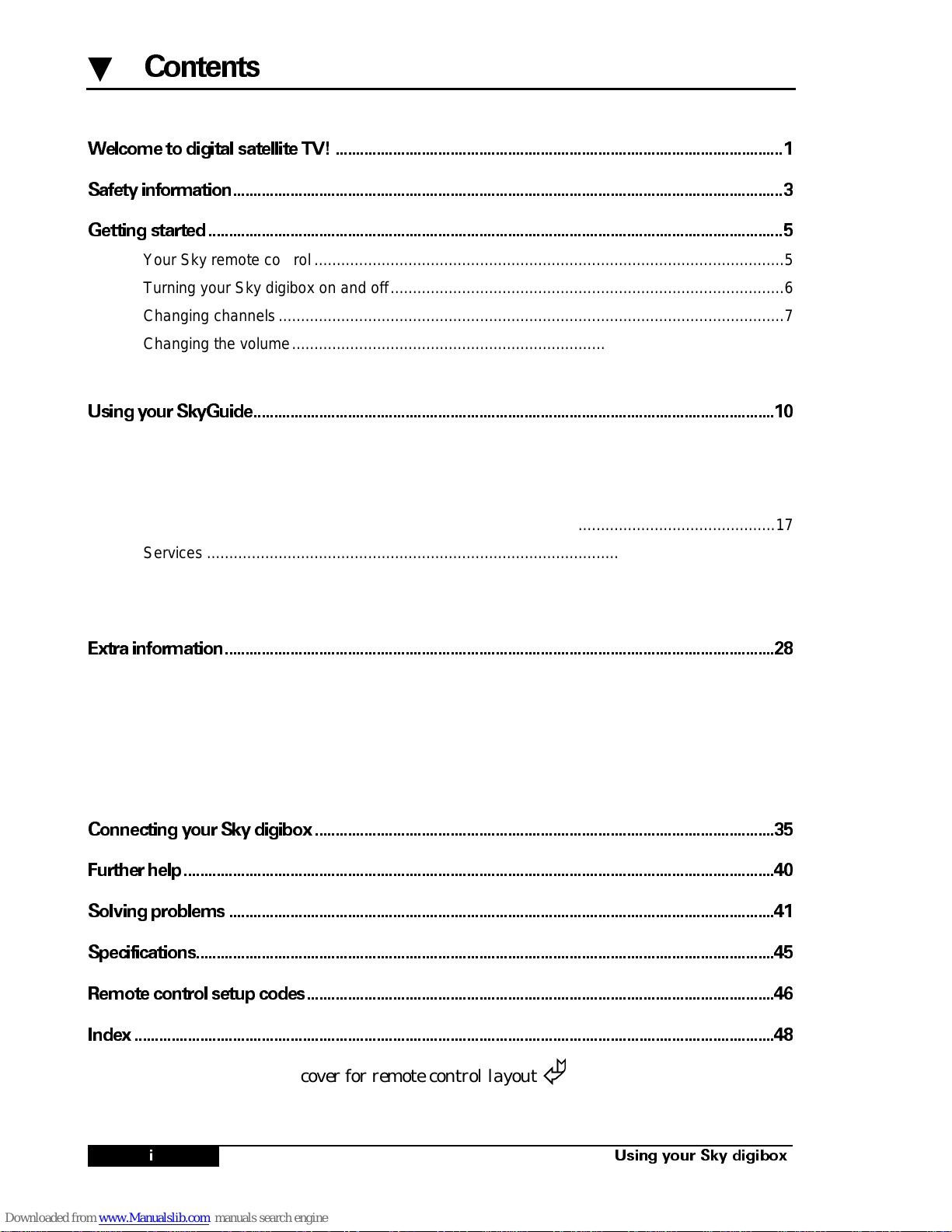
L8VLQJ \RXU 6N\ GLJLER[
▼
&RQWHQWV
:HOFRPH WR GLJLWDO VDWHOOLWH 79
6DIHW\ LQIRUPDWLRQ
*HWWLQJ VWDUWHG
Your Sky remote control.........................................................................................................5
Turning your Sky digibox on and off........................................................................................6
Changing channels.................................................................................................................7
Changing the volume..............................................................................................................8
Using teletext..........................................................................................................................9
8VLQJ \RXU 6N\*XLGH
What is SkyGuide?...............................................................................................................10
Your SkyGuide and your Sky remote control.........................................................................11
TV Guide..............................................................................................................................13
Box Office.............................................................................................................................17
Services ...............................................................................................................................19
Parental Control and your PIN ..............................................................................................22
Interactive.............................................................................................................................27
([WUD LQIRUPDWLRQ
Recording a satellite programme...........................................................................................28
Setting your remote control to operate your TV.....................................................................29
Replacing the batteries in your remote control.......................................................................31
Adding Other Channels.........................................................................................................32
Looking after your Sky Viewing Card ....................................................................................34
&RQQHFWLQJ \RXU 6N\ GLJLER[
)XUWKHU KHOS
6ROYLQJ SUREOHPV
6SHFLILFDWLRQV
5HPRWH FRQWURO VHWXS FRGHV
,QGH[
Open this cover for remote control layout
©