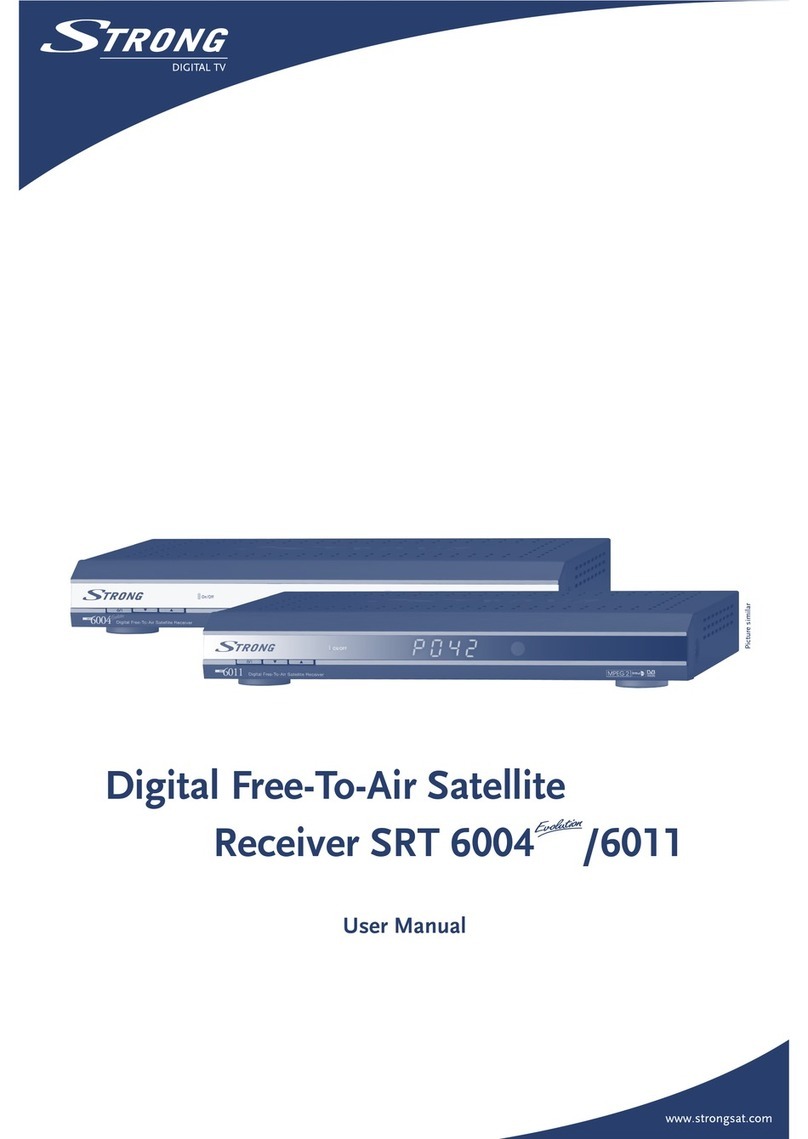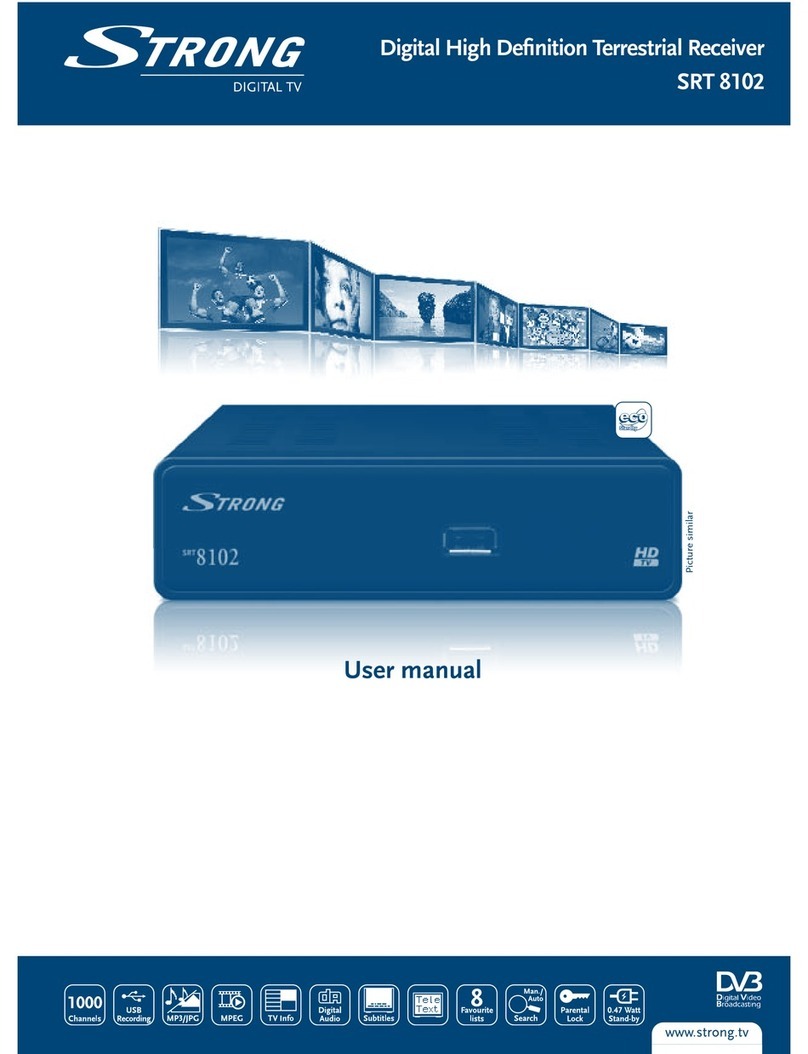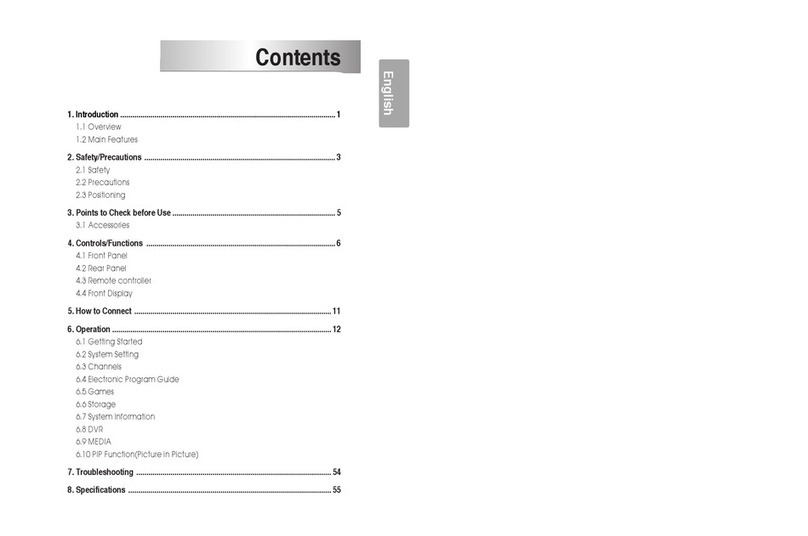PART 1 • English
3
English
GENERAL PRECAUTIONS - SAFETY PRECAUTIONS
Lightning- If a lightning storm occurs while using a specified AC adapter, remove it from the wall outlet
immediately. To avoid damage from unexpected power surges, always unplug the AC adapter from the
power outlet and disconnect it from the receiver when the receiver is not in use.
Overloading-Never overload wall outlets, extension cords, power strips, or other power connection
points with too many plugs.
Foreign Objects, Liquid Spillage-To avoid personal injury caused by fire or electrical shock from contact
with internal high voltage points, never insert a metal object into the product. Avoid using the product
where there is a danger of spillage.
Heat-Never use or store this product near any heat source such as a radiator heat register, stove, or any
type of equipment or appliance that generates heat, including stereo amplifiers.
Servicing-Refer all servicing to qualified personnel. Attempting to remove the covers or disassemble the
product, could expose you to dangerous high voltage points.
Damage Requiring Service- If you notice any of the conditions described below while using a specified AC
adapter. unplug it from the wall outlet and refer servicing to qualified service personnel:
1. Liquid has been spilled onto the product or some other object has fallen into the product.
2. The product has been exposed to water.
3. The product does not operate normally despite following operating instructions. Adjust only the
controls described in the operating instructions ad improper adjustment of other controls could
damage the product and require extensive repair word by a qualified technician.
4. The product has been dropped or damaged in any way.
5. The product exhibits distinct change in performance.
Replacement Parts-When replacement parts are required, mare sure that the authorized service centre
uses only parts with the same characteristics as the originals, as recommended by the manufacturer.
Unauthorized substitution of parts could result in fire, electrical shock, or create other hazards.
Safety Check-Upon completion of servicing or repairs, ask the service technician to perform safety checks
to determine that the product is in good working order.
Apparatus shall not be exposed to dripping or splashing and no objects filled with liquids, such as
vases, shall be placed on the apparatus. Where the mains plug or all-pole mains switch is used as the
disconnect device, the disconnect device shall remain readily operable.
1.2 Storage
Your receiver and its accessories are stored and delivered in a packaging designed to protect against
electric shocks and moisture. When unpacking it, make sure that all the parts are included and keep the
packaging away from children.
When transporting the receiver from one place to another or if you are returning it under warranty make
sure to repack the receiver in its original packaging with its accessories. Failing to comply with such
packaging procedures could void your warranty.