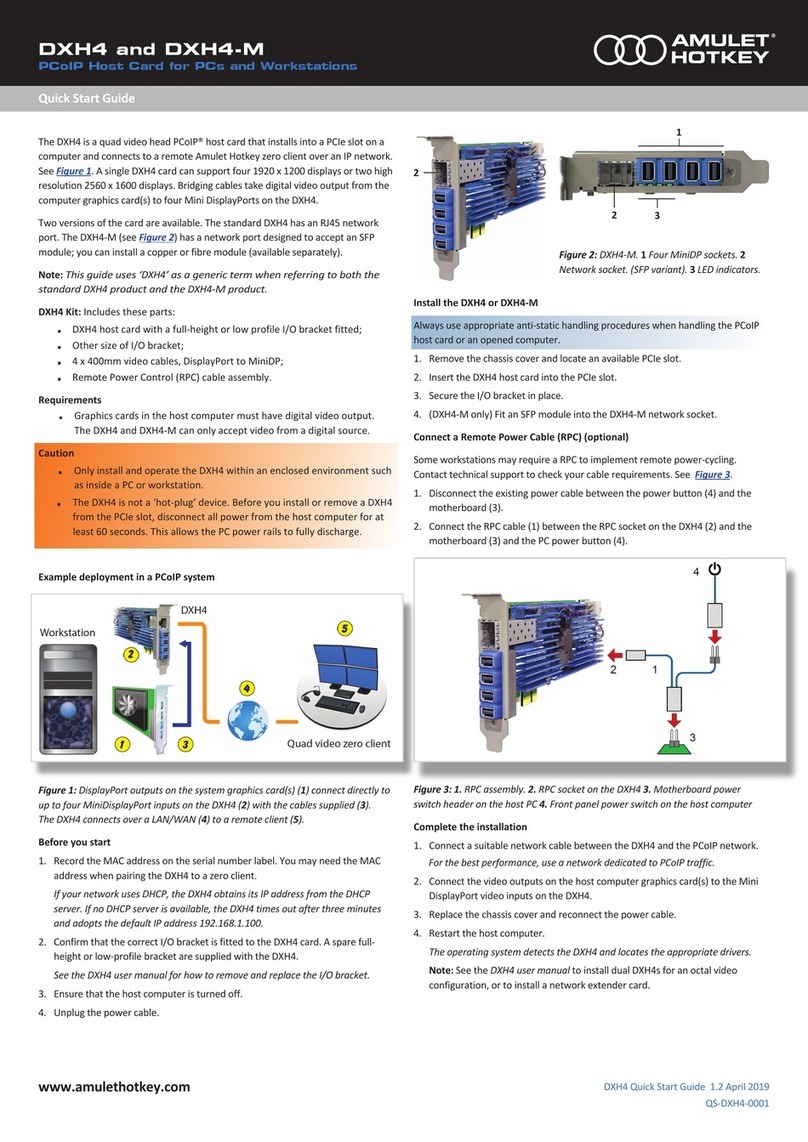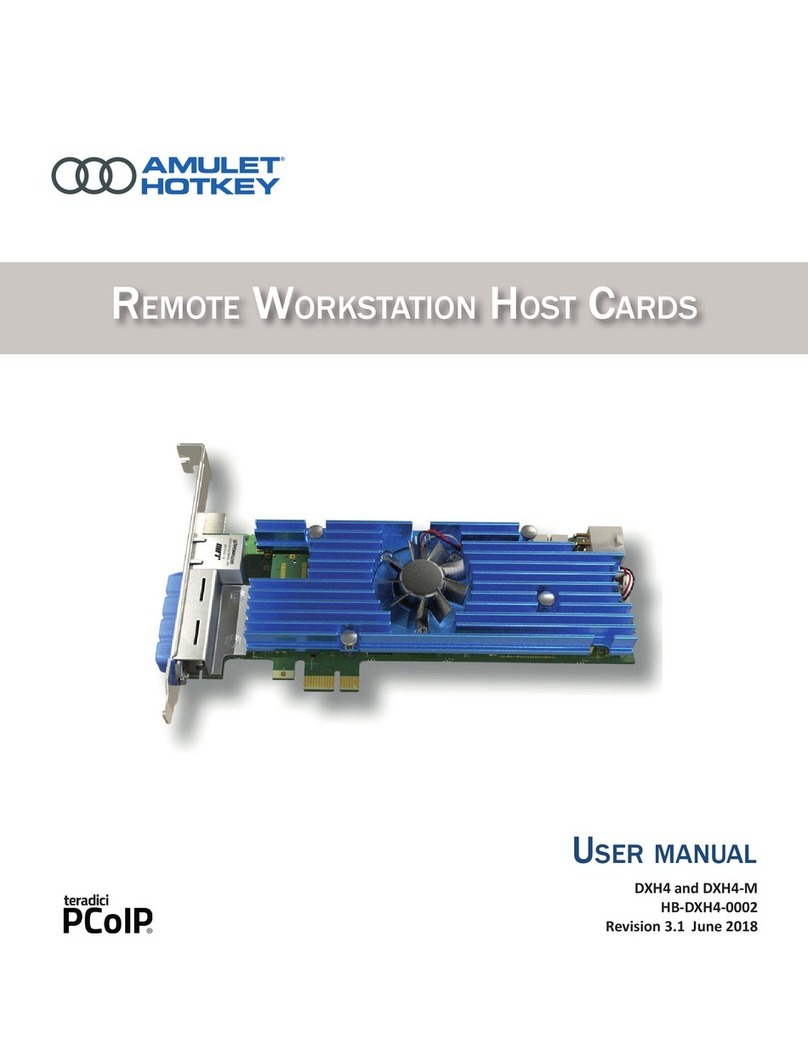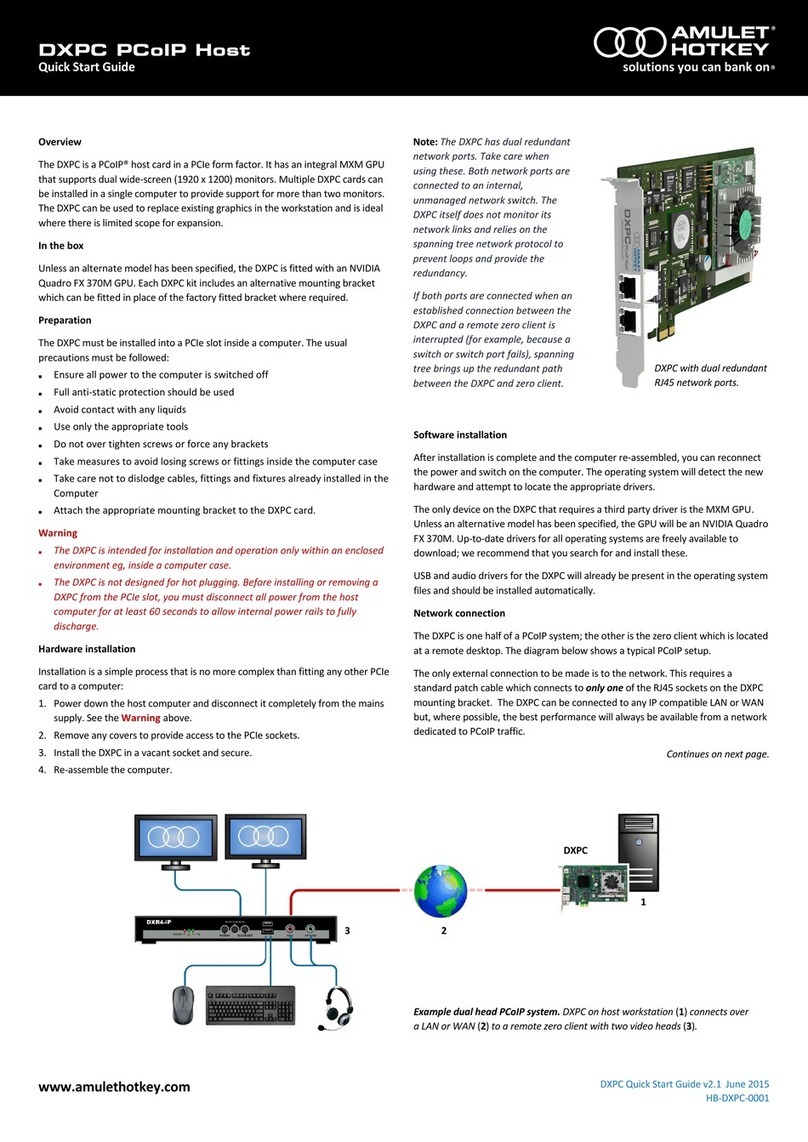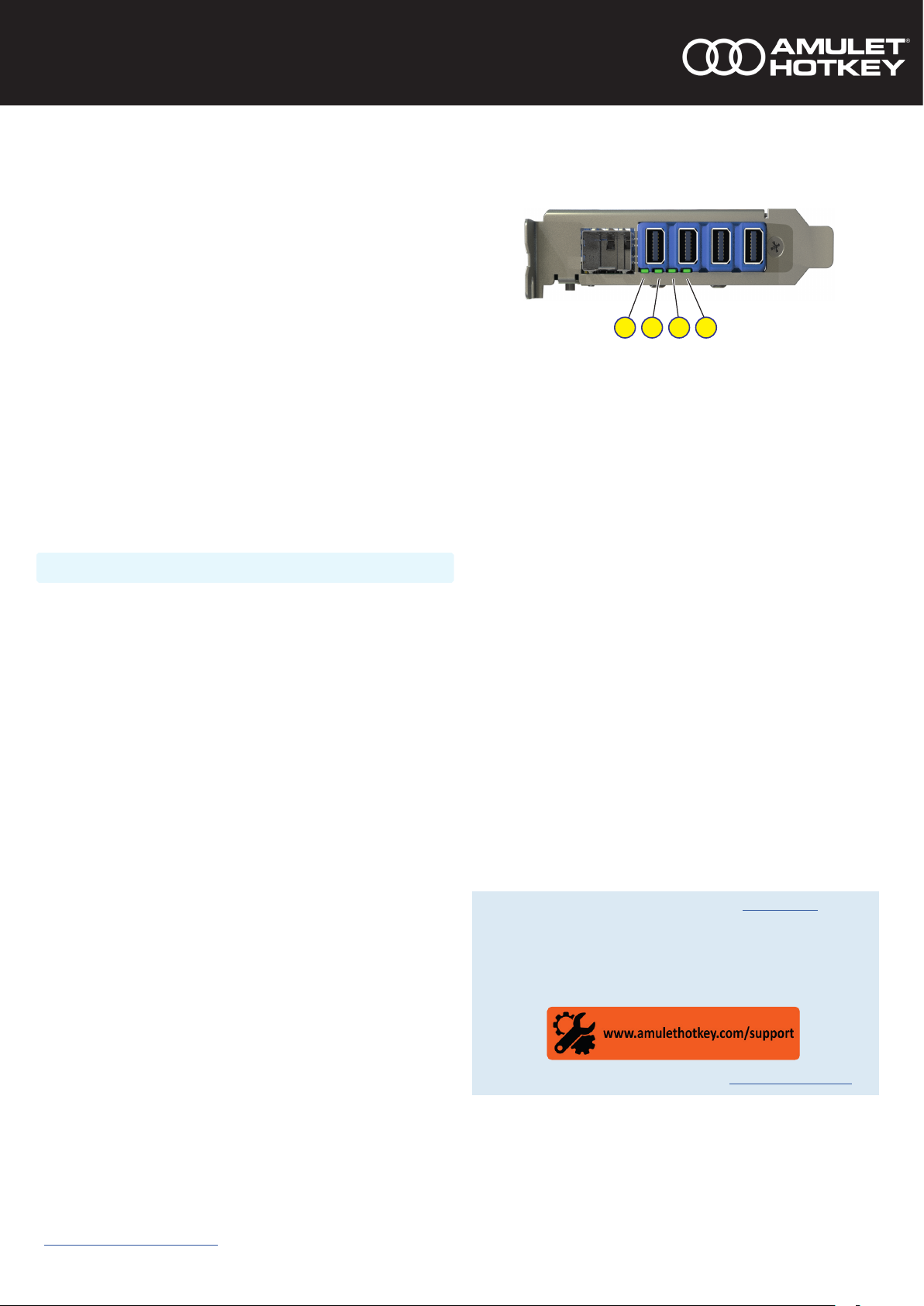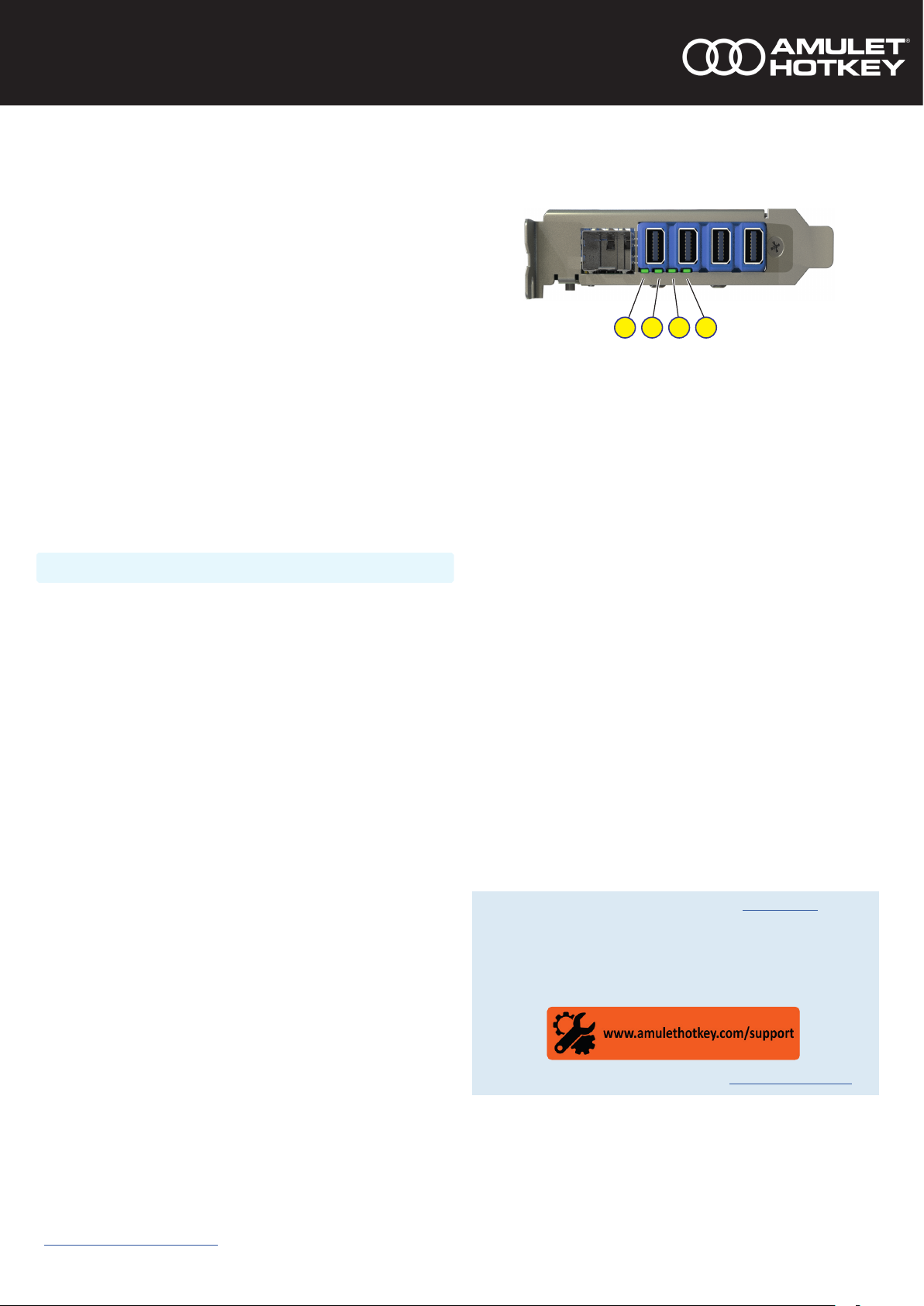
www.amulethotkey.com DXH4 Quick Start Guide
Health and Safety (Refer also to the DXH4 manual HB-DXH4-0002)
• This device complies with part 15 of the FCC Rules (Class B)
• Operang temperature range: 15° to 55° C (59° to 131° F)
• Operang humidity range: 10% to 80% (non-condensing)
For product documentaon, downloads and technical assistance, visit:
For further informaon on all our products, visit www.amulethotkey.com.
© 2020 Amulet Hotkey Ltd. All rights reserved.
Informaon in this document is subject to change. No part of this document may be reproduced through any means including (but not limited to) electronic or
mechanical, without express wrien permission from Amulet Hotkey Ltd. Amulet Hotkey Ltd may have patents, patent applicaons, trademarks or copyrights or other
intellectual property rights covering subject maer in this document. PC-over-IP, PCoIP and the PCoIP logo are registered trademarks of Teradici Corp. Amulet Hotkey
and ‘soluons you can bank on’ are registered trademarks of Amulet Hotkey Ltd. Other product names and company names listed within this document may be trade-
marks of their respecve owners. Amulet Hotkey products are designed and built in the UK.
Connect a zero client to the DXH4
Several connecon methods are supported. The default method is Auto Detect,
but there are other methods such as SLP Discovery or Direct to Host.
You can also use a connecon broker. See the DXH4 user manual for more details.
1 Make sure the remote Amulet Hotkey zero client is powered on.
2 Click Connect to start a PCoIP session with the zero client using the default
connecon method, or follow the steps in Change the connecon method.
Change the connecon method (oponal)
1 Select Opons → Conguraon from the Menu Bar.
2 Click Unlock and enter the default password ahkdante.
See the DXH4 user manual for how to change the default password.
3 Select the Session tab and select the connecon type required from the menu.
4 Click on OK.
DHCP assignment
If your network uses DHCP, the DXH4 obtains its IP address from the DHCP server.
If no DHCP server is available, the DXH4 mes out aer three minutes and adopts
its default IP address of 192.168.1.100.
Cauon: !
Change the default IP address as soon as possible.
Change the default IP address
All DXH4 cards will revert to the same default IP address, this can cause conicts
as the network grows. Use the Administrave Web Interface (AWI) to assign a
dierent stac IP address than the default.
1 Enter the IP address of the DXP4 into your browser to access the AWI.
2 Enter the default password ahkdante and click Log In.
3 From the Conguraon menu select the Network opon.
4 Make sure the Enable DHCP opon is unchecked.
5 Enter the new fall-back default IP address into the IP Address elds.
6 Make sure the Enable DHCP opon is checked.
Addional informaon
LED indicators
See the DXH4 Manual for full LED descripons.
Figure 3:
1 2 3 4
LED indicators
1 Speed LED: Network speed. Green 1 Gbit/s. Amber 100 Mbit/s.
2 Acvity LED: Network acvity and connecon type. Also shows progress of
rmware updates. Red ash, half duplex connecon.
3 Status LED: Indicates the PCoIP link status. Blue - bre link. Green - copper link.
LED ashes if PCoIP link exists but not in session. Red ash, card error.
4 INT FN LED: Not used.
DXH4 user manual
The DXH4 user manual and other product documentaon are available on the
Amulet Hotkey website. See the DXH4 user manual for more details about:
Internal card connecons. The DXH4 card has several internal sockets
and jumpers, including an RPC socket, an inter-card connecon, and a
supplemental power socket.
Remote power cycling. The DXH4 supports Wake-on-LAN and Remote
Power Cycling (RPC), allowing users to wake up from standby or power down
the host computer from a remote zero client.
Because of SFP module power requirements, the DXH4-M does not support
Wake-on-LAN on some PCs.
Troubleshoong. Refer to the manual if you have any display or
connecon issues, or contact Amulet Hotkey Technical Support.
Technical specicaons. Full details of the product specicaons.