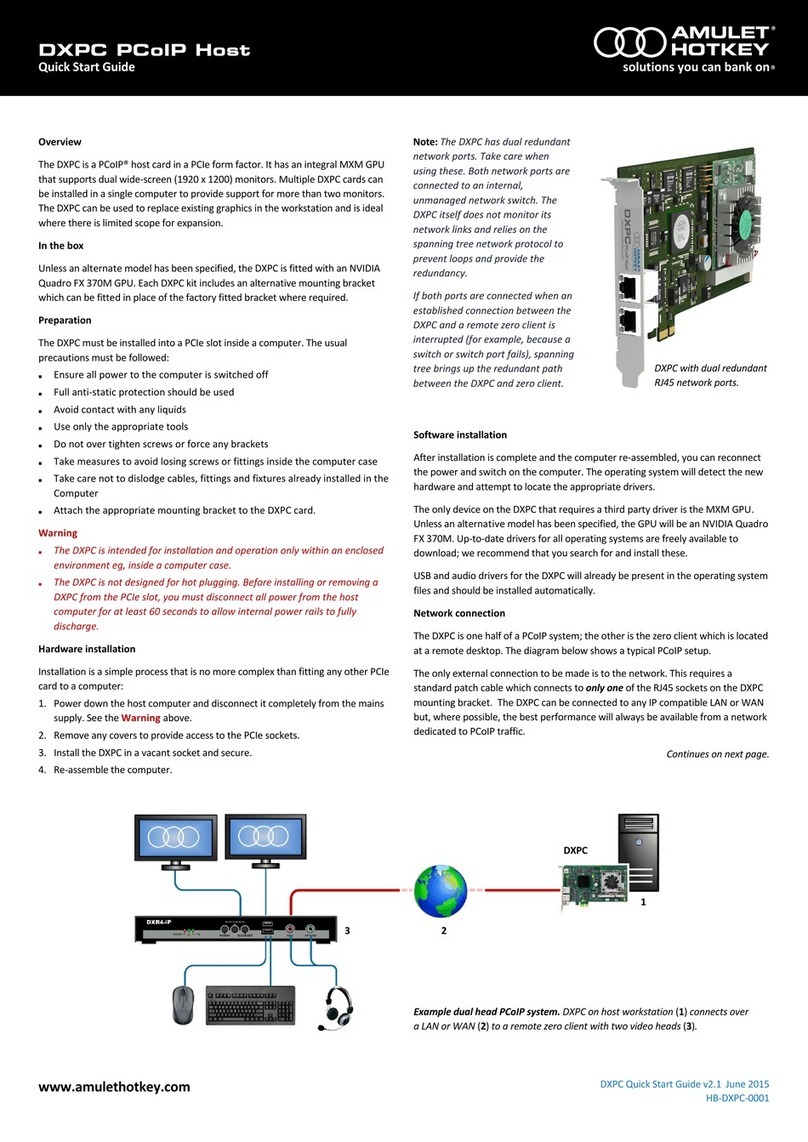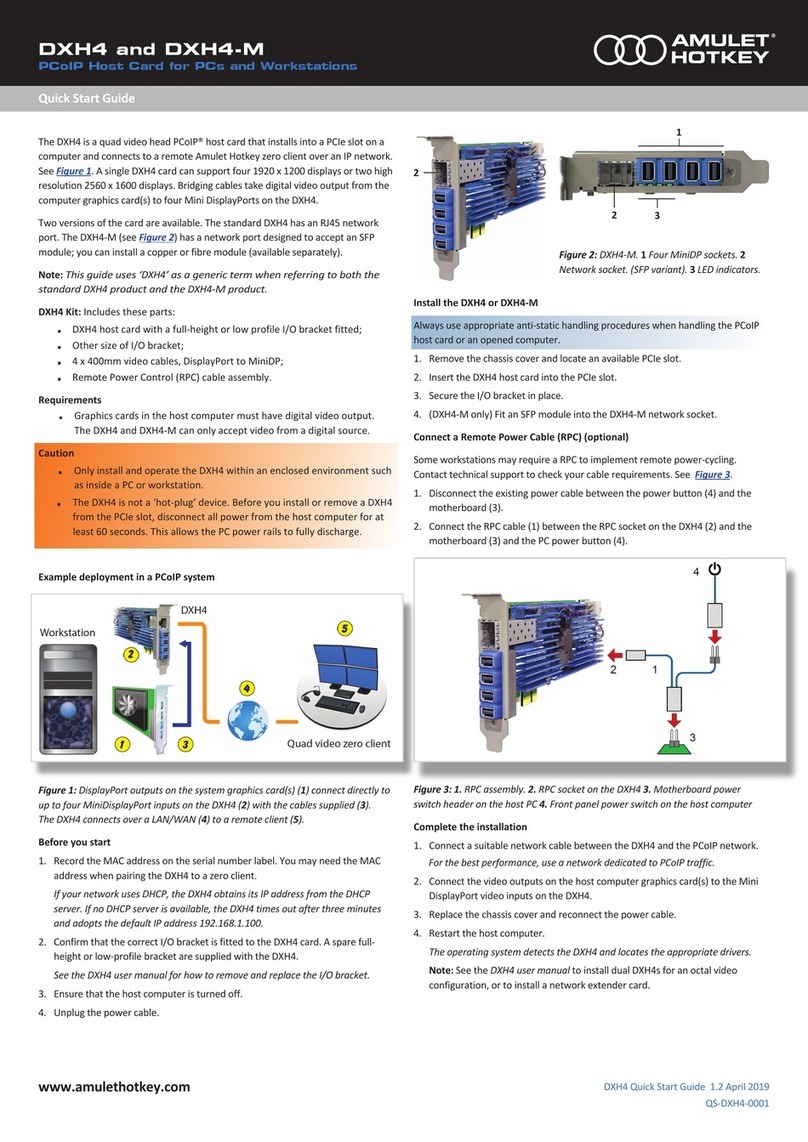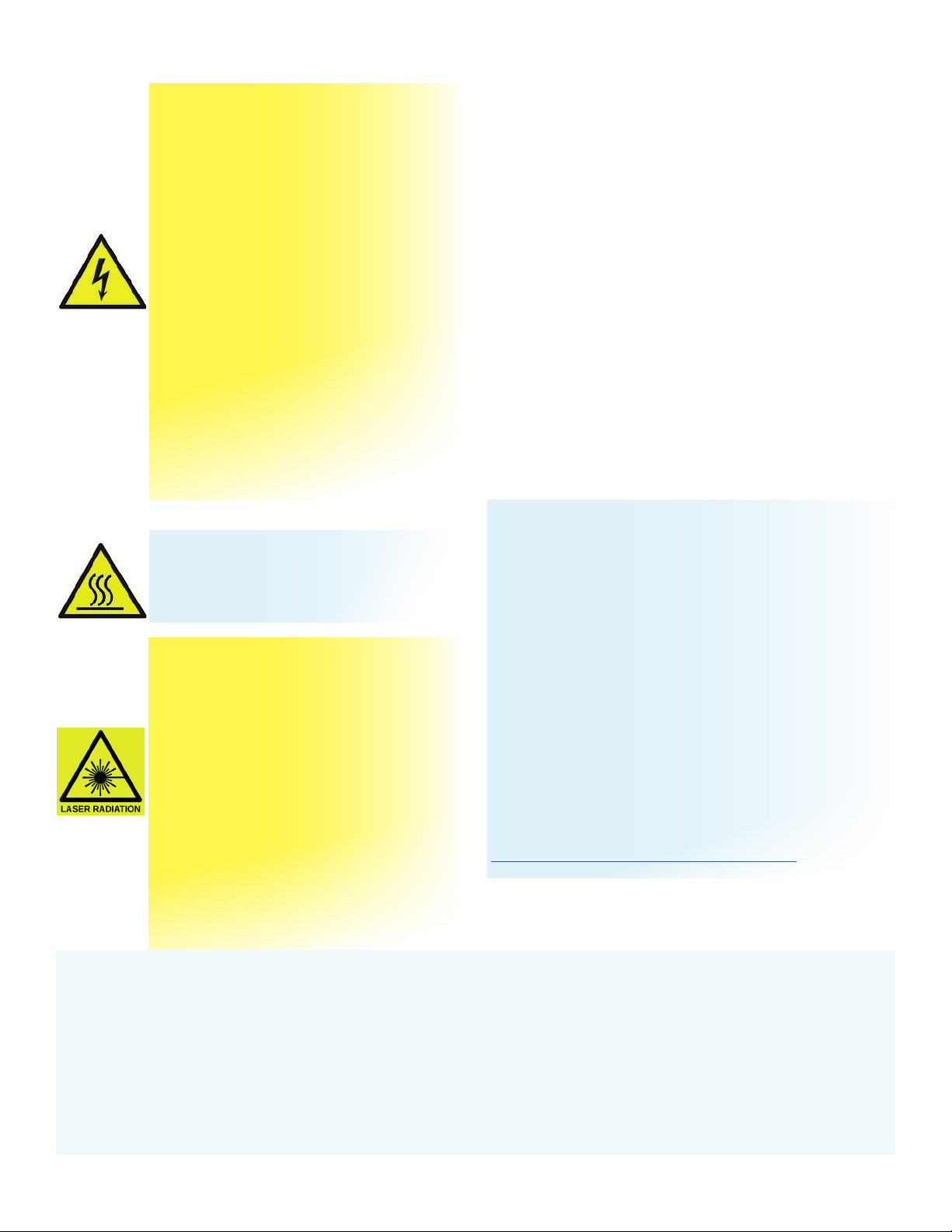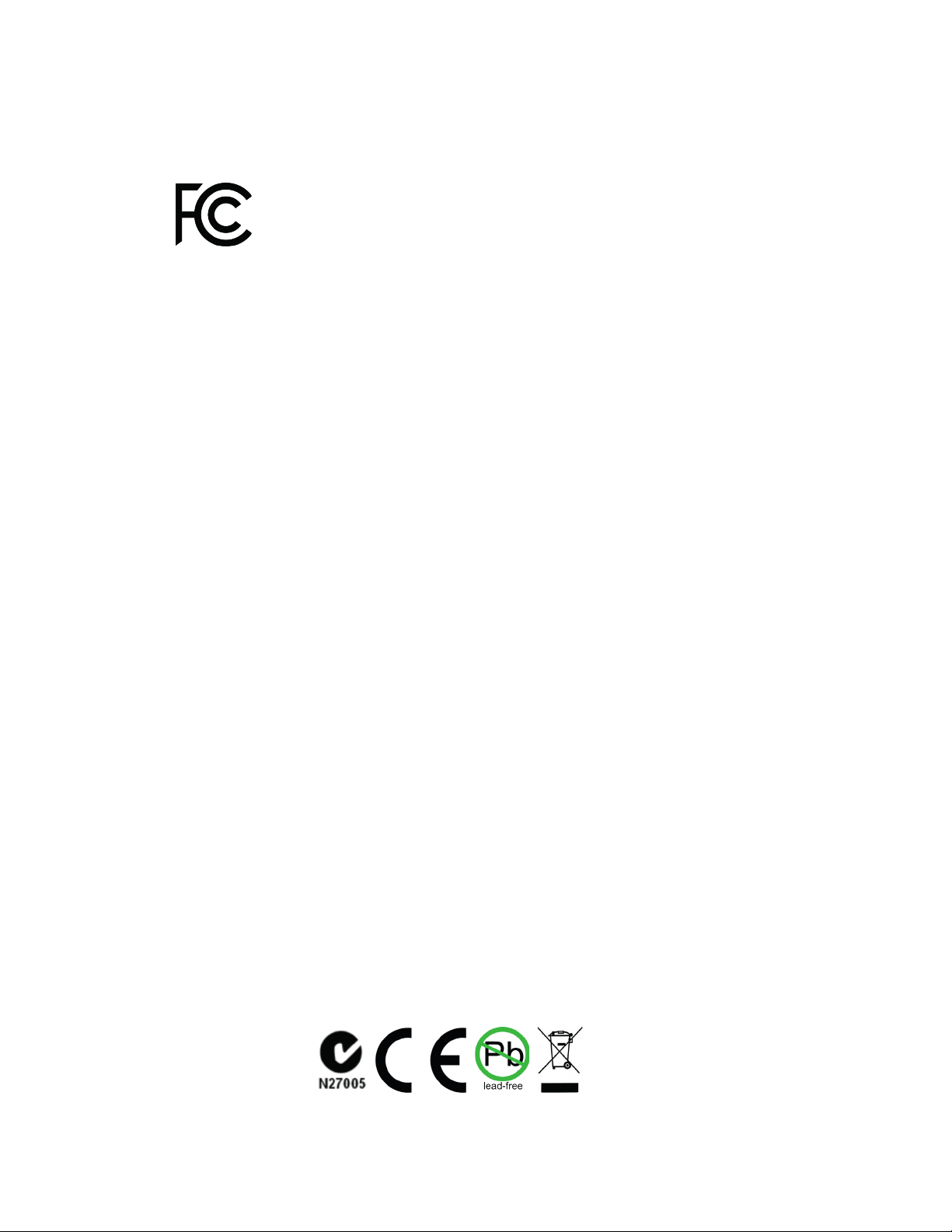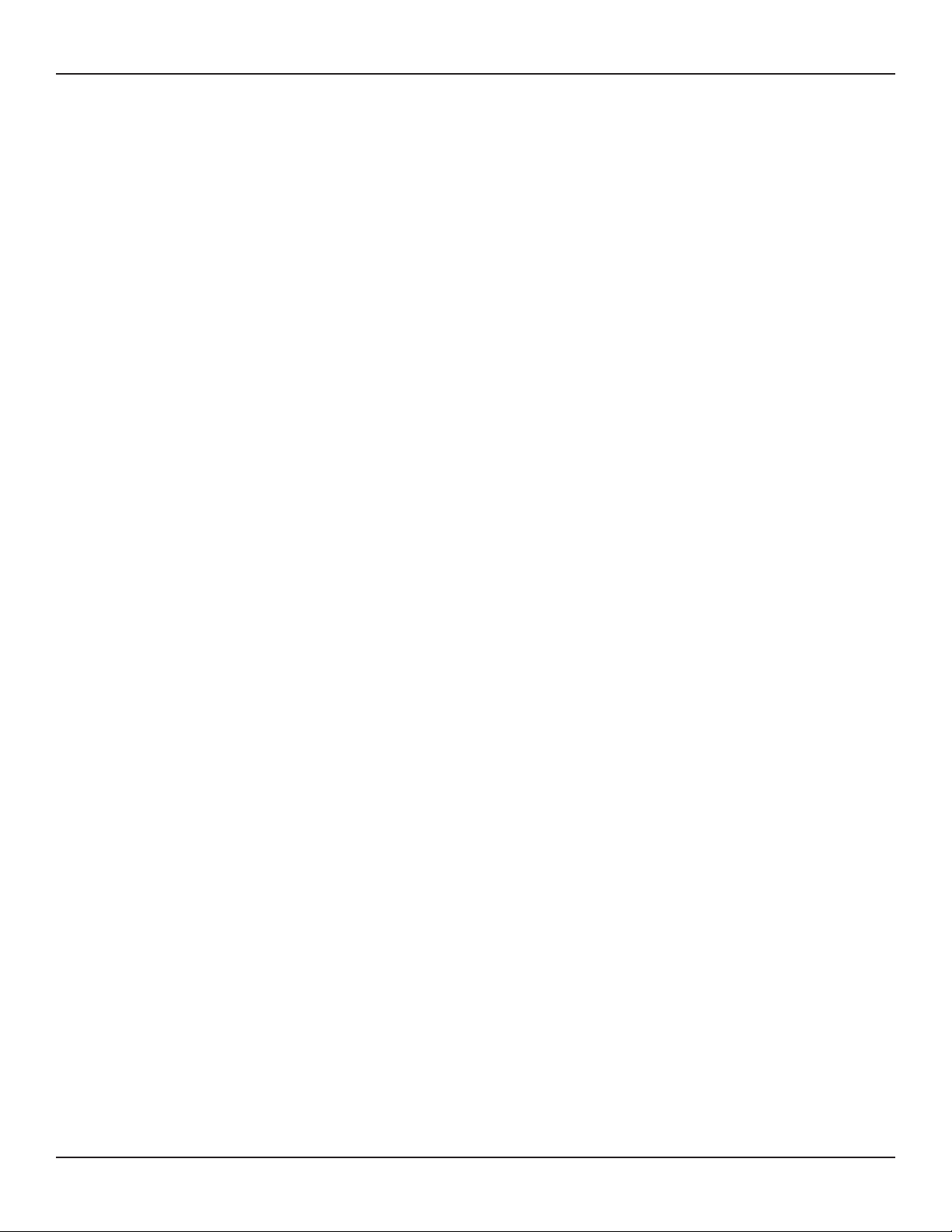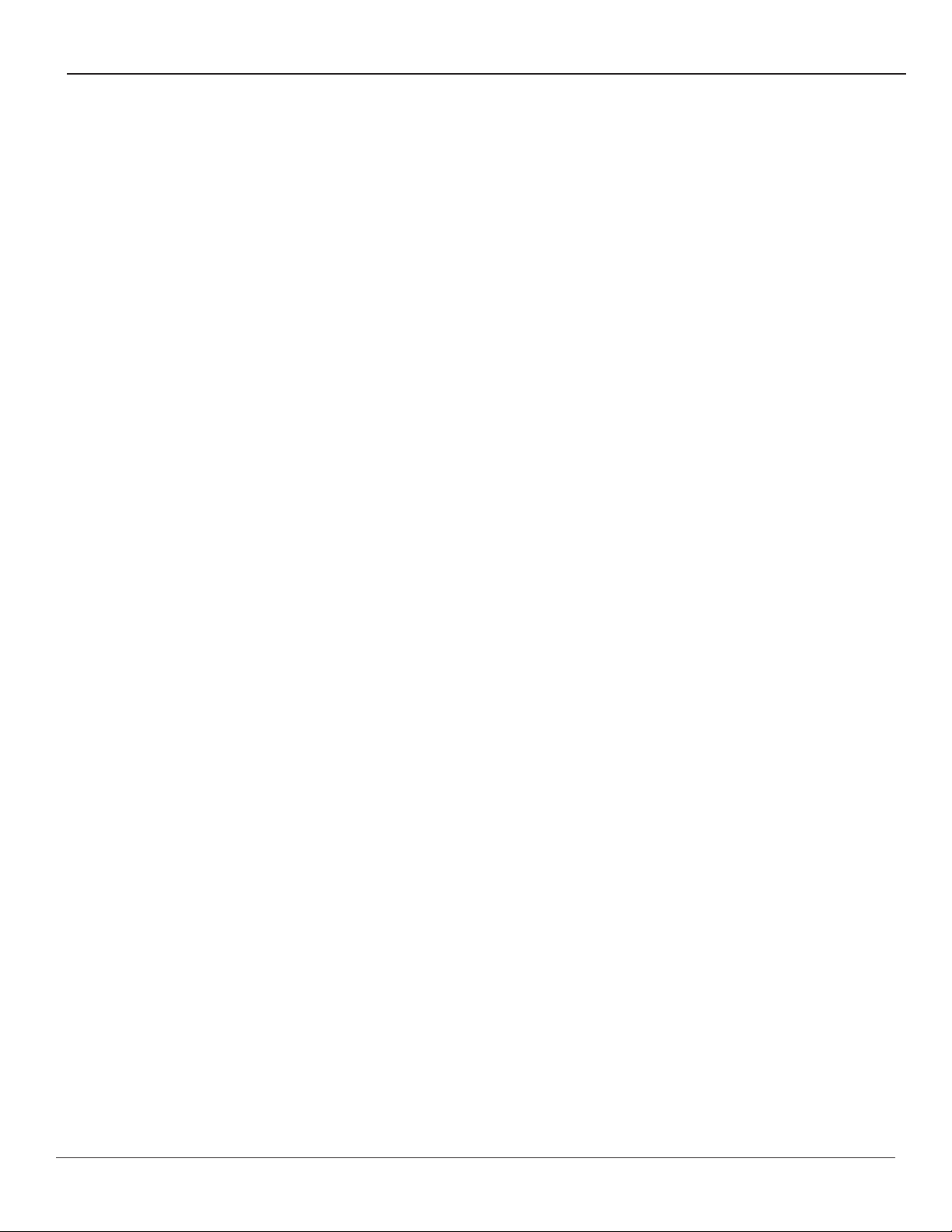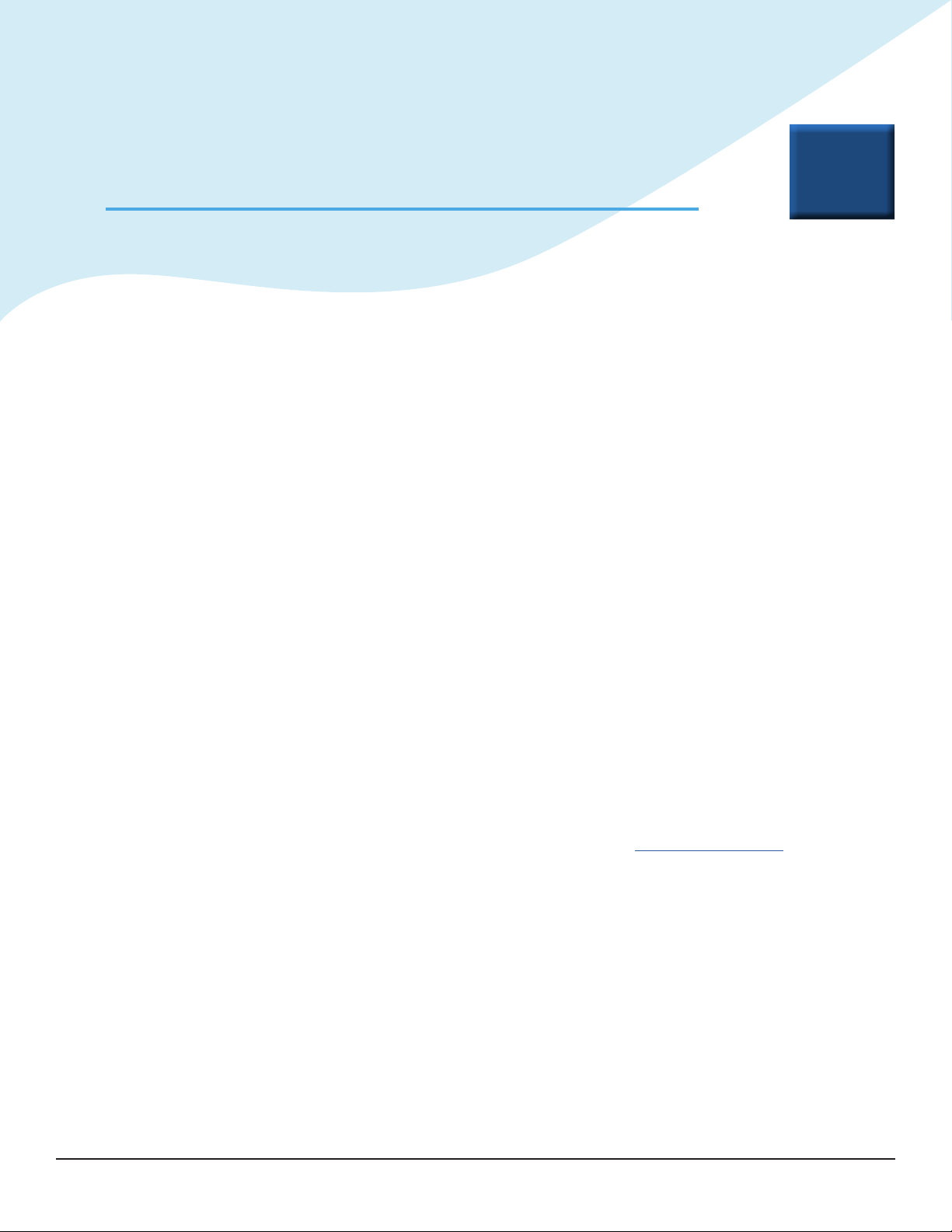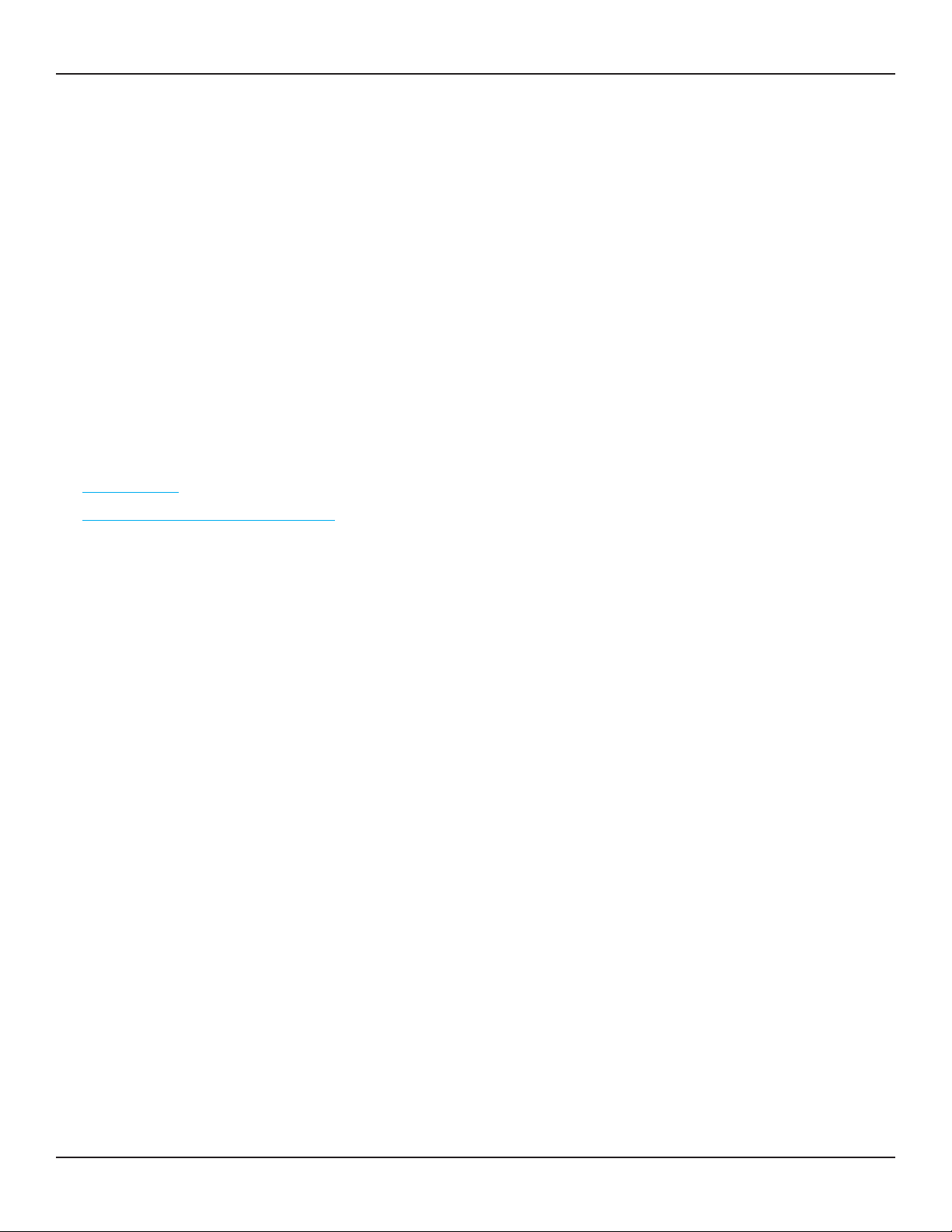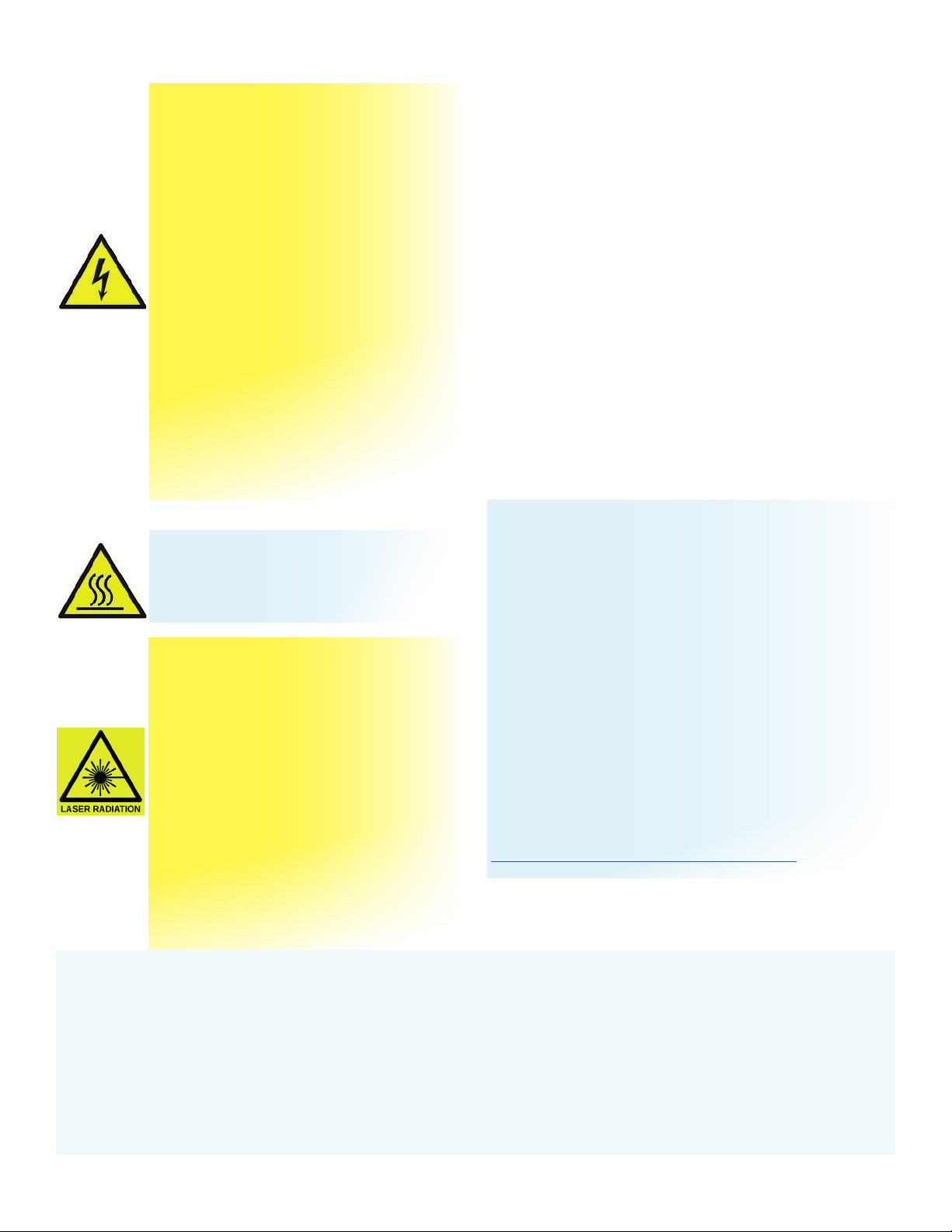
Thank you
Thank you from everyone at Amulet Hotkey for purchasing this
product. Much me and energy has gone into making this the
best and most reliable soluon available. We are condent we
have provided a state-of-the-art unit that will provide you with
long and reliable service regardless of the applicaon.
To get the best from this product, follow this manual carefully.
Shipment and product inspecon
Your product was carefully packed prior to despatch to
guarantee safe transit. Make sure you thoroughly examine all
packaging and contents for signs of physical damage before use.
If any damage has occurred, nofy the shipping company and
your supplier immediately. Otherwise, claims for damage or
replacement may not be granted.
Retain the original packaging for use in the event that the
equipment has to be stored, shipped or returned for service.
If you choose to dispose of the packaging, please do so in an
environmentally friendly fashion.
Technical support
If you have further quesons , do not hesitate to contact
Amulet Hotkey technical support for expert assistance:
EMEA
+44 (0)20 7960 2400
eurosupport@amulethotkey.com
N America
+1 (212) 269 9600
ussupport@amulethotkey.com
South America
latamsupport@amulethotkey.com
Asia Pacic
+61 409 930 884
apsupport@amulethotkey.com
Or look at the resources page on our website:
hps://resources.amulethotkey.com/resources.
CAUTION
To prevent damage to the DXH4:
• install in accordance with these instrucons;
• always turn o and unplug the host computer
before handling the DXH4;
• always use appropriate an-stac handling
procedures when handling the DXH4;
• only use the DXH4 within an enclosed
computer case. Do not operate an opened
computer with a DXH4 installed;
• only use aachments and accessories
approved by Amulet Hotkey;
• do not expose this appliance to moisture;
• do not place objects lled with liquids on or
near the appliance;
• clean the product only with a dry cloth;
• refer all servicing to qualied personnel.
WARNING
• The heat sink on the DXH4 card can get
hot when in use. Wait for it to cool before
handling the card.
©2018 Amulet Hotkey Ltd. All rights reserved.
The informaon contained in this document represents the current view of Amulet Hotkey® as of the date of publicaon. Because Amulet Hotkey must respond to
changing market condions, it should not be interpreted to be a commitment on the part of Amulet Hotkey, and Amulet Hotkey cannot guarantee the accuracy of any
informaon presented aer the date of publicaon. Secons of this document are reproduced with the kind permission of Teradici®Corp. This document is for informa-
onal purposes only. Amulet Hotkey make no warranes, express, implied or statutory, as to the informaon in this document. Complying with all applicable copyright
laws is the responsibility of the user. Without liming the rights under copyright, no part of this document may be reproduced, stored in or introduced into a retrieval
system, or transmied in any form or by any means (electronic, mechanical, photocopying, recording, or otherwise), or for any purpose, without express wrien per-
mission from Amulet Hotkey. Amulet Hotkey may have patents, patent applicaons, trademarks, copyrights, or other intellectual property rights covering subject maer
in this document. Except as expressly provided in any wrien license agreement from Amulet Hotkey, the furnishing of this document does not give you any license to
these patents, trademarks, copyrights, or other intellectual property. Teradici, PC-over-IP, and PCoIP are registered trademarks of Teradici Corporaon. VMware and View
are registered trademarks of VMware Corp. Amulet Hotkey and ‘soluons you can bank on’ are trademarks of Amulet Hotkey Ltd. The names of actual companies and
products menoned herein may be the trademarks of their respecve owners.
Remote Workstation Host Cards
Page 2
LASER SAFETY
The DXH4-M may be ed with SFP network
modules that contain Class 1 lasers. The SFP
module emits invisible radiaon which can cause
harm if installed or serviced incorrectly. Follow
the guidelines below:
Warning: Class 1 laser product.
Warning: Invisible laser radiaon can be
emied from the aperture of the SFP port
when no bre is connected. To avoid exposure
to laser radiaon, do not stare into open
apertures.
Warning: Only trained and qualied personnel
may install, replace, or service this equipment.