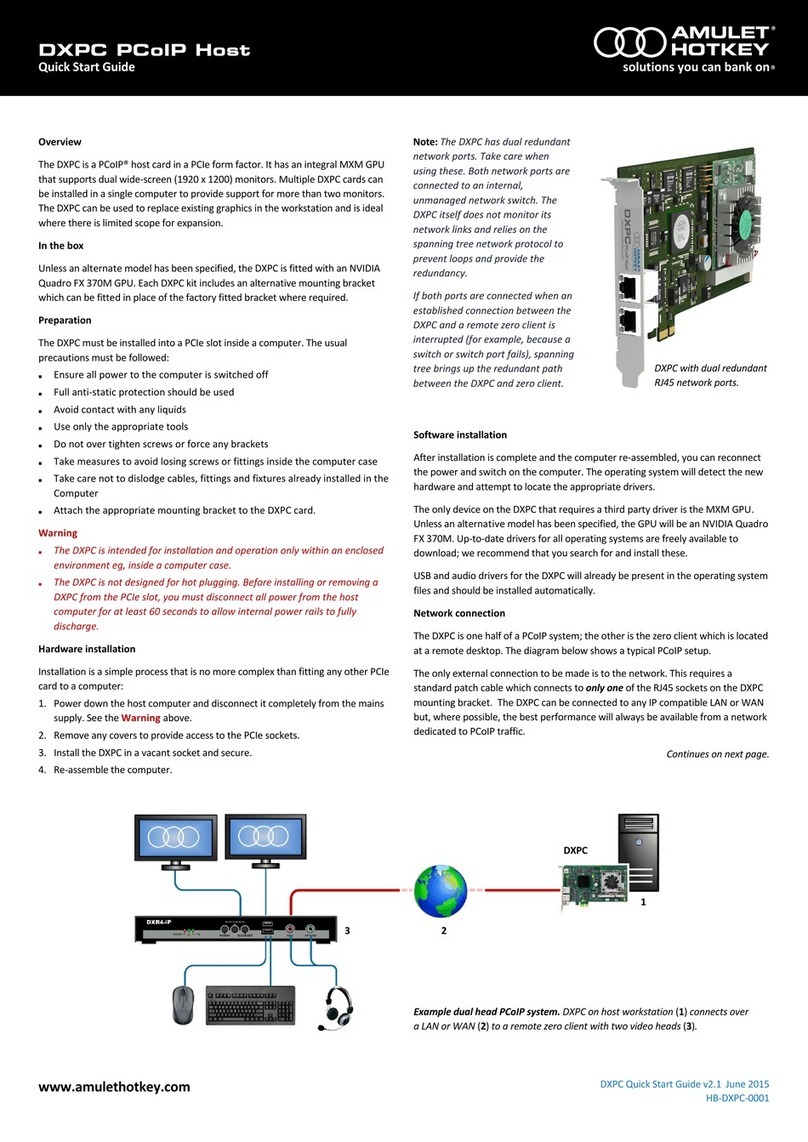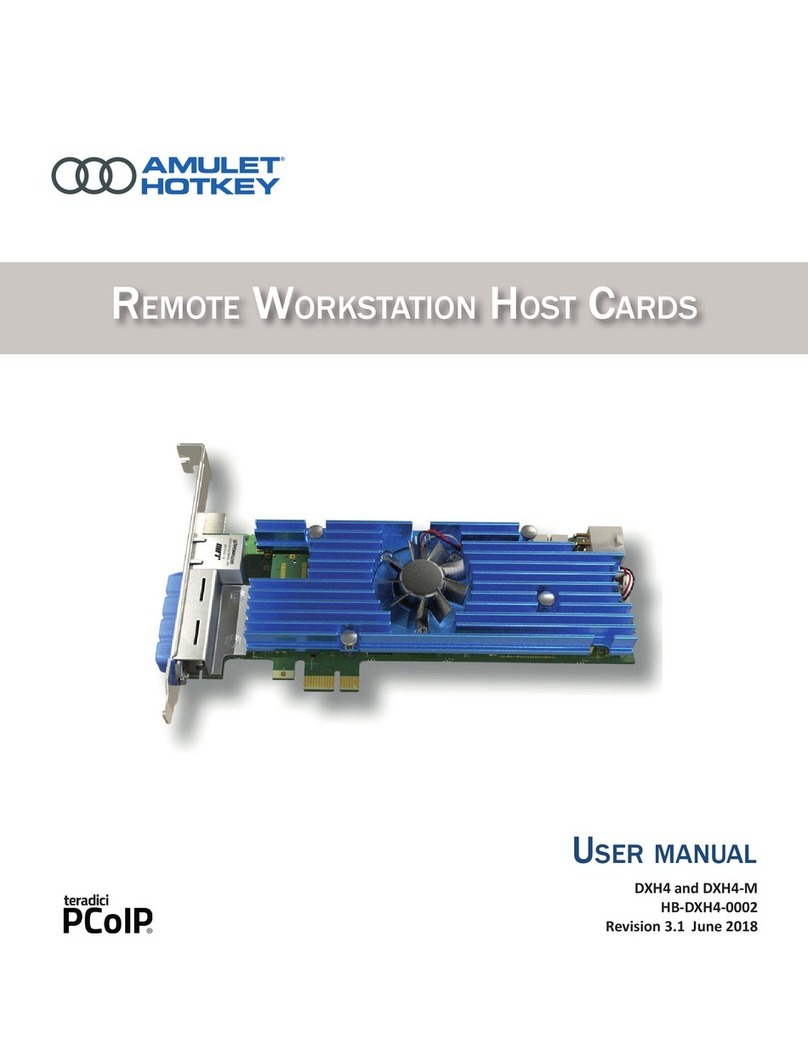®
PCoIP Host Card for PCs and Workstations
www.amulethotkey.com DXH4 Quick Start Guide 1.2 April 2019
QS-DXH4-0001
Quick Start Guide
© 2019 Amulet Hotkey Ltd. All rights reserved.
Information in this document is subject to change. No part of this document may be reproduced through any means including (but not limited to) electronic or
mechanical, without express written permission from Amulet Hotkey Ltd. Amulet Hotkey Ltd may have patents, patent applications, trademarks or copyrights or other
intellectual property rights covering subject matter in this document. PC-over-IP, PCoIP and the PCoIP logo are registered trademarks of Teradici Corp. Amulet Hotkey
and ‘solutions you can bank on’ are registered trademarks of Amulet Hotkey Ltd. Other product names and company names listed within this document may be
trademarks of their respective owners. Amulet Hotkey products are designed and built in the UK.
Connect a zero client to the DXH4
Several connection methods are supported. The default method is Auto Detect,
but there are other methods such as SLP Discovery or Direct to Host.
You can also use a connection broker. See the DXH4 user manual for more details.
1. Make sure the remote Amulet Hotkey zero client is powered on.
2. Click Connect to start a PCoIP session with the zero client using the default
connection method, or follow the steps in Change the connection method.
Change the connection method (optional)
1. Select Options → Configuration from the Menu Bar.
2. Click Unlock and enter the default password ahkdante.
See the DXP4 user manual for how to change the default password.
3. Select the Session tab and select the connection type required from the menu.
4. Click on OK.
DHCP assignment
If your network uses DHCP, the DXH4 obtains its IP address from the DHCP server.
If no DHCP server is available, the DXH4 times out after three minutes and adopts
its default IP address of 192.168.1.100.
CAUTION
■Change the default IP address as soon as possible
Change the default IP address
All DXH4 cards will revert to the same default IP address, this can cause conflicts as
the network grows. Use the Administrative Web Interface (AWI) to assign a
different static IP address than the default.
1. Enter the IP address of the DXP4 into your browser to access the AWI.
2. Enter the default password ahkdante and click Log In.
3. From the Configuration menu select the Network option.
4. Make sure the Enable DHCP option is unchecked.
5. Enter the new fall-back default IP address into the IP Address fields.
6. Make sure the Enable DHCP option is checked.
FCC compliance statement
This device complies with part 15 of the FCC Rules. Operation is subject to the
following conditions: (1) this device may not cause harmful interference and (2)
this device must accept any interference received, including interference that
cause undesired operation.
Additional information
LED indicators
See the DXH4 Manual for full LED descriptions.
Technical Support
For product documentation, downloads and technical assistance, visit:
For further information on all our products, visit www.amulethotkey.com.
WARNING
To reduce the risk of fire or electric shock:
-do not disassemble the unit.
-make sure the unit is powered off before you remove
or install components.
-do not expose this appliance to rain and moisture.
-do not expose the appliance to dripping or splashing.
-do not place objects filled with liquids on or near the
appliance.
CAUTION
-Apart from those mentioned in this guide, there are no
user serviceable parts inside.
-Install in accordance with these instructions.
-Do not install near significant sources of heat.
-Ensure the product is properly earthed.
-Only use attachments and accessories approved by
Amulet Hotkey.
-Clean the product only with a dry cloth.
DXH4 user manual
The DXH4 user manual and other product documentation are available on the
Amulet Hotkey website. See the DXH4 user manual for more details about:
■Internal card connections. The DXH4 card has several internal sockets and
jumpers, including an RPC socket, an inter-card connection, and a
supplemental power socket.
■Remote power cycling. The DXH4 supports Wake-on-LAN and Remote
Power Cycling (RPC), allowing users to wake up from standby or power down
the host computer from a remote zero client.
Because of SFP module power requirements, the DXH4-M does not support
Wake-on-LAN on some PCs.
■Troubleshooting. Refer to the manual if you have any display or connection
issues, or contact Amulet Hotkey Technical Support.
■Technical specifications. Full details of the product specifications.
Figure 4: LED indicators
1. Speed LED: Network speed. Green 1 Gbit/s. Amber 100 Mbit/s.
2. Activity LED: Network activity and connection type. Also shows progress of
firmware updates. Red flash, half duplex connection.
3. Status LED: Indicates the PCoIP link status. Blue - fibre link. Green - copper link.
LED flashes if PCoIP link exists but not in session. Red flash, card error.
4. INT FN LED: Not used.