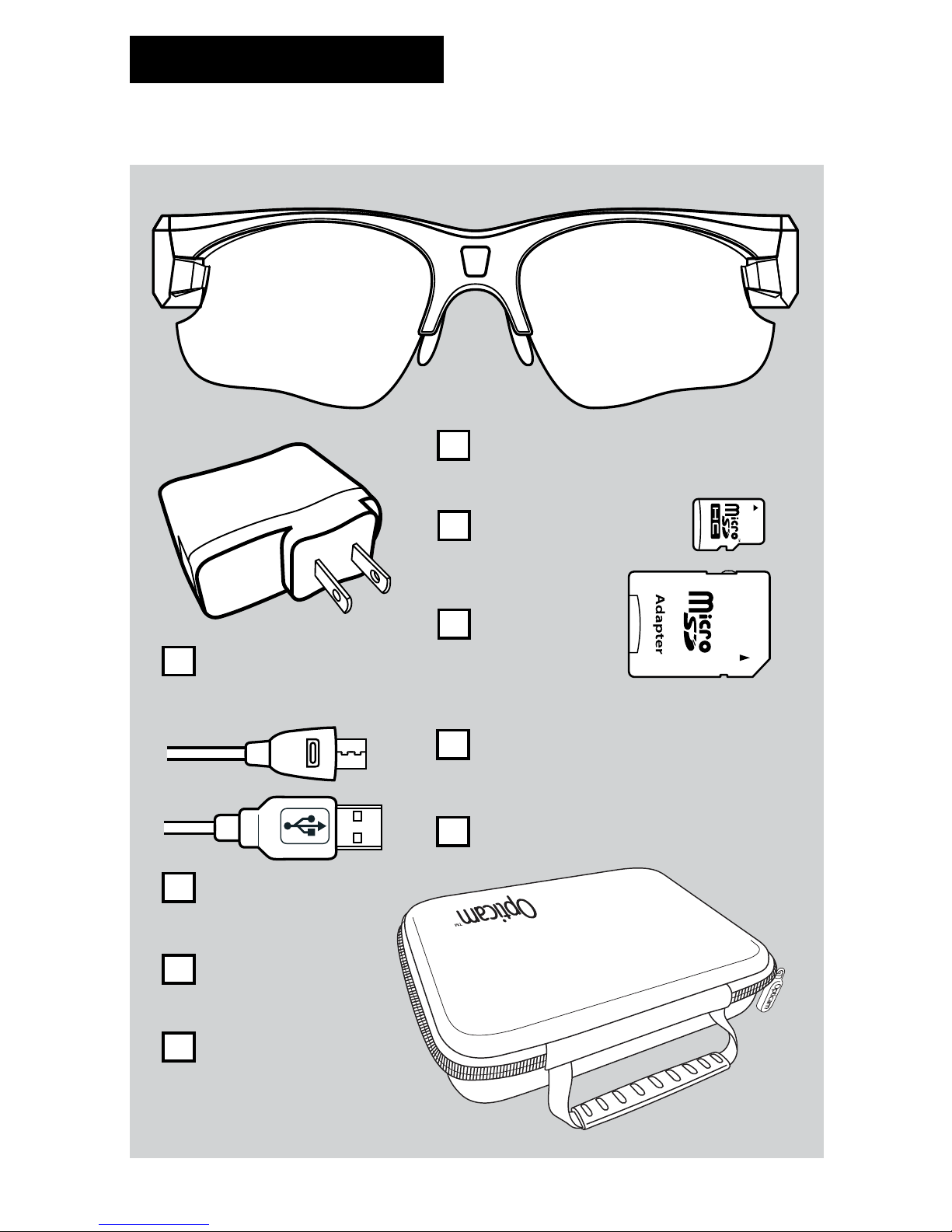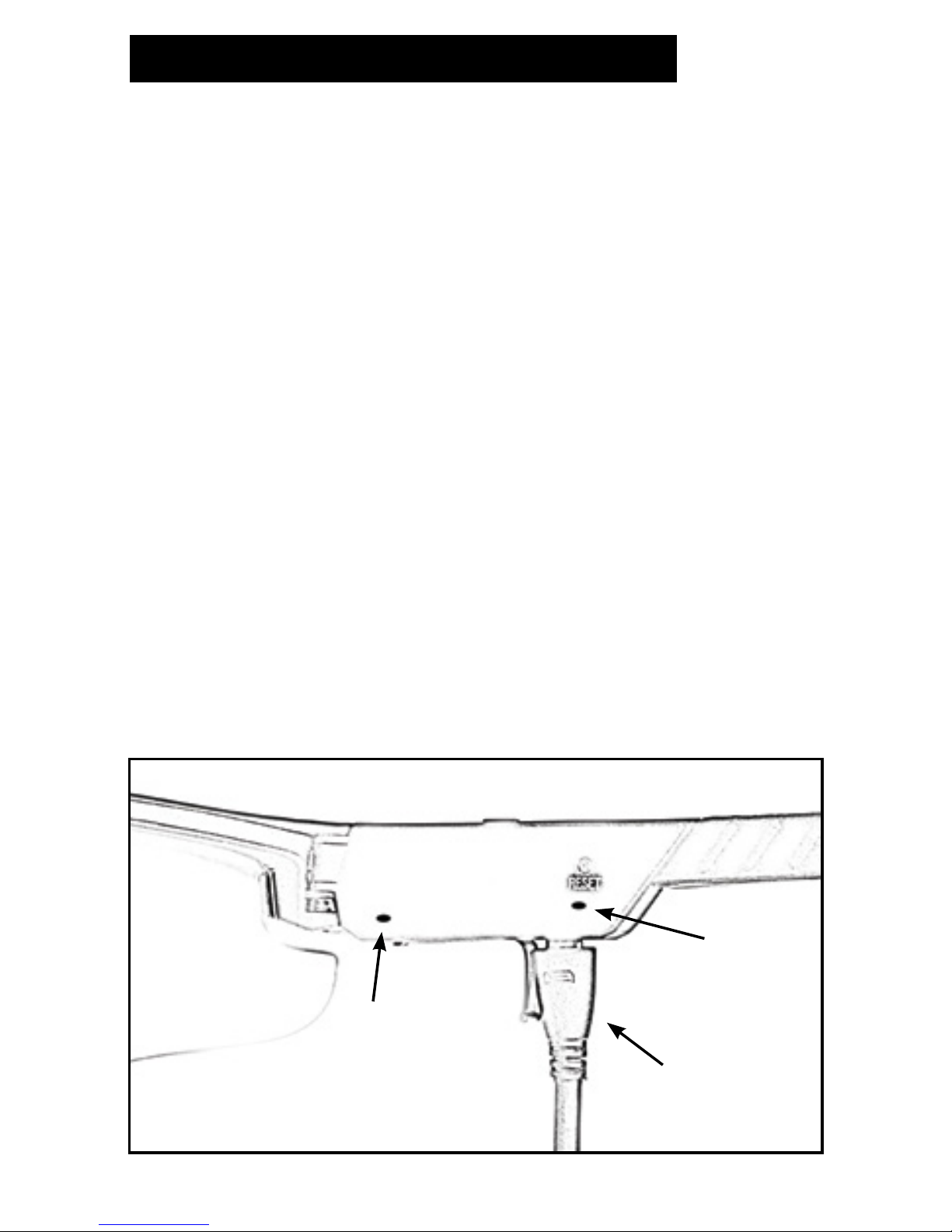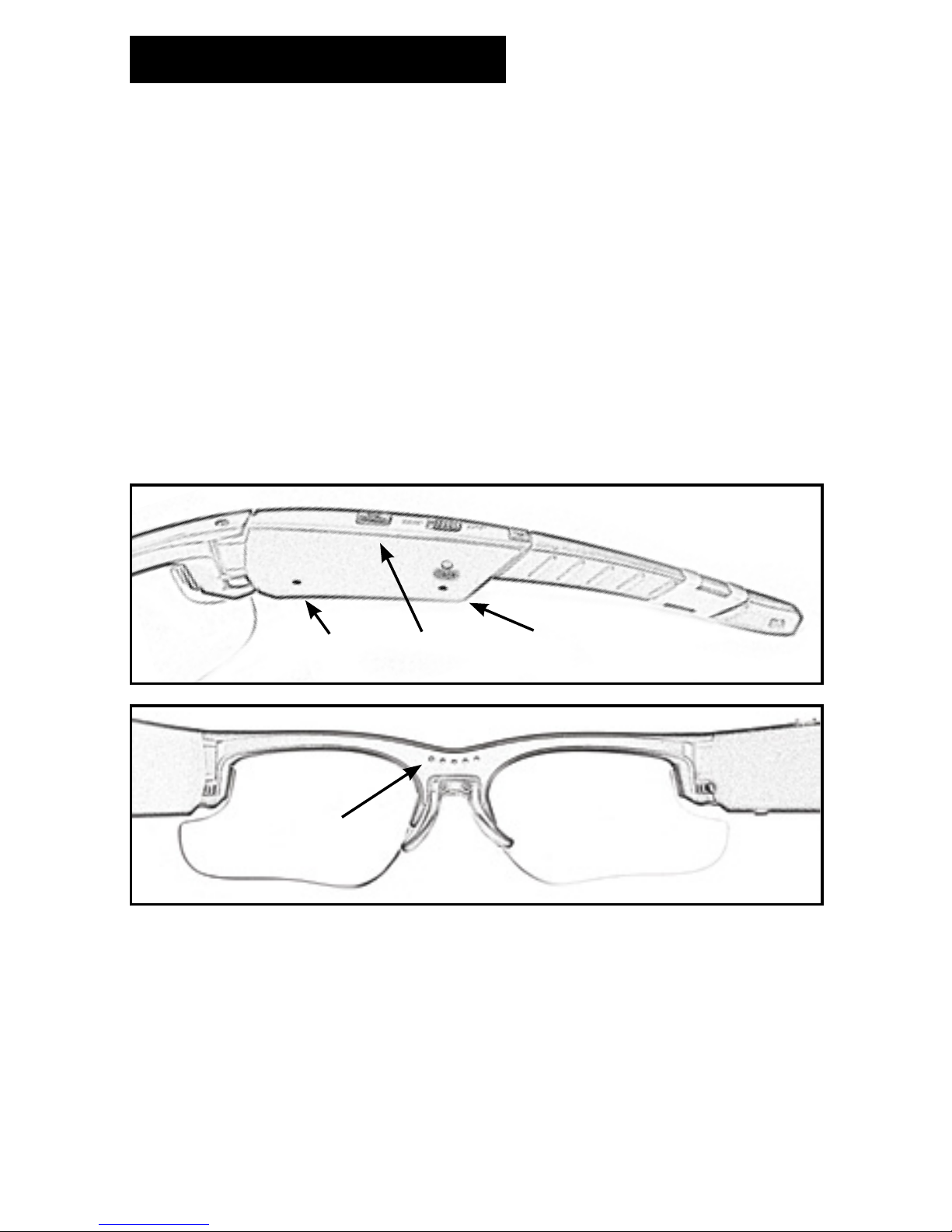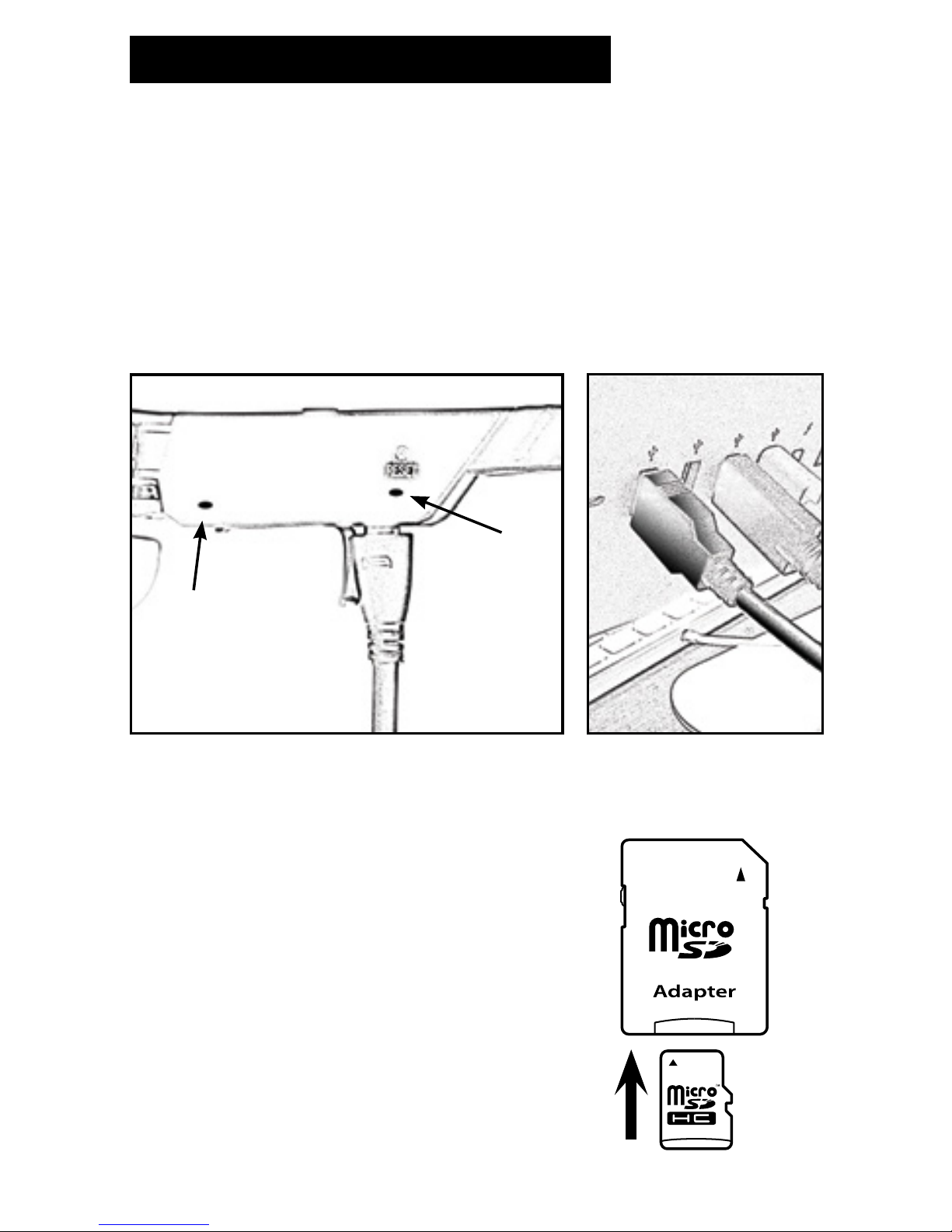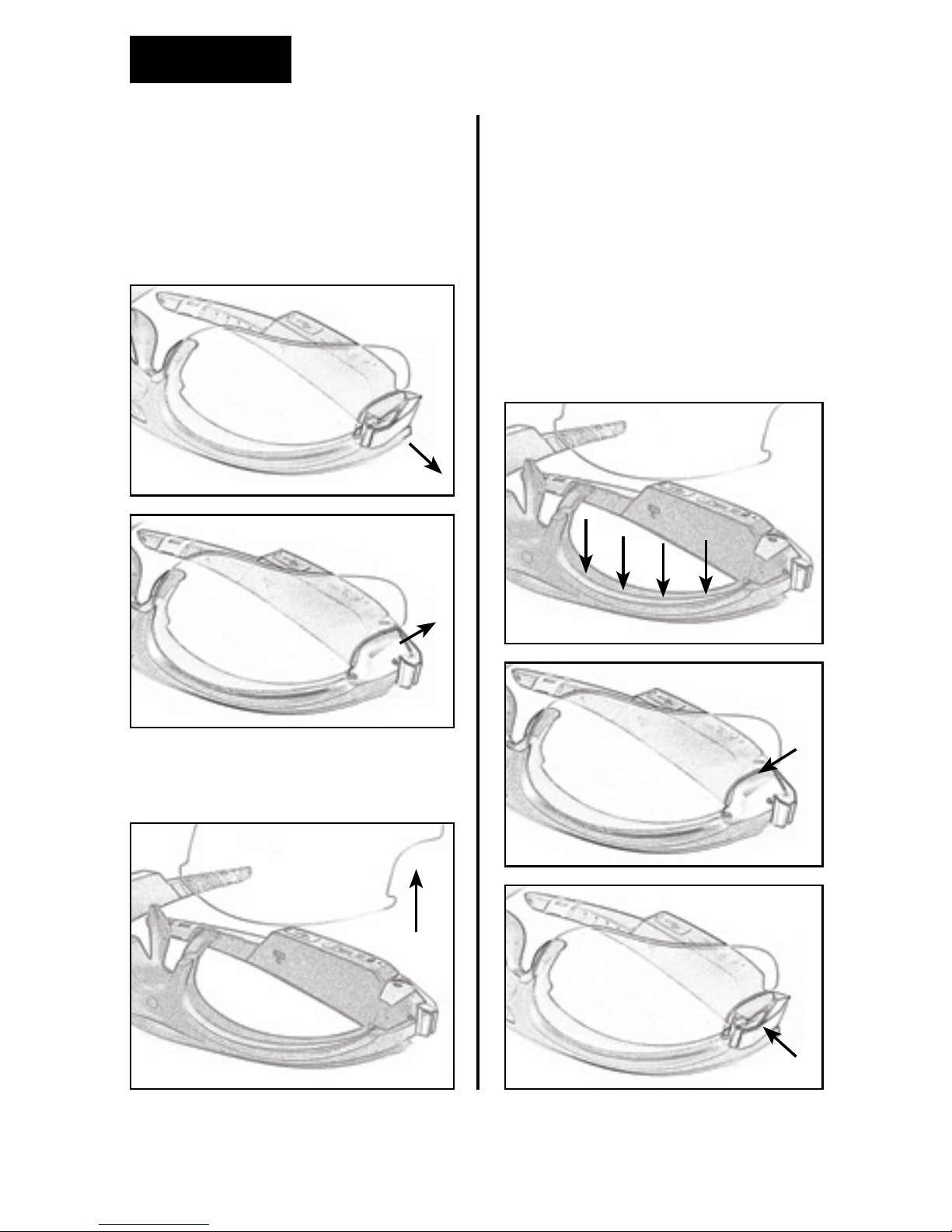9
B) Advanced Camera Settings
The Opticam gives you the option
of controlling different camera
settings like Exposure, Sharpness,
Quality, Audio Volume, Light
Frequency, RTC Display (Date and
Time), Video/Photo, Buzz Alert and
Led Lights.
In order to change any of these
settings you have to connect the
Opticam to your computer and
open the le named Setting.txt
located on the SD-Micro volume.
Change the setting by typing the
desired number/words following
the table below and save the le.
NOTE: After typing the new
settings, please change the words
“UPDATE: N” to “UPDATE: Y”, then
save and exit the “setting.txt” le.
Camera REV1.0
UPDATE: N
FORMAT
EV: 6
SHARPNESS: 100
QUALITY: 1
AudioVol: 1
LIGHTFRE: 0
RTCDisplay: 1
VideoSwitch: 0
BuzzerAlert: 1
LED:1
-------------------------------
Function
EV
QUALITY
AUDIO
LIGHT FREQ
RTC DISPLAY
VIDEO/PHOTO
BUZZER ALERT
LED
HIGH
MAX
60
OFF
VIDEO
OFF
OFF
MIDDLE
MID
50
ON
PHOTO
HIGH
ON
MIDDLE LOW
MIDDLE
MID
60
ON
VIDEO
HIGH
ON
LOW
MIN OFF
SHARPNESS
6
100
1-12
Adjustable
1-1200
Adjustable
0 1 2 3 Default Remarks
ADVANCED CAMERA SETTINGS TABLE