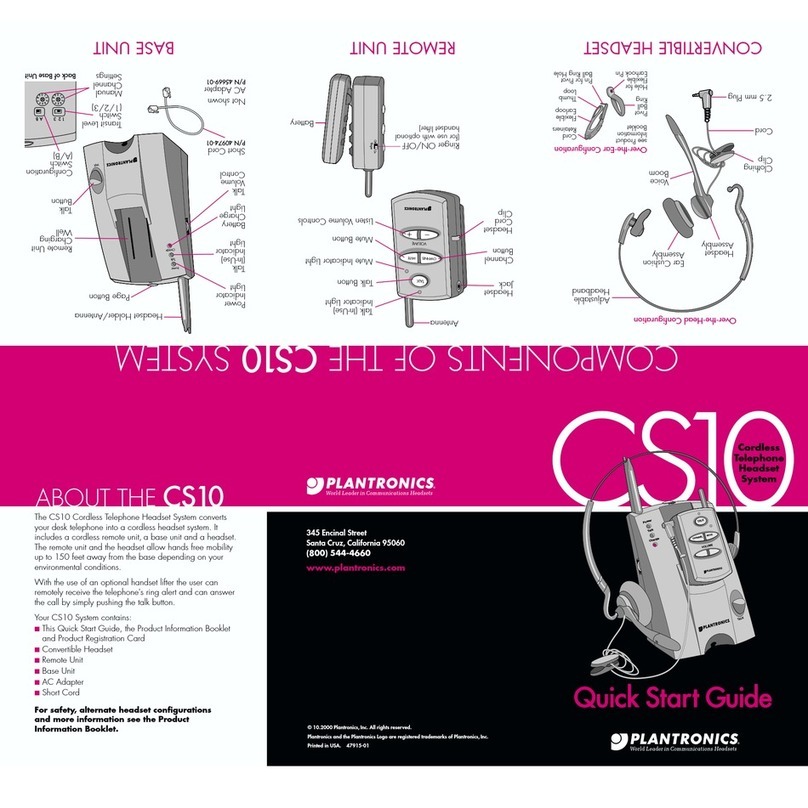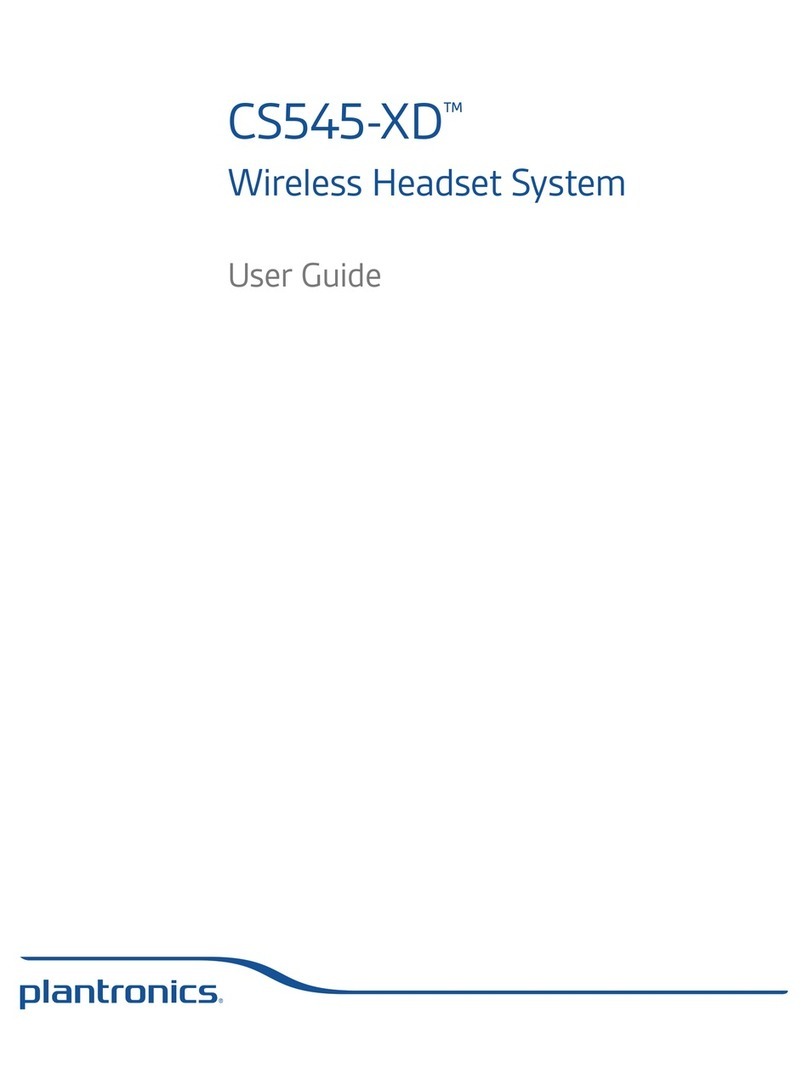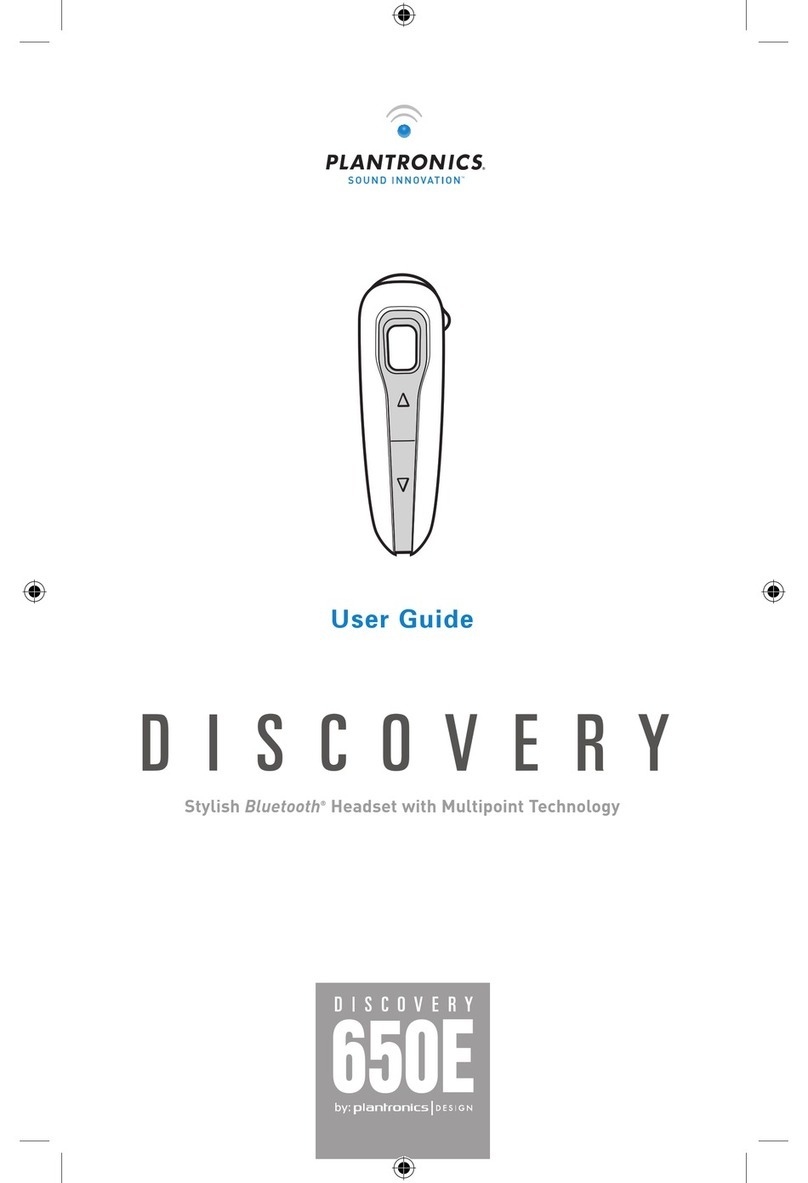Plantronics Savi W730 User manual
Other Plantronics Headset manuals
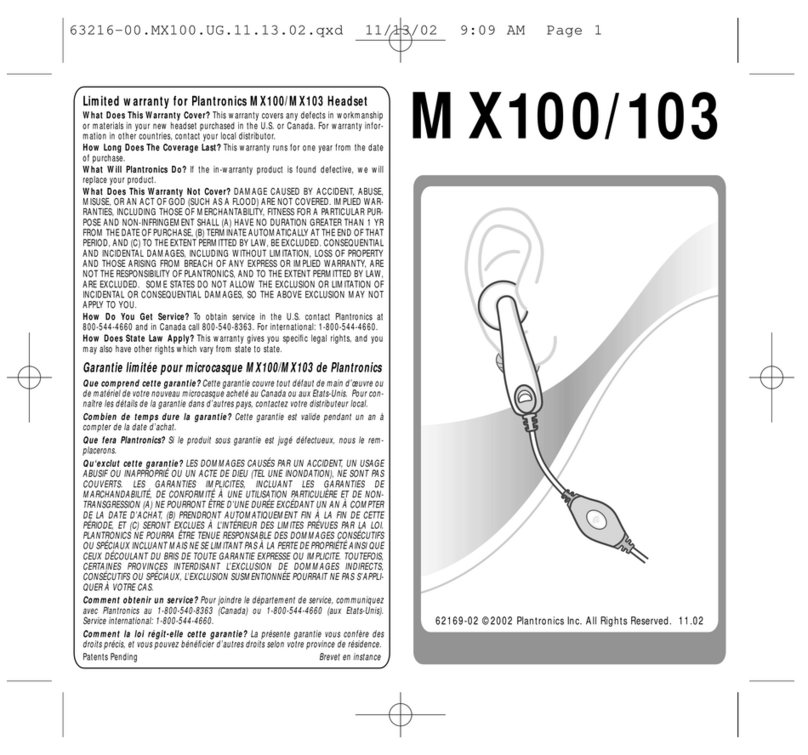
Plantronics
Plantronics MX100 User manual
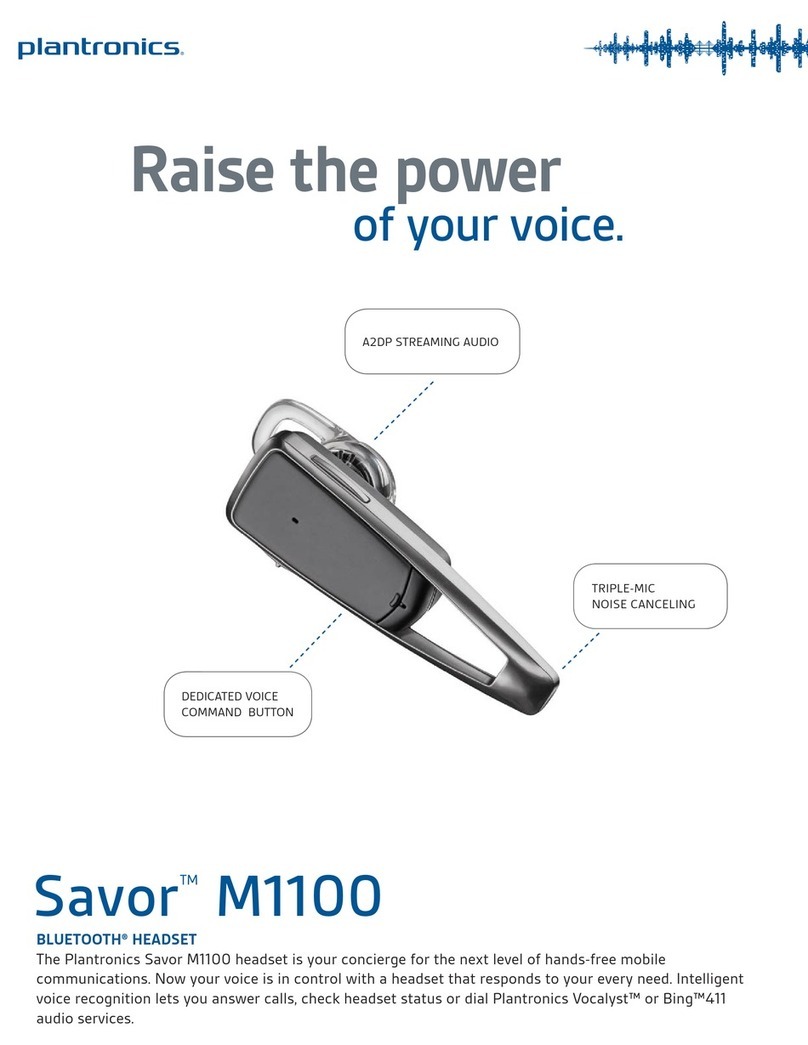
Plantronics
Plantronics Savor M1100 User manual
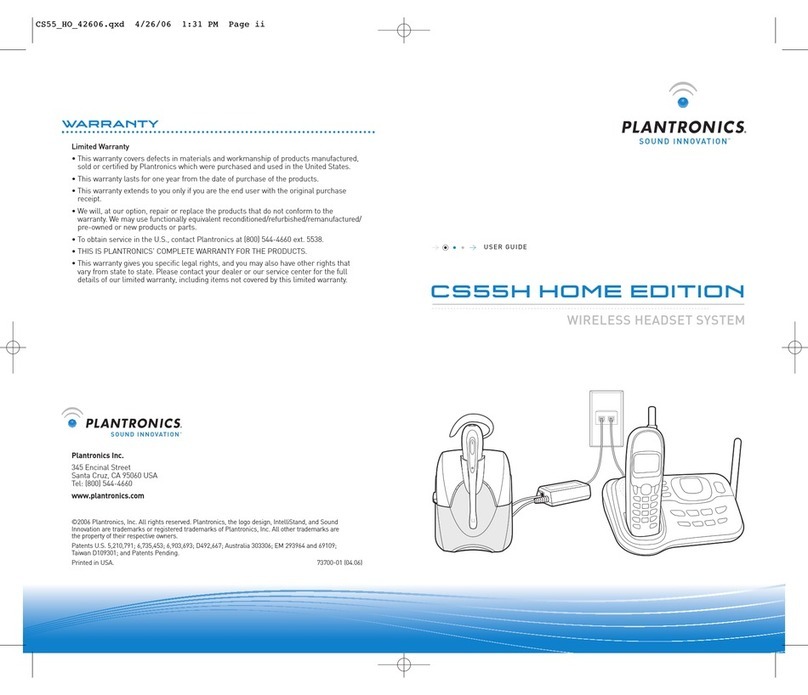
Plantronics
Plantronics CS55 User manual

Plantronics
Plantronics ML15 User manual

Plantronics
Plantronics Blackwire C435 User manual

Plantronics
Plantronics BLACKWIRE C420 User manual

Plantronics
Plantronics CS50-USB User manual

Plantronics
Plantronics Savi 430 User manual

Plantronics
Plantronics Blackwire C435 User manual

Plantronics
Plantronics Savi W730 User manual
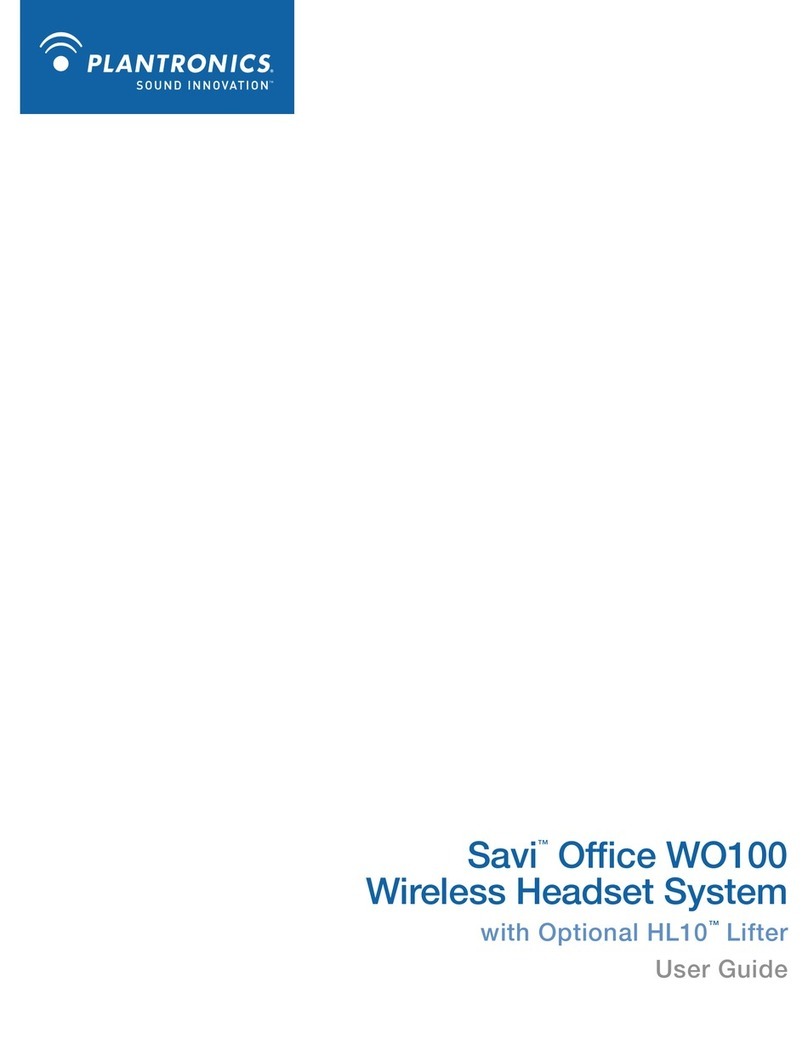
Plantronics
Plantronics Savi Office WO100 User manual
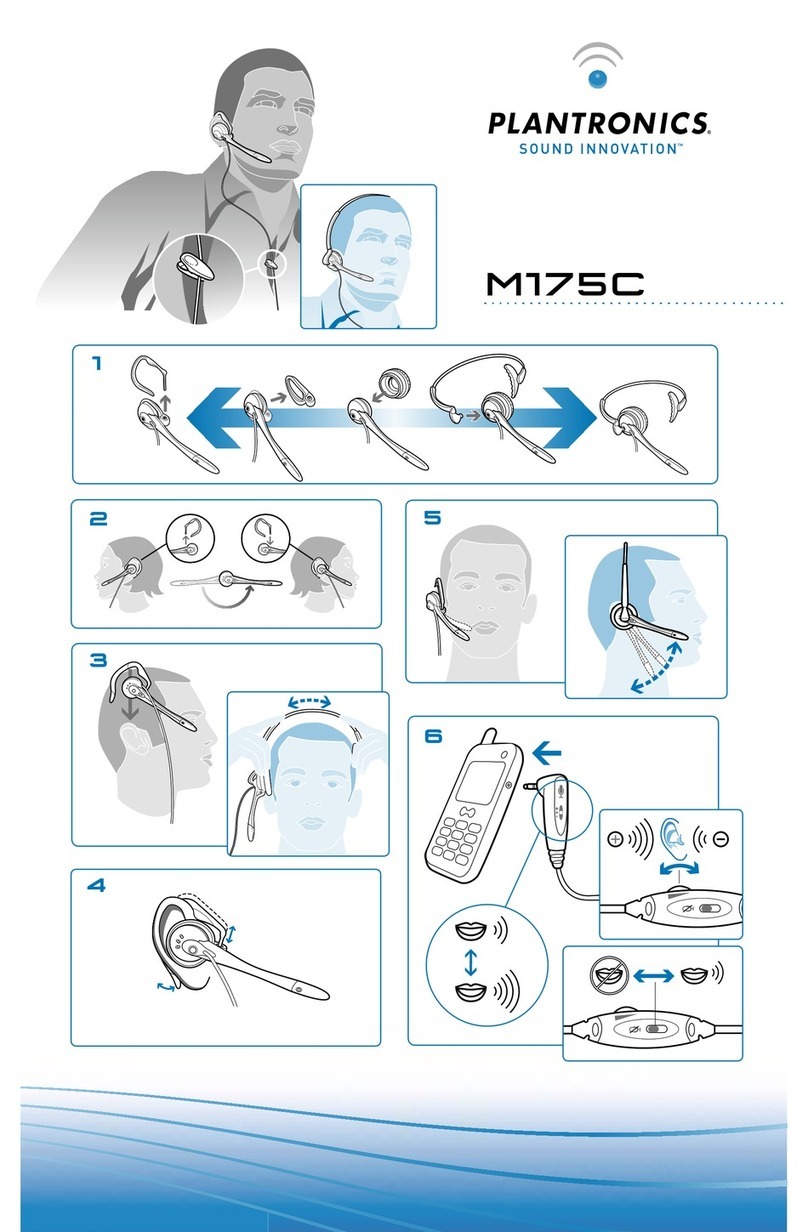
Plantronics
Plantronics M175 User manual
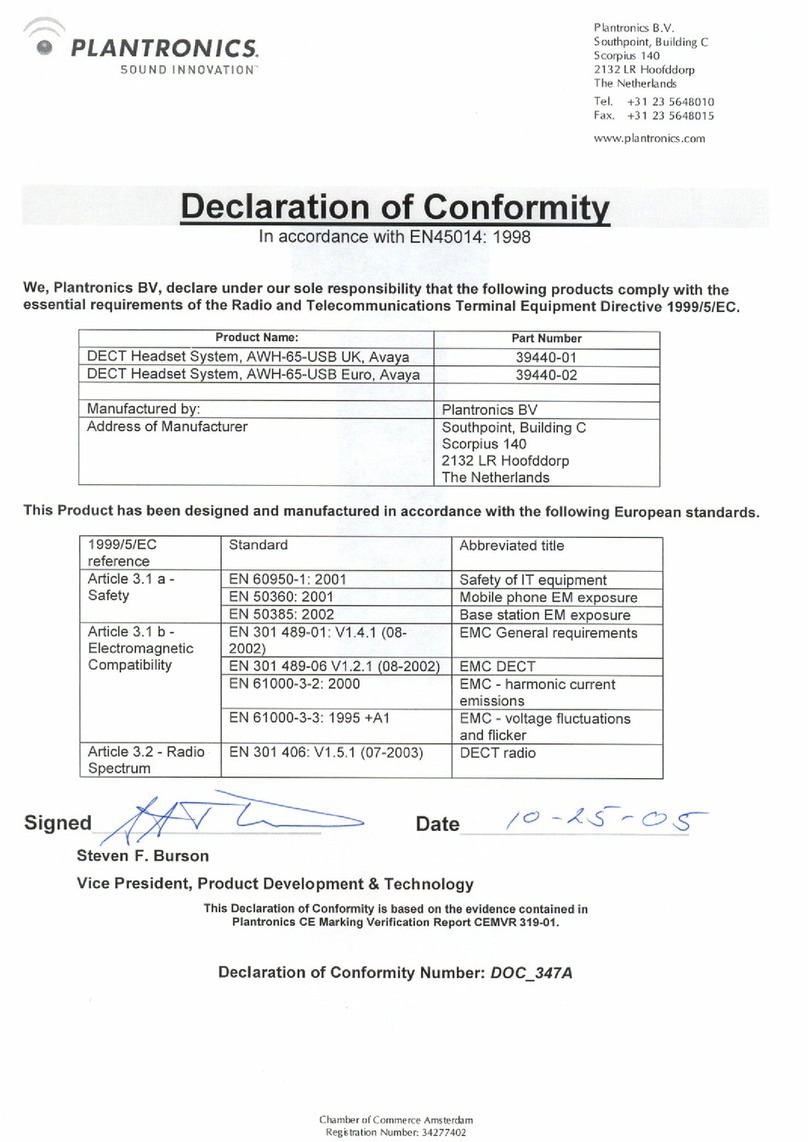
Plantronics
Plantronics AVAYA AWH-65-USB Reference guide
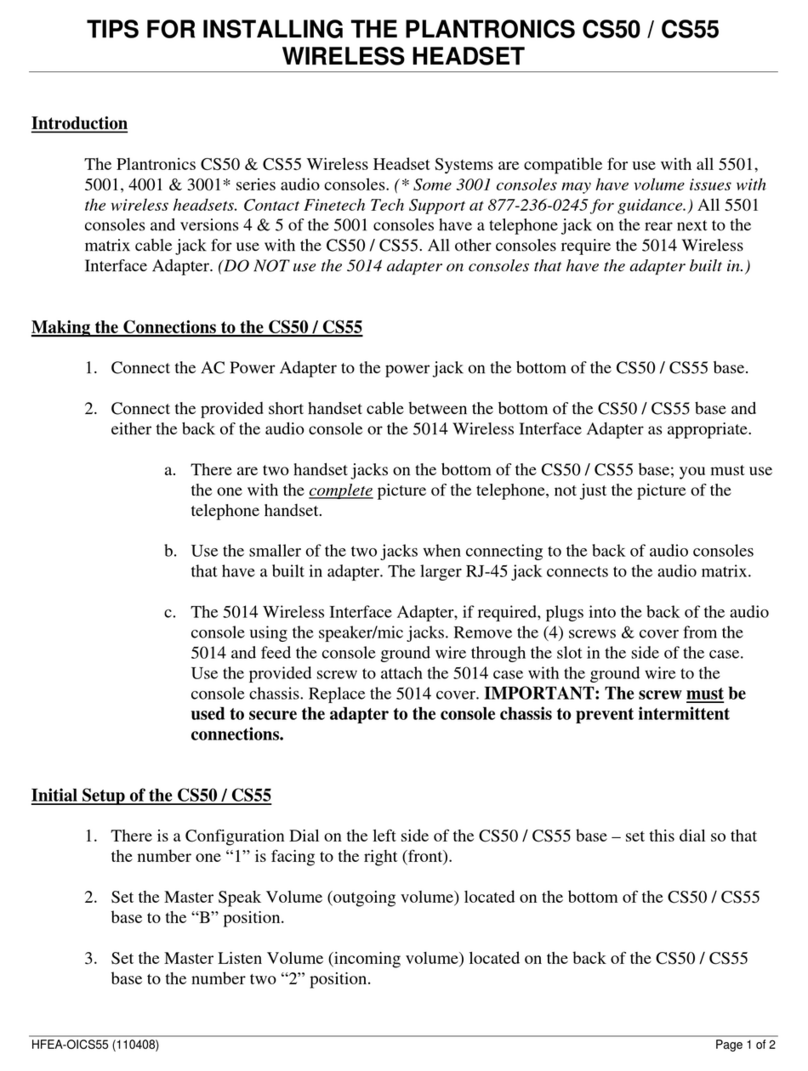
Plantronics
Plantronics CS55 Instruction Manual

Plantronics
Plantronics CS530 Series User manual
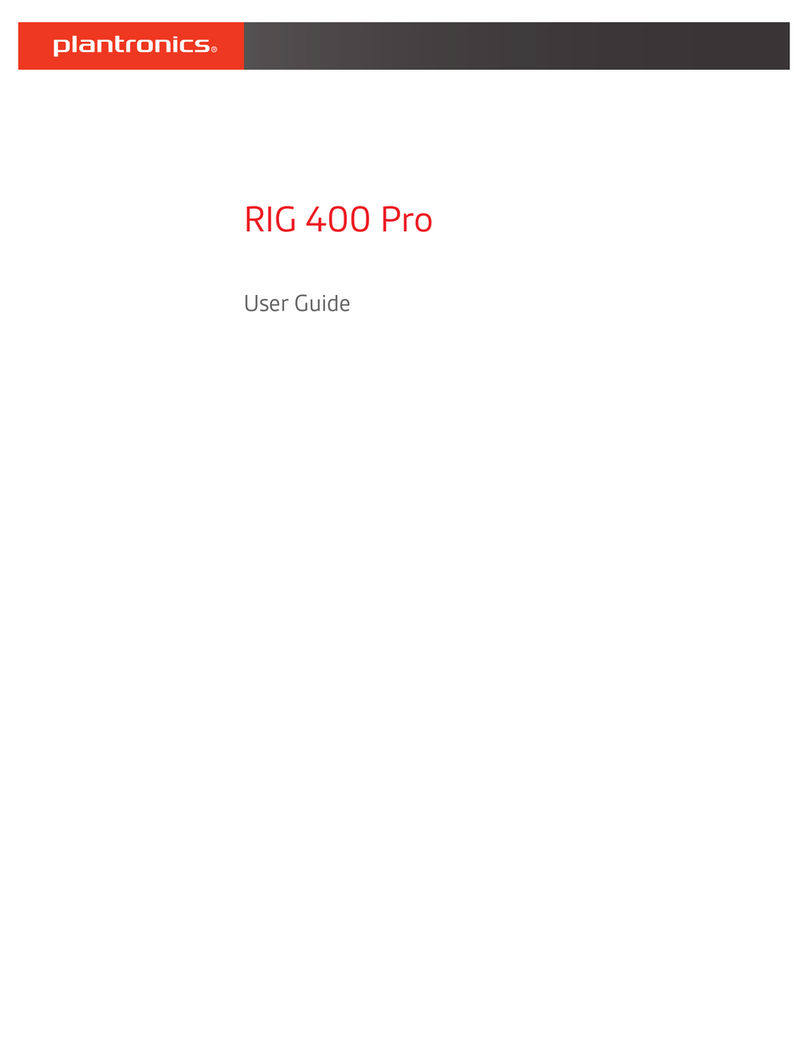
Plantronics
Plantronics RIG 400 Pro User manual
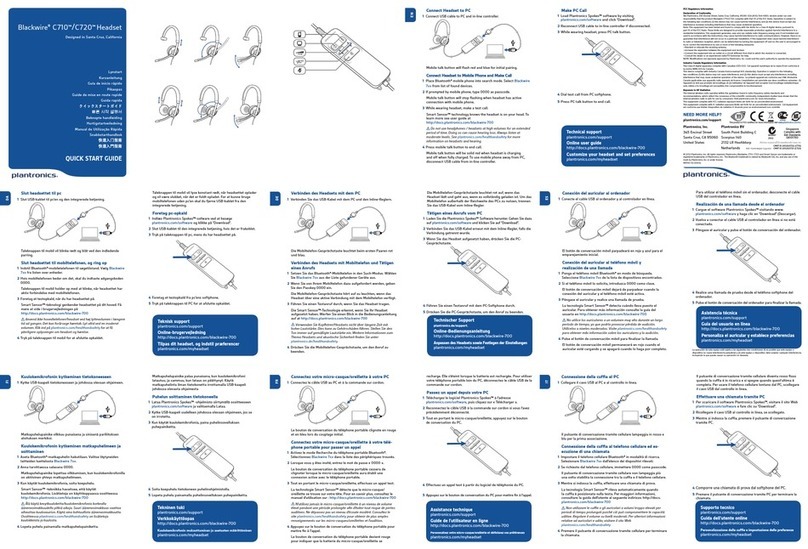
Plantronics
Plantronics Blackwire C720 User manual
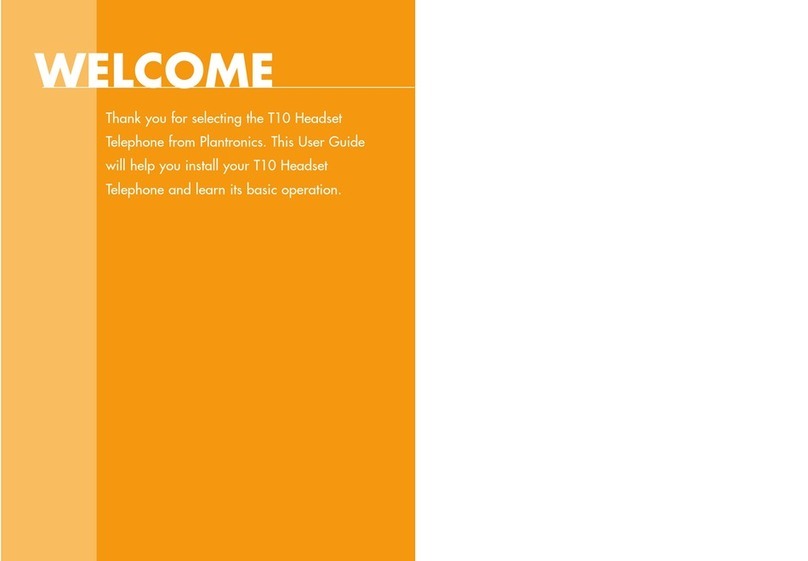
Plantronics
Plantronics T10 User manual

Plantronics
Plantronics EXPLORER 395 - User manual
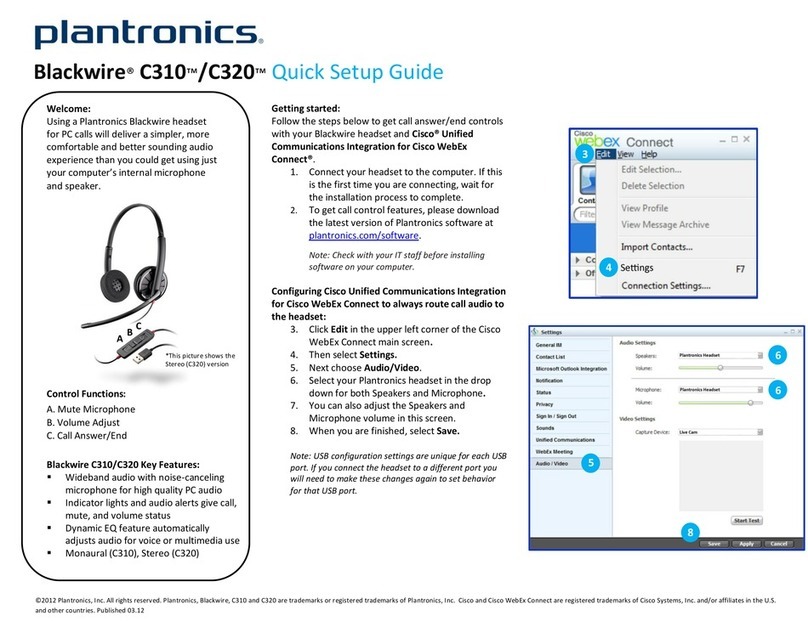
Plantronics
Plantronics Blackwire C310 User manual