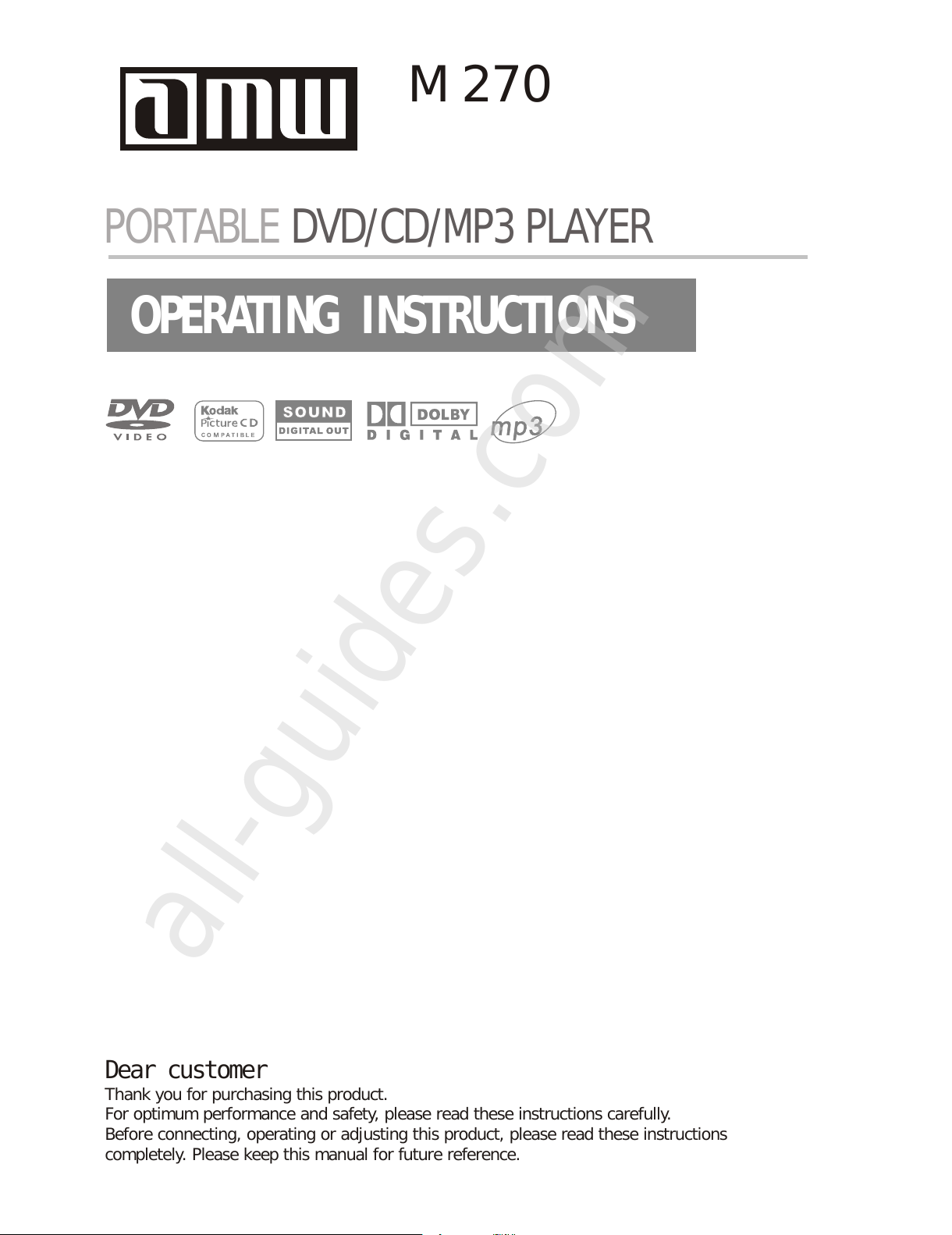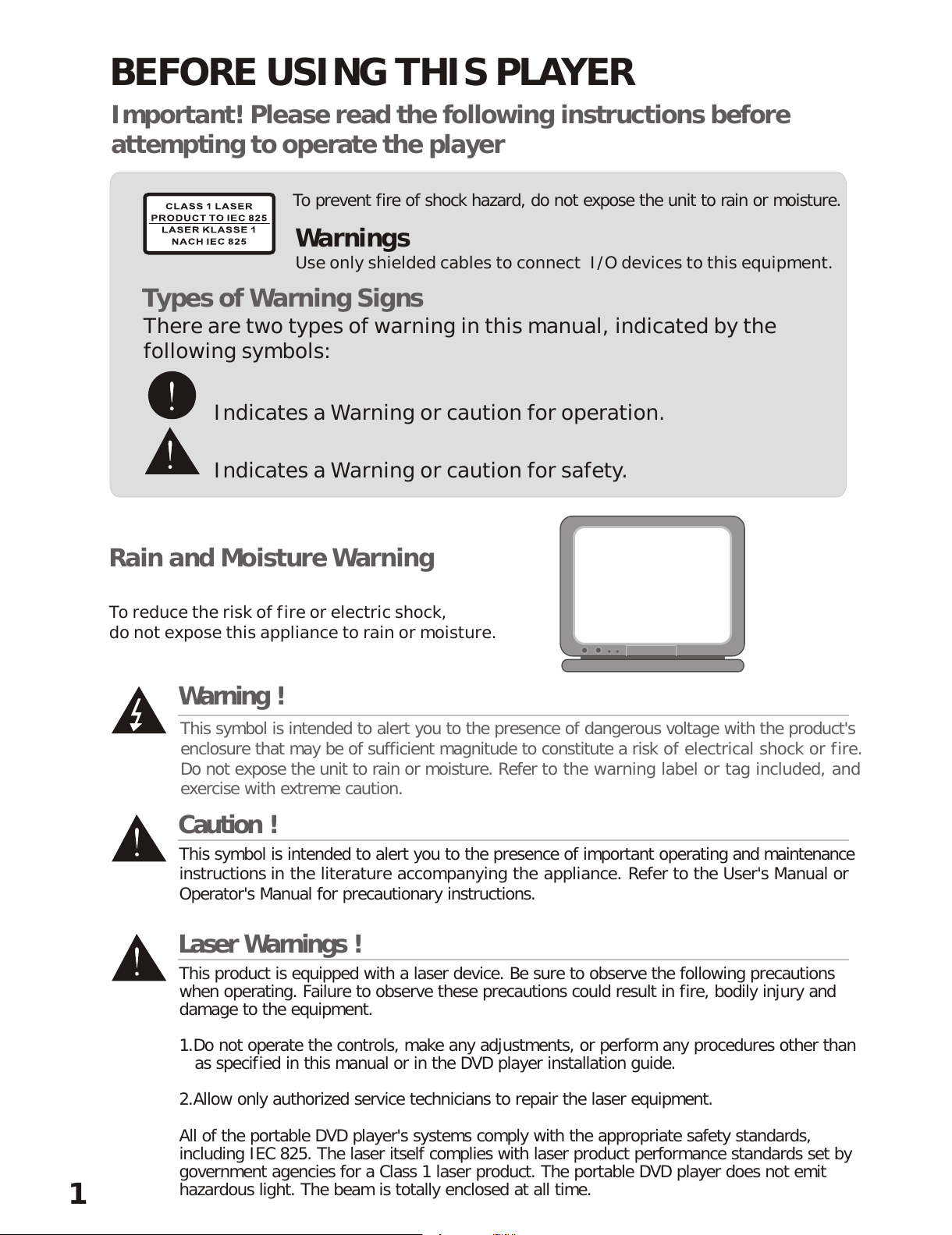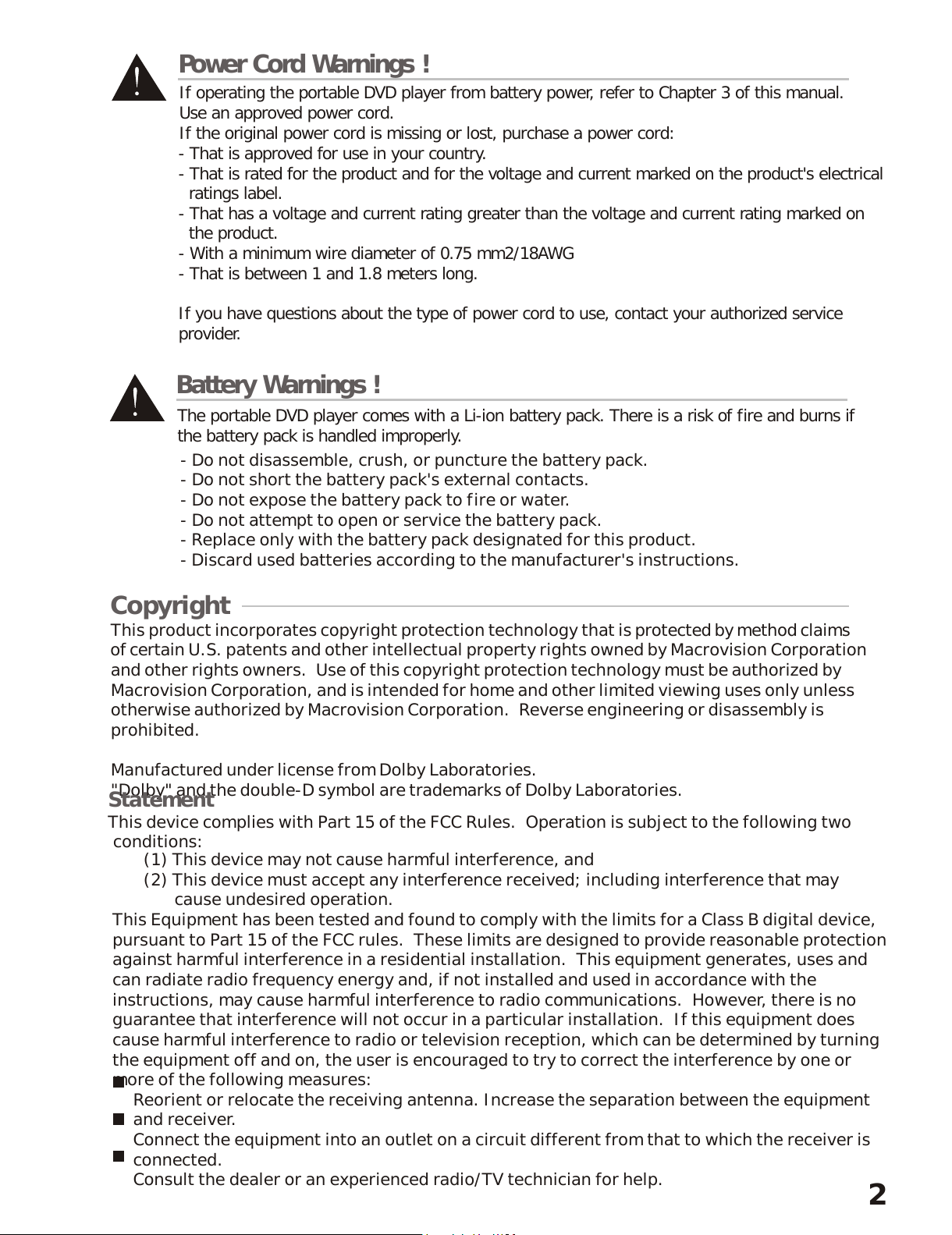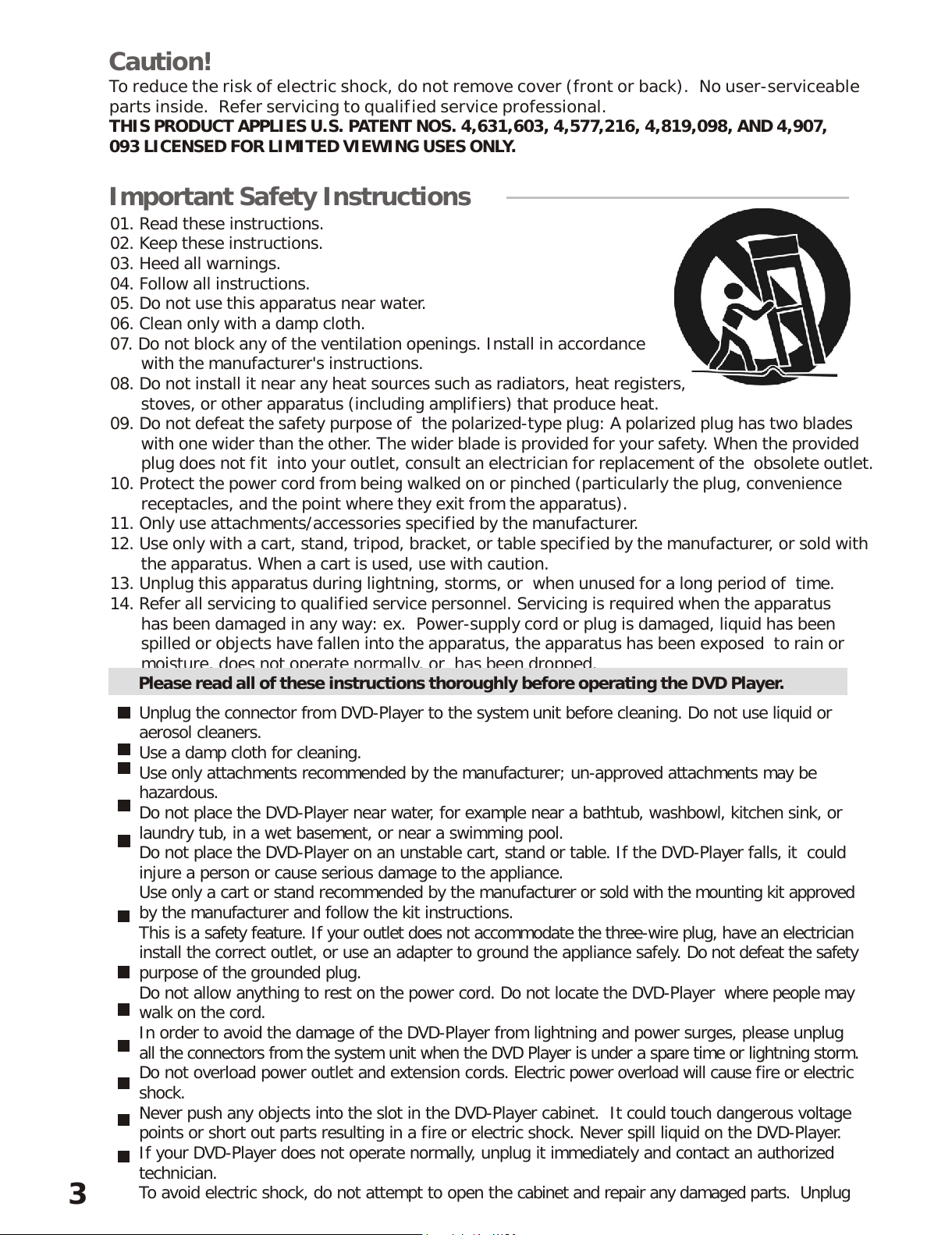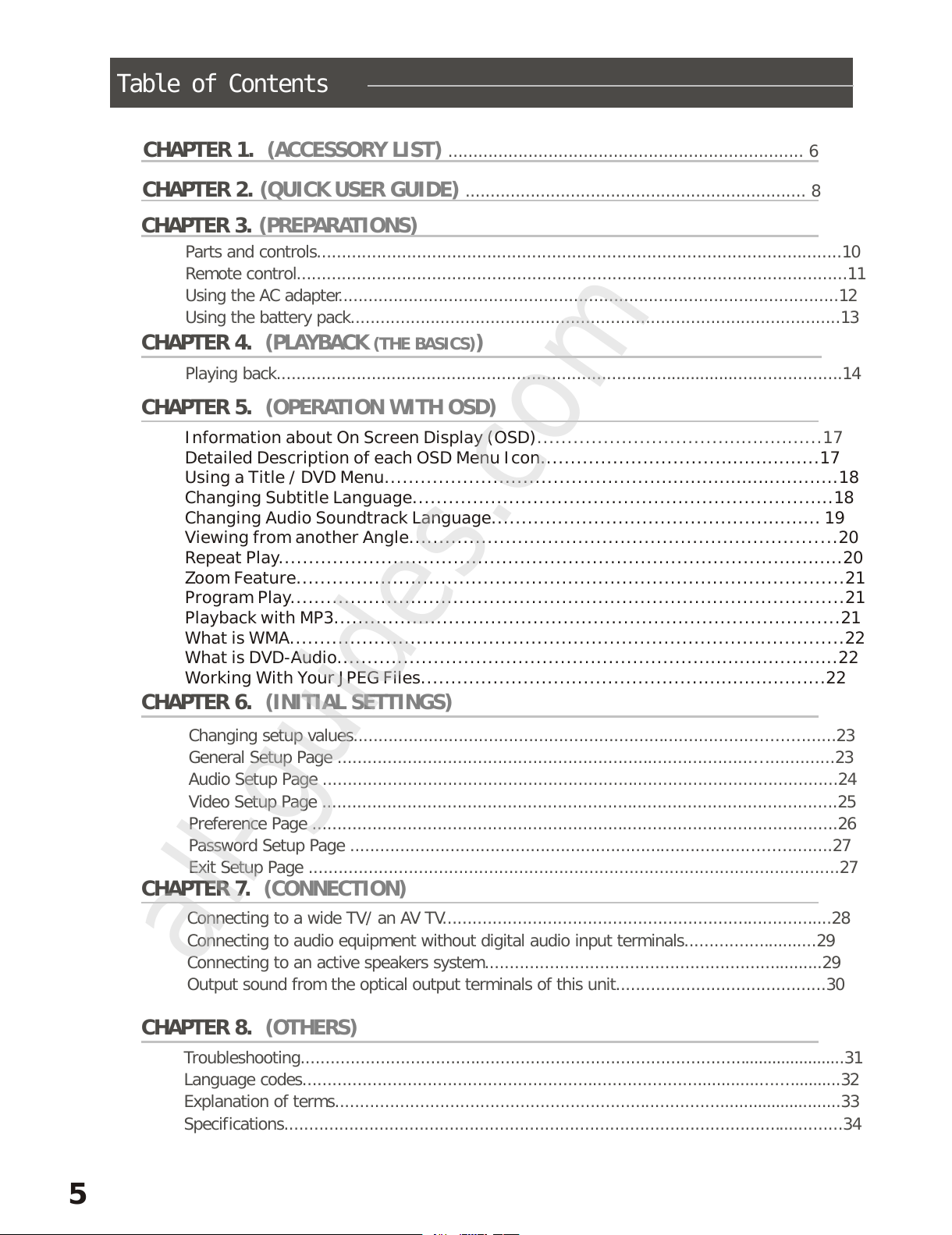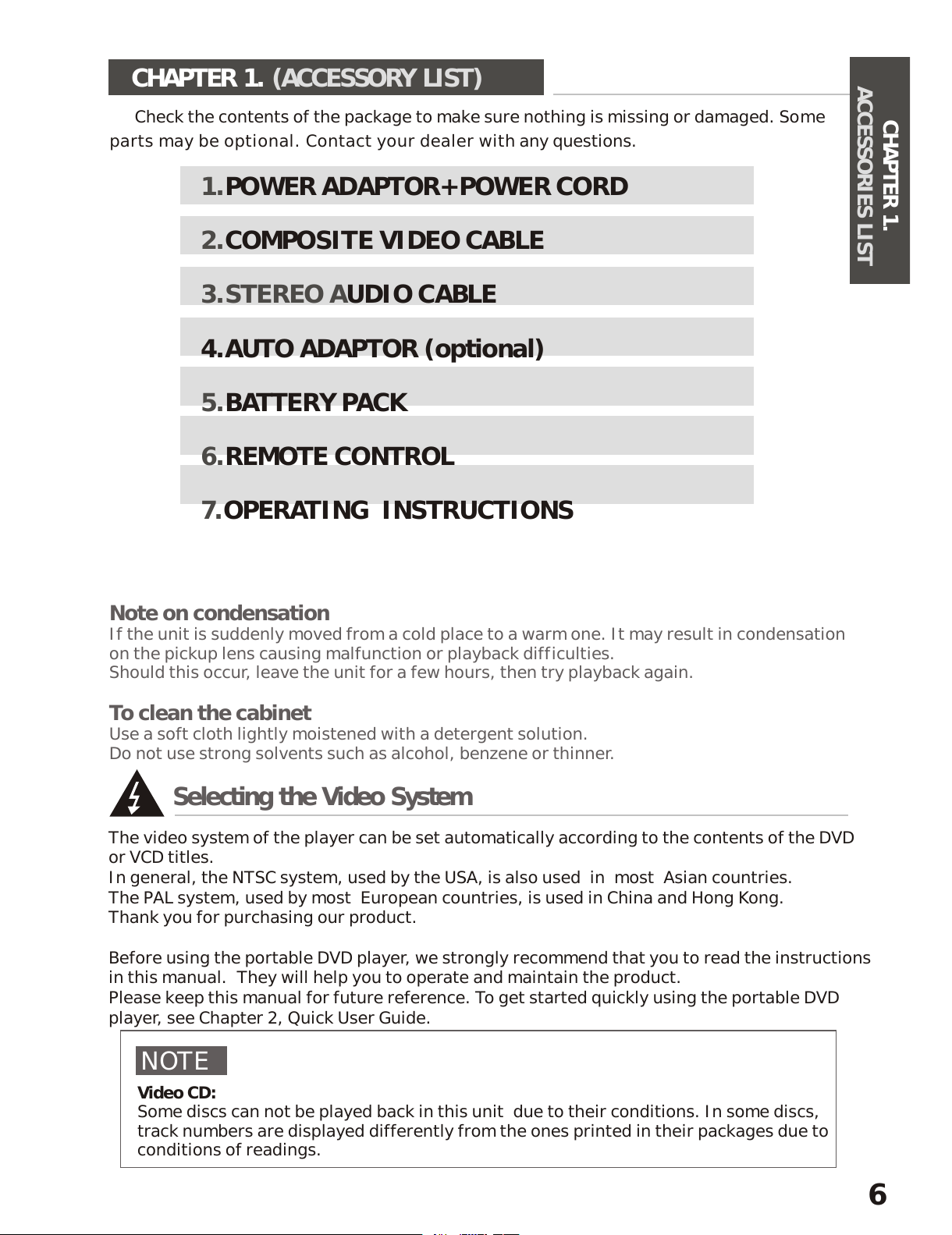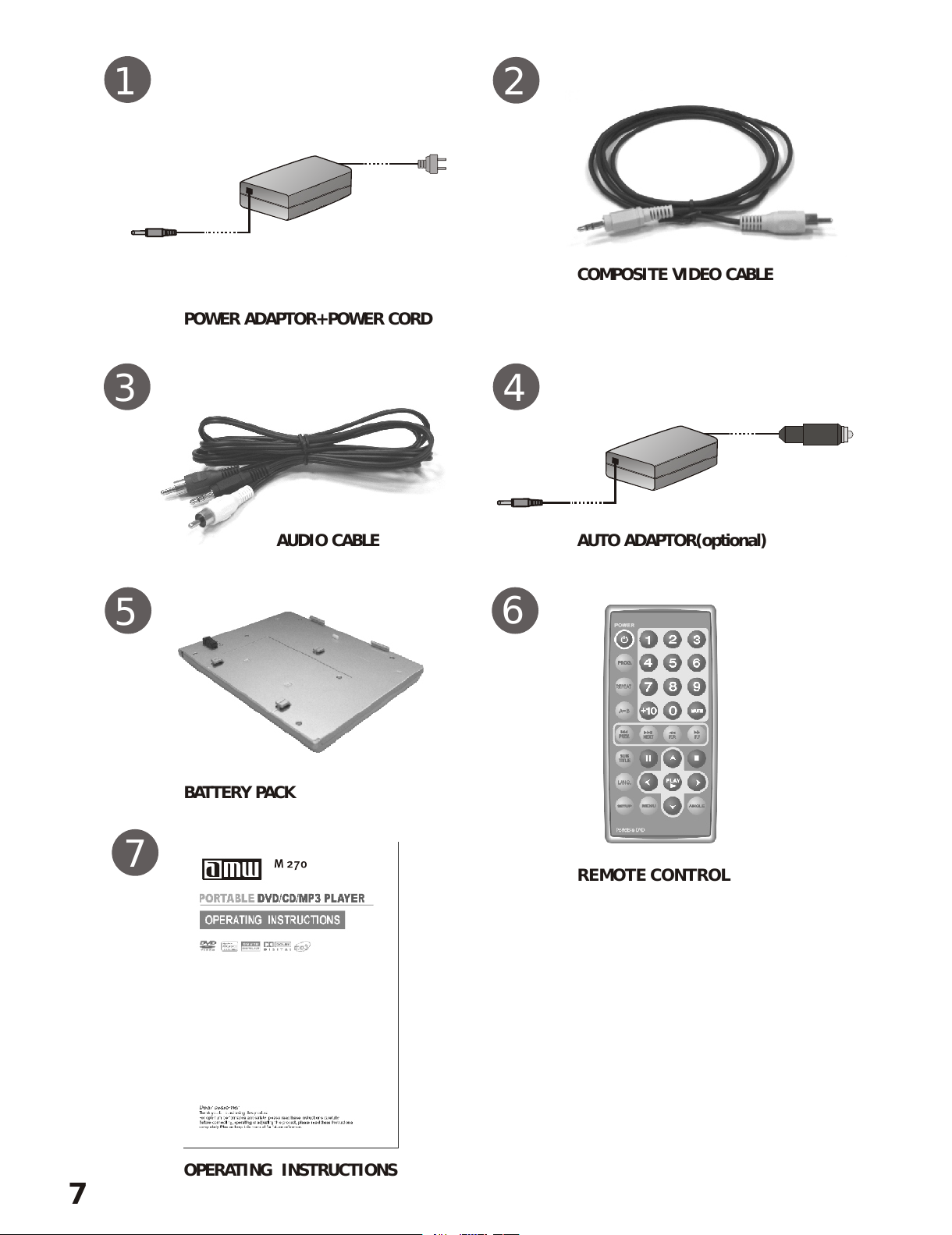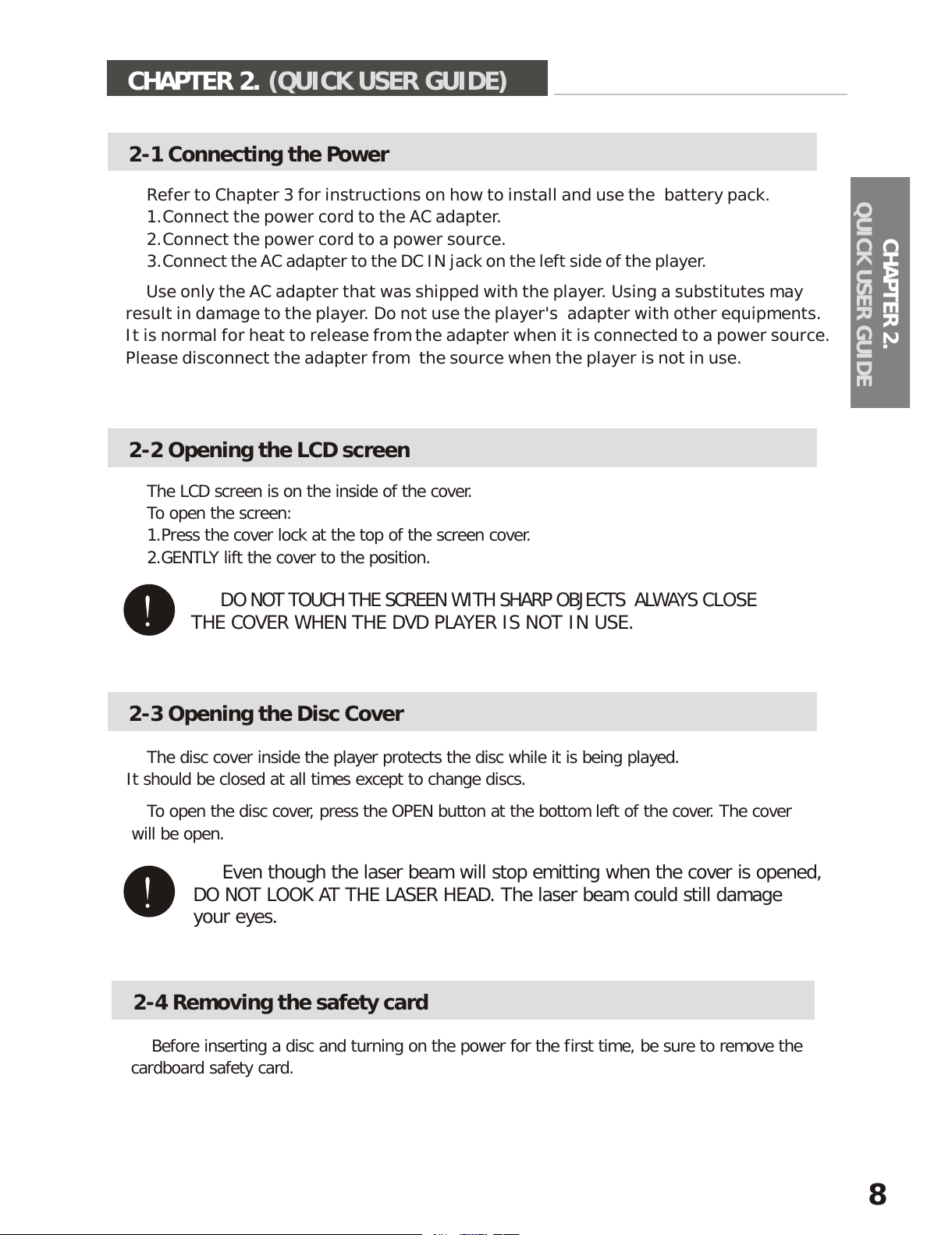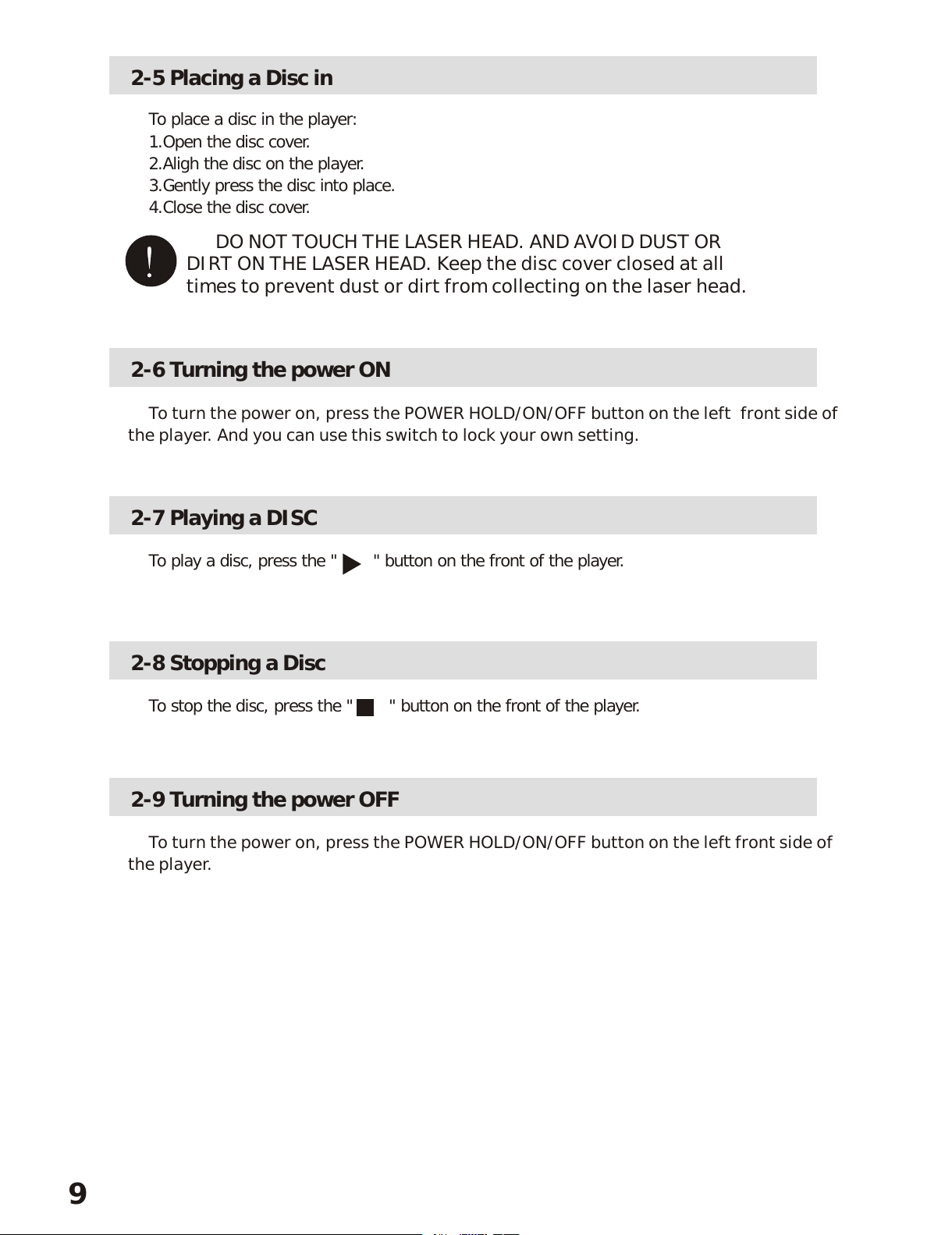3
To reduce the risk of electric shock, do not remove cover (front or back). No user-serviceable
parts inside. Refer servicing to qualified service professional.
THIS PRODUCT APPLIES U.S. PATENT NOS. 4,631,603, 4,577,216, 4,819,098, AND 4,907,
093 LICENSED FOR LIMITED VIEWING USES ONLY.
Caution!
Important Safety Instructions
01. Read these instructions.
02. Keep these instructions.
03. Heed all warnings.
04. Follow all instructions.
05. Do not use this apparatus near water.
06. Clean only with a damp cloth.
07. Do not block any of the ventilation openings. Install in accordance
with the manufacturer's instructions.
08. Do not install it near any heat sources such as radiators, heat registers,
stoves, or other apparatus (including amplifiers) that produce heat.
09. Do not defeat the safety purpose of the polarized-type plug: A polarized plug has two blades
with one wider than the other. The wider blade is provided for your safety. When the provided
plug does not fit into your outlet, consult an electrician for replacement of the obsolete outlet.
10. Protect the power cord from being walked on or pinched (particularly the plug, convenience
receptacles, and the point where they exit from the apparatus).
11. Only use attachments/accessories specified by the manufacturer.
12. Use only with a cart, stand, tripod, bracket, or table specified by the manufacturer, or sold with
the apparatus. When a cart is used, use with caution.
13. Unplug this apparatus during lightning, storms, or when unused for a long period of time.
14. Refer all servicing to qualified service personnel. Servicing is required when the apparatus
has been damaged in any way: ex. Power-supply cord or plug is damaged, liquid has been
spilled or objects have fallen into the apparatus, the apparatus has been exposed to rain or
moisture, does not operate normally, or has been dropped.
Please read all of these instructions thoroughly before operating the DVD Player.
Unplug the connector from DVD-Player to the system unit before cleaning. Do not use liquid or
aerosol cleaners.
Use a damp cloth for cleaning.
Use only attachments recommended by the manufacturer; un-approved attachments may be
hazardous.
Do not place the DVD-Player near water, for example near a bathtub, washbowl, kitchen sink, or
laundry tub, in a wet basement, or near a swimming pool.
Do not place the DVD-Player on an unstable cart, stand or table. If the DVD-Player falls, it could
injure a person or cause serious damage to the appliance.
Use only a cart or stand recommended by the manufacturer or sold with the mounting kit approved
by the manufacturer and follow the kit instructions.
This is a safety feature. If your outlet does not accommodate the three-wire plug, have an electrician
install the correct outlet, or use an adapter to ground the appliance safely. Do not defeat the safety
purpose of the grounded plug.
Do not allow anything to rest on the power cord. Do not locate the DVD-Player where people may
walk on the cord.
In order to avoid the damage of the DVD-Player from lightning and power surges, please unplug
all the connectors from the system unit when the DVD Player is under a spare time or lightning storm.
Do not overload power outlet and extension cords. Electric power overload will cause fire or electric
shock.
Never push any objects into the slot in the DVD-Player cabinet. It could touch dangerous voltage
points or short out parts resulting in a fire or electric shock. Never spill liquid on the DVD-Player.
If your DVD-Player does not operate normally, unplug it immediately and contact an authorized
technician.
To avoid electric shock, do not attempt to open the cabinet and repair any damaged parts. Unplug