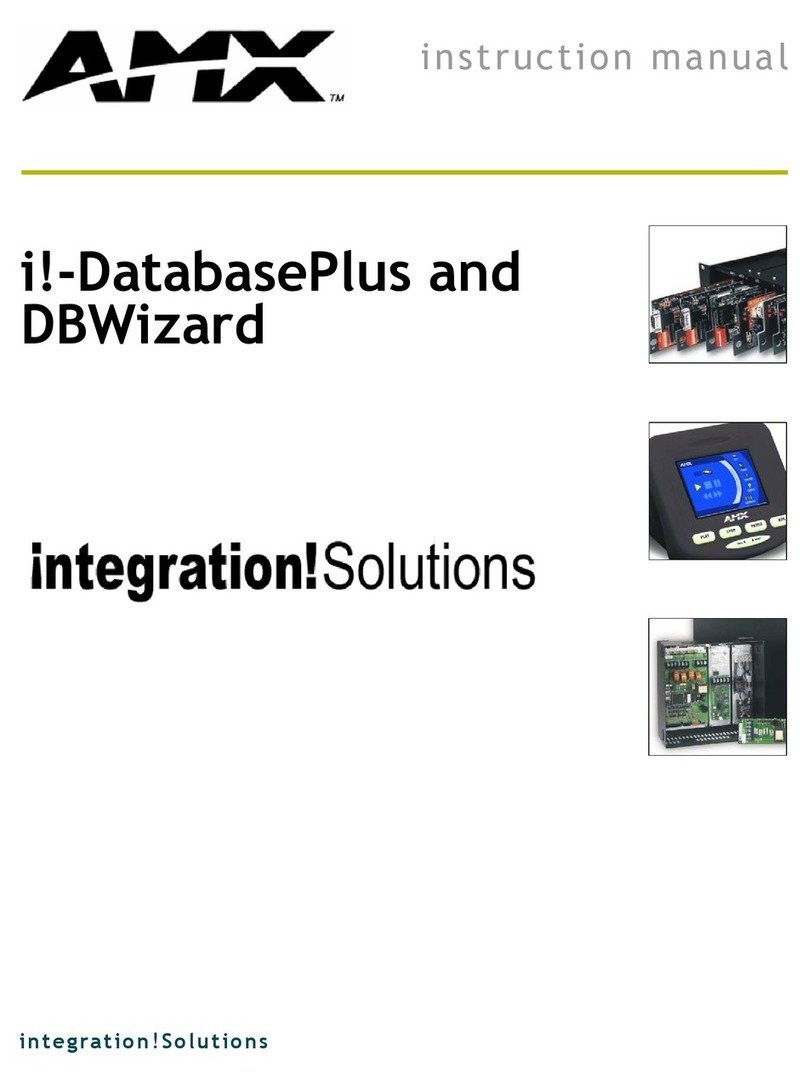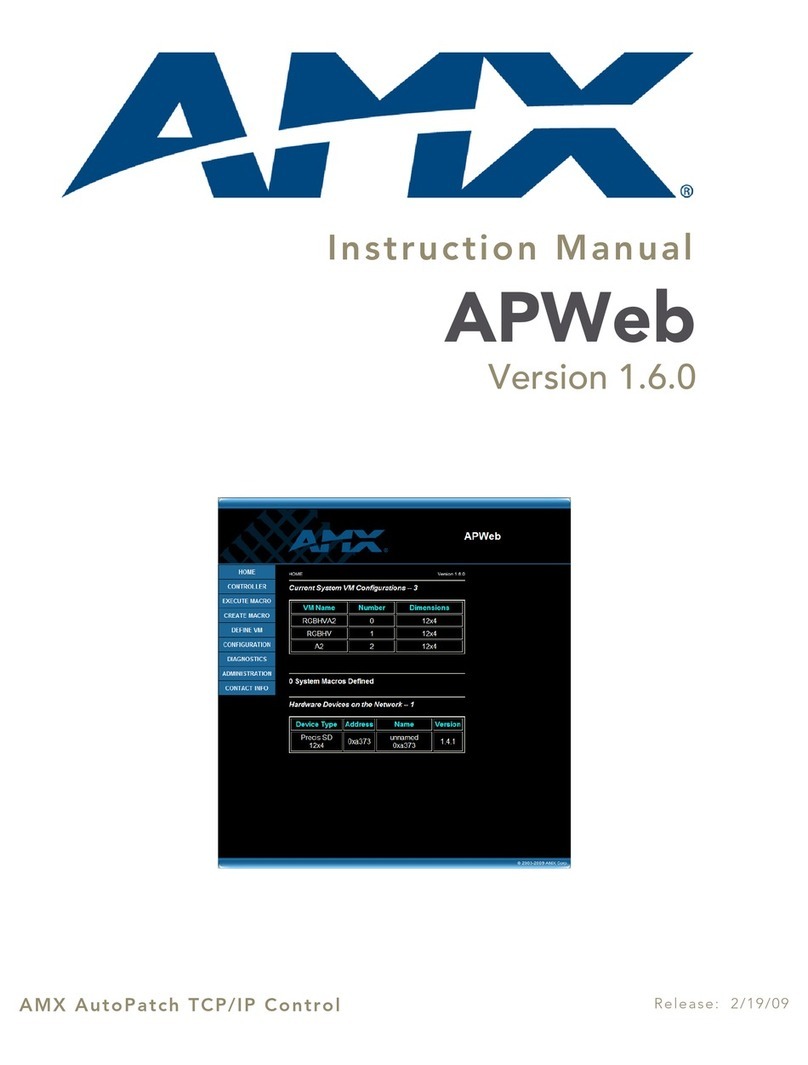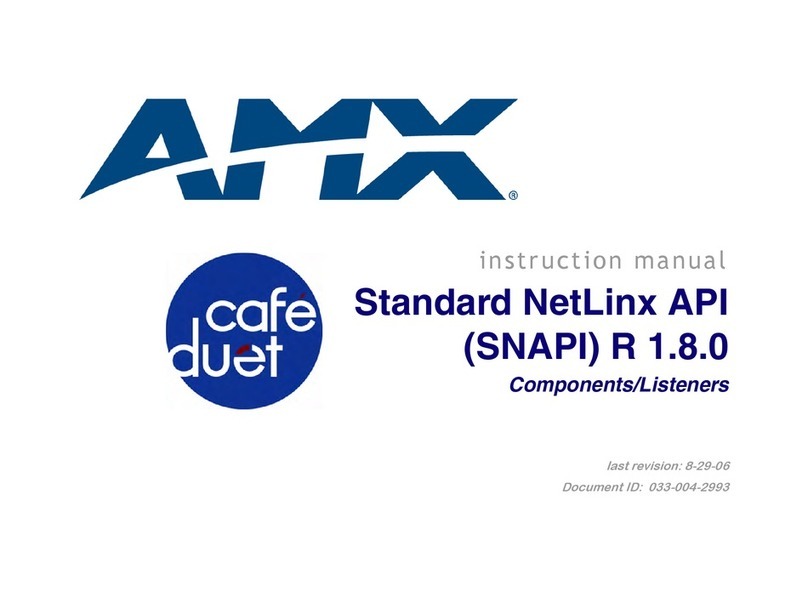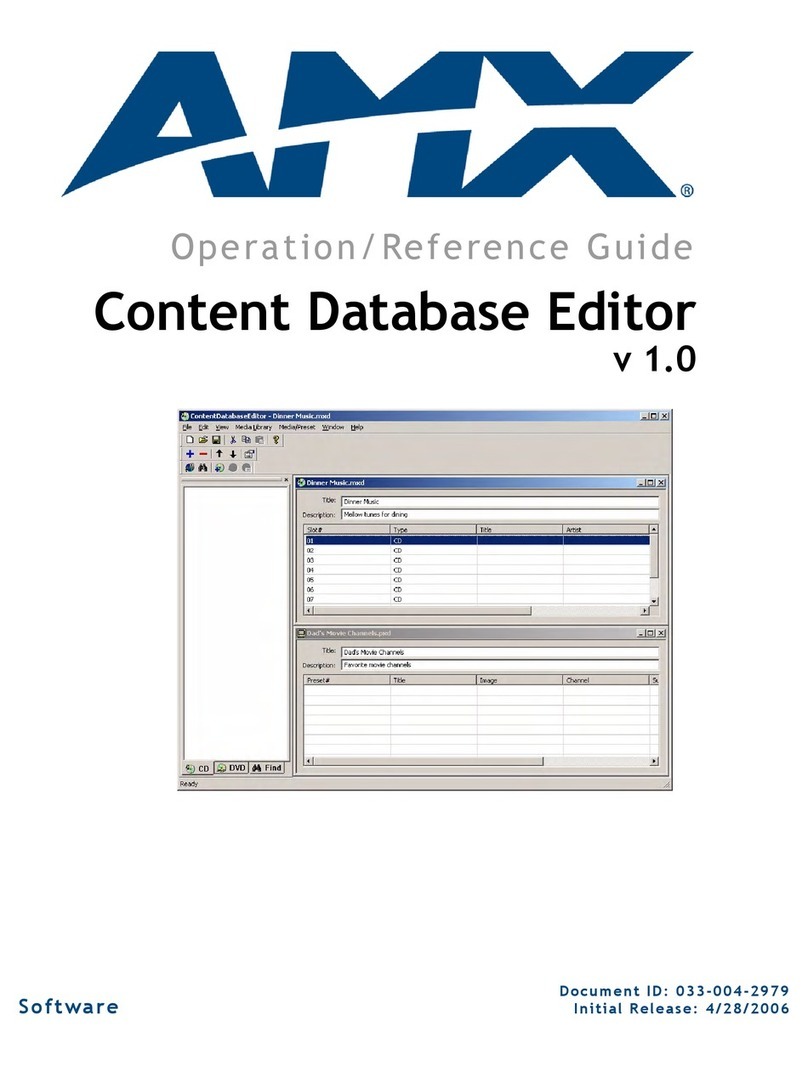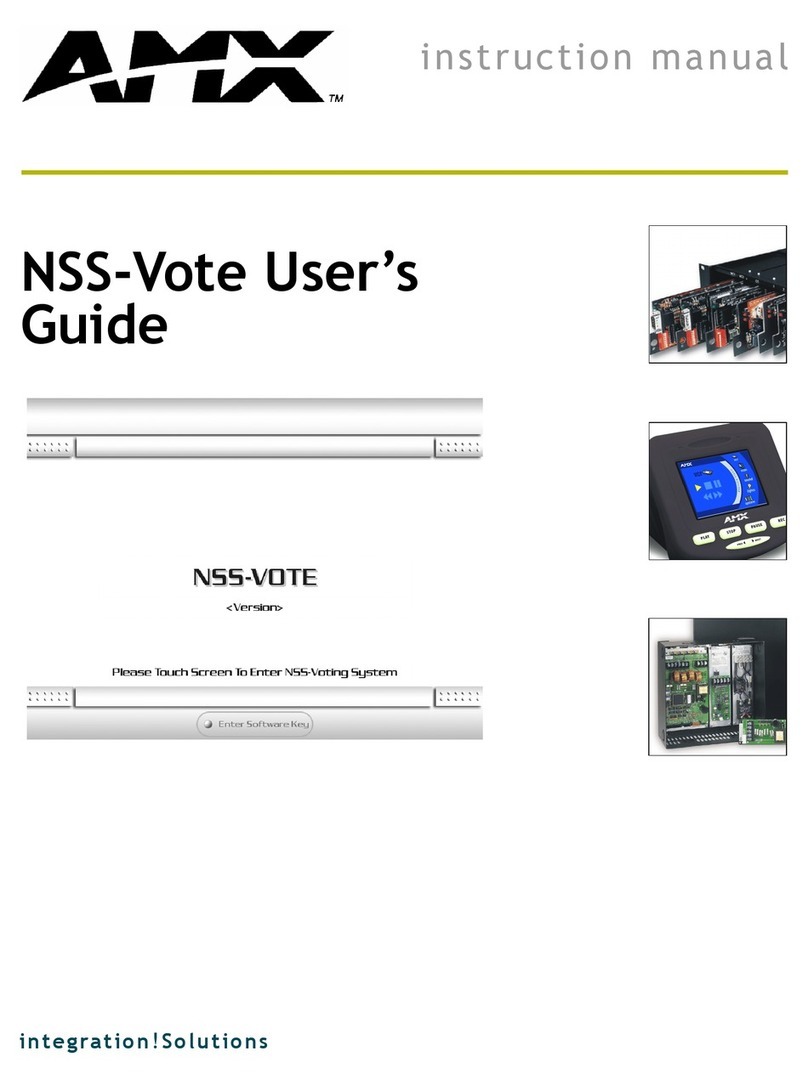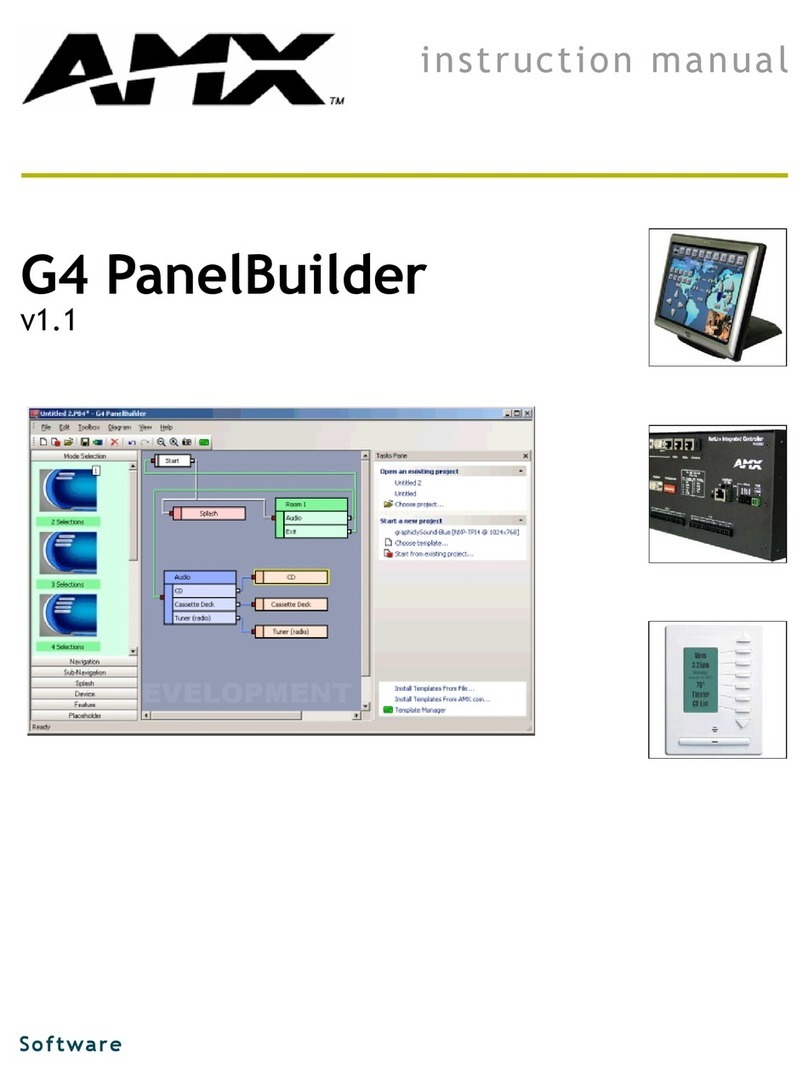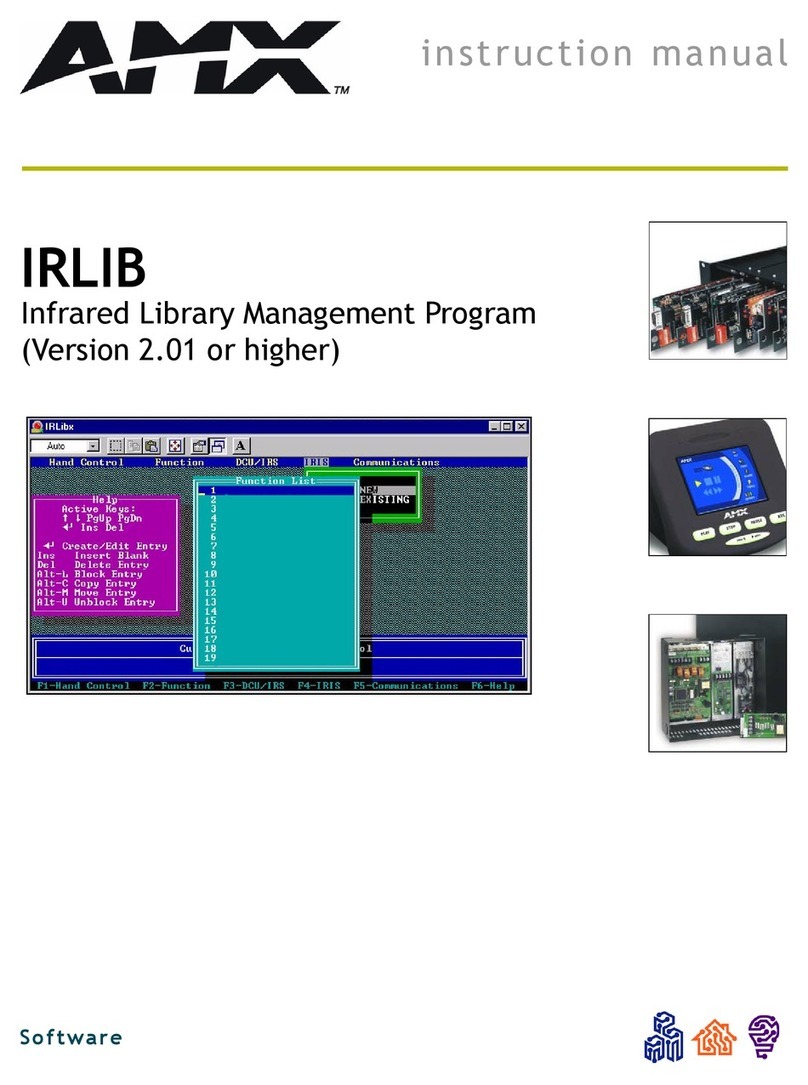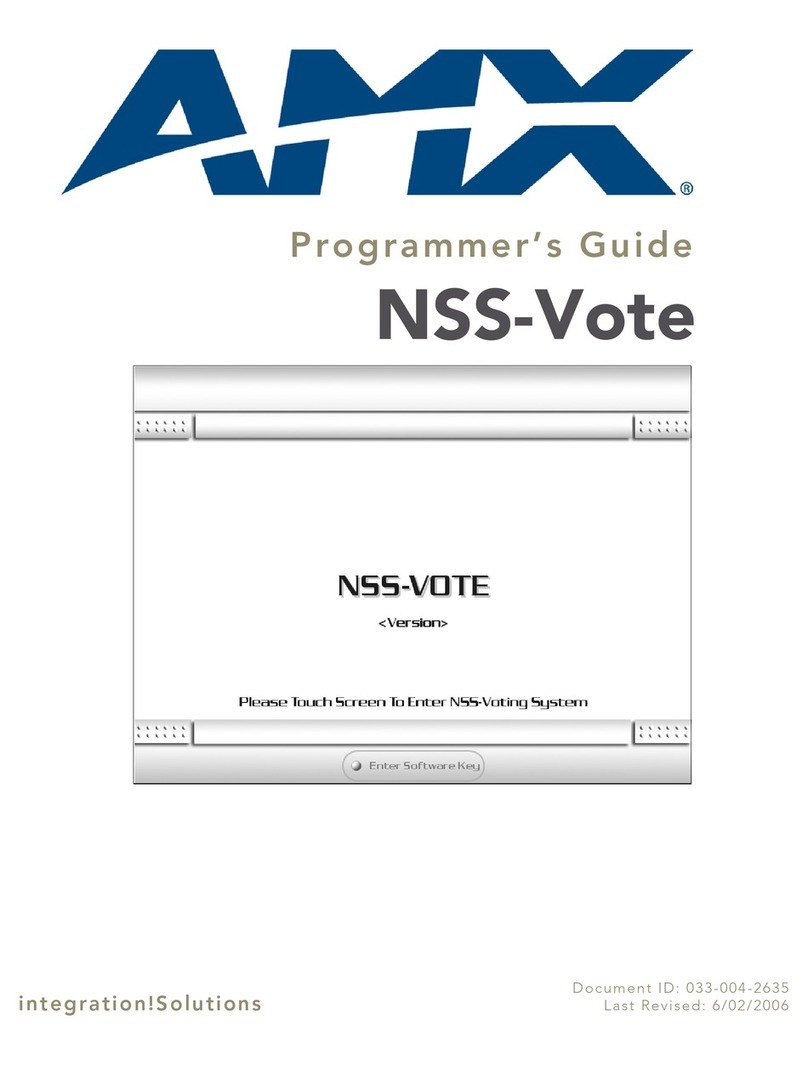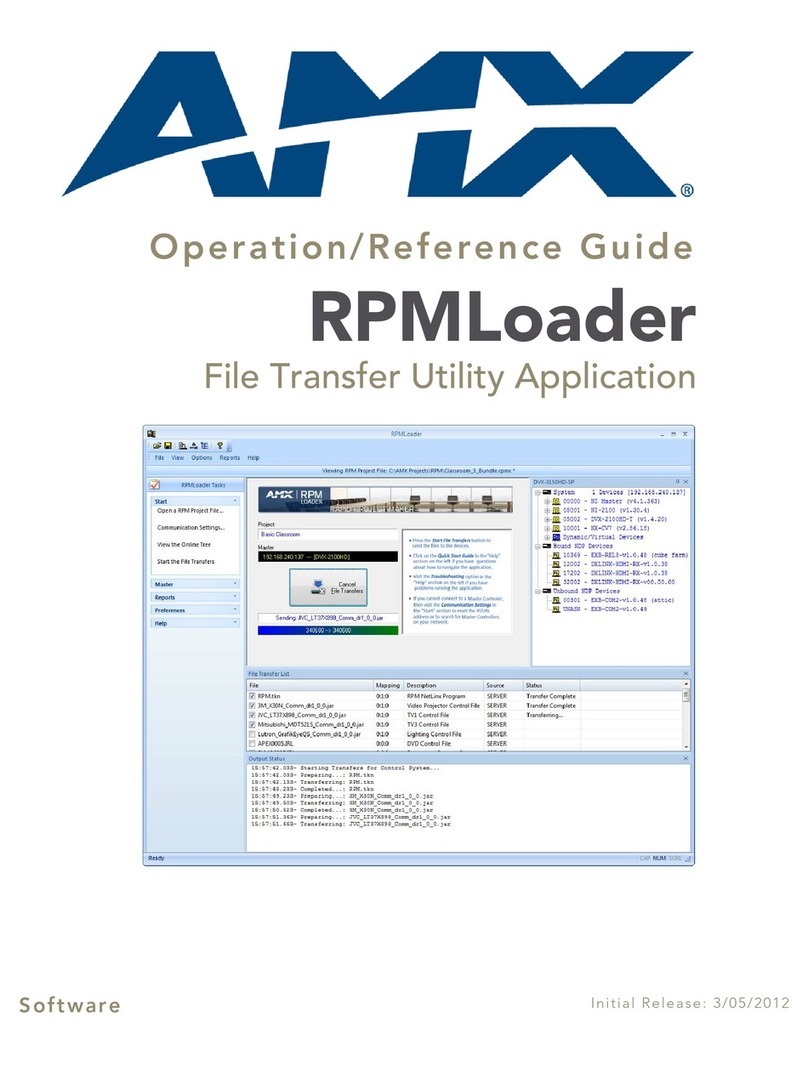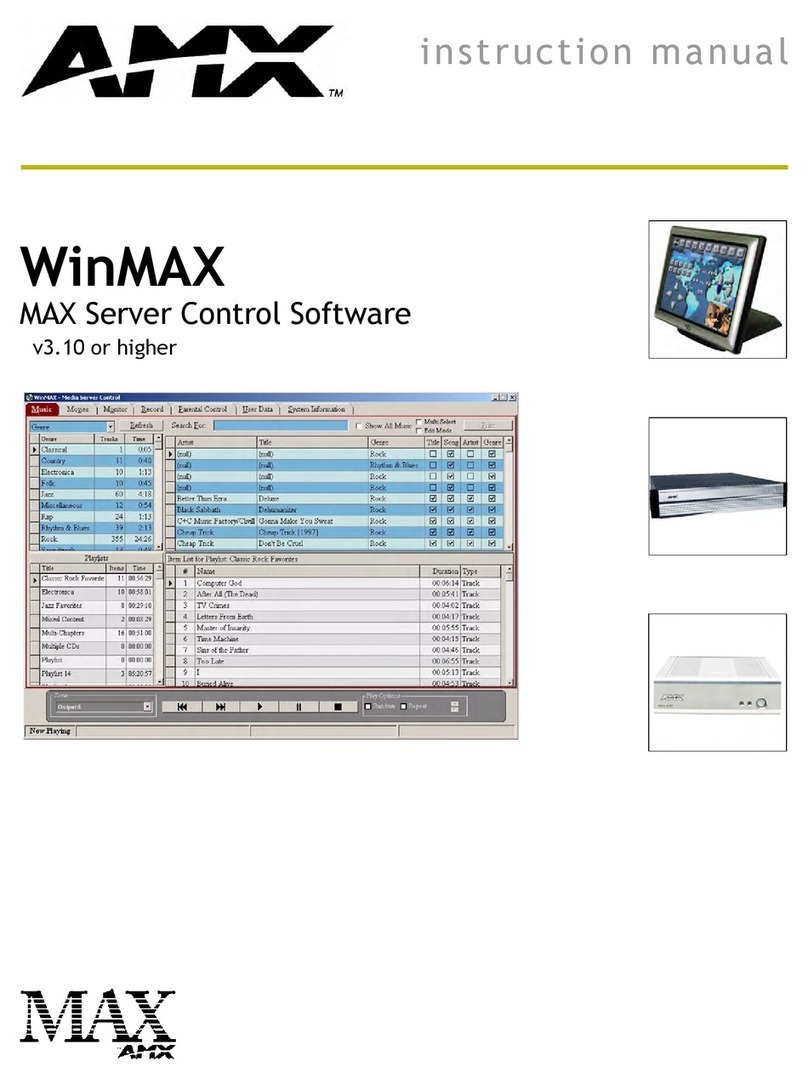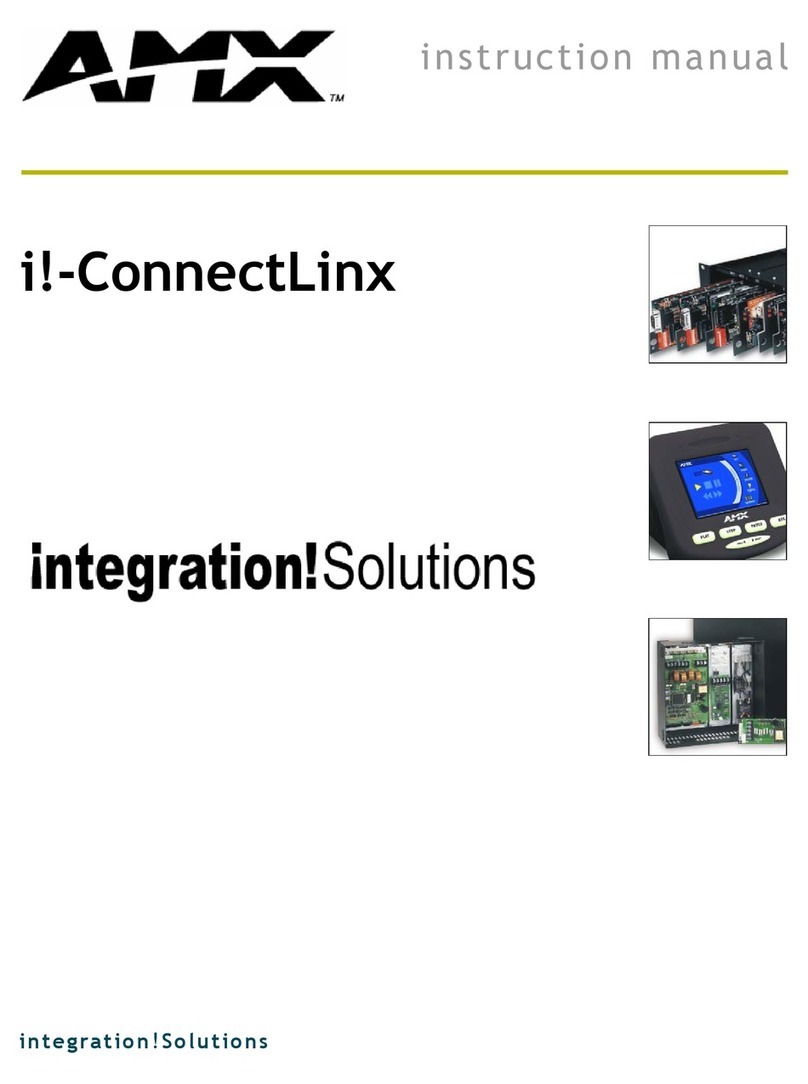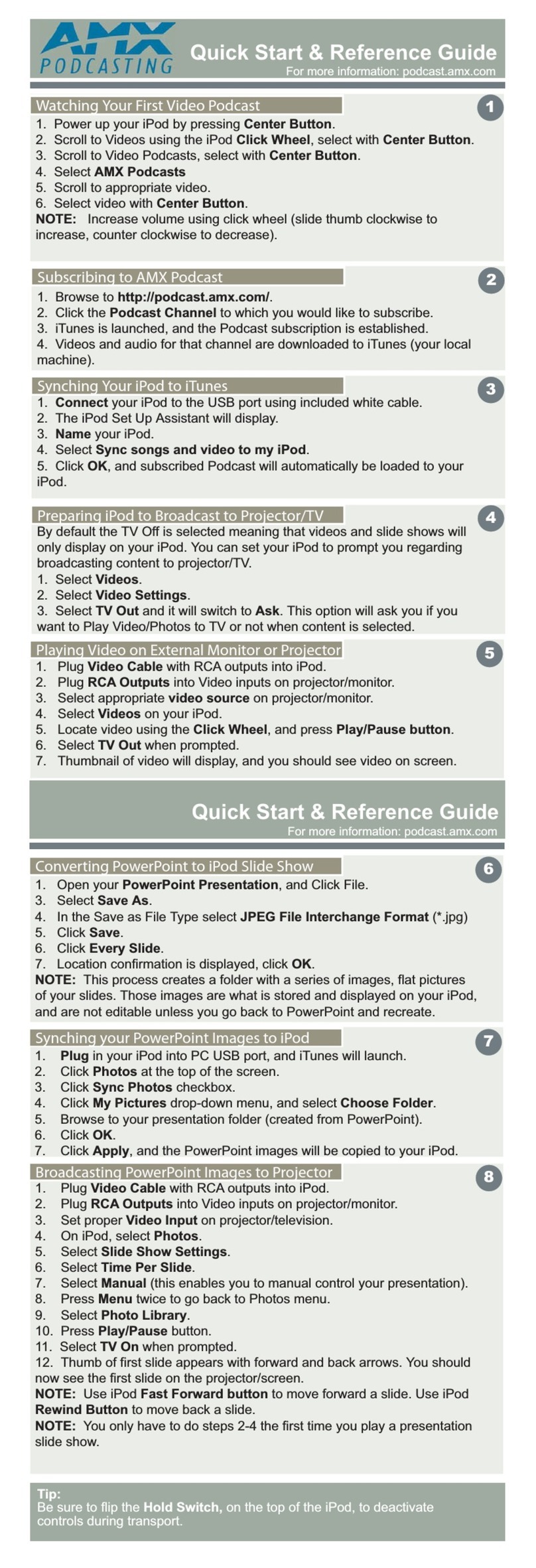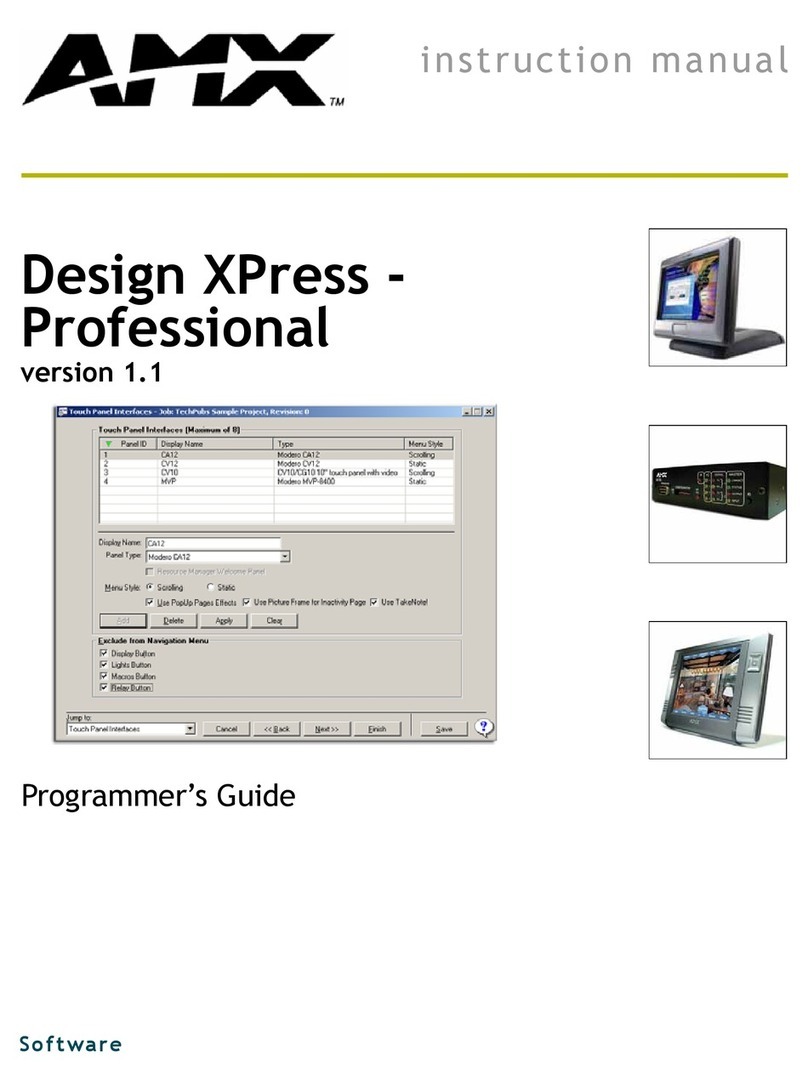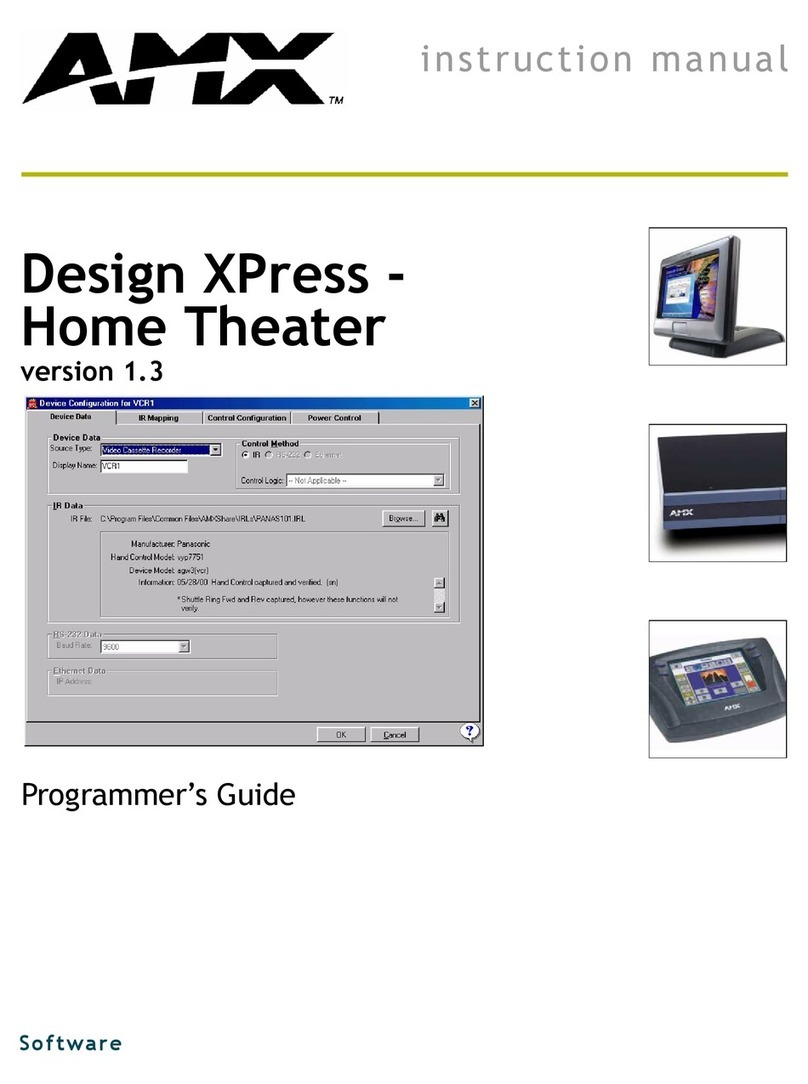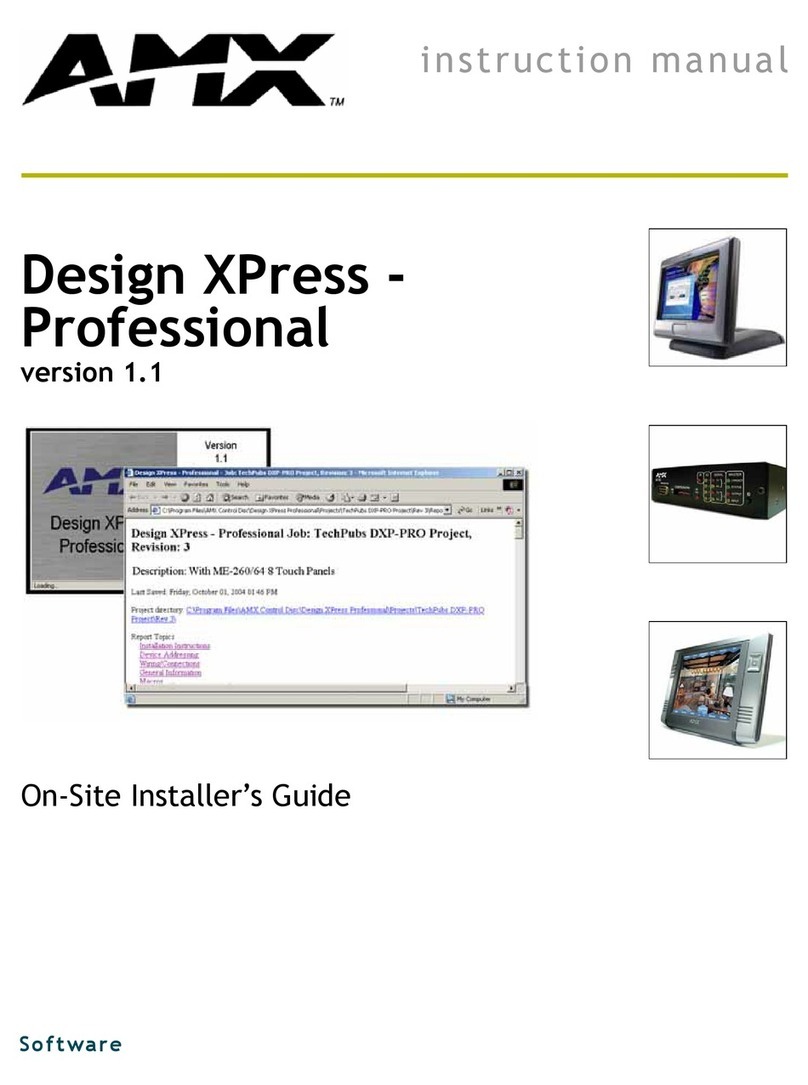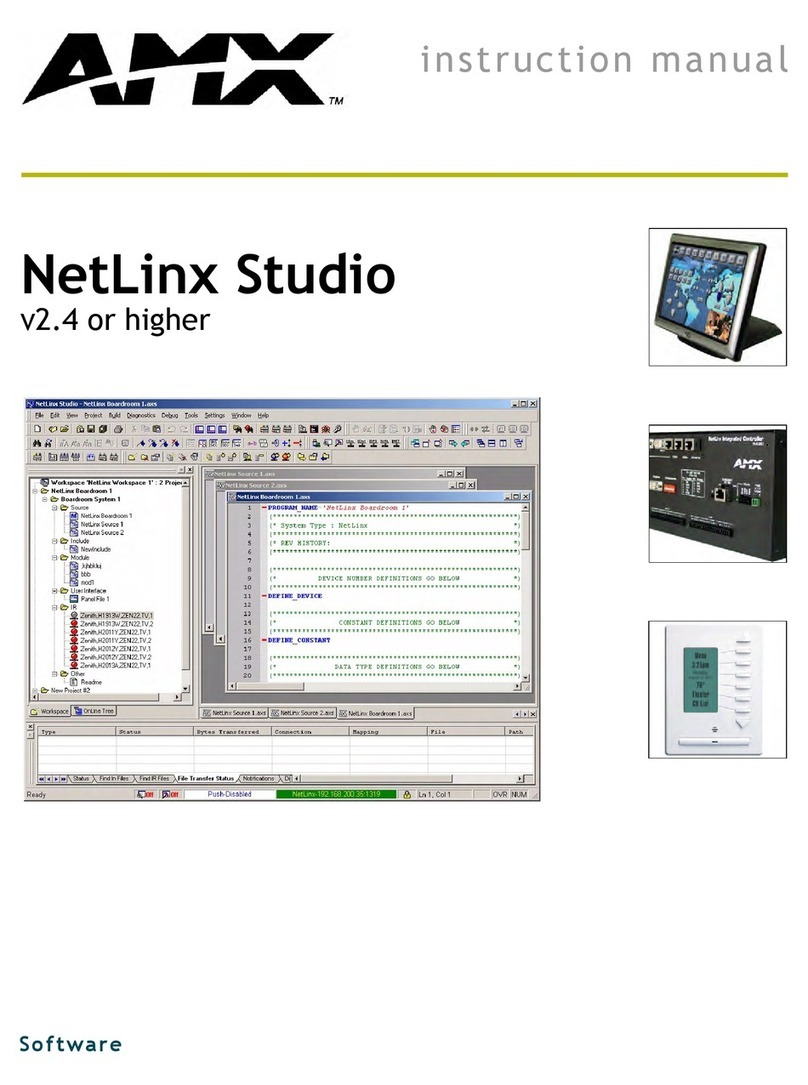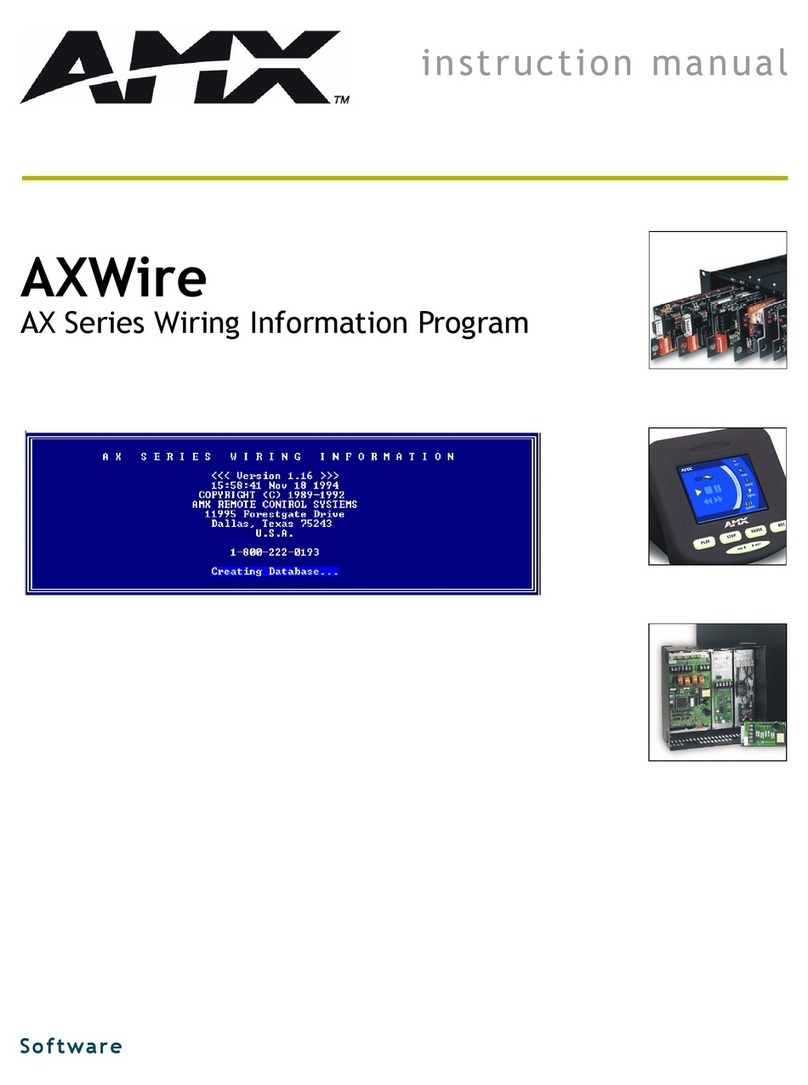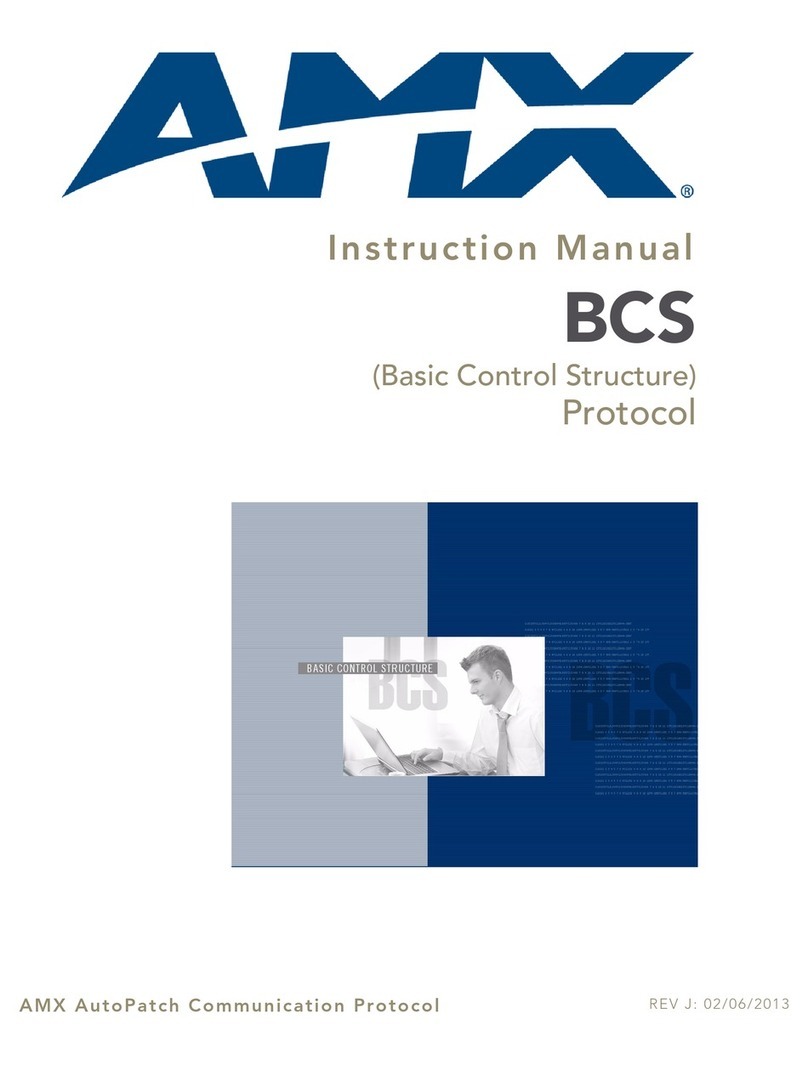Software Warranty Agreement
GRANT OF LICENSE. AMX Corporation grants to you the right to use the enclosed i!-VotingManager software pro-
gram (the SOFTWARE) on a single central processing unit (CPU). This license is for object code only and does not
convey any rights to use of the source code.
This Agreement does not authorize you to distribute the SOFTWARE.
COPYRIGHT. The SOFTWARE is owned by AMX Corporation, and is protected by United States copyright laws and
international treaty provisions. Therefore, you must treat the SOFTWARE like any other copyrighted material (e.g., a
book or musical recording) except that you may either (a) make one copy of the SOFTWARE solely for backup or archi-
val purposes, or (b) transfer the SOFTWARE to a single hard disk provided you keep the original solely for backup or
archival purposes. You may not copy the written materials accompanying the SOFTWARE.
OTHER RESTRICTIONS. You may not rent or lease the SOFTWARE, but you may transfer the SOFTWARE and
accompanying written materials on a permanent basis provided you retain no copies and the recipient agrees to the
terms of this Agreement. You may not reverse engineer, decompile, or disassemble the SOFTWARE. If the SOFT-
WARE is an update or has been updated, any transfer must include the most recent update and all prior versions.
You may use only one version of the SOFTWARE at any time. You may not use the version of the SOFTWARE not
being run on your CPU on any other CPU or loan, rent, lease or transfer them to another user whether with or without
consideration.
LIMITED WARRANTY
LIMITED WARRANTY. AMX Corporation warrants that the SOFTWARE will perform substantially in accordance with
the accompanying written materials for a period of ninety (90) days from the date of receipt. Any implied warranties on
the SOFTWARE and hardware are limited to ninety (90) days and one (1) year, respectively. Some states/countries do
not allow limitations on duration of an implied warranty, so the above limitation may not apply to you.
CUSTOMER REMEDIES. AMX Corporation’s entire liability and your exclusive remedy shall be, at AMX Corporation's
option, either (a) return of the price paid, or (b) repair or replacement of the SOFTWARE that does not meet AMX Cor-
poration's Limited Warranty and which is returned to AMX Corporation. This Limited Warranty is void if failure of the
SOFTWARE or hardware has resulted from accident, abuse, or misapplication. Any replacement SOFTWARE will be
warranted for the remainder of the original warranty period or thirty (30) days, whichever is longer.
NO OTHER WARRANTIES. AMX Corporation disclaims all other warranties, either expressed or implied, including, but
not limited to implied warranties of merchantability and fitness for a particular purpose, with regard to the SOFTWARE,
the accompanying written materials, and any accompanying hardware. This limited warranty gives you specific legal
rights. You may have others which vary from state/country to state/country.
NO LIABILITY FOR CONSEQUENTIAL DAMAGES. In no event shall AMX Corporation be liable for any damages
whatsoever (including, without limitation, damages for loss of business profits, business interruption, loss of business
information, or any other pecuniary loss) arising out of the use of or inability to use this AMX Corporation product, even
if AMX Corporation has been advised of the possibility of such damages. Because some states/countries do not allow
the exclusion or limitation of liability for consequential or incidental damages, the above limitation may not apply to you.
U.S. GOVERNMENT RESTRICTED RIGHTS
The SOFTWARE and documentation are provided with RESTRICTED RIGHTS. Use, duplication, or disclosure by the
Government is subject to restrictions as set forth in subparagraph (c)(1)(ii) of The Rights in Technical Data and Com-
puter Software clause at DFARS 252.227-7013 or subparagraphs (c)(1) and (2) of the Commercial Computer Soft-
ware--Restricted Rights at 48 CFR 52.227-19, as applicable. Manufacturer is AMX Corporation, 3000 Research Drive,
Richardson, TX 75082.
If you acquired this product in the United States, this Agreement is governed by the laws of the State of Texas.
Should you have any questions concerning this Agreement, or if you desire to contact AMX for any reason, please
write: AMX Corporation, 3000 Research Drive, Richardson, TX 75082.