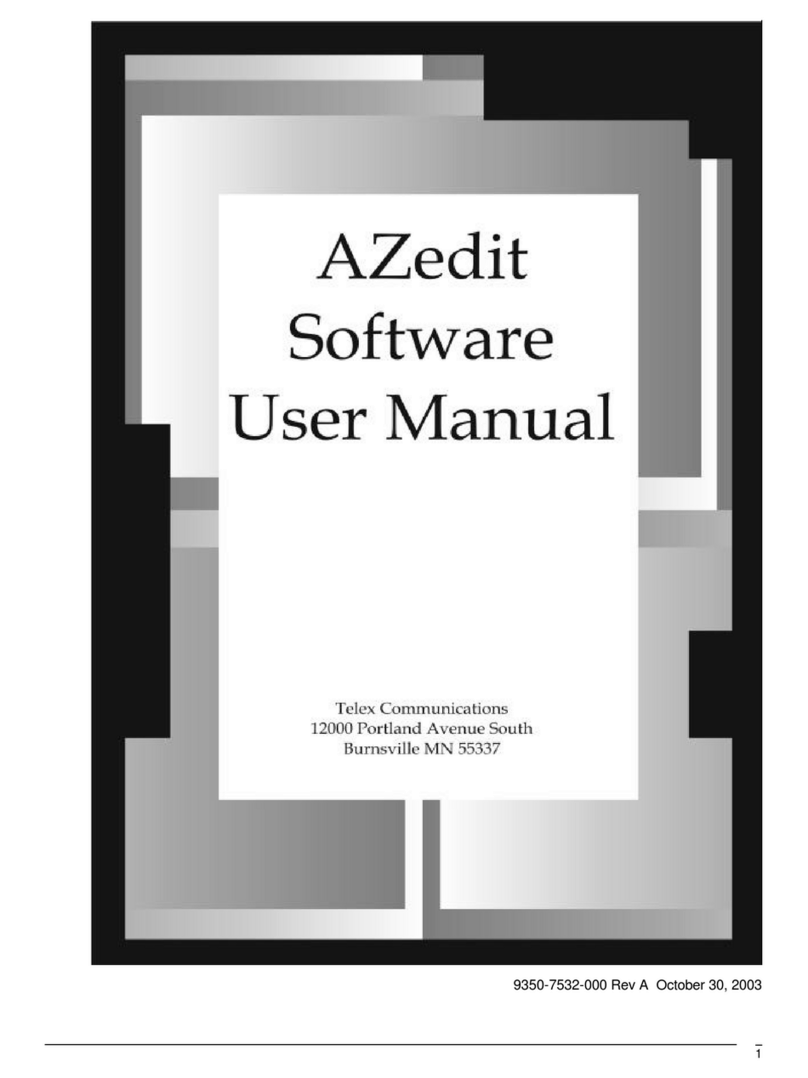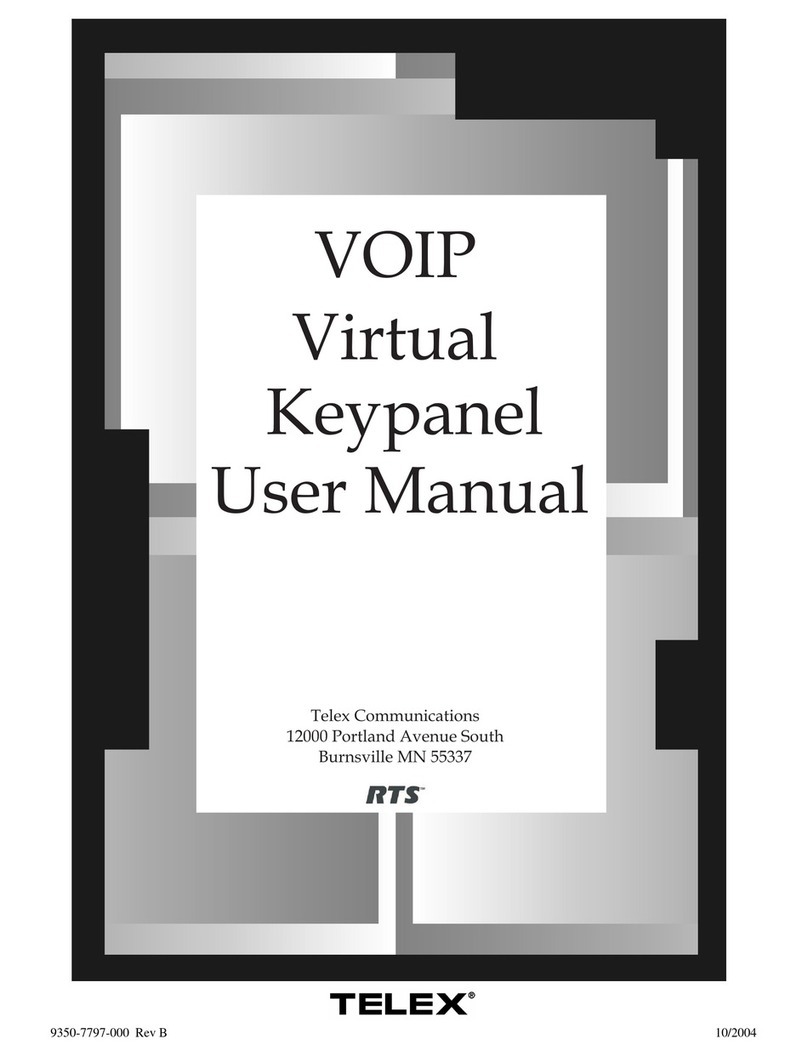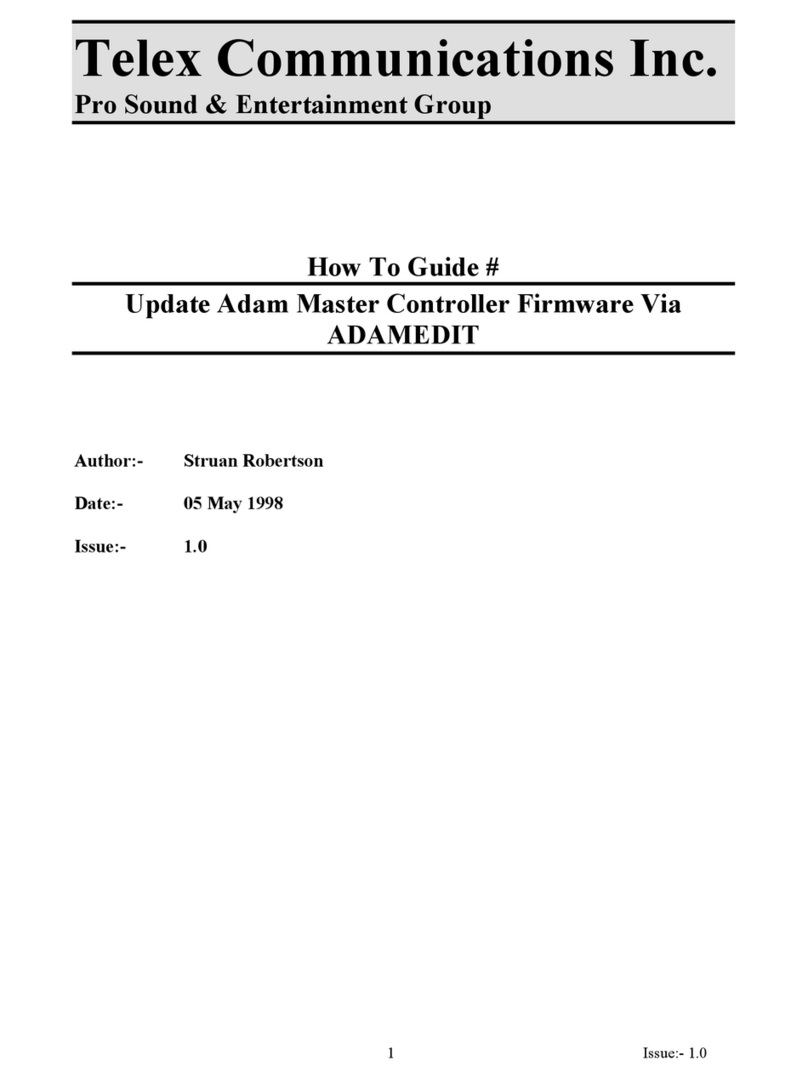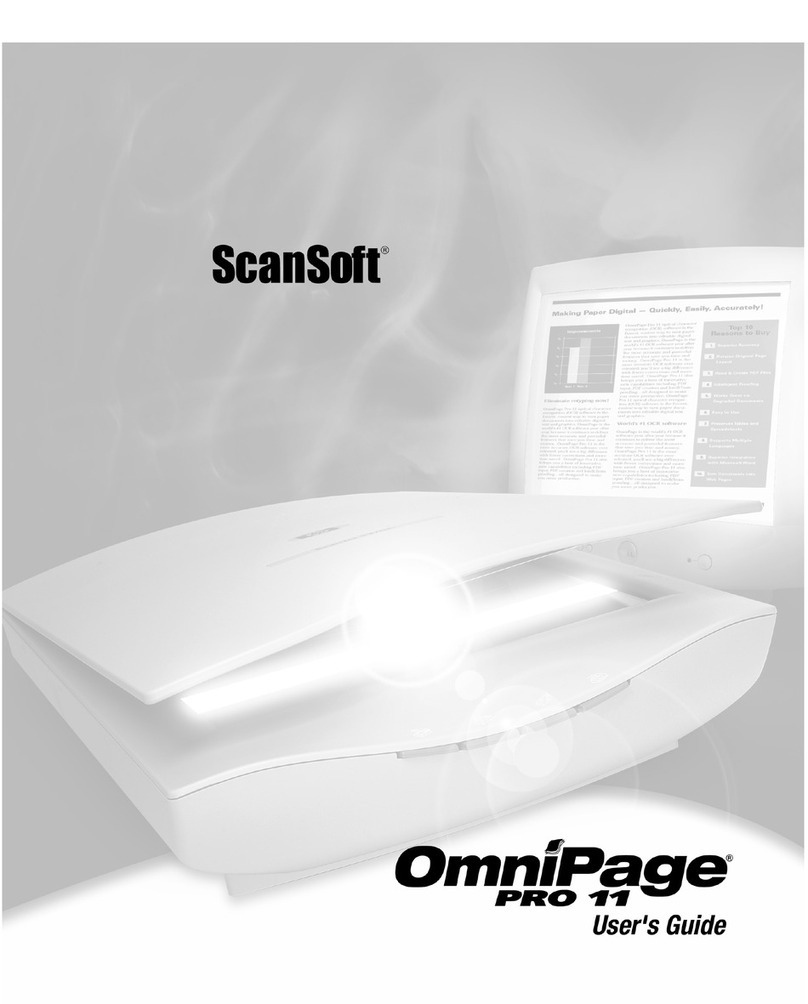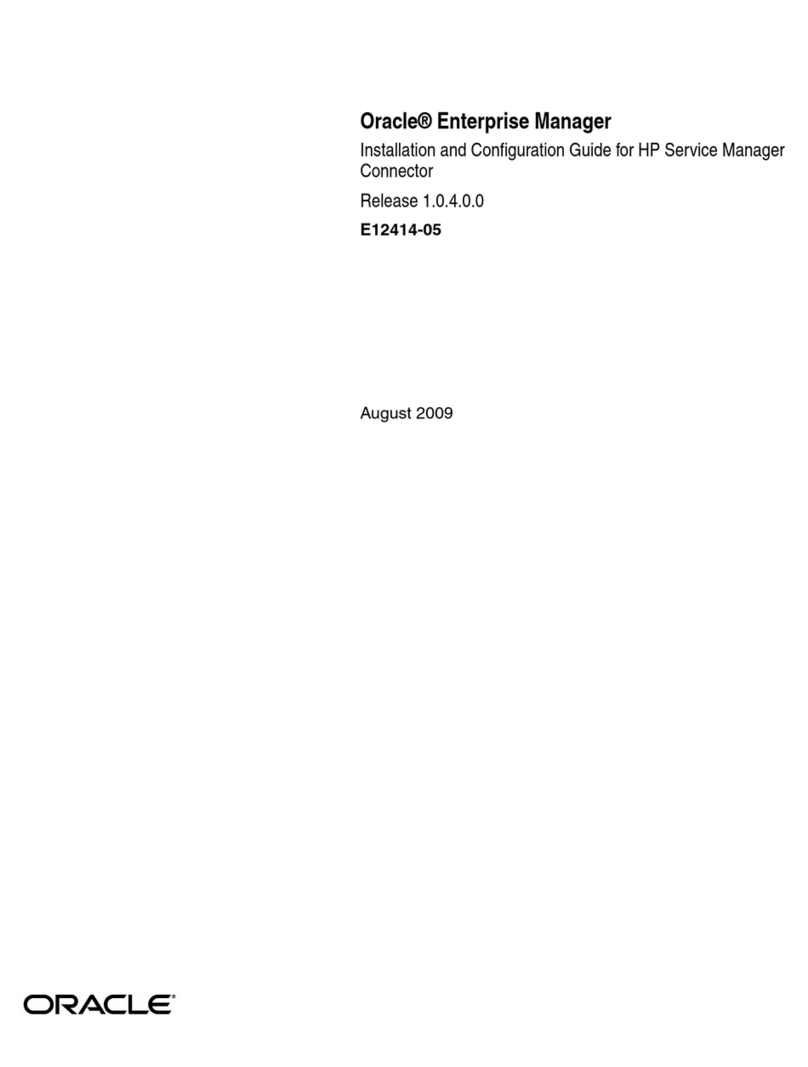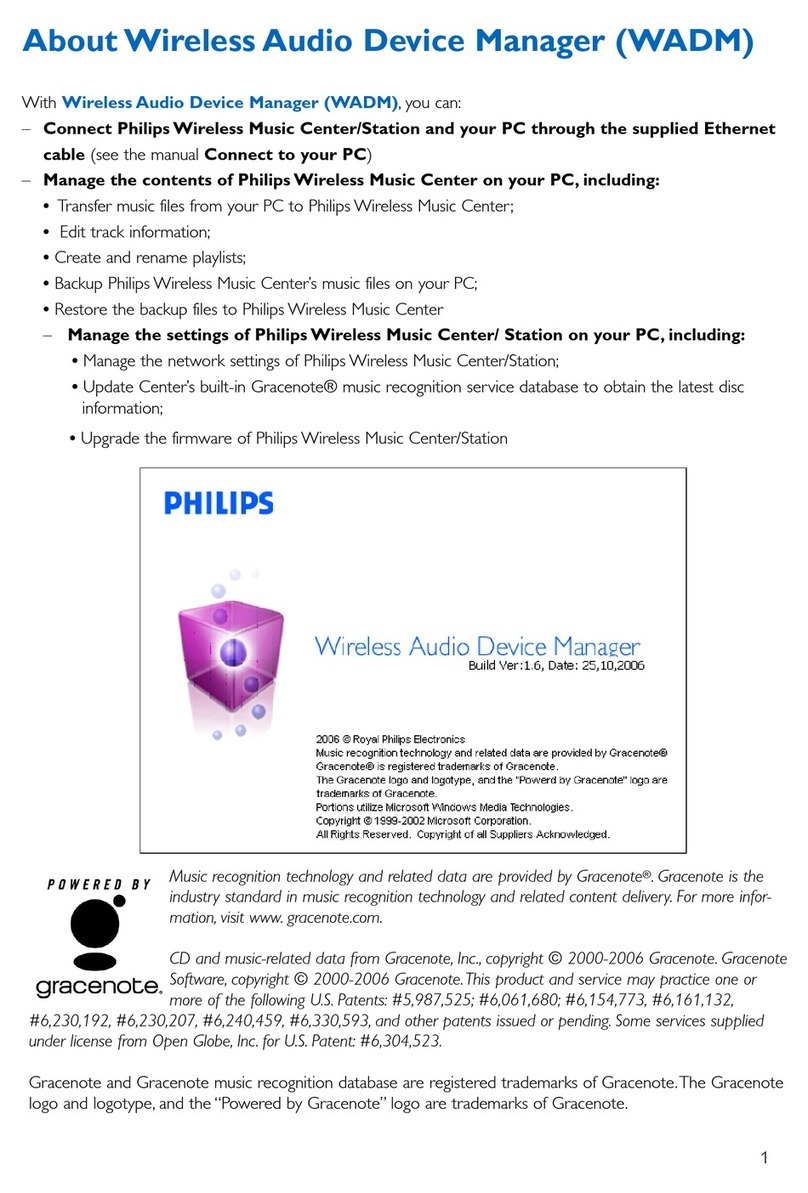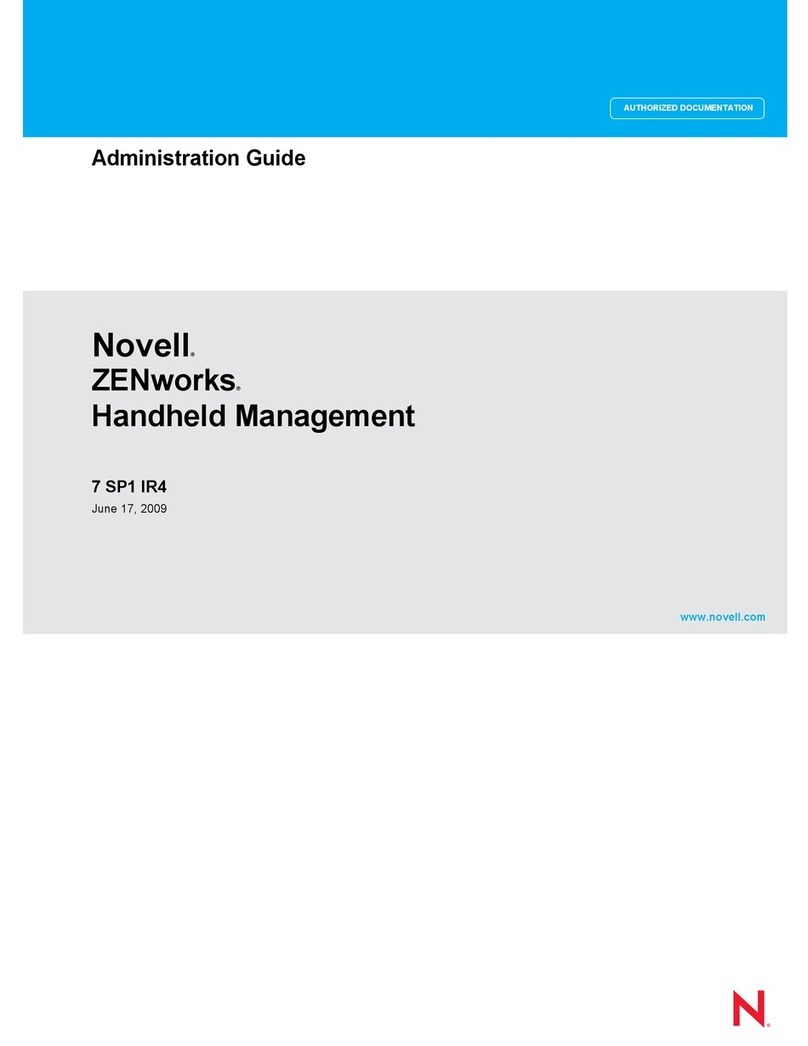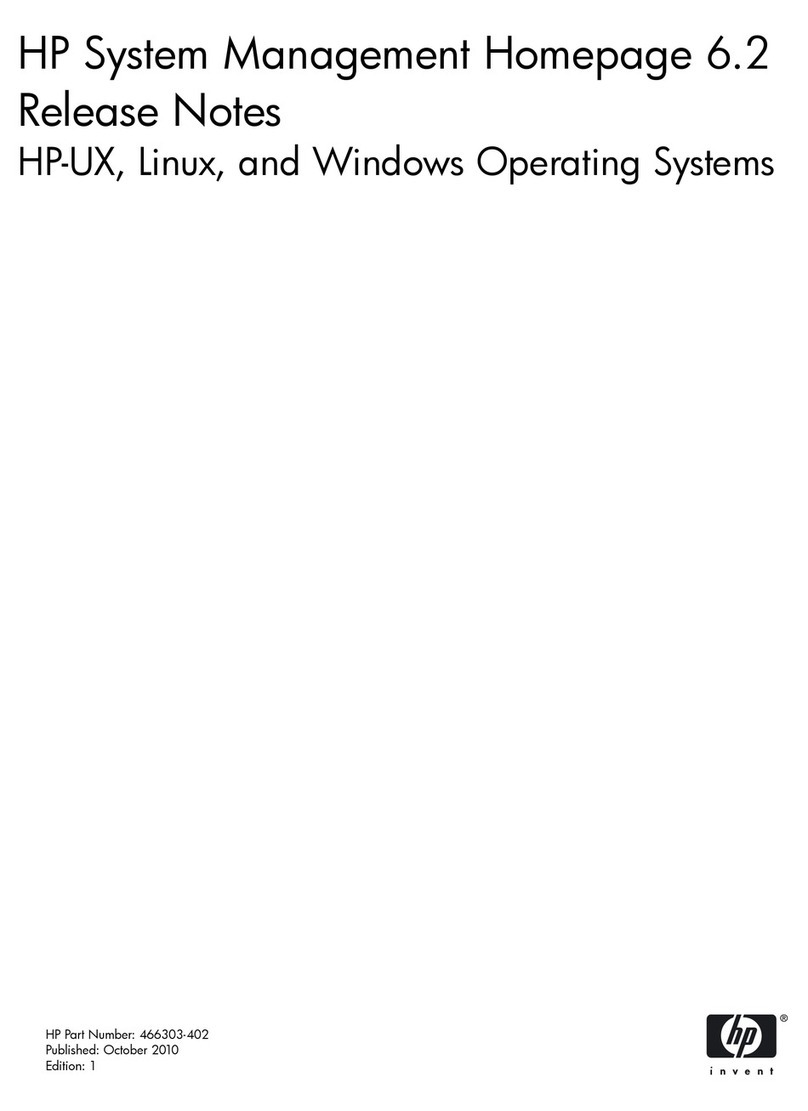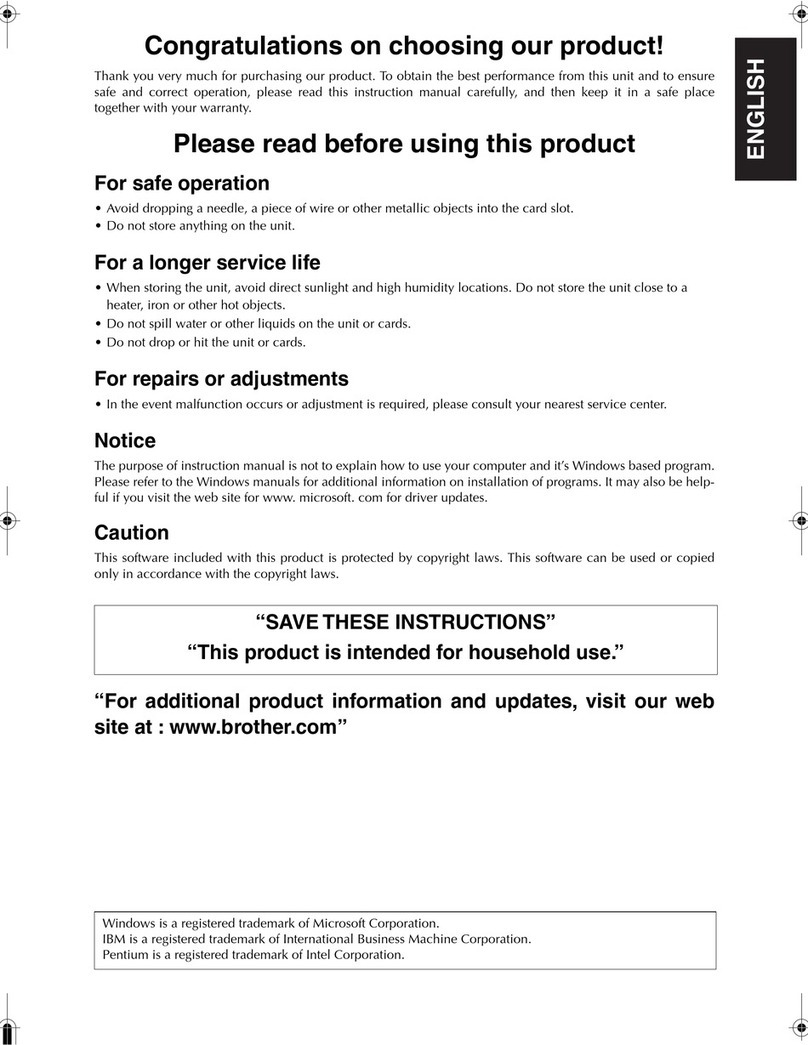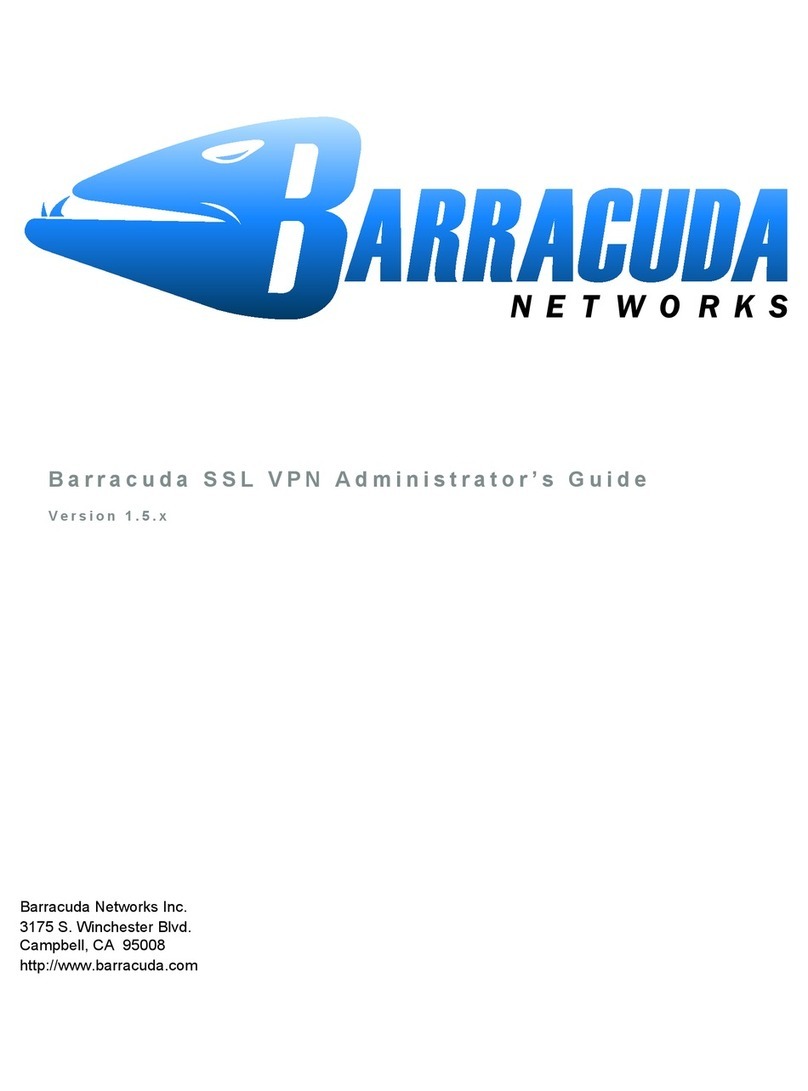Telex Bantam 400 User manual

WorkStation Telex/Fax/400 International Presence plc
WorkStation 2
for Windows 95/98 and NT4/2000
User Guide
Welcome
Welcome to the next generation of Telex/Fax/400 - our 32-bit WorkStation software for Windows
95/98 and NT4. With this software, Telex/Fax/400 messaging services can be made available at the
users workstation with just a simple TCP/IP connection to your AS/400.
Why TCP/IP?
TCP/IP is rapidly being adopted as the communication protocol standard. Because of this, vendors
including IBM and Microsoft are shipping support for TCP/IP as standard in their latest operating
system releases.
The TCP/IP protocol is one level removed from your local area networking protocol and may be run
over Ethernet or Token Ring networks quite transparently, the interface drivers being supplied by the
operating system.
By using the TCP/IP protocol to communicate between the WorkStation client and the Telex/Fax/400
host system, the need for any third party connectivity software is removed thereby saving cost and
valuable system resources.
As an added bonus, the TCP/IP subsystems are very fast since they are intended to handle large
volumes of network data. This makes the WorkStation client software extremely responsive when
compared to other connection methods.
wsmanual.doc - 1 - 10/26/01
www.cma-ettworth.com www.american-presence.com www.european-presence.com

WorkStation Telex/Fax/400 International Presence plc
What’s New in Version 2
Address Book
The address book can contain any number of categories which can be private, departmental or public,
either stored locally or on the Telex/Fax/400 host machine. A corporate database can even be
incorporated by the use of a Microsoft®Access Query Link. This is an extremely powerful addition to
the WorkStation product.
E-mail Integration
This release of WorkStation has full E-mail facilities for our iMPS Internet users. Users can now send
and receive E-mail, with attachments, direct from WorkStation. This addition to the WorkStation
product should change the way we all work.
Windows NT Print Driver
The NT print driver is now officially released on this version.
wsmanual.doc - 2 - 10/26/01
www.cma-ettworth.com www.american-presence.com www.european-presence.com

WorkStation Telex/Fax/400 International Presence plc
Minimum System Requirements
The minimum system configuration required to run the WorkStation client software is as follows:
Client PC
486 PC (Pentium recommended)
16 MB Ram (32MB recommended)
Windows 95 or Windows NT4
CD-ROM Drive or connection to a network where the installation CD can be copied to.
AS/400
OS/400 Release 3.1 or later
Telex/Fax/400 Release I (PTF level V2.10 or later)
Connectivity
TCP/IP connection between client PC and AS/400
wsmanual.doc - 3 - 10/26/01
www.cma-ettworth.com www.american-presence.com www.european-presence.com

WorkStation Telex/Fax/400 International Presence plc
Client Software Installation
Windows 95
From the Start menu choose Run, and Browse to the CD. Double click on the Setup icon and click
OK. The WorkStation installation program should start and you will be presented with a Welcome
screen. Click next and follow the on-screen instructions. You will need your Telex/Fax/400 host
systems IP Address, and also the Username and Password that you use to sign on.
Printer Driver Installation
If you wish to send faxes from Windows 95 applications (Word etc.) then you will need to install the
TF400 TCP/IP print driver.
Go into ‘My Computer’ and open up the Printers folder.
Double click on Add Printer. The Add Printer Wizard will start.
You should install the device as a Local Printer, and when prompted for the printer type click on ‘Have
Disk’.
Click on Browse and locate the pdrv95 folder on the WorkStation CD. You should see a file called
oemsetup.inf. Click on OK to select this file, then OK again in the ‘Install from Disk’ dialog.
Back in the Add Printer Wizard you should now see 2 drivers. Click on TF400 TCP/IP and then click
‘Next’.
You will be asked to select a port for the device, just click ‘Next’ since this setting is ignored by the
driver.
You will be asked for the printer name, leave the default and click ‘Next’.
That completes the installation of the printer driver.
Windows NT4
From the Start menu choose Run, and Browse to the CD. Double click on the Setup icon and click
OK. The WorkStation installation program should start and you will be presented with a Welcome
screen. Click next and follow the on-screen instructions. You will need your Telex/Fax/400 host
systems IP Address, and also the Username and Password that you use to sign on.
Printer Driver Installation
The Windows NT4 print driver may be installed during the WorkStation installation process. If you
have not installed the print driver, you will need to restart the installation process.
wsmanual.doc - 4 - 10/26/01
www.cma-ettworth.com www.american-presence.com www.european-presence.com

WorkStation Telex/Fax/400 International Presence plc
Telex/Fax/400 AS/400 Configuration
To configure your Telex/Fax/400 host to recognise the new Windows 95/NT4 clients you will need to
run through a configuration screen within Telex/Fax/400.
From the main Telex/Fax/400 menu select Option 41 - “Work with environment” and then sub-
option 42 - “WorkStation 95/NT parameters”. You will then be presented with the following screen.
Do you wish to use WorkStation 95/NT ?
Enter a “1” here if you wish users to be able to use WorkStation 95/NT. To disable this function you
will need to change this entry back to a “0” after having stopped the “Client tasks for Win95/NT” from
Option 11- “Check and control driver”.
If you select a “1” here and then press enter you will be presented with the following screen.
wsmanual.doc - 5 - 10/26/01
www.cma-ettworth.com www.american-presence.com www.european-presence.com

WorkStation Telex/Fax/400 International Presence plc
Subsystem name for client tasks
The default name for the subsystem used for running the client tasks is TLXFAXCLTI. If you wish to
change this then enter the name of the subsystem that you require. The first time a subsystem name
is entered you will receive the message that the subsystem does not exist and to press F6 to create.
When you press F6 the subsystem name entered will be created in the Telex/Fax/400 program library
with all the relevant autostart jobs, routing and job queue entries.
AS/400 Host IP address (Internet address)
You need to enter here the AS/400 IP address in the form as shown in the screen excerpt. This entry
will be validated to check that a valid address has been entered.
If you are unsure of this address, it may be found from option 1 of the CFGTCP menu.
Number of handlers to run
The number of handlers to run should depend upon the number of users who will be using
WorkStation 95/NT. The minimum entry should be “2” and if you find that the response times are a
little slow then you may tune the entries accordingly. Note: the change in the number of handlers to
run will only be implemented the next time that the “Client tasks” are started. (Option 11 - “Check and
control driver”).
Handler to download logs Handles the requests to download the queue,
mailbox and archive logs.
Critical request handler Validates the requests sent by the client and handles
the log-on, and log member properties requests and
updates, notifications etc.
Non-critical request handler Processes all valid requests passed on from the
critical request handler. i.e. retrieving message
comments, downloading message texts, audit logs,
adding comments, copying to mailboxes etc.
Once you have completed the entries for this option you should return to the main TLX menu and take
Option 11- “Check and Control drivers”, you will now see another entry under the entry for
“Associated tasks” called “Client tasks for Win95/NT”. You will need to enter a “1” beside this entry
wsmanual.doc - 6 - 10/26/01
www.cma-ettworth.com www.american-presence.com www.european-presence.com

WorkStation Telex/Fax/400 International Presence plc
to start the WorkStation 95/NT subsystem and the corresponding tasks. The viewing of jobs etc.
within this subsystem is identical to that for the “Associated tasks” subsystem. If you use the
cma.ettworth supplied auto start programs for housekeeping etc. this subsystem will be restarted
automatically.
Routing Message notifications to WorkStation 95/NT
If you wish your message notifications to report via WorkStation 95/NT then you will need to change
your User parameters to request this. Take Option 23 - “Maintain user parameters” and select a
“2” to change against your User profile (or “1” to create if your profile is not already defined to
Telex/Fax/400). First select a “1” to maintain “ID details”. This will allow you to set up your message
“Confirmation and Failure notifications”. You will see a new entry of “4” to indicate Win95/NT
notifications. If you also wish to set up notifications for mail received in your mailbox then you will
need to select a “5” for “Printers” from the pop-up and enter a “4” against the “Message” entry for
Auto mailbox functions. Note that this operation may be performed automatically by the WorkStation
client, when a user logs in for the first time.
wsmanual.doc - 7 - 10/26/01
www.cma-ettworth.com www.american-presence.com www.european-presence.com

WorkStation Telex/Fax/400 International Presence plc
Using WorkStation
Starting WorkStation for the first time
After installation, there will be a Telex/Fax/400 Workstation section added to your Start Menu
Programs. Under here you will find all the WorkStation 95/NT4 components.
Message Management
The Message Management program enables you to look at the Telex/Fax/400 queue, mailbox and
archive logs, and manage messages within them.
Monitor
Monitor should already be running on your machine (there will be an icon in the bottom right hand
corner of your screen which represents a monitor screen). Monitor is used to log in to your
Telex/Fax/400 host, it needs to be running before any other WorkStation components will start.
Monitor also enables you to receive notifications of messages that have been sent or received, and
also enables viewing graphical messages from a PC5250 session by pressing the ‘F9 = Resolve’ key
from screens that support this function.
Address Book
The Address Book enables you to keep a number of categorised addresses in a central place for use
when sending messages through Telex/Fax/400 WorkStation. It has a drag and drop interface to the
WorkStation addressing screen.
Create E-mail
This simple editor enables you to quickly compose E-mail messages, with attachments, for sending
via the WorkStation product. You will need to have the iMPS Internet facility to use this feature.
wsmanual.doc - 8 - 10/26/01
www.cma-ettworth.com www.american-presence.com www.european-presence.com

WorkStation Telex/Fax/400 International Presence plc
Message Management
When you start the Message Management program, you will be presented with an explorer type
screen. The left pane contains a tree view of users, and the right pane a message log view.
At the top of the window, there is the usual pull down menu system, and also a row of buttons. From
left to right, the buttons are:
Queue View - Selects the queue to be displayed in the log view pane.
Mailbox View - Selects the mailbox to be displayed in the log view pane.
Archive View - Selects the archive to be displayed in the log view pane.
Selection Criteria - Allows filtering and sorting of messages in the log view pane.
Refresh Log - Performs an immediate download request for the selected log.
Refresh Screen - Performs an immediate update of queue message statuses.
Find - Allows the log to be searched for occurrences of a specified string.
wsmanual.doc - 9 - 10/26/01
www.cma-ettworth.com www.american-presence.com www.european-presence.com

WorkStation Telex/Fax/400 International Presence plc
User Tree
By clicking on the plus/minus symbol to the left of the World icon, you can explore the Telex/Fax/400
user tree. The tree is presented in the form Company, Division, Department and User in the normal
Telex/Fax/400 style.
By clicking on a tree member, a log view may be obtained as viewed from that level. For example, if a
user is clicked on, then the log will relate to that users messages, if a department is clicked on, then
the log will relate to that departments messages. The only exception to this is that a user will only be
able to see messages to which he has authority.
Log View
By right clicking on a log view member, you will be given a context menu relating to that member. The
items within the menu depend on the log type (queue, mailbox or archive), the current message status
and your authority to the message.
View - View the contents of the message.
Audit Log - Displays a log of events for the message.
Comments - Displays any comments that have been added to the message.
Add Comment - Allows a comment to be added to the message.
Hold - Places the message on hold.
Cancel - Cancels the message.
Release - Releases the message.
Drop - Drops the message.
File - Sets the message status to Filed.
Action - Sets the message status to Action.
Get Attachments - Presents a list of available E-mail attachments.
Properties - Displays the message properties dialog.
View
By selecting View, or double clicking on a log member, the message may be viewed. If the message
is graphical in its content, then the message will be displayed within Imaging for Windows. If the
message only contains text, then it will be displayed within a text editor (You may change this default
within Preferences if you wish).
Audit Log
The audit log is a list of events that the message has been through since it was initially created.
Comments/Add Comment
For messages stored within a users mailbox, comments may be added before copying the message
on to another user.
wsmanual.doc - 10 - 10/26/01
www.cma-ettworth.com www.american-presence.com www.european-presence.com

WorkStation Telex/Fax/400 International Presence plc
Hold
Changing a queue message to Held will prevent it from being sent at this time.
Cancel
Cancelling a queue message will cause it to be dropped from the queue log during the next
housekeep operation.
Release
Releasing a queue message in the failed or held status will cause its status to be set to new, allowing
it to be processed immediately.
Drop
Dropping a mailbox message will cause it to be dropped from the mailbox log during the next
housekeep operation.
File
A mailbox message marked as Filed will not be dropped from the mailbox log (by default). This status
has no other meaning than to highlight the message to the user.
Action
A mailbox message marked as Actioned will not be dropped from the mailbox log (by default). This
status has no other meaning than to highlight the message to the user.
Get Attachments
E-mail messages may be sent and received with attached files. If a message has any attached files
then this option will be present and selecting it will give a dialog containing the list of available
attachments. From here, the individual files may be saved.
wsmanual.doc - 11 - 10/26/01
www.cma-ettworth.com www.american-presence.com www.european-presence.com

WorkStation Telex/Fax/400 International Presence plc
Properties
The properties dialog gives detailed information about a message. Depending on the selected log,
and the message type, the above information may vary.
If the users authorities allow, then the message properties can be modified from this dialog.
Message Information :Gives general information about the transmission or
reception of a message.
Addressing Information :Gives a description of the message and the destination
details.
Transmission Parameters :Gives information that affects how and when a message will
be transmitted.
Owner :Gives the profile of the owner of the message and also
indicates whether the message is publicly visible or if the
message is private to the owner.
wsmanual.doc - 12 - 10/26/01
www.cma-ettworth.com www.american-presence.com www.european-presence.com

WorkStation Telex/Fax/400 International Presence plc
Copying a message to another user
The message management program supports drag and drop copying of messages from the log to a
users mailbox. Press and hold down the left mouse button whilst pointing to a log member, then drag
the item to a visible tree member. The destination tree member will highlight as you drag over it (note
that you can only drag and drop messages to user level, not to companies, divisions or departments).
When the desired destination mailbox is highlighted, release the mouse button. The message has
now been copied to the users mailbox.
Setting Preferences
The preferences dialog is accessible from the options menu.
Screen Update Interval
When a queue log is displayed, it is useful to be able to watch the status of messages change in real
time, without having to press the Refresh Screen button. A value between 10 and 300 seconds can
be specified here to perform an automatic status update for the displayed log members. This value
should normally be set to a minimum of 60 seconds to avoid excess processor overhead on your
Telex/Fax/400 host system.
Auto Re-query Interval
Going a stage further than the above, it is sometimes useful to watch messages come and go from
the queue for queue monitoring purposes. A value greater than zero will enable the log to be re-
downloaded automatically. Please note that this function should not be used unless necessary since it
can cause delays for other users of the system.
Start-up Log
This specifies the log that will be displayed on initial start-up of the message management program.
Download Log Automatically
With this option checked, the log will be downloaded automatically whenever a new tree member is
selected, or the selection criteria is changed. Without this option checked, it will be necessary to click
the Refresh Log button.
View Text Messages in Notepad
With this option checked on, any messages which have no graphical element will be displayed in
Notepad. If this option is not checked, then all messages will be displayed using Imaging for
Windows.
wsmanual.doc - 13 - 10/26/01
www.cma-ettworth.com www.american-presence.com www.european-presence.com

WorkStation Telex/Fax/400 International Presence plc
Monitor
When monitor is running, there will be a small icon representing a computer monitor in the bottom
right hand corner of your screen (next to the time). Monitor must be in your Startup group, it is put
there during installation. Monitor must always be running in the background to use the other
WorkStation components.
Monitor has three main functions:
a) To Log in to your Telex/Fax/400 host.
b) To monitor for notification messages from the Telex/Fax/400 host system.
c) To graphically render messages ready for display by Imaging for Windows.
By clicking on the monitor icon with the mouse, the Select Notifications dialog can be selected.
Message Sent
You will be notified when a message is successfully transmitted.
Message Failed
You will be notified when a message is failed or cancelled.
Message Received
You will be notified when a message is received.
Flush
Press this button to clear out all the outstanding notifications.
wsmanual.doc - 14 - 10/26/01
www.cma-ettworth.com www.american-presence.com www.european-presence.com

WorkStation Telex/Fax/400 International Presence plc
Sending a Message from a Windows application
Messages may be queued from any Windows application by printing to the Telex/Fax/400 Printer.
After the document has printed, you will be presented with the addressing screen.
This screen has the usual pull down menu system along the top and a row of buttons. From left to
right, these are: - Select Shortcode, Select Group Code, Select Mailbox, Download Address Books
from Server, Open Address Book.
Underneath the row of buttons are the description and letterhead fields.
Description
A description of the message must be entered, this will appear on the queue.
Letterheads
First Page
Defines the letterhead that will be automatically added by Telex/Fax/400 to the first page when the
message is transmitted.
Others
Defines the letterhead that will be automatically added by Telex/Fax/400 to pages other than the first
when the message is transmitted.
wsmanual.doc - 15 - 10/26/01
www.cma-ettworth.com www.american-presence.com www.european-presence.com

WorkStation Telex/Fax/400 International Presence plc
Save as Default
Click this button to save the current description and letterheads as a default to be loaded automatically
each time the addressing screen is loaded.
Underneath the letterhead fields is the Addressing information section. Here, address details can be
manually entered for an address that is not contained in the Shortcode list. Or an address already
selected can be reviewed and altered.
Via
This specifies the transmission method to be used to send the message.
To
The company that the message is being sent to should be entered here.
Attn
An optional attention line may be entered here. This will appear at the top of the first page of the
message.
Fax
The Fax number of the recipient should be entered here.
CSI
An optional expected CSI should be entered here.
Delay
An optional 24 hour delay time can be specified. The message will not be eligable for transmission
until after the specified time.
Urgent
Messages marked as urgent will be given a higher transmission priority than others, and hence should
reach the top of the queue earlier.
Hold
Click on Hold if you wish the message to be placed on the queue, but not sent until manually released.
No Log
If you have a log printer active on your Telex/Fax/400 system, all outgoing messages will be printed as
they are transmitted. Check this option to prevent this message from being printed on the log printer.
Drop
By default, all transmitted messages are moved to the archive after transmission (after a system
housekeep). Check this option if you do not require this message to be kept in the archive.
On the right hand side of the addressing information section there are two buttons:
Another
Click this button to store and clear the addressing information fields so that a further address record
may be added to the message.
wsmanual.doc - 16 - 10/26/01
www.cma-ettworth.com www.american-presence.com www.european-presence.com

WorkStation Telex/Fax/400 International Presence plc
The next section shows the currently selected addresses for the message. To review the details of an
address, click on it and the details will be moved into the Addressing Information section. To delete an
address, click on it and press the Delete key.
The next section shows a list of documents that this message contains. To delete one of the
documents, click on it and press the Delete key.
To the right of this section there are three buttons:
Send
Puts the message on queue to all the listed destinations. The dialog will minimise, and close when the
message has been successfully queued.
Keep
Keeps the current message and addressing details and closes the dialog so that further documents
may be printed to make up the message.
Cancel
Cancels the current message and closes the dialog.
wsmanual.doc - 17 - 10/26/01
www.cma-ettworth.com www.american-presence.com www.european-presence.com

WorkStation Telex/Fax/400 International Presence plc
Adding Shortcode, Group Code or Mailbox Addresses
By downloading the Telex/Fax/400 Address Books from the host system, it is possible to quickly add
addresses to a message from one of these files.
Click on one of the buttons at the top of the window and a list of available members will be presented.
There is an edit box above the list where a search string may be entered, the list will scroll to match
the string as it is typed.
To select an entry, click on it. More than one entry may be selected.
The settings for Delay, Urgent, Hold, No Log and Drop will apply to all selected entries.
To accept the selected entries click on OK.
Tip: From the main addressing screen, if you require to send a message to a single Shortcode entry
called CMA type the following <CTRL + S>CMA<ENTER>.
wsmanual.doc - 18 - 10/26/01
www.cma-ettworth.com www.american-presence.com www.european-presence.com

WorkStation Telex/Fax/400 International Presence plc
Using the Address Book
To open the address book, either click on the toolbar button from within the addressing screen, or go
to the Programs - Telex/Fax/400 WorkStation section on the Start Menu and select Address Book.
The screen is once again split explorer style. On the left hand side is the list of available categories
within the address book, and on the right, the members of the currently selected category. Obviously
when you are using the address book for the first time, both sides will be empty.
To add a new category, right click in the left hand pane. You will be presented with a pop up menu
within which you can select either ‘Create New Category’ or ‘Add to List’.
wsmanual.doc - 19 - 10/26/01
www.cma-ettworth.com www.american-presence.com www.european-presence.com

WorkStation Telex/Fax/400 International Presence plc
Create New Category
When creating a new category you have the choice of storing either locally (for private use only) or on
the Telex/Fax/400 host machine (for public/departmental use).
Stored Locally
Category Name
You may enter a category name which will appear in your list of categories.
Use Key Field
If you wish your category members to be indexed by a field other than the Addressee (i.e. who the
message is to), then you may select the Use Key Field option and type in a ‘Key Field Heading’ (e.g.
Account Number). The key field will then be shown as the first column in the member list.
wsmanual.doc - 20 - 10/26/01
www.cma-ettworth.com www.american-presence.com www.european-presence.com
Other manuals for Bantam 400
1
This manual suits for next models
1
Table of contents
Other Telex Software manuals
Popular Software manuals by other brands

Munters
Munters GreenNet Installation and user manual
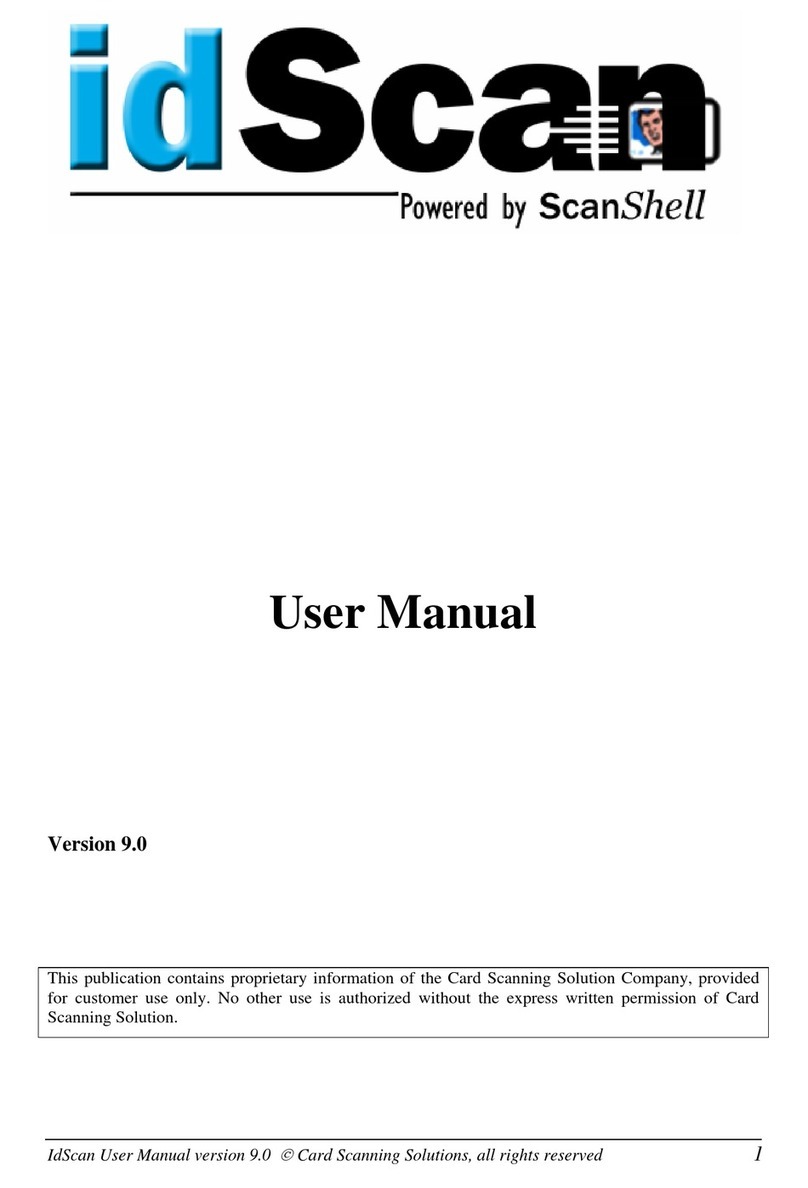
CSSN
CSSN ScanShell 1000 user manual

Garmin
Garmin ecoRoute Owner's manual supplement

Intermec
Intermec EasyCoder PD41 Programmer's guide

Canon
Canon PowerShot G10 - Digital Camera - Compact Software user's guide

Brocade Communications Systems
Brocade Communications Systems Brocade 300 Administrator's guide