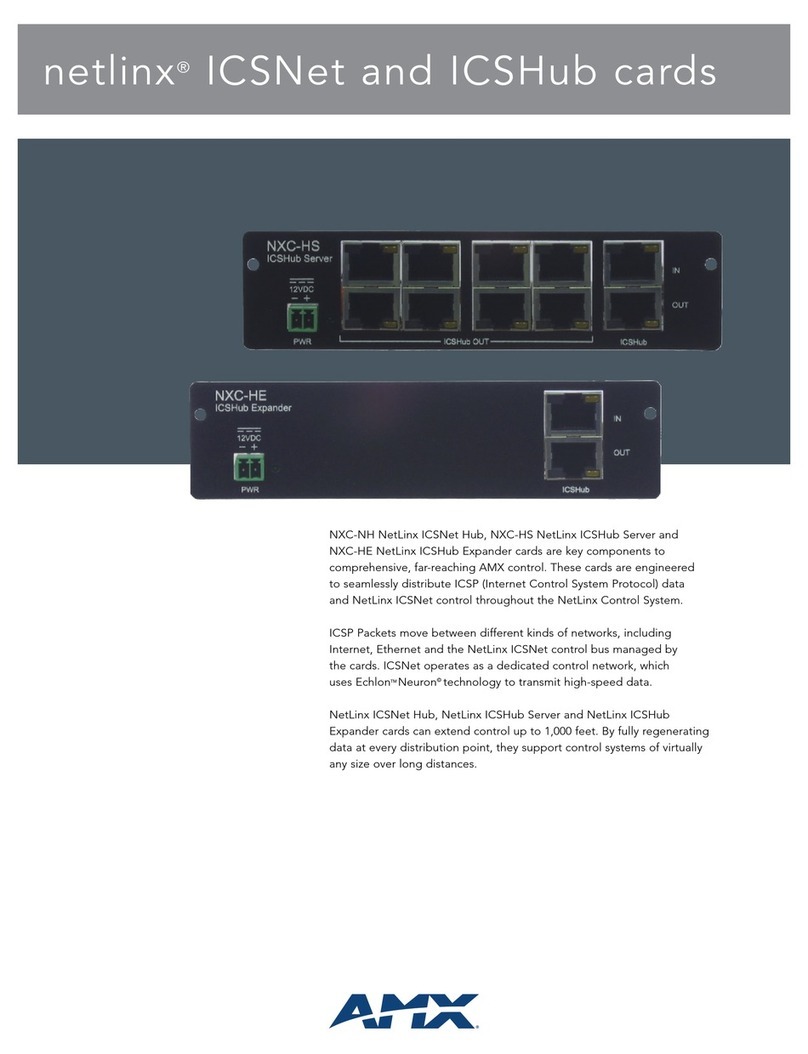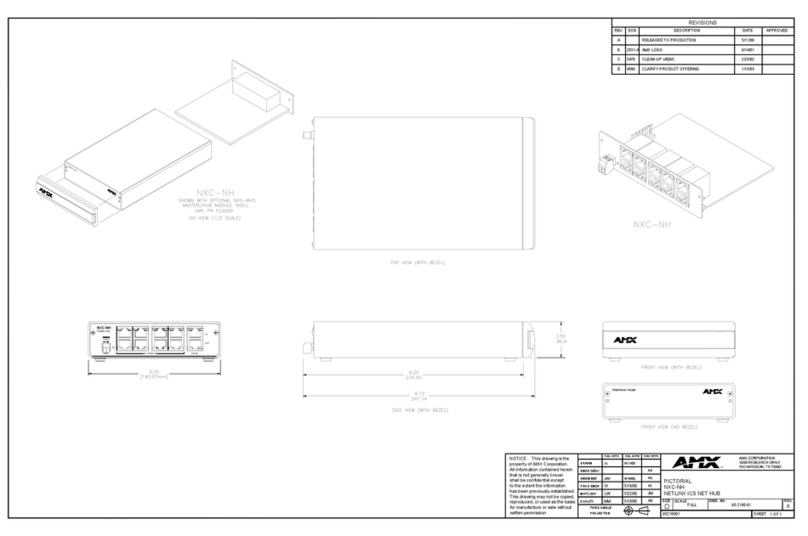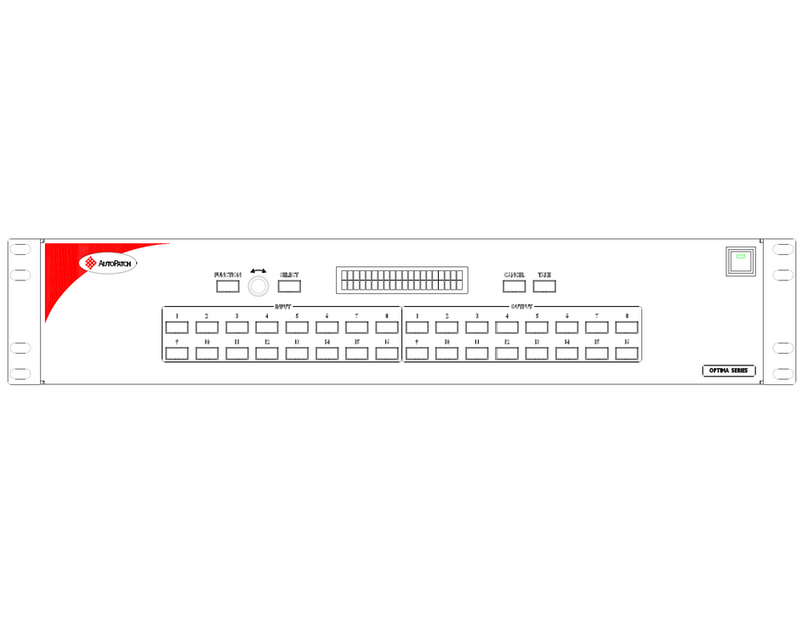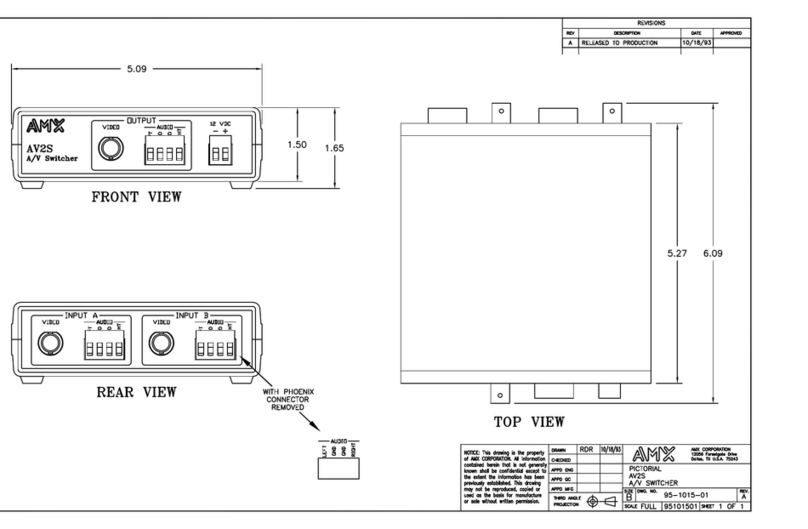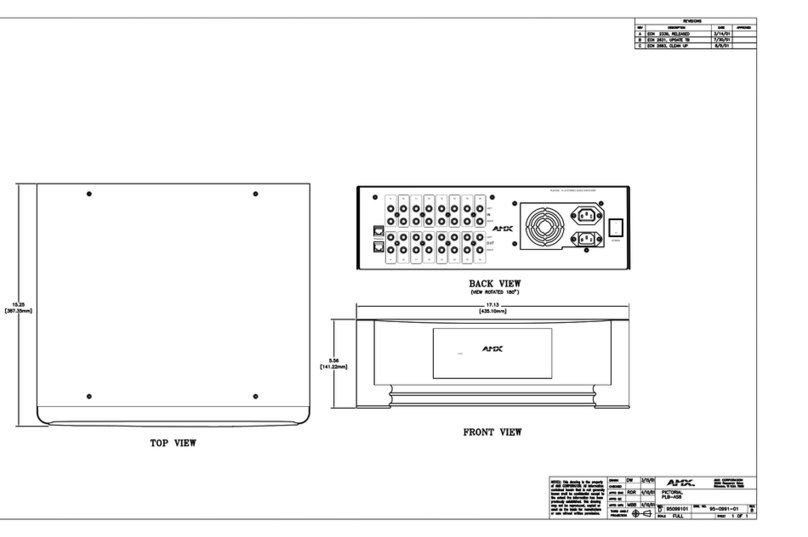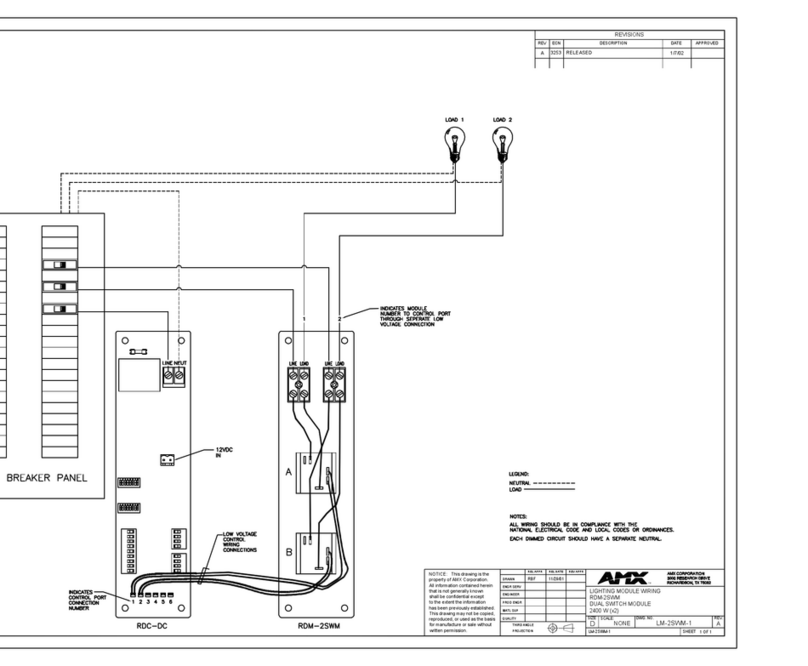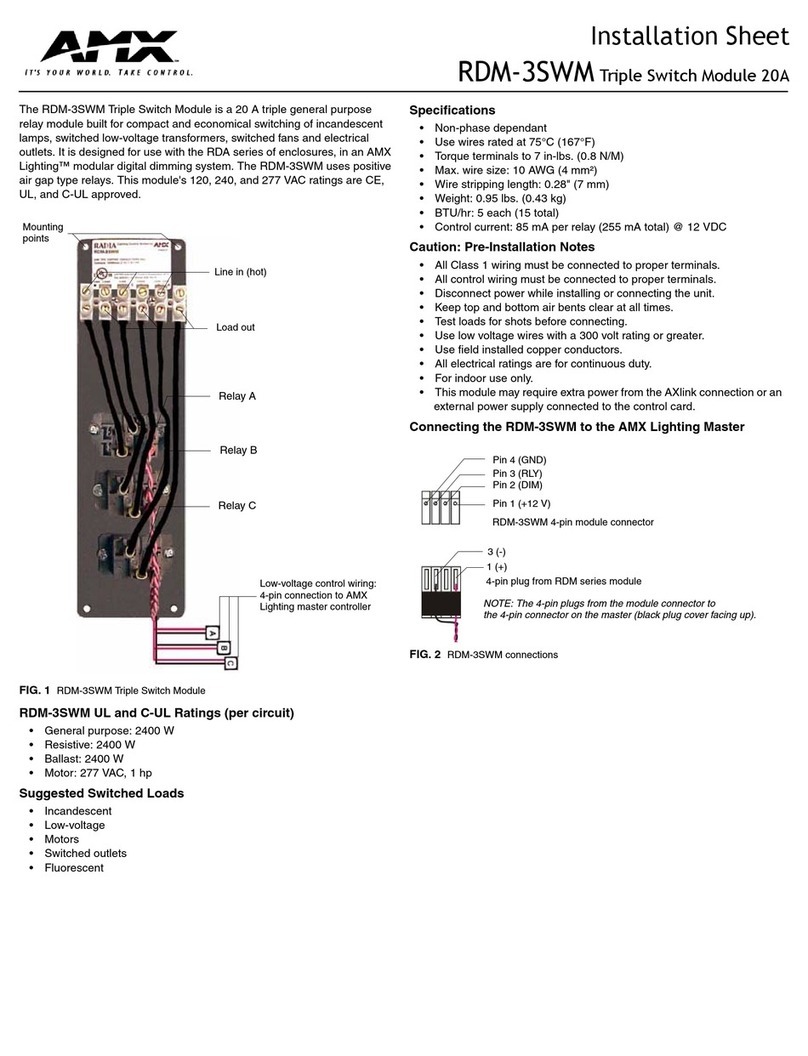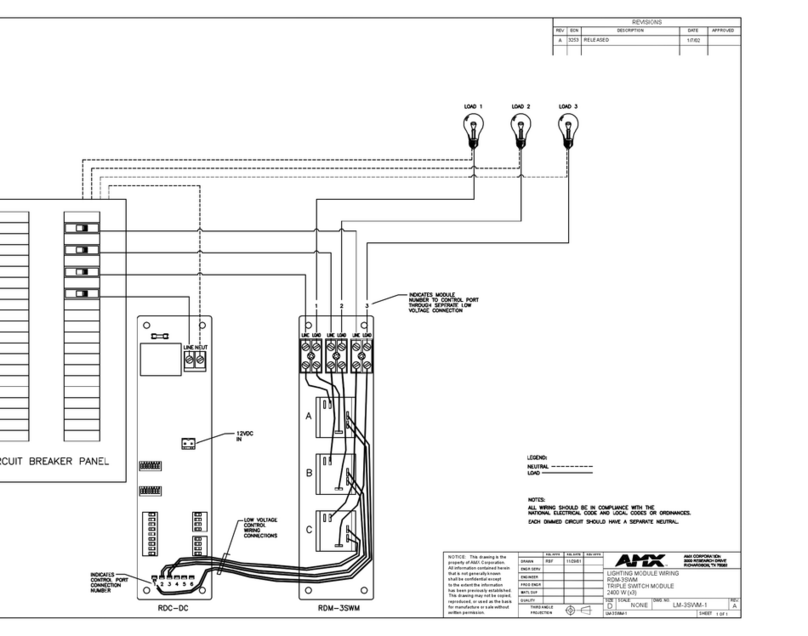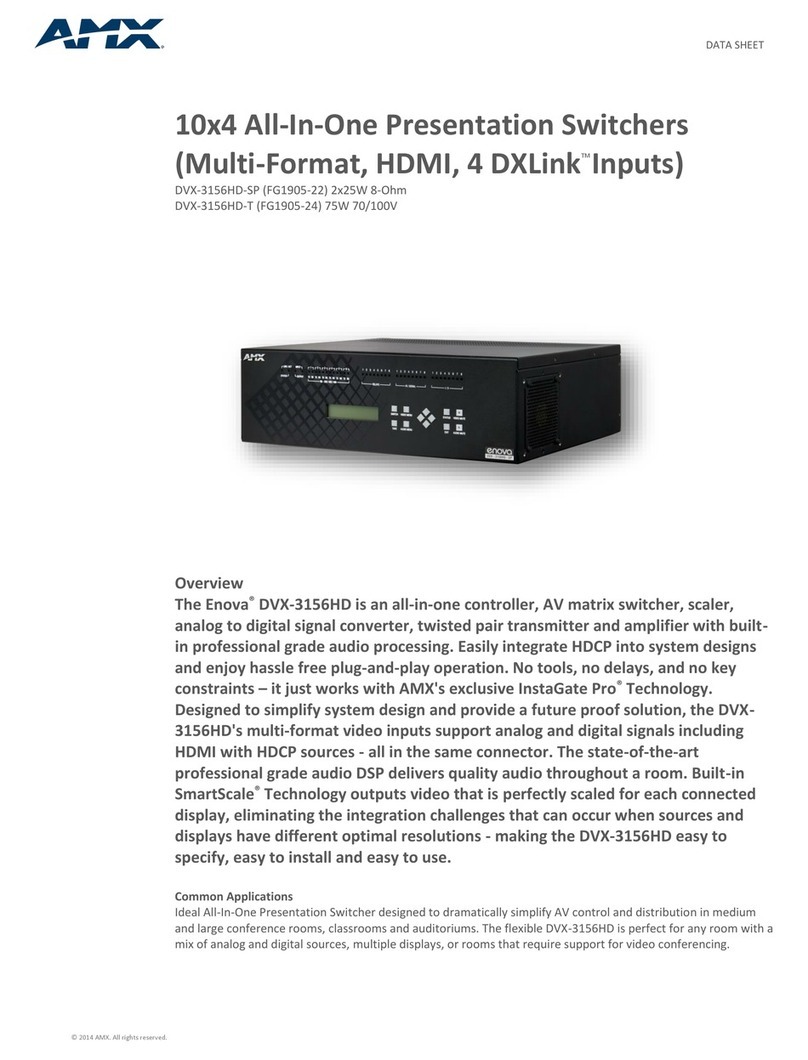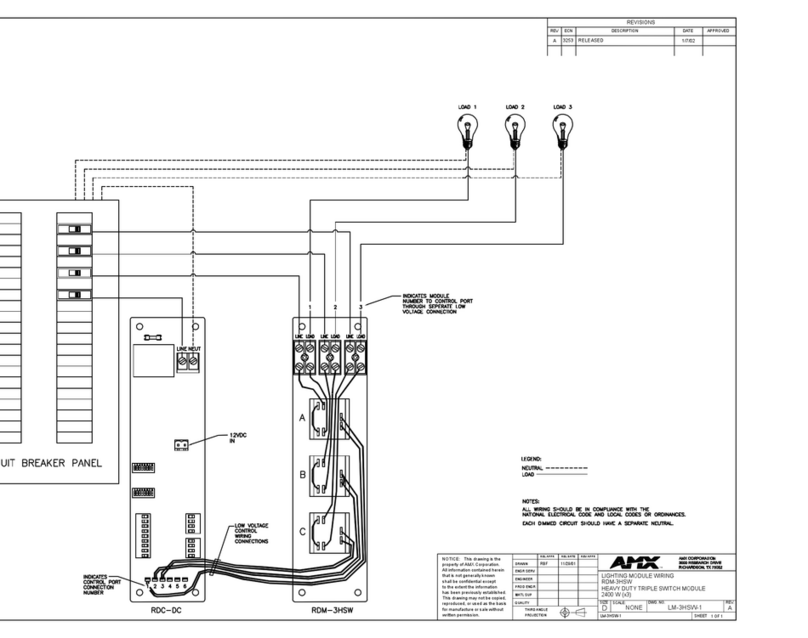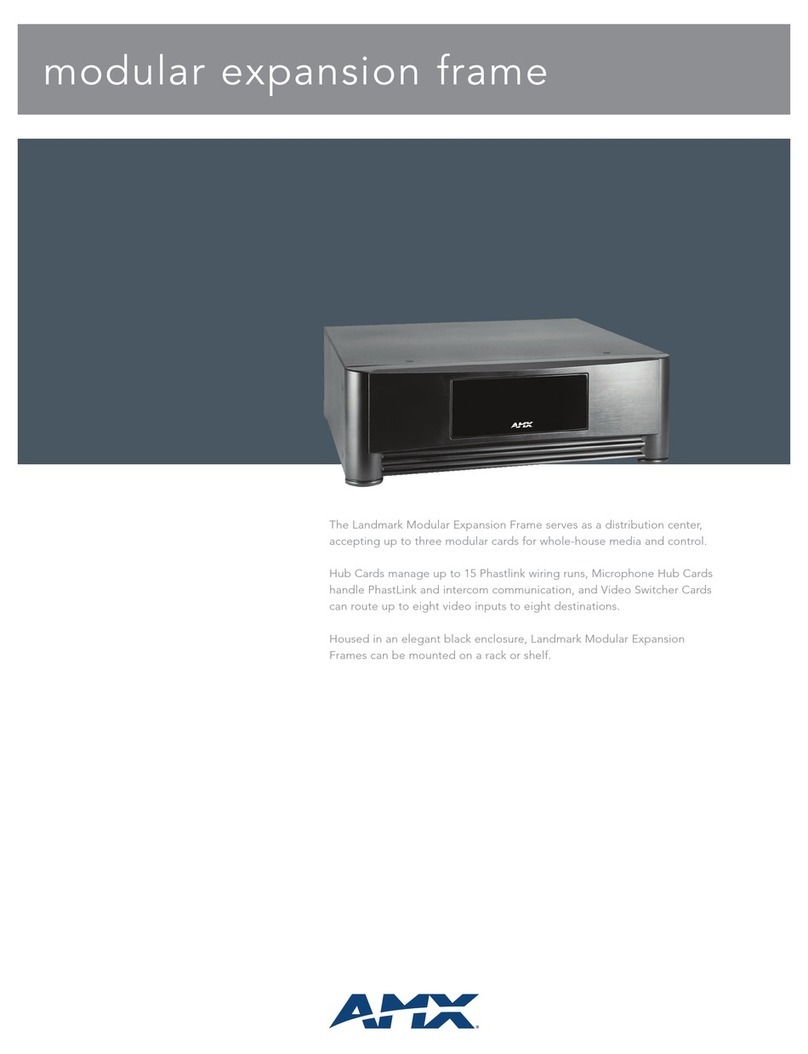For full warranty information, refer to the AMX Instruction Manual(s) associated with your Product(s).
2/09
©2009 AMX. All rights reserved. AMX and the AMX logo are registered trademarks of AMX.
AMX reserves the right to alter specifications without notice at any time.
3000 RESEARCH DRIVE, RICHARDSON, TX 75082 • 800.222.0193 • fax 469.624.7153 • technical support 800.932.6993 • www.amx.com
93-1402-01 REV: A
Audio & Video Formats/Resolutions/Distance
Note: The maximum distances indicated above are not absolute, but are
recommended distances that have been tested to deliver video at the specified
resolutions, without significant signal degradation. In particular, lower resolutions
(640 x 480, 720 x 480 and 800 x 600) can often be delivered significantly further than
what is indicated in the table. Refer to the UDM-0808-SIG Endeleo Multi-format
Distribution Hub Operation/Reference Guide for additional details on maximum cable
distances.
A/V Source Input Connectors
There are 8 sets of input connectors to the rear panel of the UDM-0808-SIG, labelled
A-H (see FIG. 1) that allow the UDM-0808-SIG to connect to A/V source devices.
Connecting a VGA Video Input
1. Connect one end of a VGA cable to the source device’s VGA output port.
2. Attach the other end of the cable to the appropriate VIDEO IN connection (A-H)
on the UDM-0808-SIG.
3. Connect the source audio to the analog (RCA) audio jacks, or digital (SPDIF)
Input connector.
Note: Ensure the UDM Hub port to which the RX02N Receiver is attached is
configured correctly (via NetLinx programming). Also ensure the correct Audio Type
(Analog L/R, S/PDIF, or None) is selected for the relevant input.
Connecting a Composite Video Input
1. Connect the UDM-HD15RCA3 Breakout Cable (FG-HD15RCA3, not included)
to the source device’s Composite output ports:
A1 = red RCA
2. Attach the other end of the cable to the appropriate VIDEO IN connector (A-H)
on the UDM-0808-SIG (see FIG. 1).
3. Connect the source audio to the analog (RCA) audio jacks, or digital (SPDIF)
Input connector.
Connecting a Component Video Input
1. Connect the UDM-HD15RCA3 Breakout Cable (FG-HD15RCA3, not included)
to the video source device’s Component video output connectors (Red, Green
and Blue).
2. Attach the other end of the cable to the appropriate VIDEO IN connector (A-H)
on the UDM (see FIG. 1).
3. Connect the source audio to the analog (RCA) audio jacks, or digital (SPDIF)
Input connector.
Connecting an S-Video Input
1. Connect the UDM-SVID01 HD15 to SVideo Cable (FG-UDM-SVID01, not
included) to the video source’s S-Video connection.
2. Attach the other end of the cable to the appropriate VIDEO IN connector (A-H)
on the UDM (see FIG. 1).
3. Connect source audio to the analog (RCA) audio jacks, or digital (SPDIF) Input
connector.
Connecting UDM-RX02N Receivers to the UDM-0808-SIG
1. Connect a standard Cat 5/5e/6/7cable to a UDM OUTPUT port (1-8) on the
UDM-0808-SIG (see FIG. 1).
2. Connect the other end of the Cat 5/5e/6/7 cable to the “UDM Hub” port on the
UDM-RX02N Receiver.
3. When the power is switched on 2 LEDs will be visible at the Hub port – Amber
(phantom power enabled) and Green (UDM receiver connected to Hub port).
Cascade IN/OUT Connectors
The CASCADE IN and OUT connectors on the UDM Hubs require a UDM-EXP-02
Cascade Cable (FG-1402-71 - not included).
Cascading Audio & Video Out to Other UDM Hubs
Use the CASCADE OUT ports on the UDM-0808-SIG (FIG. 2) to cascade the A/V
sources from the UDM-0808-SIG to another UDM-0808-SIG Hub, or UDM-ABB-8-
SIG Audio Breakout Box (FG1402-60).
1. Attach one end of the UDM-EXP-02 cable to a CASCADE OUT port on the
UDM-0808-SIG Hub.
• Use the CASCADE 5-8 output port to cascade video and audio out from inputs
E-H on the UDM-0808-SIG.
• Use the CASCADE 1-4 output port to cascade video and audio out from inputs
A-D on the UDM-0808-SIG.
2. Attach the other end of the UDM-EXP-02 cable to the CASCADE IN port on the
UDM Hub which will transmit the cascaded A/V source to a display device (or
to another hub if using more than 2 hubs for cascading).
Note: Ensure the connectors are fixed securely to ensure a good connection on the
CASCADE IN/OUT ports.
Cascading Audio & Video In From Another UDM Hub
Use the CASCADE IN ports on the UDM-0808-SIG to cascade the video and audio
sources from another cascadable UDM Hub to the UDM-0808-SIG.
1. Attach one end of the UDM-EXP-02 cable to the CASCADE IN port on the
UDM-0808-SIG Hub.
• Use the CASCADE 5-8 input port to cascade video and audio in to inputs E-H
on the UDM-0808-SIG.
• Use the CASCADE 1-4 input port to cascade video and audio in to inputs A-D
on the UDM-0808-SIG.
2. Attach the other end of the UDM-EXP-02 cable to the CASCADE OUT port on
the UDM Hub that is providing the cascaded A/V source.
Cascading Audio Out to UDM-ABB-8-SIG Audio Breakout Boxes
The Cascade Out ports on the UDM-0808-SIG (see FIG. 1) can also be used to
connect the UDM-0808-SIG to the (optional) UDM-ABB-8-SIG Audio Breakout Box.
In this case, the Audio signals from the UDM-0808-SIG are cascaded to the Audio
Breakout Box, and the ABB provides 8 sets of standard analog and digital stereo
output connectors.
1. Attach one end of the UDM-EXP-02 cable to a CASCADE OUT port on the
UDM-0808-SIG Hub.
• CASCADE 1-4: Provides cascading output from Inputs A, B, C and D.
• CASCADE 5-8: Provides cascading output from Inputs E, F, G and H.
2. Attach the other end of the UDM-EXP-02 cable to the appropriate AUDIO IN
port on the UDM-ABB-8-SIG.
• The CASCADE 1-4 OUT port on the UDM-0808-SIG connects to the AUDIO IN
1-4 port on the UDM-ABB-8-SIG, providing cascading audio output from UDM
Hub Inputs A, B, C and D.
• The CASCADE 5-8 OUT port on the UDM-0808-SIG connects to the AUDIO IN
5-8 port on the UDM-ABB-8-SIG, providing cascading audio output from UDM
Hub Inputs E, F, G and H.
Configuration
Use NetLinx SEND_COMMANDs to configure and control the UDM-0808-SIG.
Refer to the UDM-0808-SIG Operation/Reference Guide for programming details.
Note: The UDM-0808-SIG web pages can be used to configure master connection,
networking, and time settings.
Additional Documentation
Refer to the UDM-0808-SIG Operation/Reference Guide (available online at
www.amx.com) for detailed installation instructions a full listing of supported NetLinx
Levels, Channels and SEND_COMMANDs.
Audio & Video Formats/Resolutions/Distance
Class Format Name UDM-RX02N
Composite/S-Video 720 x 480 NTSC 300 m / 1000’
720 x 576 PAL 300 m / 1000’
Component 720 x 480 480p 300 m / 1000’
720 x 576 576p 300 m / 1000’
1280 x 720 720p 300 m / 1000’
1920 x 1080 1080i 300 m / 1000’
1920 x 1080 1080p 300 m / 1000’
RGBHV 640 x 480 VGA 300 m / 1000’ *
800 x 600 SVGA 300 m / 1000’ *
1024 x 768 XGA 300 m / 1000’ *
1280 x 1024 SXGA 300 m / 1000’ *
1600 x 1200 UXGA 140 m / 460’
1920 x 1080 HD 140 m / 460’
* When using VGA modes with audio enabled, the
maximum cable distance is approximately 200 m / 650’
(UDM-RX02N).
FIG. 2 Cascade IN and OUT ports
UDM-0808-SIG
CASCADE 5-8 IN
CASCADE 5-8 OUT
CASCADE 1-4 IN
CASCADE 1-4 OUT
To another UDM Hub or
UDM-ABB-8-SIG (CASCADE IN port)
From source UDM Hub
(CASCADE OUT port)
From source UDM Hub
(CASCADE OUT port)
To another UDM Hub or
UDM-ABB-8-SIG (CASCADE IN port)