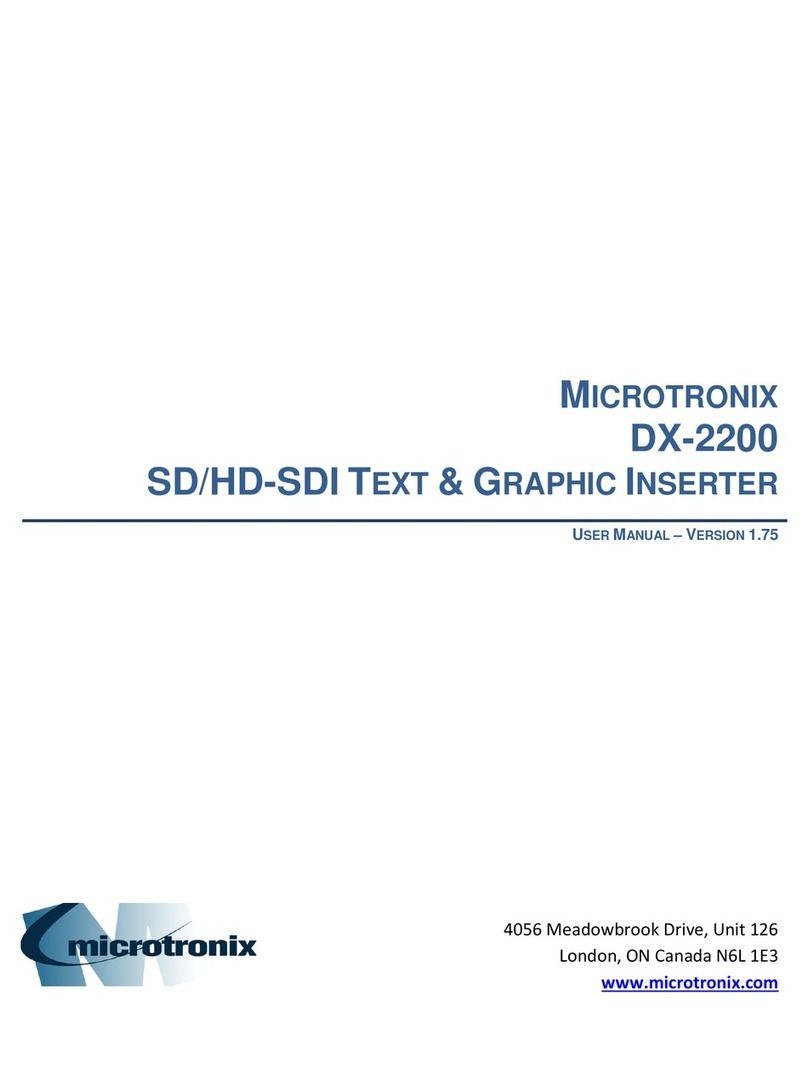DX-2200 –Dual-view 2x1 SDI Video Switcher
Page 4 of 87
Table of Contents
Document Revision History..............................................................................................................................2
How to Contact Microtronix..............................................................................................................................3
E-mail............................................................................................................................................................3
Website.........................................................................................................................................................3
Phone Numbers............................................................................................................................................3
Features...........................................................................................................................................................8
Introduction ......................................................................................................................................................9
Text Overlay OSD Features.........................................................................................................................9
Hardware........................................................................................................................................................10
Power Requirements..................................................................................................................................10
Operation .......................................................................................................................................................10
Display Modes............................................................................................................................................10
Display Mode 1: Full-screen 2x1 Switcher .............................................................................................11
Display Mode 2: Picture-in-Picture .........................................................................................................11
Display Mode 3: Dual view, Picture-and-Picture ....................................................................................11
Display Mode 4: Split Screen..................................................................................................................11
Display Mode 5: Alpha Blended Overlay................................................................................................11
Display Mode 6: Standby Switcher.........................................................................................................12
Display Mode 7: Dual-view, Vertically Stacked ......................................................................................12
Sample Outputs..........................................................................................................................................12
Default Startup Configuration.....................................................................................................................14
LED Status Indicators.................................................................................................................................14
Output Video Format..................................................................................................................................15
Video Output Modes 1 & 3......................................................................................................................15
Video Output Mode 2..............................................................................................................................16
Default Output Video Mode ....................................................................................................................16
Input Video Format.....................................................................................................................................16
Video Buffering and Delay..........................................................................................................................16
SERIAL & MANUAL Control.......................................................................................................................17
SERIAL Mode of Operation ....................................................................................................................17
Serial Port Control Commands ...........................................................................................................17
Input Selection SERIAL Commands...................................................................................................18
Input Auto Switch SERIAL Command.................................................................................................19
Alpha Blending Effects SERIAL Commands.......................................................................................20
Mode Control SERIAL Command.......................................................................................................24
Alpha Blended Overlay Size and Position SERIAL Commands.........................................................24
Picture-in-Picture Position & Size SERIAL Commands......................................................................27
Alpha Blending Transparency SERIAL Command .............................................................................28
Baud Rate SERIAL Command............................................................................................................30
Graphic Overlay SERIAL Commands.................................................................................................30
Sample Text Field Commands............................................................................................................47
Low Level Text Control Commands....................................................................................................50
Frame Counter Overlay SERIAL Commands .....................................................................................51
Overlay Control SERIAL Commands..................................................................................................57
Layer Control SERIAL Commands .....................................................................................................57
Digital Zoom Command ......................................................................................................................60
User Interface Commands ..................................................................................................................63
User Interface Function Configuration ................................................................................................63
Resetting DX-2200 Switches to Factory Default Configuration ..........................................................64
Recommendations for DX-2200 Configuration...................................................................................65
DX-2200 Example Configuration Command File................................................................................67
Output Video Format Command.........................................................................................................68
Configuration Flash Serial Commands ...............................................................................................70
Other Serial Command Codes............................................................................................................70
MANUAL Mode of Operation..................................................................................................................71