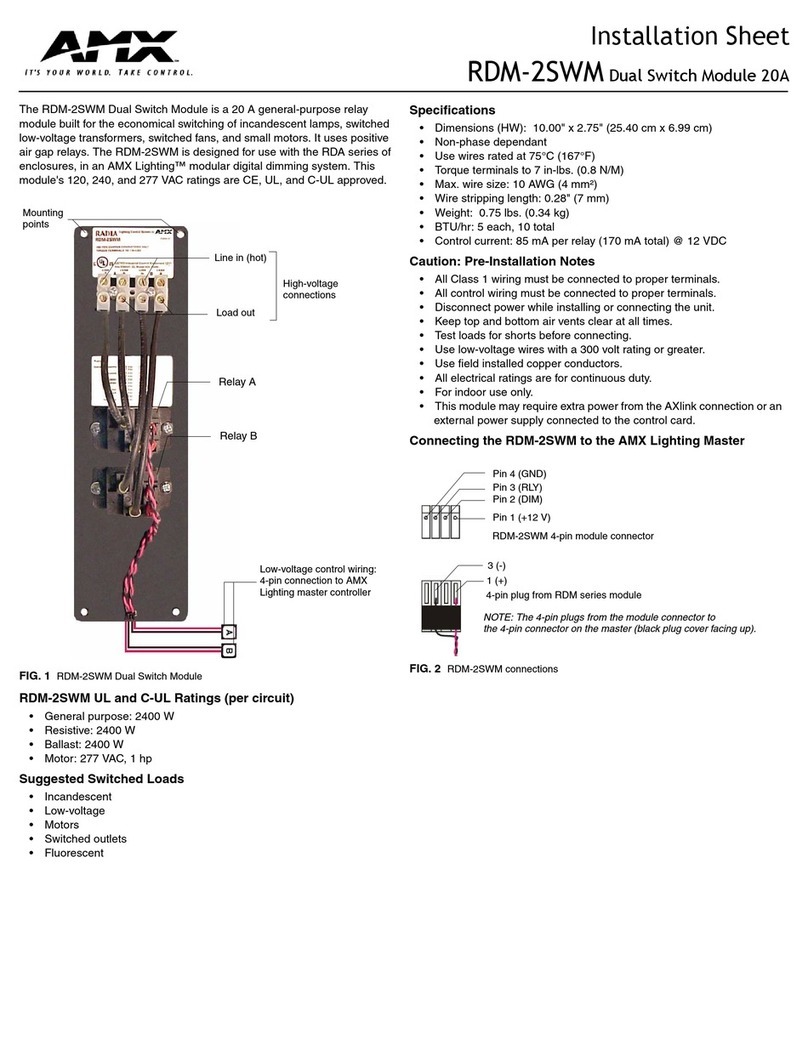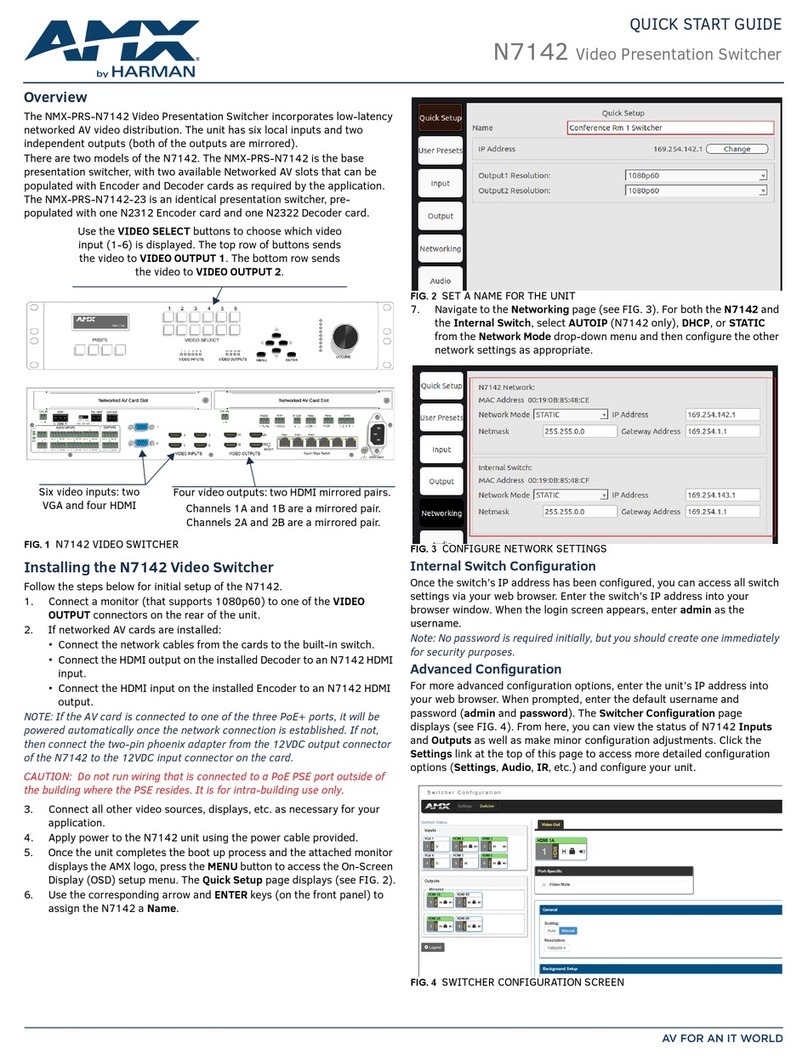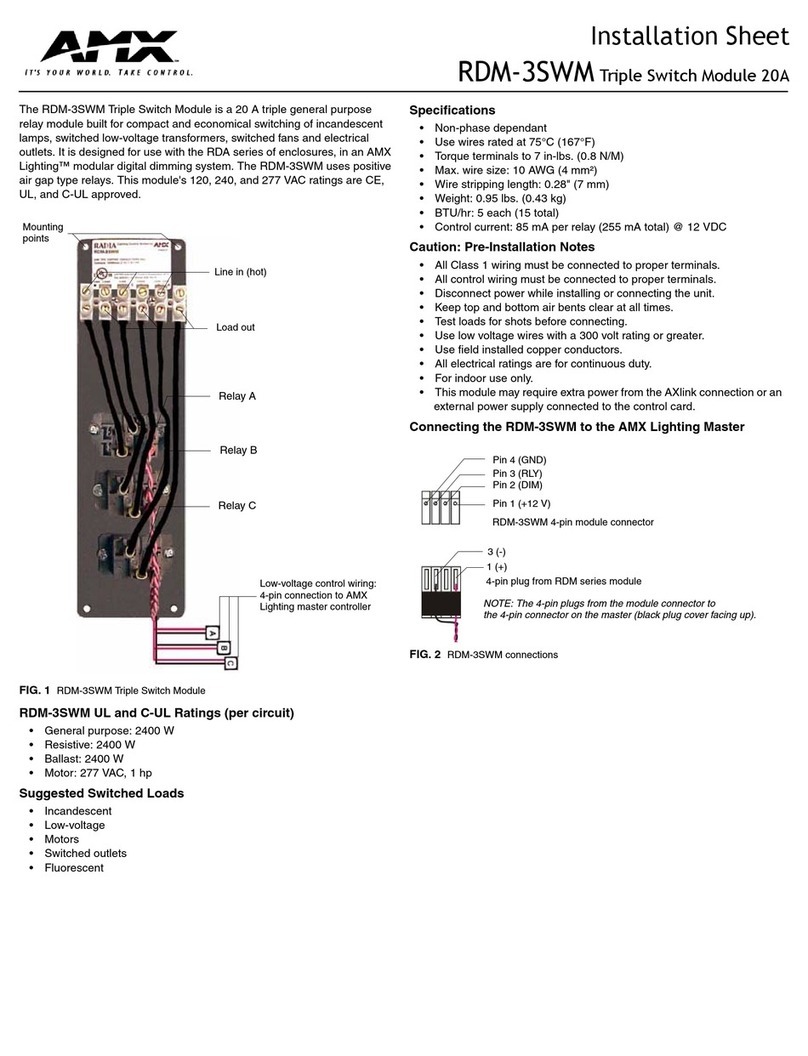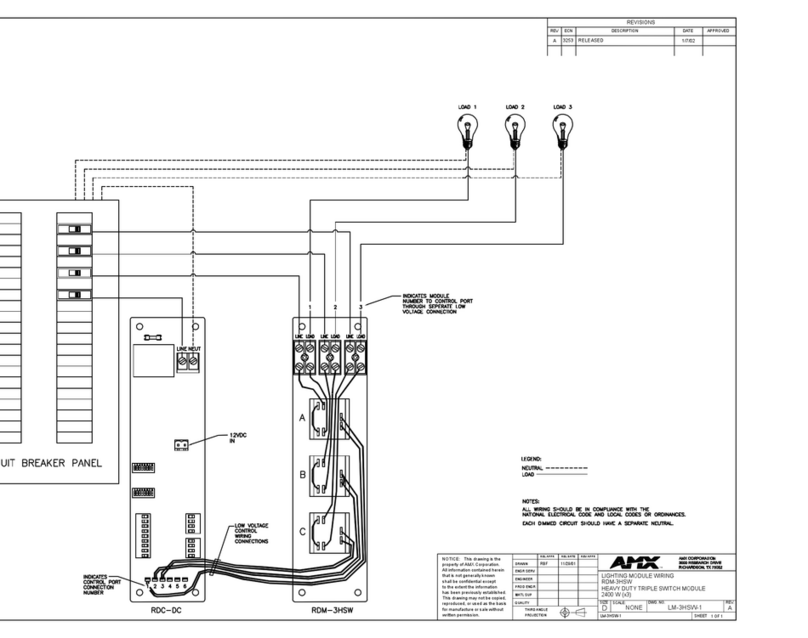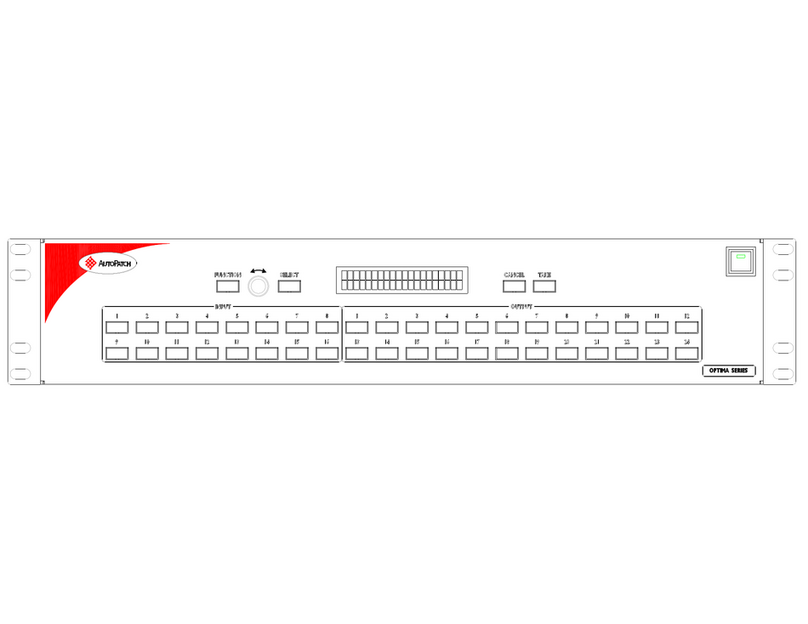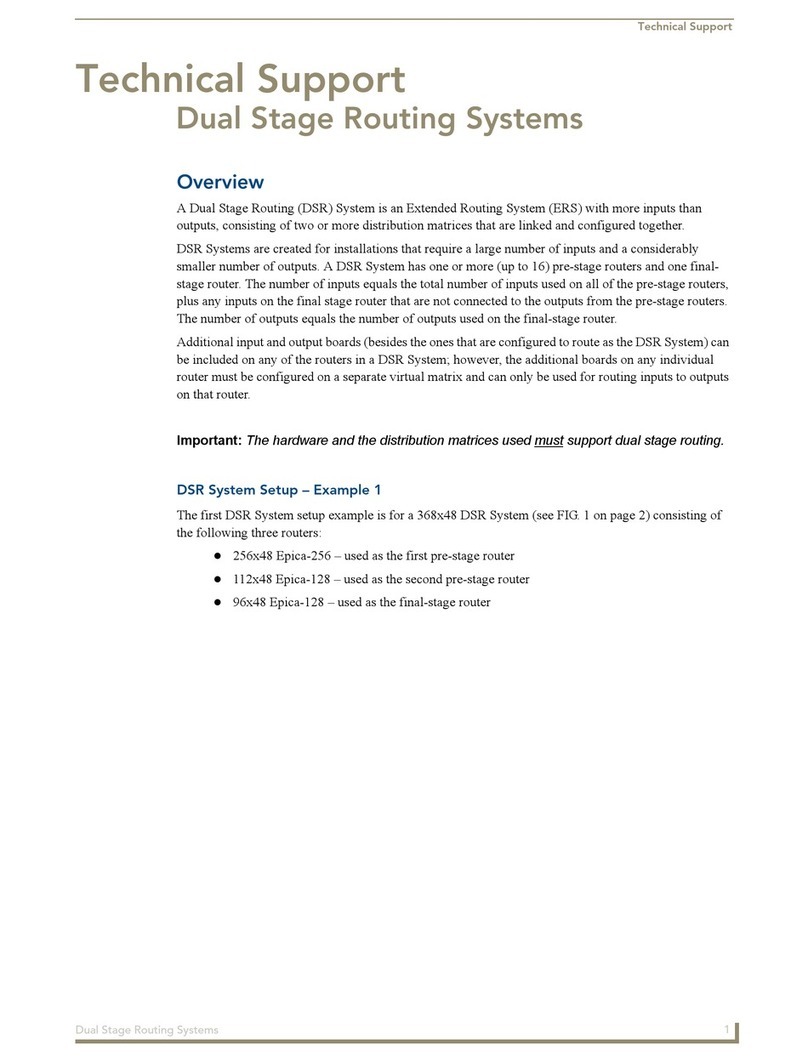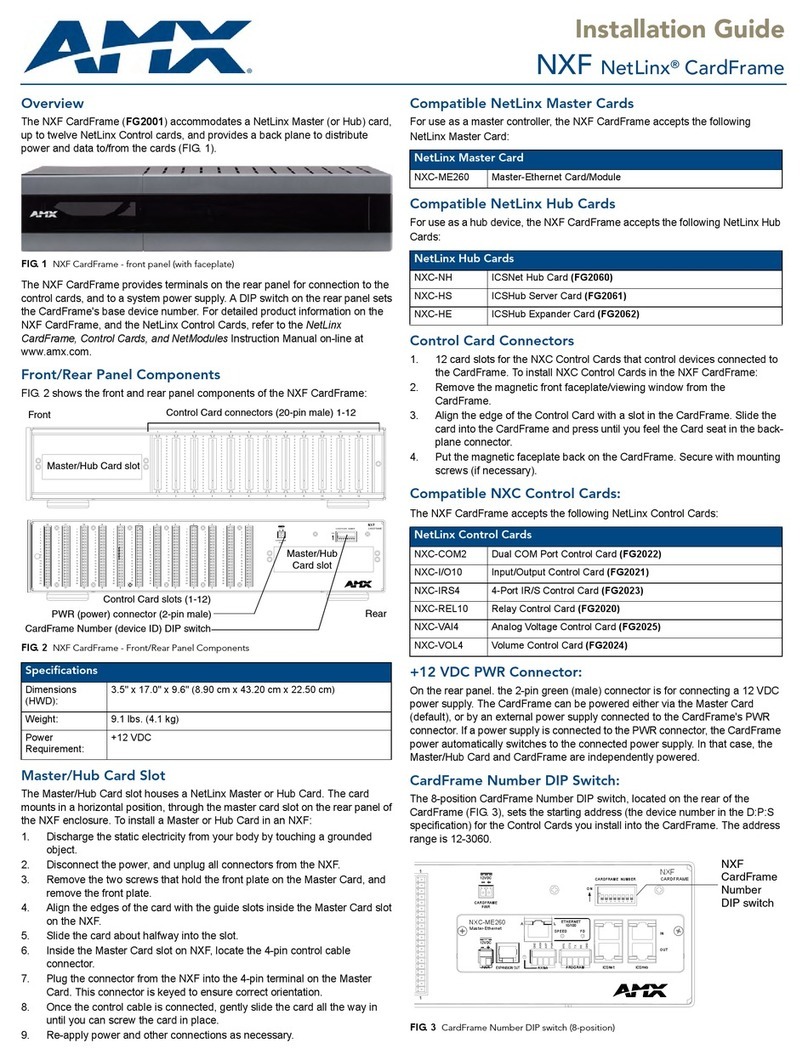For full warranty information, refer to the AMX Instruction Manual(s) associated with your Product(s).
5/09
©2009 AMX. All rights reserved. AMX and the AMX logo are registered trademarks of AMX.
AMX reserves the right to alter specifications without notice at any time.
3000 RESEARCH DRIVE, RICHARDSON, TX 75082 • 800.222.0193 • fax 469.624.7153 • technical support 800.932.6993 • www.amx.com
93-UDM-1604C REV: E
Device Connectivity (IR TX1/2 and TX3/4 Ports)
A maximum of 4 Devices such as DVD players or VCRs can be connected to the
UDM Hub and controlled through the Browser software or via a remote control. An
(optional) IR02 IR splitter cable (FG-IR02) may be required.
1. Connect an Endeleo IR Emitter Module (FG-IR01) to the relevant IRTX port at
the rear of the Hub.
2. Run the other end of the IR Emitter to the device’s IR sensor and attach the
bud to the device’s sensor by removing the cover of the reverse side of the
bud.
IR commands for each device on the system have to be learned by the Hub in order
to function properly.
Refer to the Protocols and IR section of the UDM-1604C Operation/Reference Guide
on how to learn a device’s IR commands.
Connecting UDM RX01/RX02 Receivers to the UDM-1604C
1. Connect a standard Cat5/5e/6 cable to the port marked UDM on the UDM Hub.
2. Connect the other end of the cable to the “UDM Hub” port on the UDM-RX01 or
RX02 Receiver.
3. When the power is switched on 2 LEDs will be visible at the Hub port – Amber
(phantom power enabled) and Green (UDM receiver connected to Hub port).
NOTE: While connected receivers may be powered through the UDM Hub, using
separate power sources for each receiver is highly recommended, especially with
receivers connected to the 15th and 16th ports.
Configuration Overview
Each UDM Hub can be configured for the correct network environment. It is also
possible to configure each Hub for the correct date and time. Configuration options
are available via the UDM Hub’s built-in Browser Interface.
Refer to the UDM-1604C Operation/Reference Guide for information on input
configuration, user control, passthrough mode, video compensation, date/time
configuration, creating scheduled events and scheduled presets.
Connecting to the UDM-1604C
Note: Use the included Ethernet Crossover cable for initial setup.
1. The default IP address of the UDM-1604C is 192.168.0.96.
2. Enter the IP address into the address field within a browser window.
3. To connect to the UDM-1604C, a password is required.
• The username should be left blank.
• The password is admin (case-sensitive).
4. On initial connection, the Status page is displayed.
After setup you can change TCP/IP address and connect the UDM-1604C to your
network equipment (switch, hub, or serial port).
Network Configuration
Hubs can be configured for the network environment using the Setup page.
Note: The UDM-1604C does not support DHCP. Always configure a static IP
Address.
1. Specify the following network options for the Hub:
a. Hub IP Address, Subnet Mask and Default Gateway;
b. UDP Port (default = 2008)
c. Hub name (maximum of 30 characters).
2. Click on Update to save the new settings to the Hub (FIG. 2).
Note: All changes are immediate - once the IP address of the hub has been changed
redirect the web browser to the changed address.
Restoring Hub Configuration and Connections on Power Up
To ensure the configuration settings for the Hub are retained each time the hub
boots, ensure the Restore configuration on power up and Restore connections on
power up options (at the bottom of the Setup page) have been enabled (FIG. 3).
Note: Failure to select the Restore Configuration and Connection options will mean
the Hub configuration and connections will need to be re-configured if the Hub is
reset.
Hub Reset
To reset the Hub, Click the Reset Hub button (FIG. 3).
Note: A power down of the Hub is required to complete the reset procedure.
Input Configuration
The options on the Inputs page allow you to specify the video types and audio
sources being presented to each input port and where appropriate renaming these.
1. Select the Inputs link to invoke the Input Configuration page (FIG. 4).
2. Use the Type drop-down menus to select the appropriate Input Type for each
input).
For VGA, Component, S-Video, and Composite inputs, only one connection is
possible per input port.
If the Input Type is Composite, then the screen will refresh and enable the
administrator to name each of the 3 available composite sources separately.
3. Name the input Type(s) appropriately.
Configuring Audio Types For Inputs
Audio types (Analog L/R or S/PDIF) can be configured for each Input. To configure
audio for individual Inputs;
1. Select the Inputs option from the available options at the top of the Status
page.
2. Select the appropriate Audio type Analog L/R or S/PDIF.
If “Composite” is selected as the Input type, only one audio source will be
available.
Ensure audio has been connected from the Input to the rear of the hub.
Naming Ports
The Status option displays the currently connected sources (what source each
display is showing). Click the Status option. For each of the 16 ports, click the Port
Name hyperlink and define the port name. e.g. Reception, Lobby, etc.
Calibrating and Compensating Receive Units
Each Receive unit must be compensated for distance (Brightness, Sharpness) and
skew (R, G, B) depending on the length and type of UTP cable (Cat5, Cat5e, Cat6)
being used.
1. Connect a known good source (input) to all ports.
Click the Include All link on the Status page - this will highlight all 16 port lines
in blue.
2. On the top dark grey "Included" bar select a source to connect to by selecting a
Source Name from the drop down list.
If you have a VGA source select this source.
3. Click the Execute link and all displays will now display the selected source.
4. Depending on the calibration of the Receive Module, the image may appear
dim/bright, sharp/fuzzy or possibly not at all.
5. From the Status page click the Port Name hyperlink, and then click the
Advanced checkbox. Brightness, Sharpness and R, Gand B skew delays can
be adjusted manually.
6. In this screen Sync handling capabilities can also be adjusted.
By default, Common Mode Sync delivery is the default.
Define as Auto if you don't know but if no image appears you may need to
select Sync on Green.
7. Adjust Brightness until you can see a bright image and Sharpness to focus the
image correctly.
Values can be changed by either using the Up and Down buttons, or by typing
the value (0-255) in the editable text box.
8. Then adjust Red, Green and Blue Skew settings (click Red link and the Blue
setting will appear, click Blue and the Green setting will appear and click
Green and the Red setting will reappear). Each radio button corresponds to a
4ns (nano-second) delay.
9. Repeat this display setup for each active screen connected to the UDM1604.
FIG. 2 Network Settings
FIG. 3 Restoring configuration on power up
FIG. 4 Input Configuration page
FIG. 5 Calibrating and Compensating Receive Units