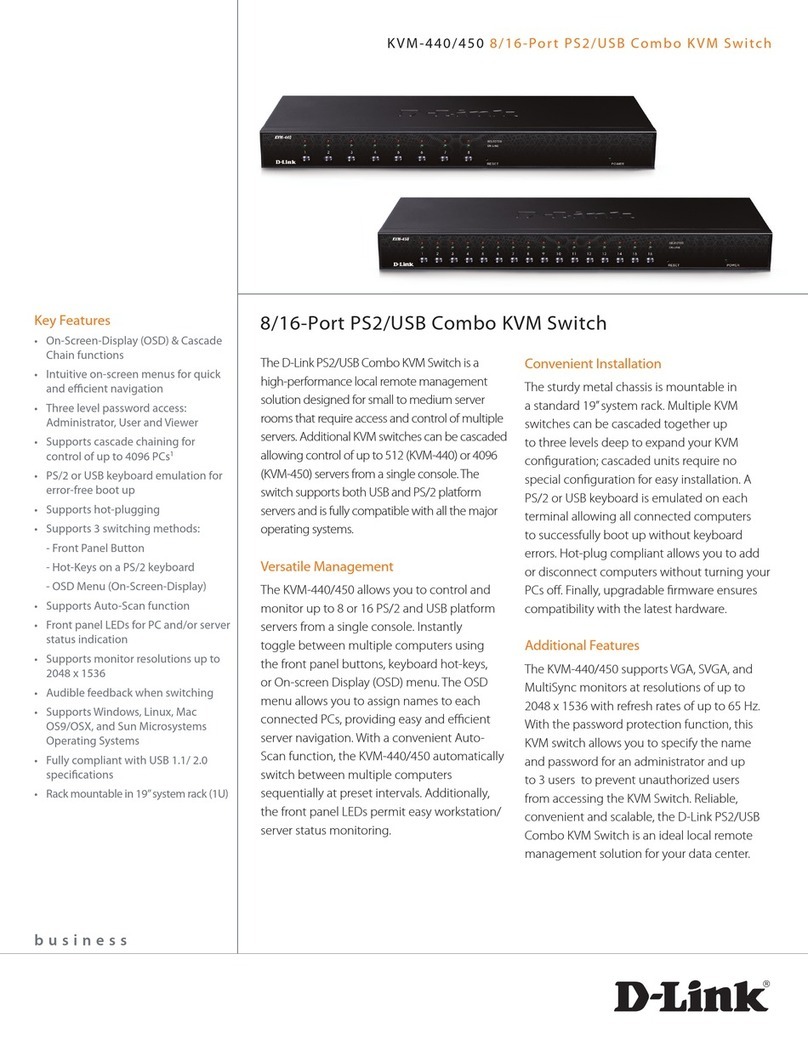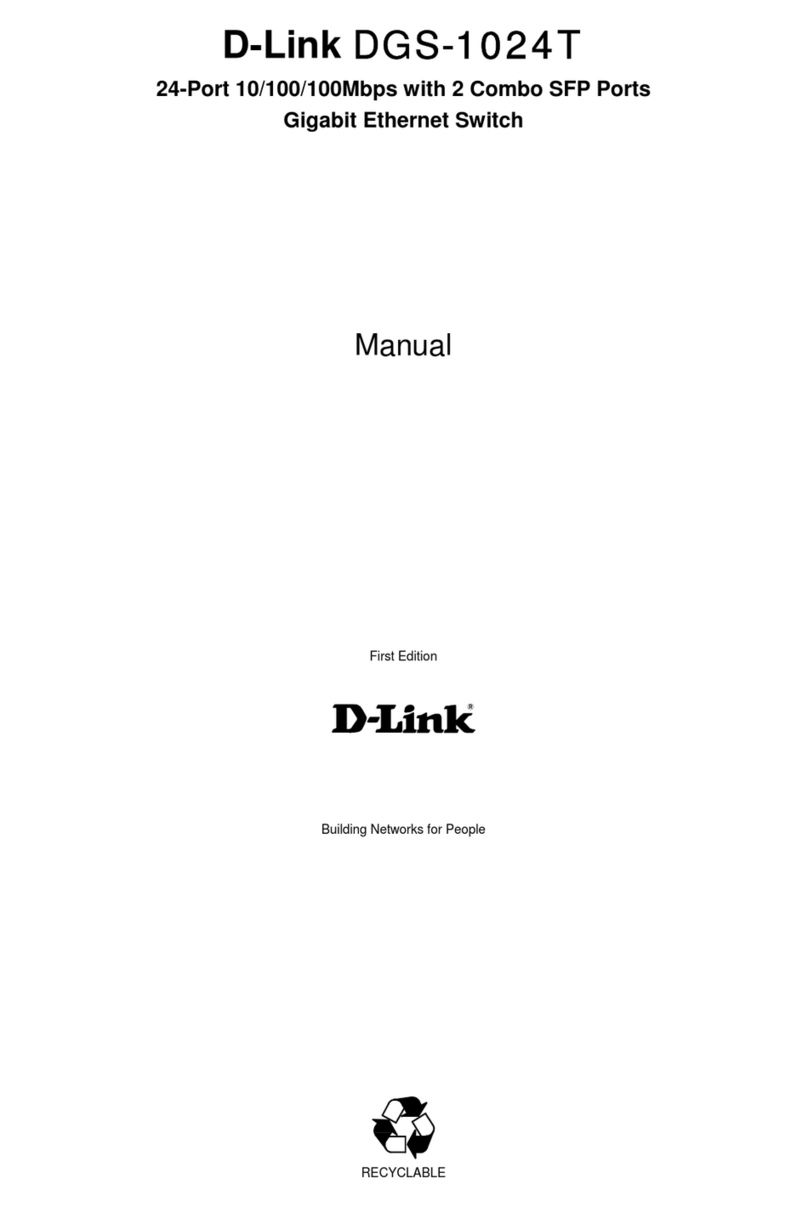D-Link Nuclias DNH-100 User manual
Other D-Link Switch manuals
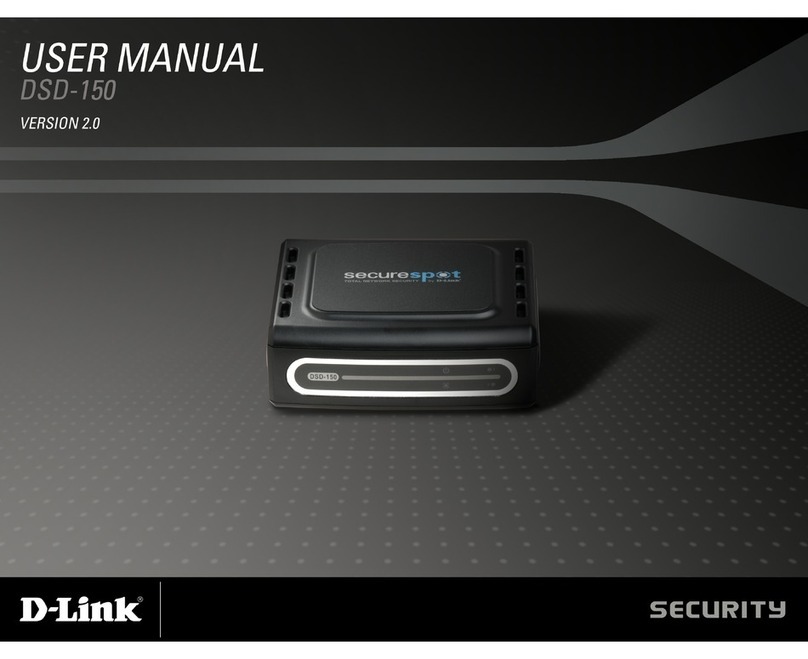
D-Link
D-Link DSD-150 - SecureSpot Internet Security... User manual
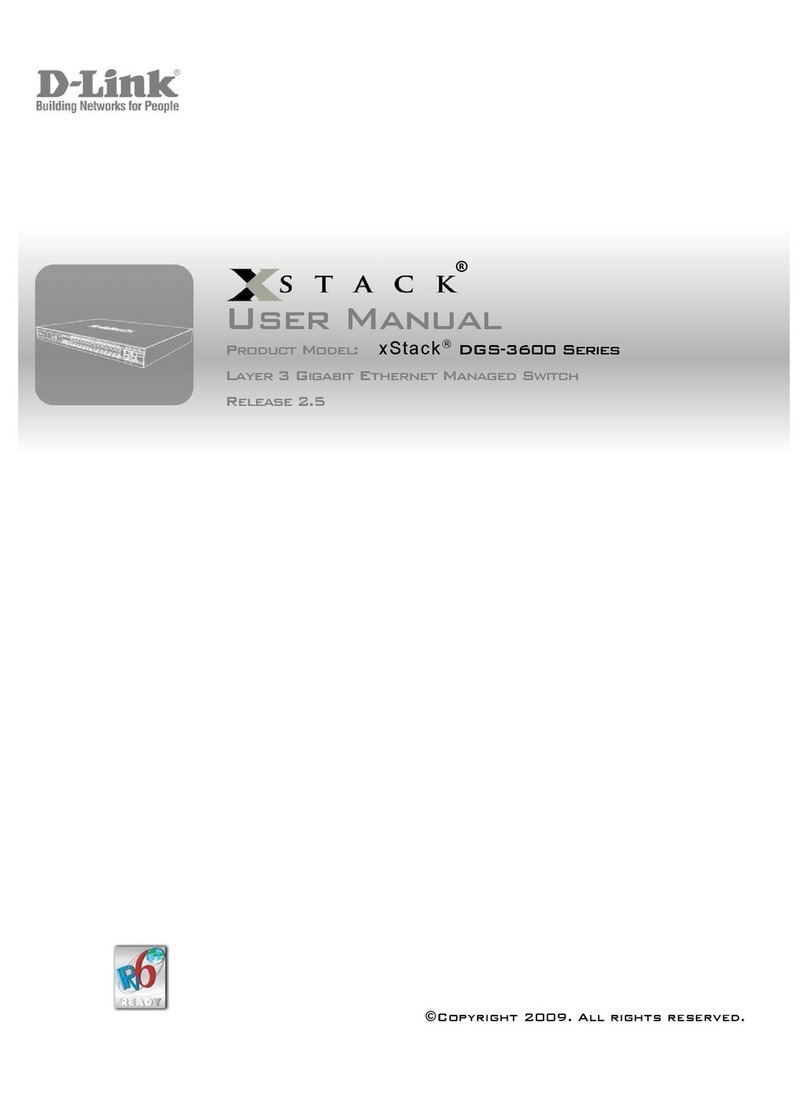
D-Link
D-Link xStack DGS-3600 Series User manual

D-Link
D-Link KVM-440 User manual
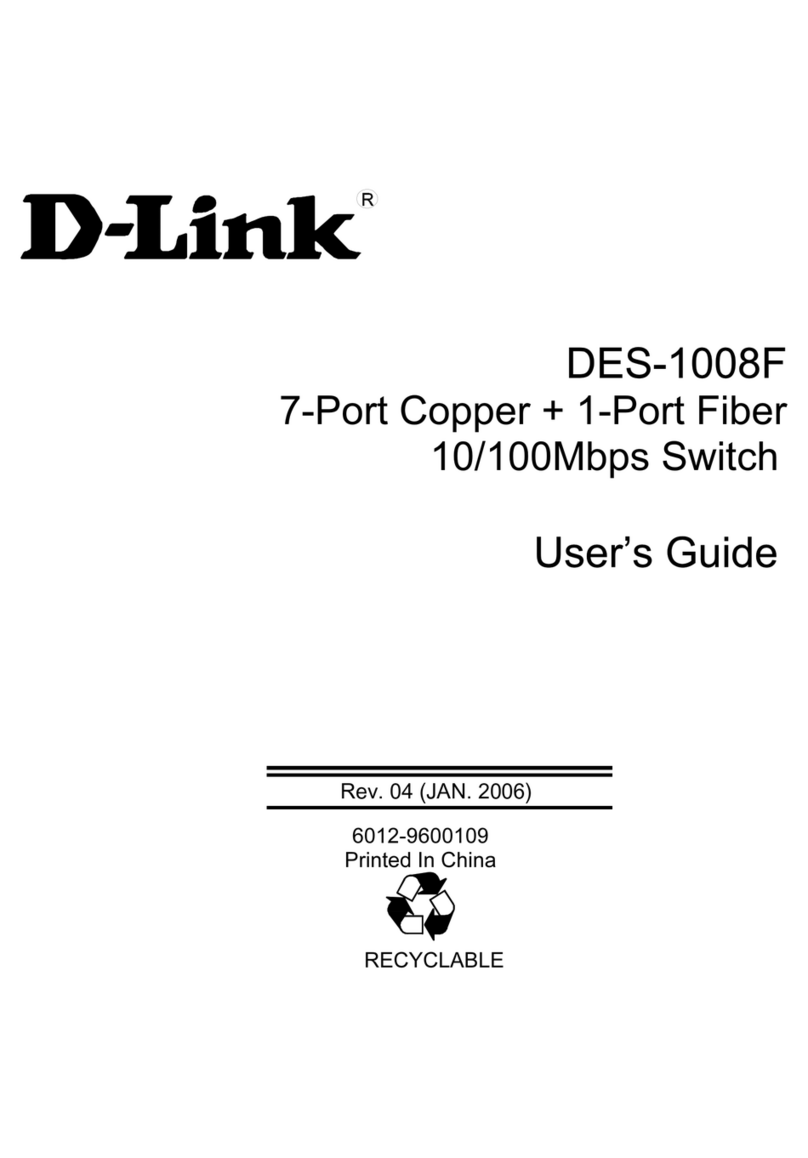
D-Link
D-Link DES-1008F User manual

D-Link
D-Link DES-F1026P-E User manual

D-Link
D-Link DGS-1216T - Switch User manual

D-Link
D-Link DES-3226L Installation manual
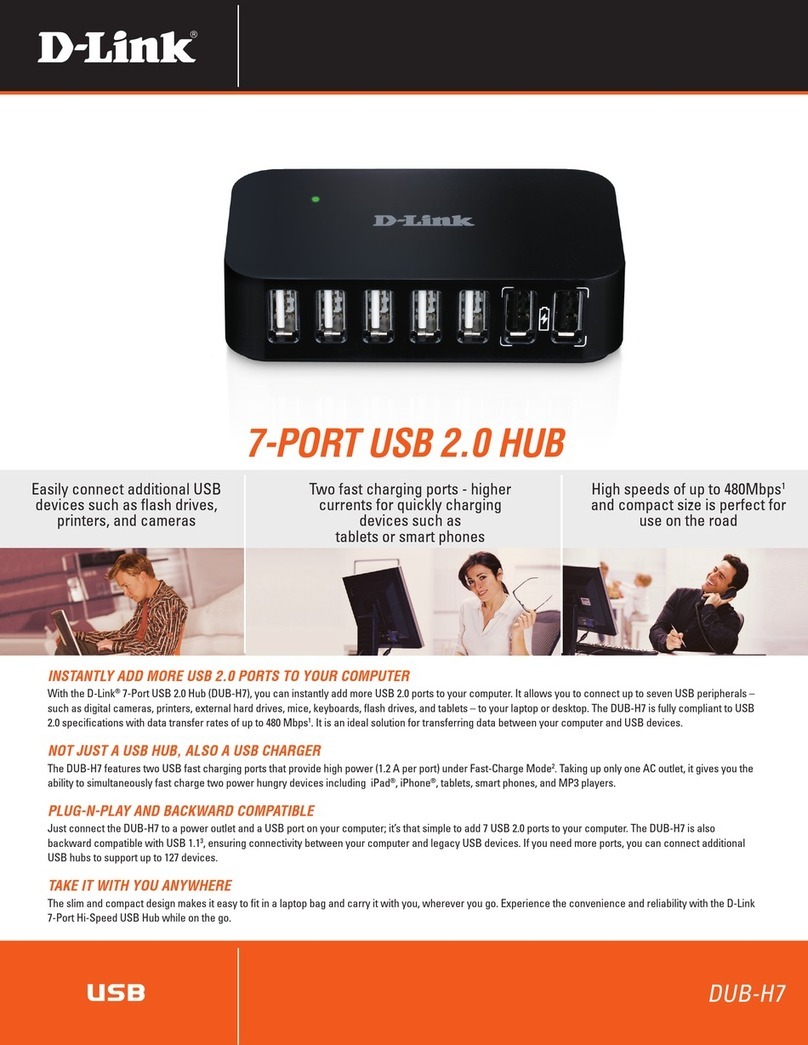
D-Link
D-Link DUB-H7 - Hub - USB User manual
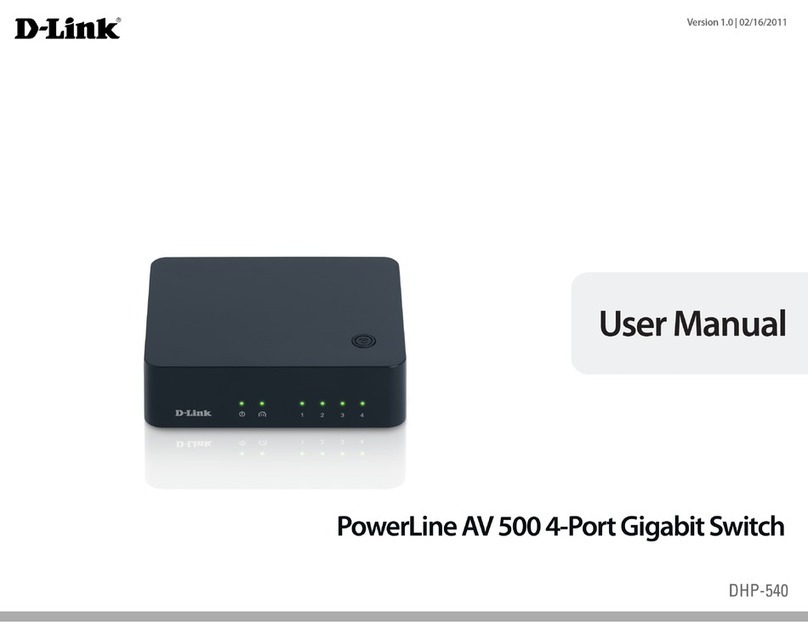
D-Link
D-Link DHP-540 User manual

D-Link
D-Link DIS-100G-5W User manual
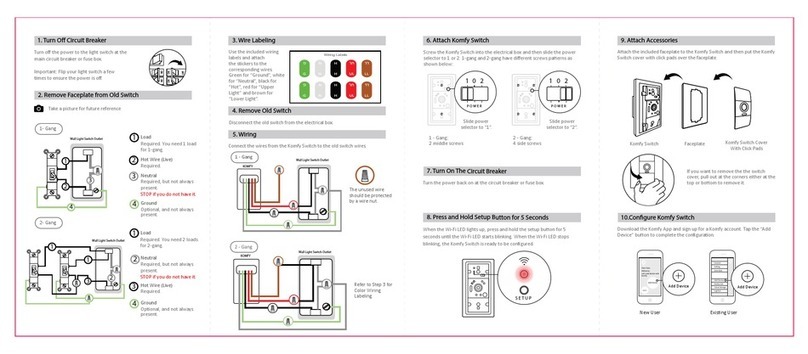
D-Link
D-Link KOMFY User manual
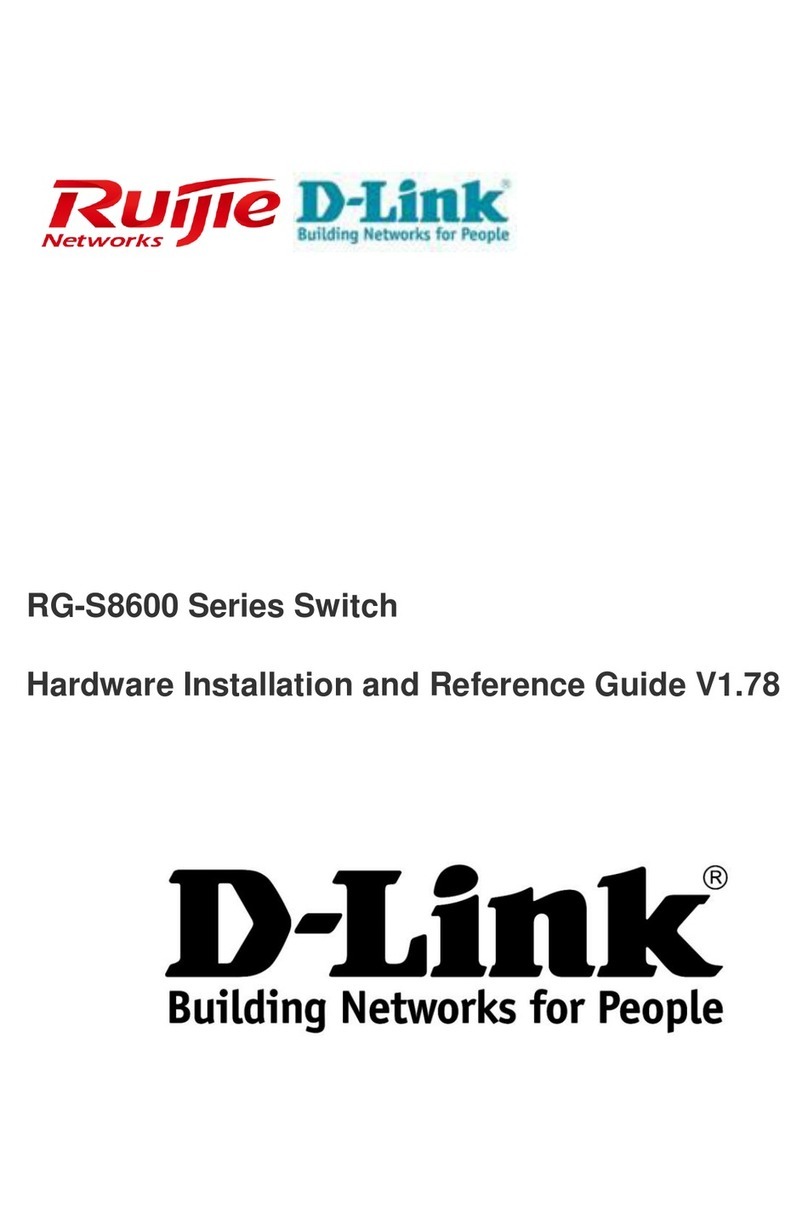
D-Link
D-Link RG-S8614 Installation and operating manual
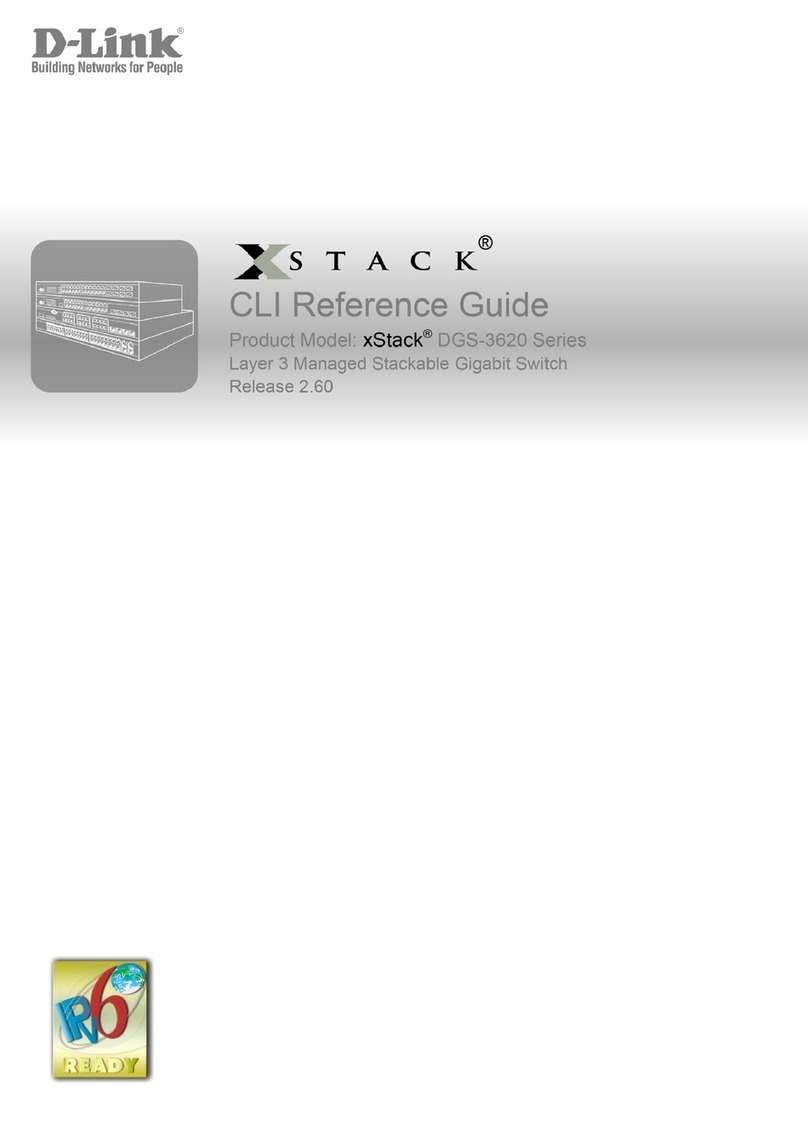
D-Link
D-Link xStack DGS-3620 Series User manual
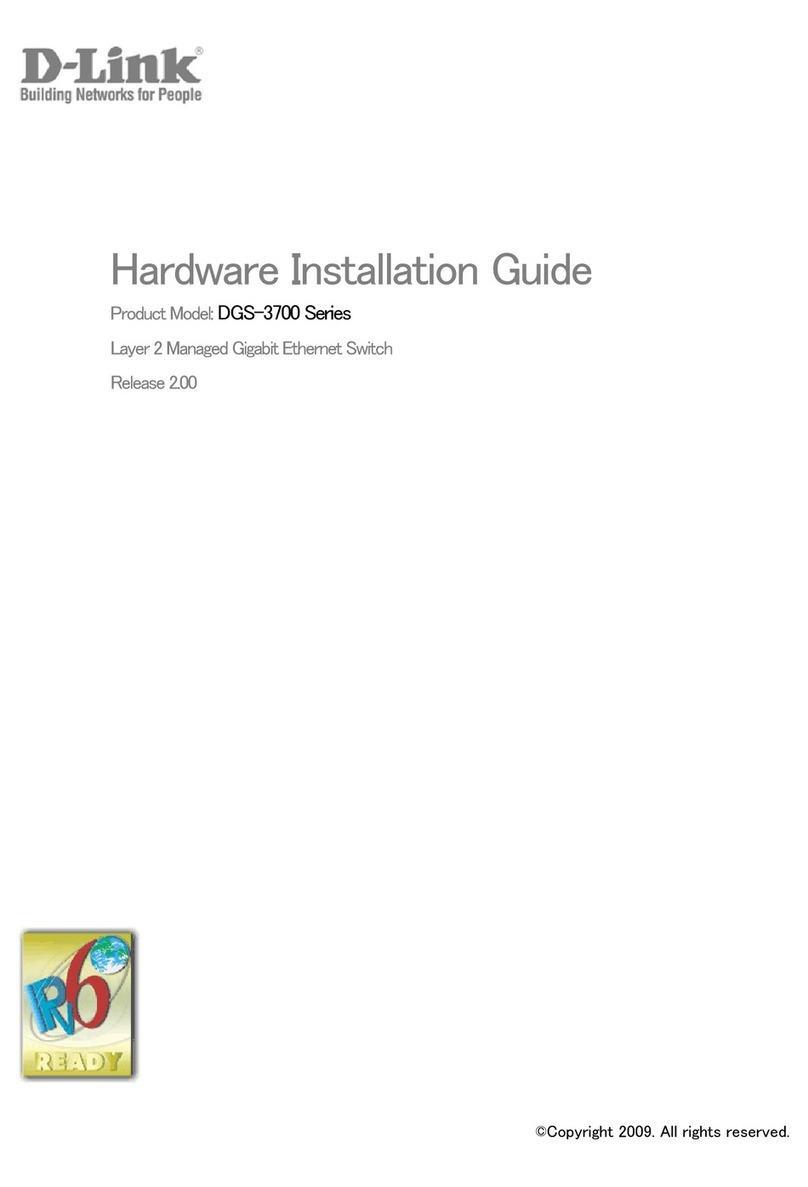
D-Link
D-Link DGS-3700 Series User manual
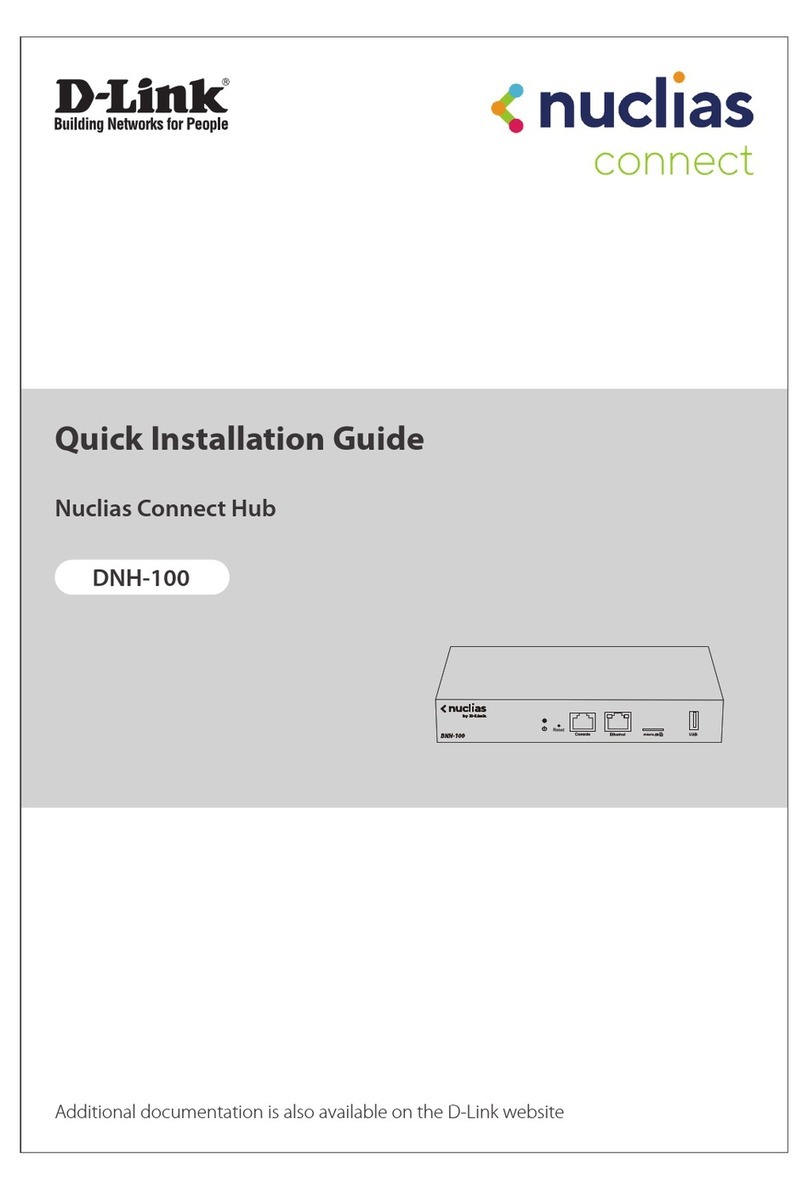
D-Link
D-Link Nuclias DNH-100 User manual

D-Link
D-Link DGS-1008P User manual
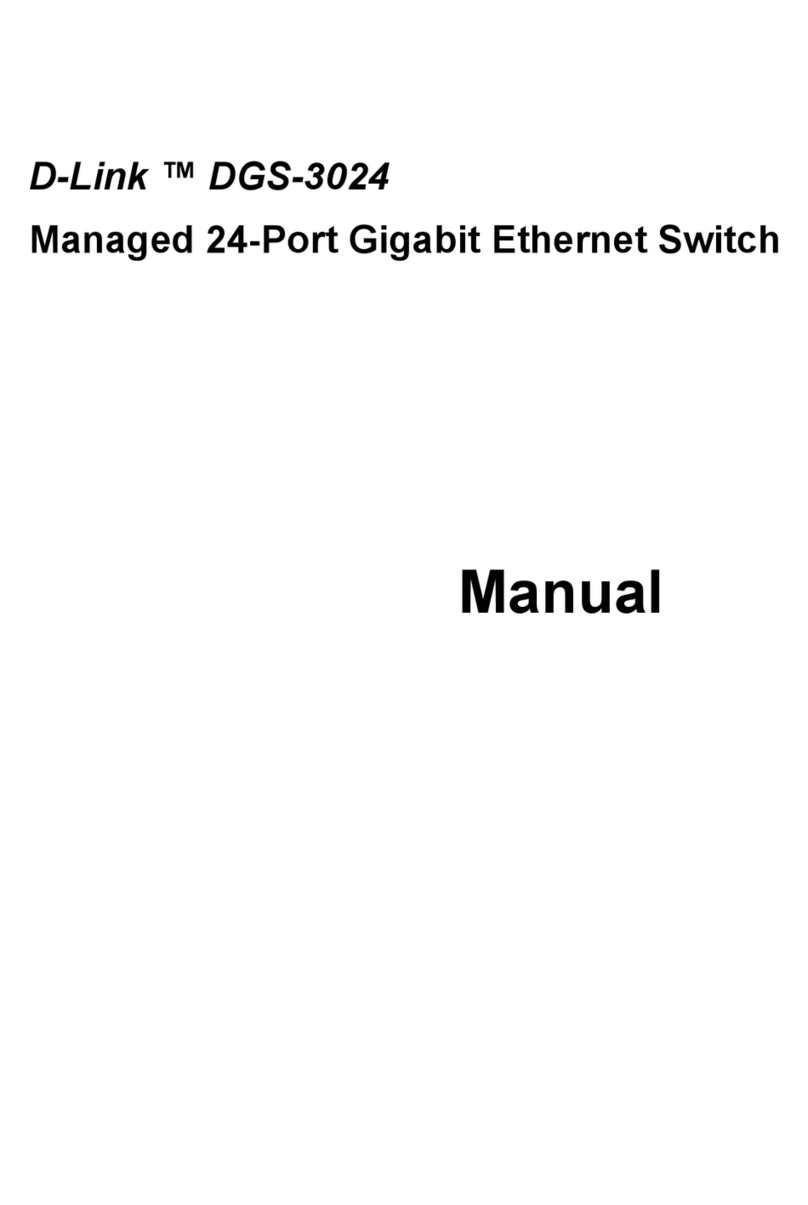
D-Link
D-Link DGS-3024 User manual

D-Link
D-Link DES-1228P - Web Smart Switch User manual

D-Link
D-Link DGS-1100-16/ME User manual
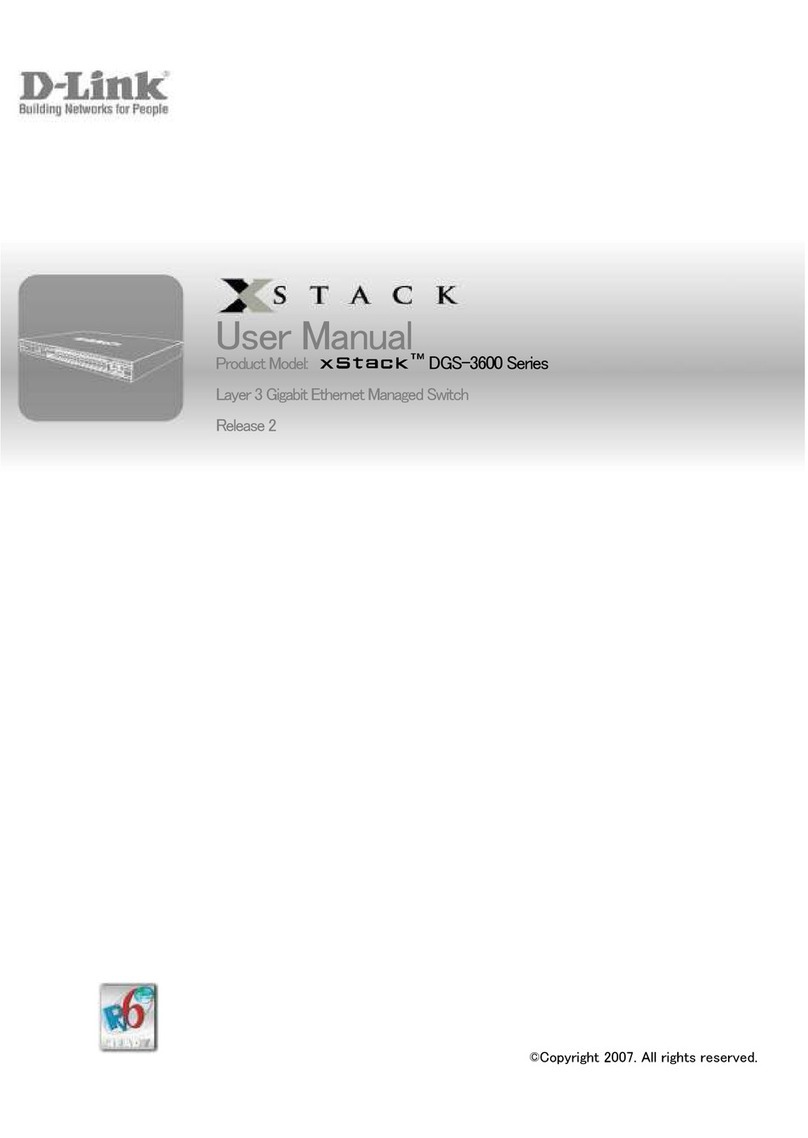
D-Link
D-Link xStack DGS-3600 Series User manual