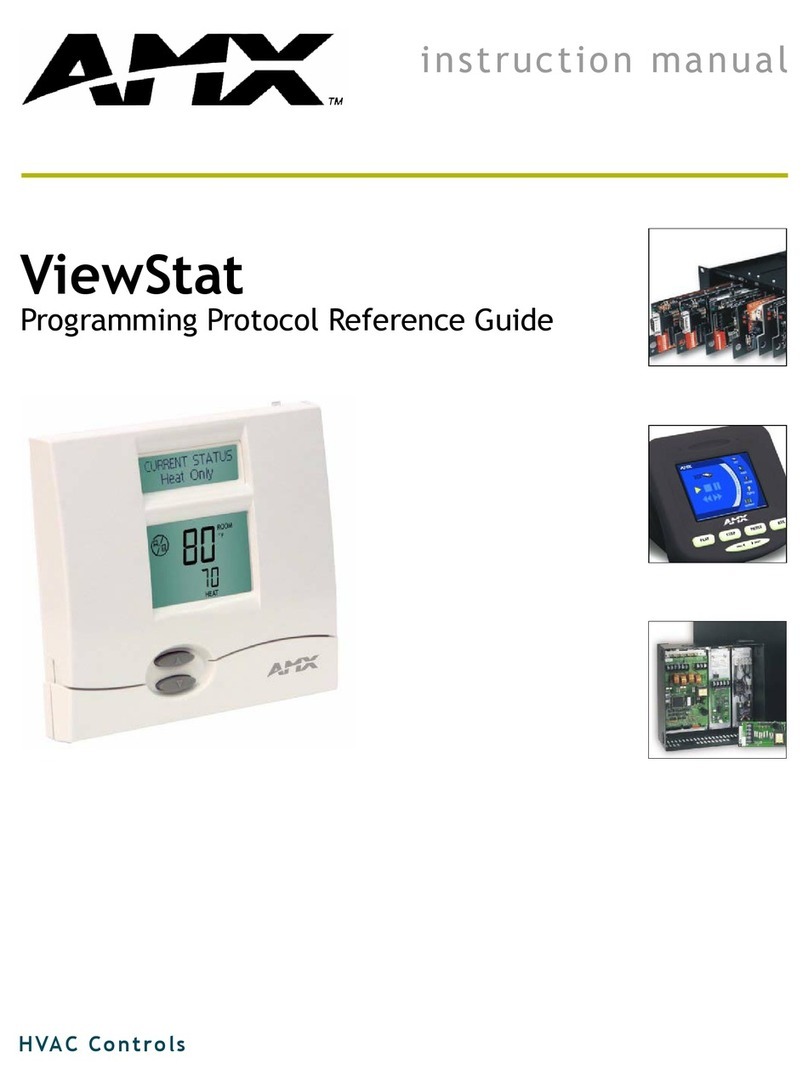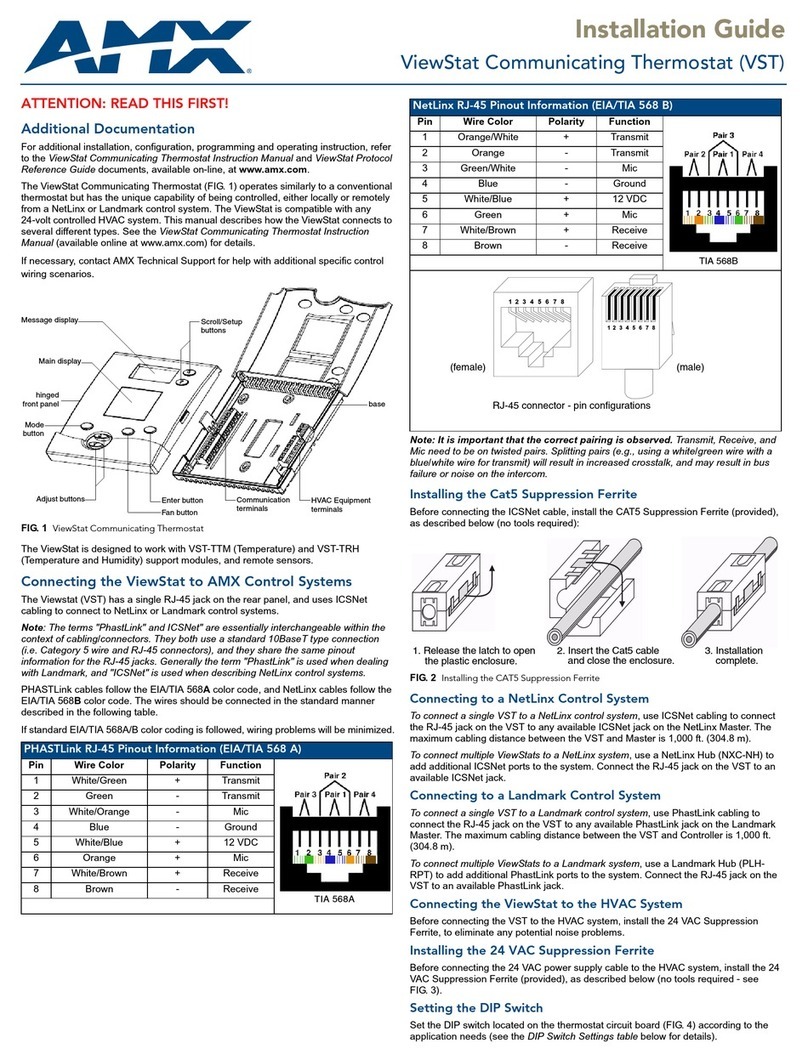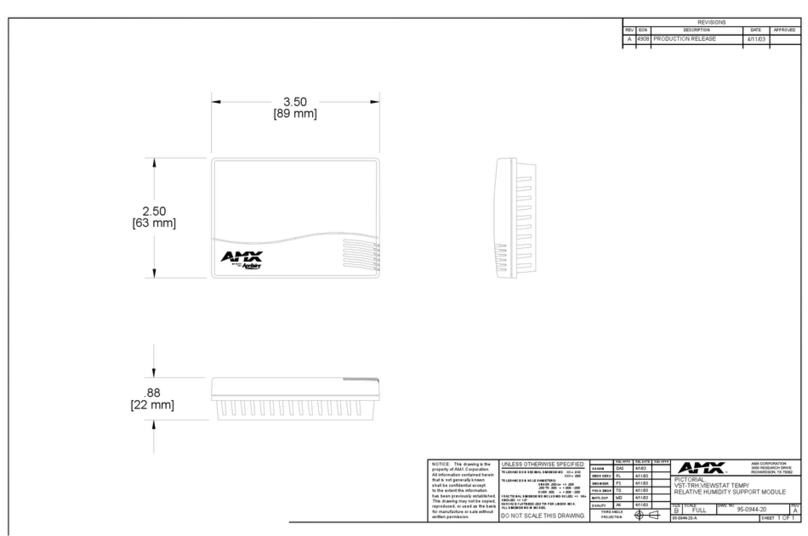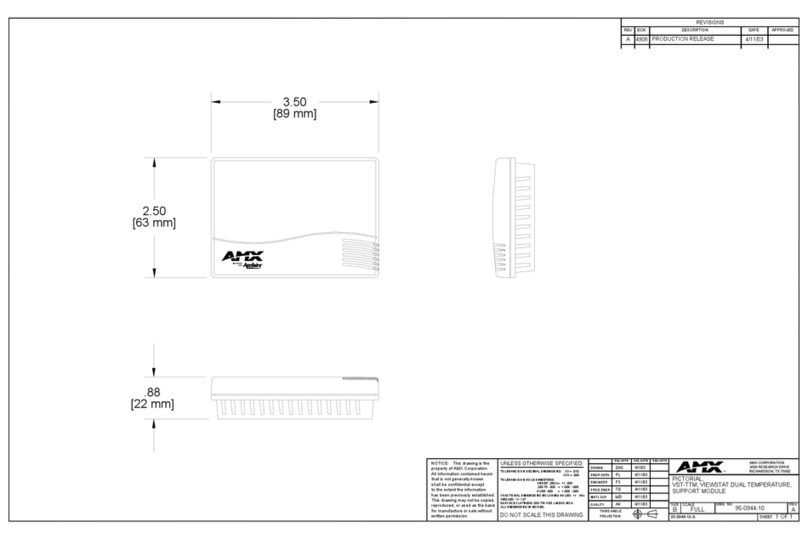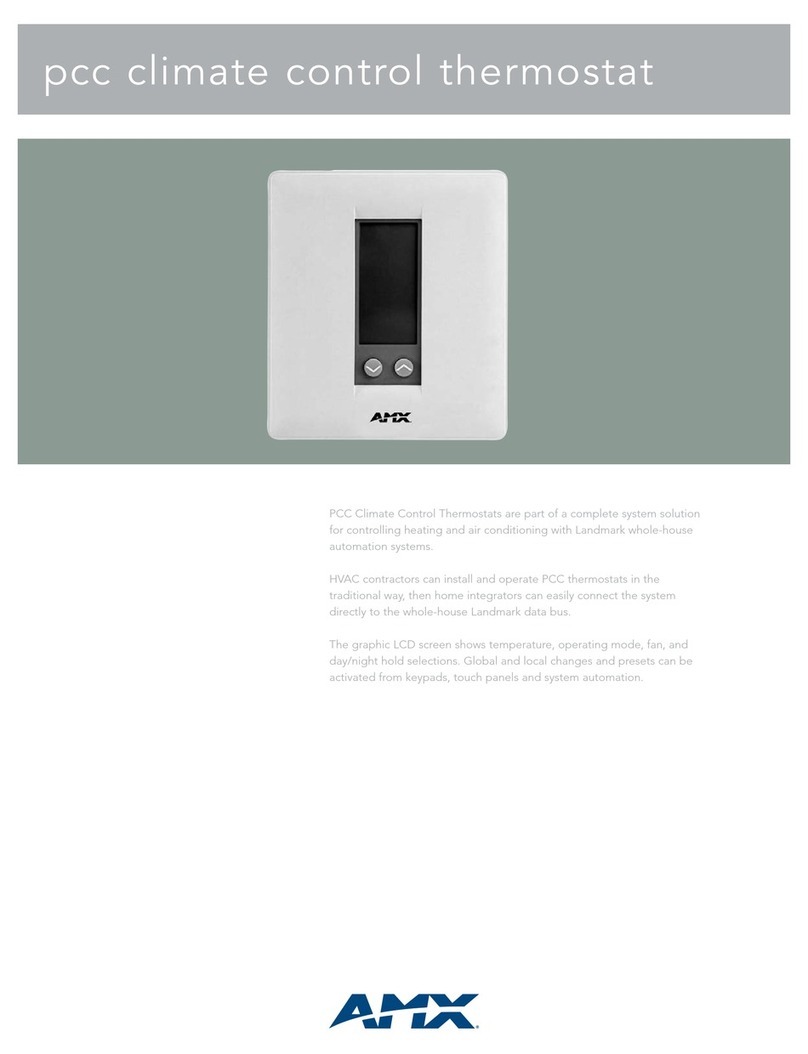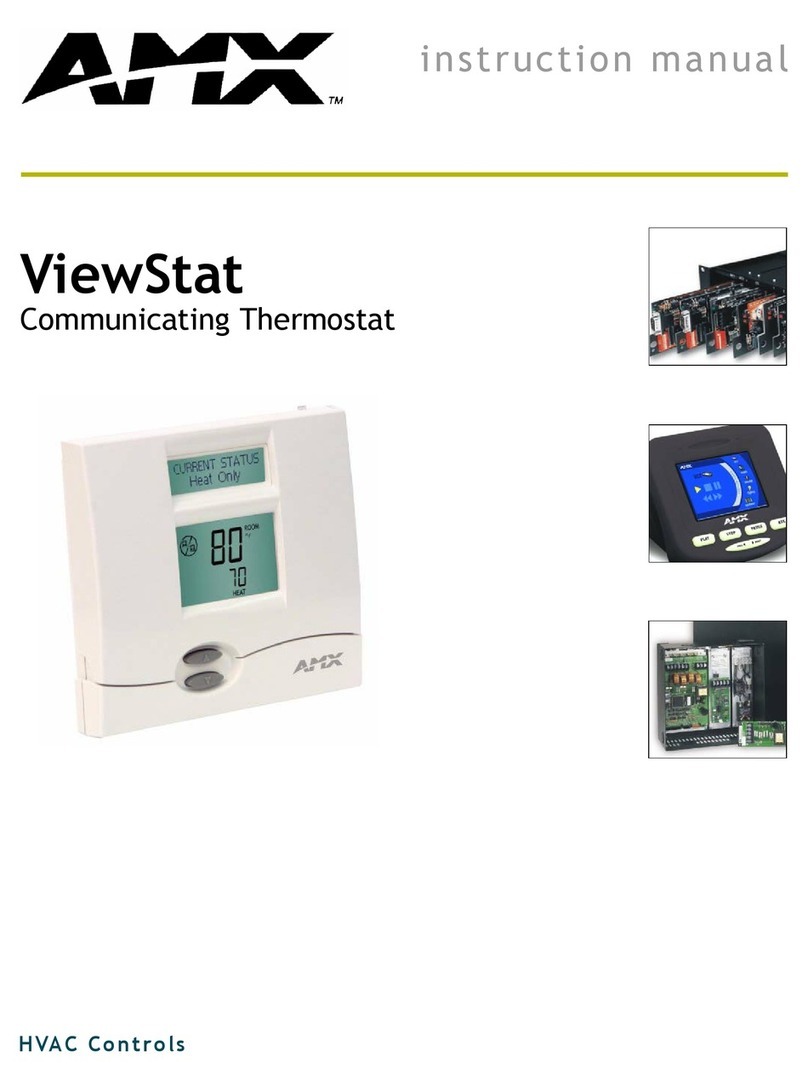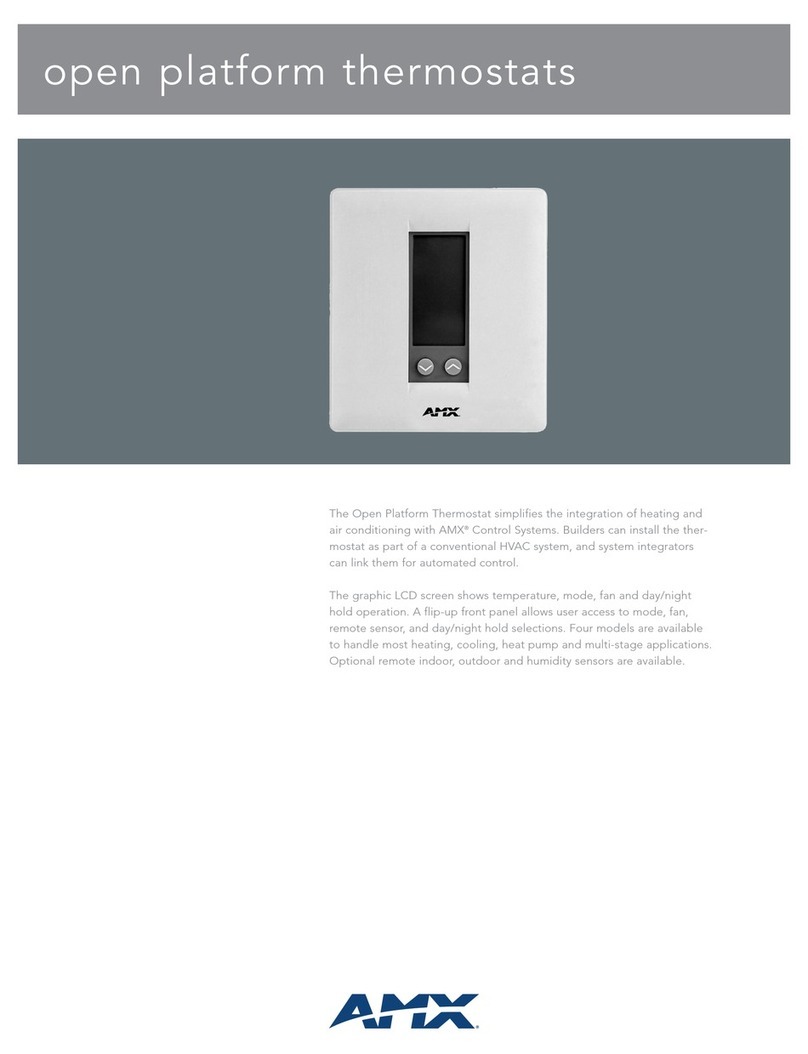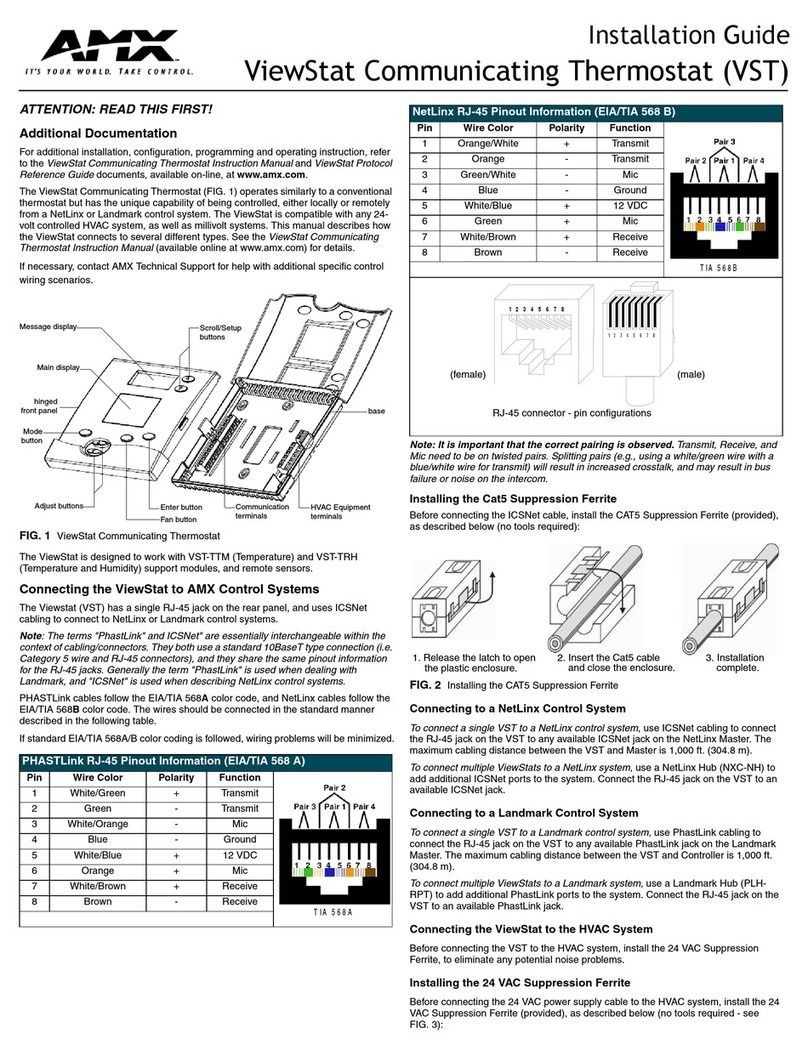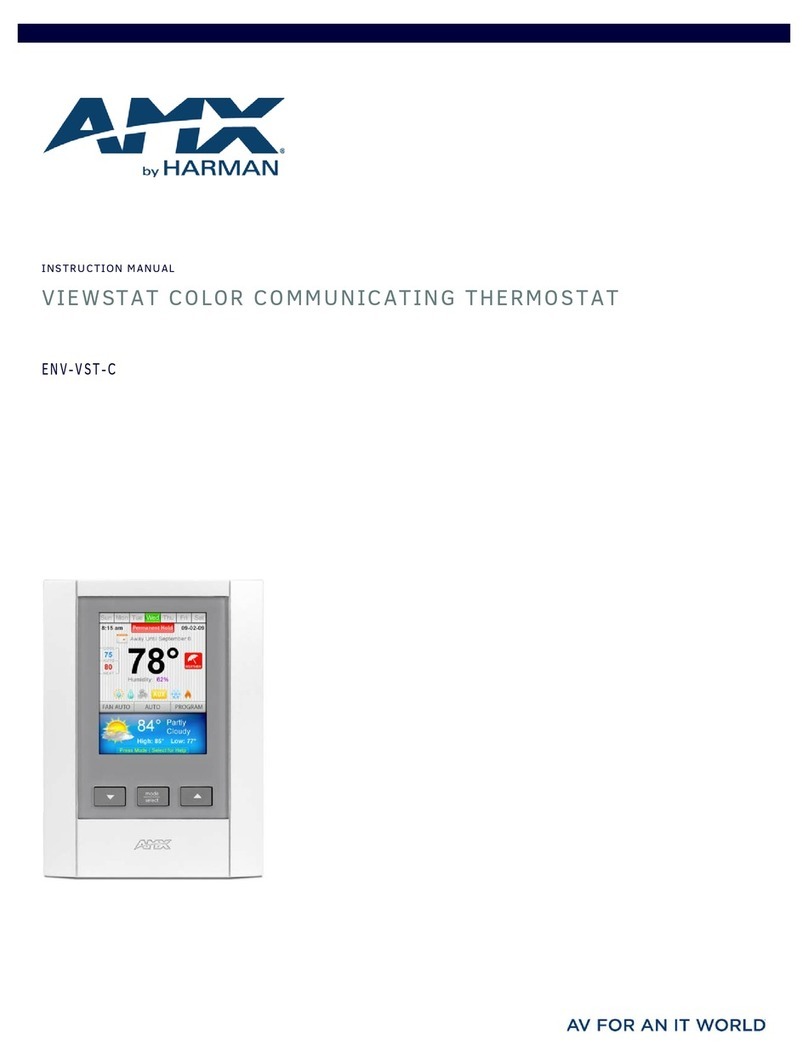ii ViewStat Communicating Thermostat
Table of Contents
Address the Thermostats and Set Highest Address................................................ 24
Wiring Diagrams ..................................................................................................... 26
Single-stage furnace and AC configuration. .................................................................. 26
Two-stage furnace and two-stage AC configuration. .................................................... 27
Roof top unit (two-stage heat and two-stage cool) configuration................................. 28
Boiler with AC (two transformers) configuration. .......................................................... 29
Single-stage heat pump configuration .......................................................................... 30
Two-stage heat pump configuration. ............................................................................ 31
First- stage radiant floor heat, second-stage furnace one stage
of cooling configuration. ............................................................................................ 32
Support Module Installation and Wiring ...........................................................33
Installing the VST-TTM and VST-TRH Support Modules .......................................... 33
Choosing a mounting location....................................................................................... 33
Single Support Module Installation ............................................................................... 33
Multiple Support Module Installation............................................................................ 34
Setting the Support Module DIP Switches.............................................................. 35
DIP switches 1 and 2: Address (1-4) .............................................................................. 36
DIP switch 3: Temperature Sensor 1 ............................................................................. 36
Dip switch 4: Temperature Sensor 2 (VST-TTM support module only) .......................... 36
Dip switch 4: Humidity Sensor 2 (VST-TRH support module only)................................. 36
DIP switch 6: T1/T2 or Onboard Sensor ........................................................................ 36
Applications ............................................................................................................ 37
Heat Pump Applications................................................................................................ 37
Humidity Control (VST-TRH only) .................................................................................. 37
Troubleshooting Remote Sensors ........................................................................... 38
Set Up and Configuration .................................................................................39
Network Override Set-Up....................................................................................... 40
Thermostat Button Lockout .................................................................................... 40
Security Set-Up ....................................................................................................... 41
Communications Set-Up.......................................................................................... 42
Temperature Set-Up ............................................................................................... 42
Backlighting Set-Up ................................................................................................ 42
Balance Point Set-Up .............................................................................................. 43
Display Set-Up ........................................................................................................ 43
Using the NetLinx Module to Program the ViewStat .......................................45
AMX_ViewStat NetLinx Module - Overview ........................................................... 45
The ViewStat Model ............................................................................................... 46
Command Interface - SEND_COMMANDs.............................................................. 47
String Feedback...................................................................................................... 52