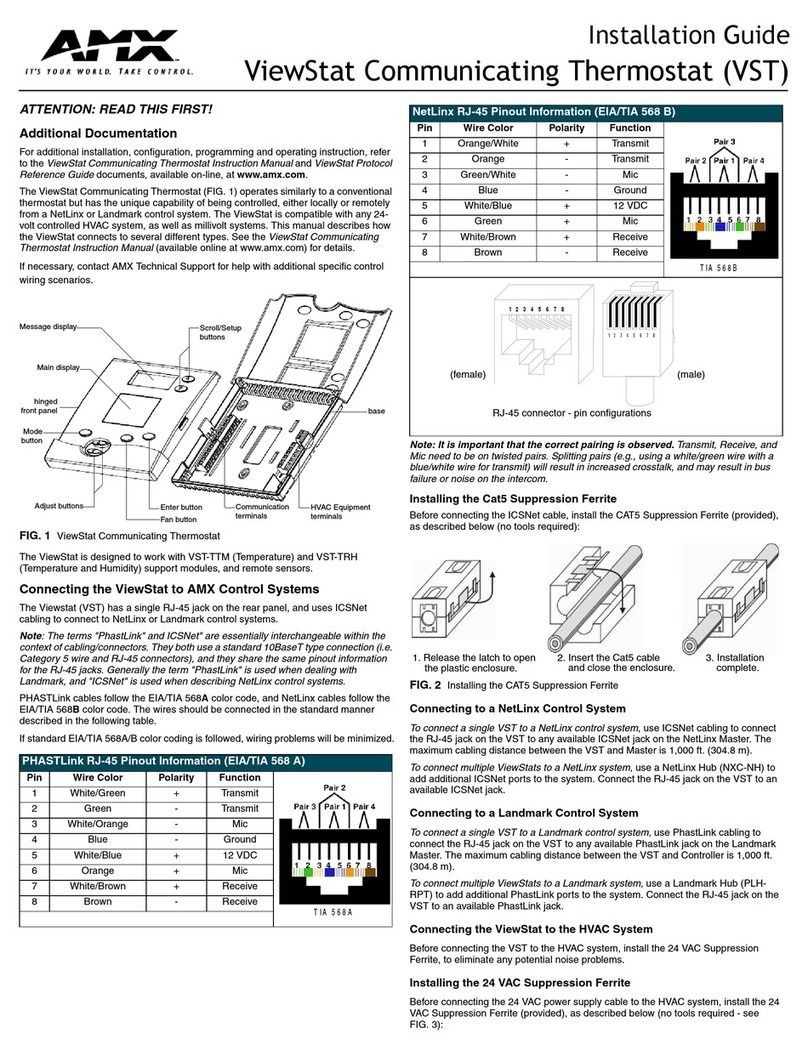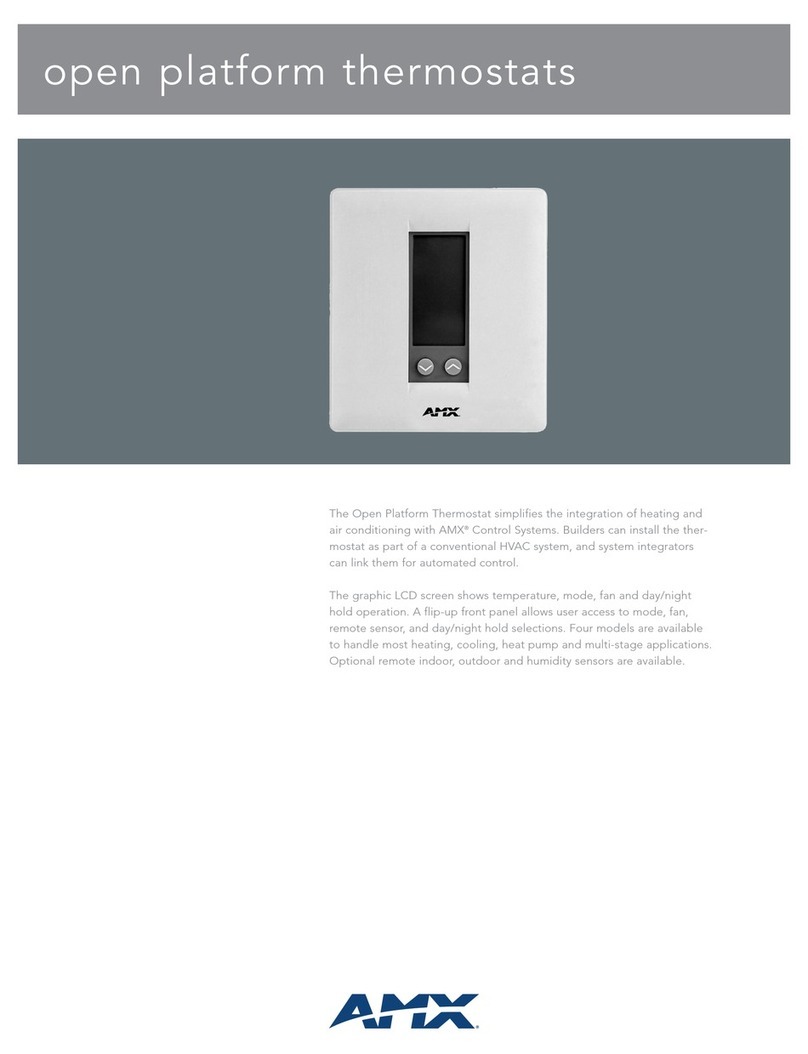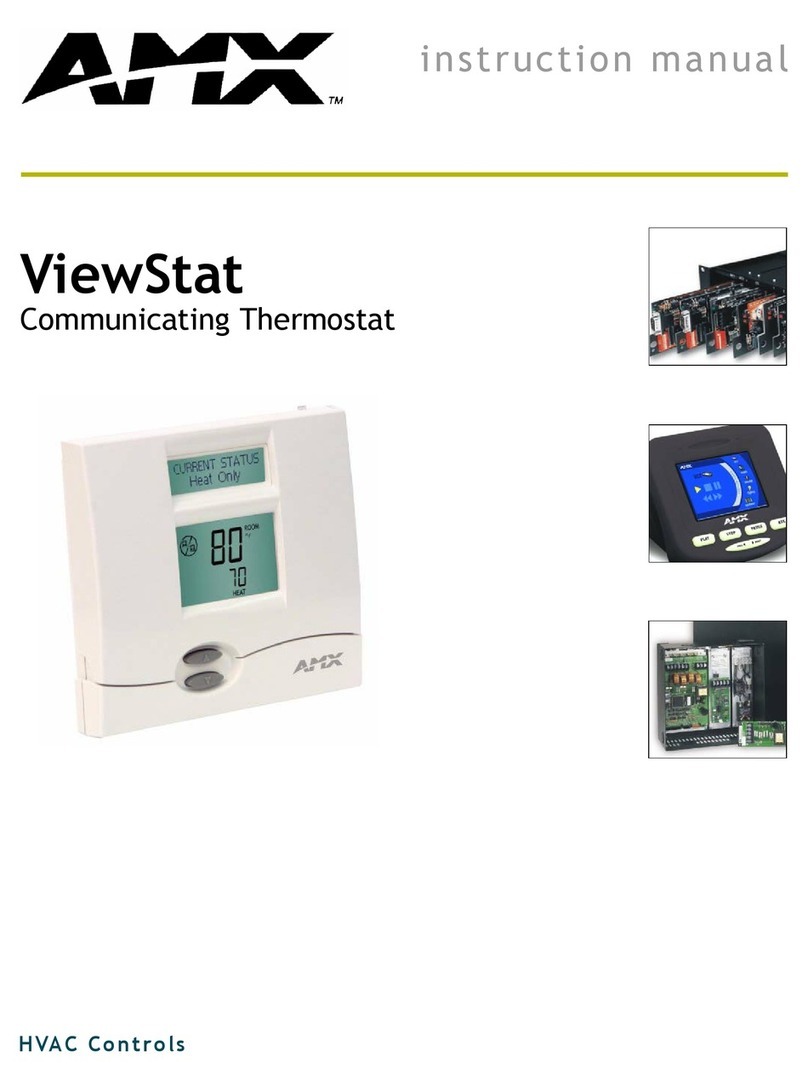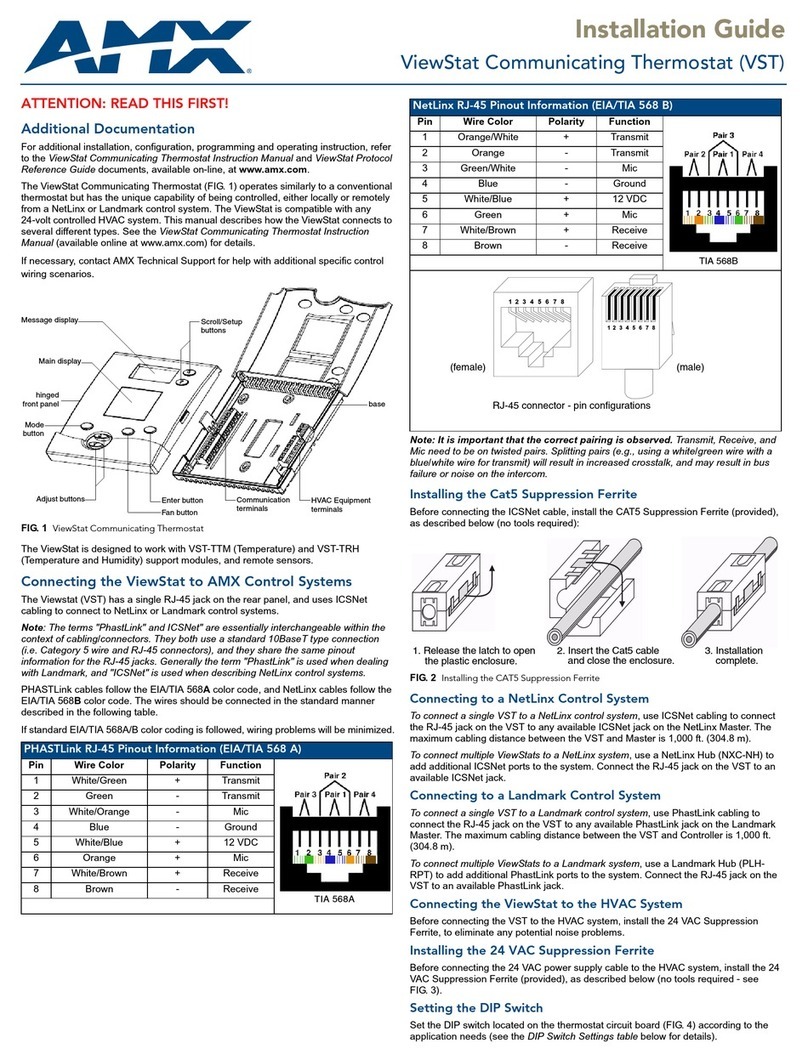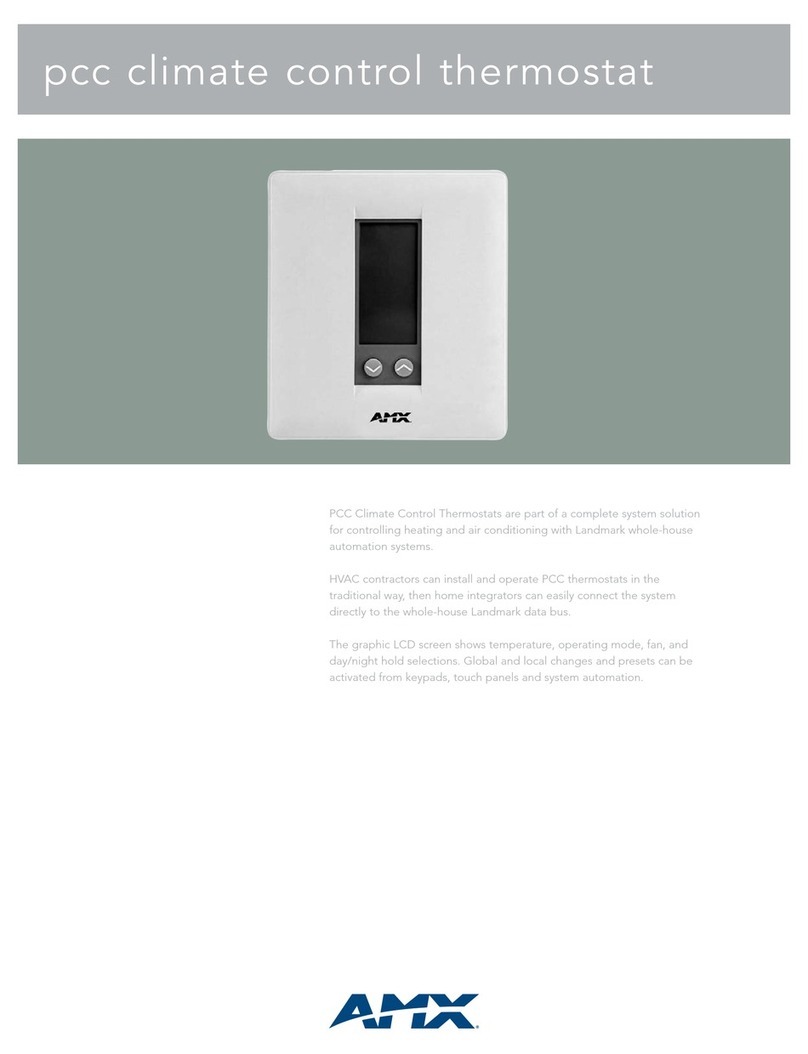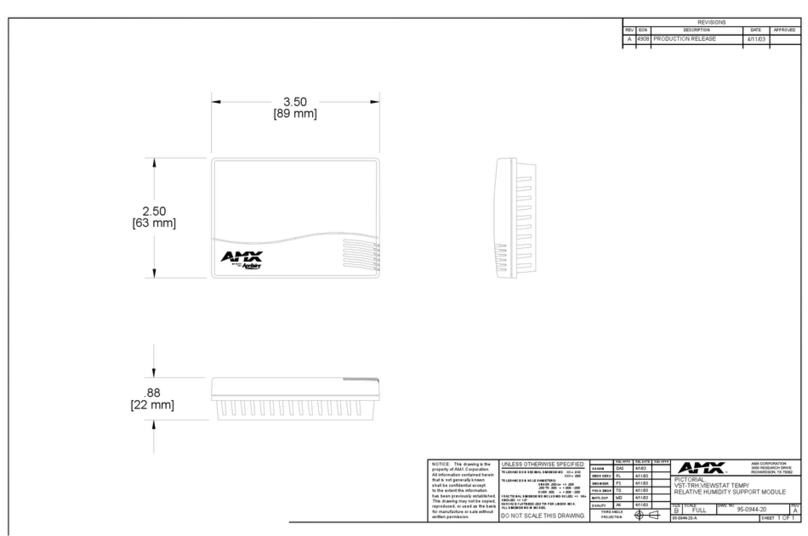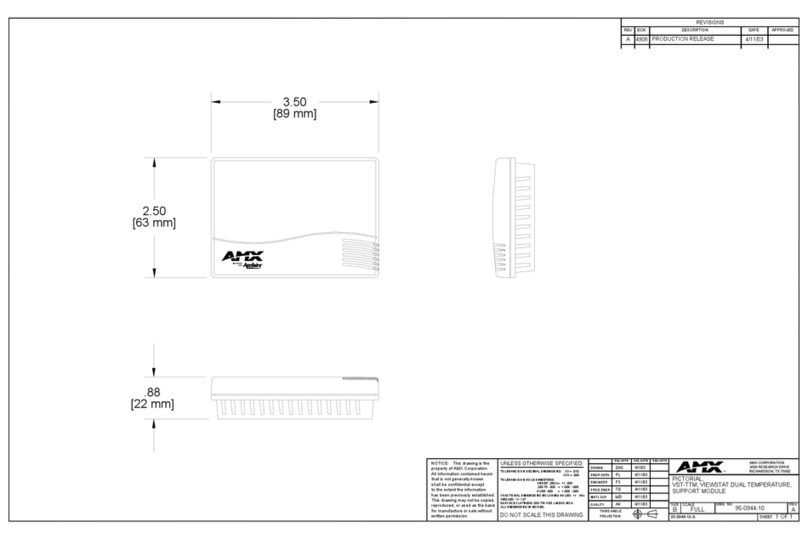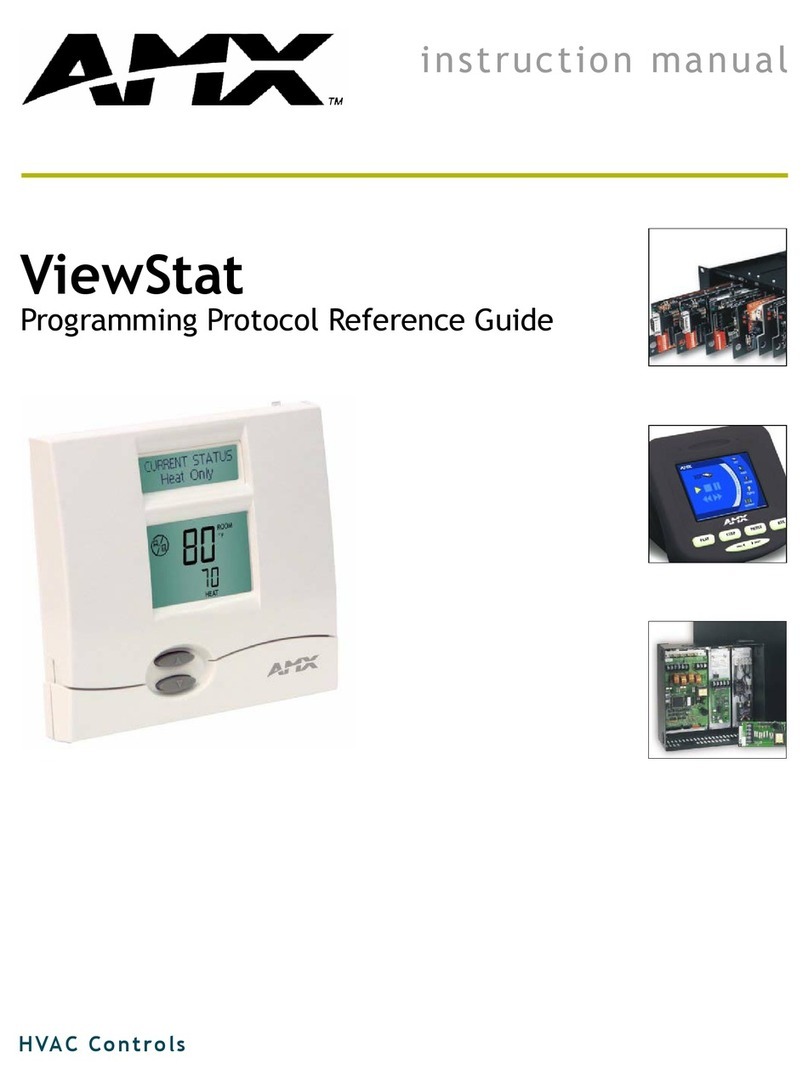Table o f C ontents
5
ENV-VST-C - Instruction Manual
Turning on Diagnostic Mode................................................................................................................. 41
Turning on the Humidification and Dehumidification Systems............................................................ 41
Turning on Comfort Recovery .............................................................................................................. 42
AxLink Communications Screen ........................................................................................................... 42
Switching AxLink Devices ..................................................................................................................... 42
Thermostat Setup........................................................................................................... 43
Thermostat Setup Screen..................................................................................................................... 43
Setting First and Second Stage Differentials........................................................................................ 44
Setting the Deadband Temperature Difference ................................................................................... 45
Setting the Temperature Offset............................................................................................................ 45
Setting the Balance Point for a Heat Pump System.............................................................................. 45
Programming ..................................................................................................47
Overview ......................................................................................................................... 47
SEND_COMMANDs .......................................................................................................... 47
CLOCK .................................................................................................................................................................................... 47
MESSAGE ............................................................................................................................................................................... 47
RESET..................................................................................................................................................................................... 47
SLEEP ..................................................................................................................................................................................... 47
VER......................................................................................................................................................................................... 47
WAKE ..................................................................................................................................................................................... 47
ZAP!........................................................................................................................................................................................ 47
Color ViewStat Thermostat Commands ......................................................................... 48
5-Day Forecast Commands................................................................................................................... 48
FH........................................................................................................................................................................................... 48
FL ........................................................................................................................................................................................... 48
FK ........................................................................................................................................................................................... 48
AxLink Commands ................................................................................................................................ 49
BK........................................................................................................................................................................................... 49
CD .......................................................................................................................................................................................... 49
CF........................................................................................................................................................................................... 49
?EXTERNAL_TEMP.................................................................................................................................................................. 49
FILTER.................................................................................................................................................................................... 49
?FILTER.................................................................................................................................................................................. 49
FM .......................................................................................................................................................................................... 50
LK ........................................................................................................................................................................................... 50
MD.......................................................................................................................................................................................... 51
PG .......................................................................................................................................................................................... 51
PRESSURE.............................................................................................................................................................................. 51
?SERIAL ................................................................................................................................................................................. 51
AxLink Channels .............................................................................................................. 52
SP............................................................................................................................................................................................ 52
ST............................................................................................................................................................................................ 52
AxLink Levels .................................................................................................................. 54
Weather Duet Module..................................................................................................... 54
i!-Weather Setup Pages ........................................................................................................................ 55
Changing the Date and Time ................................................................................................................ 56
Changing the Humidity Settings........................................................................................................... 57
Changing the Humidity Mode ............................................................................................................... 57
Changing the Heat and Cool Settings................................................................................................... 58
Changing the Fan Mode ........................................................................................................................ 58