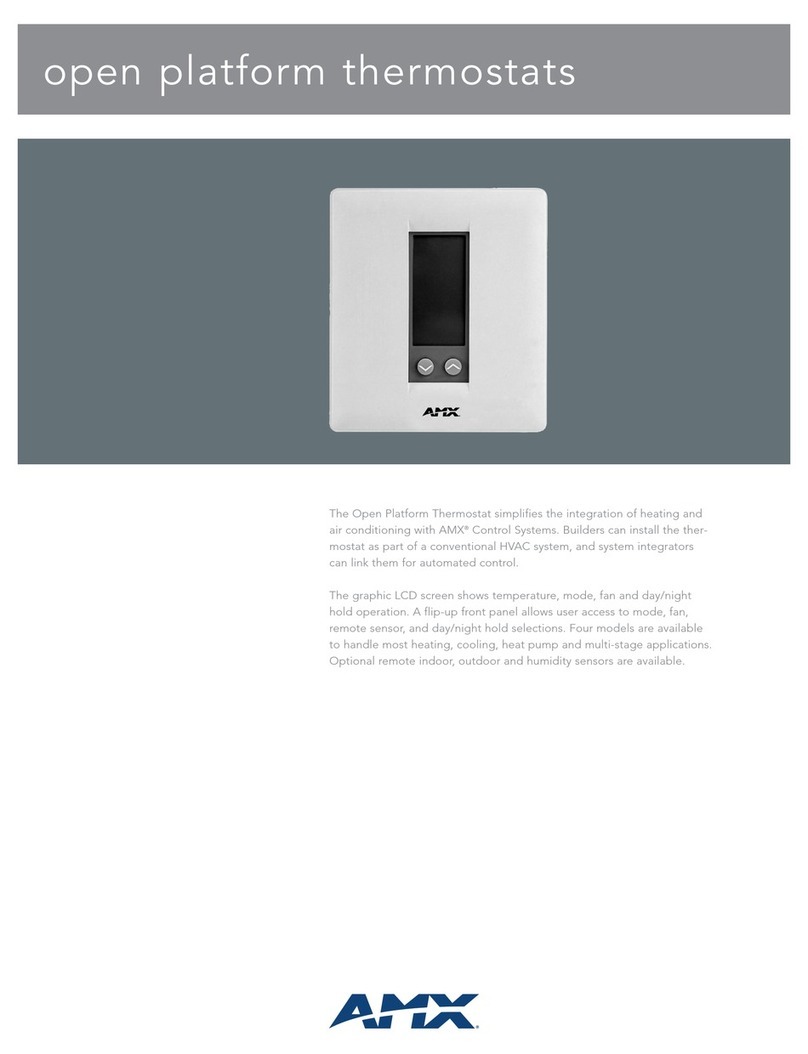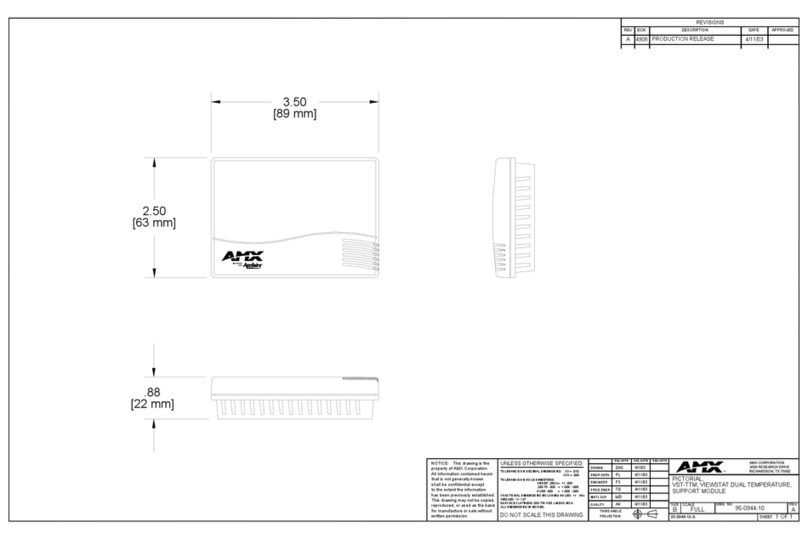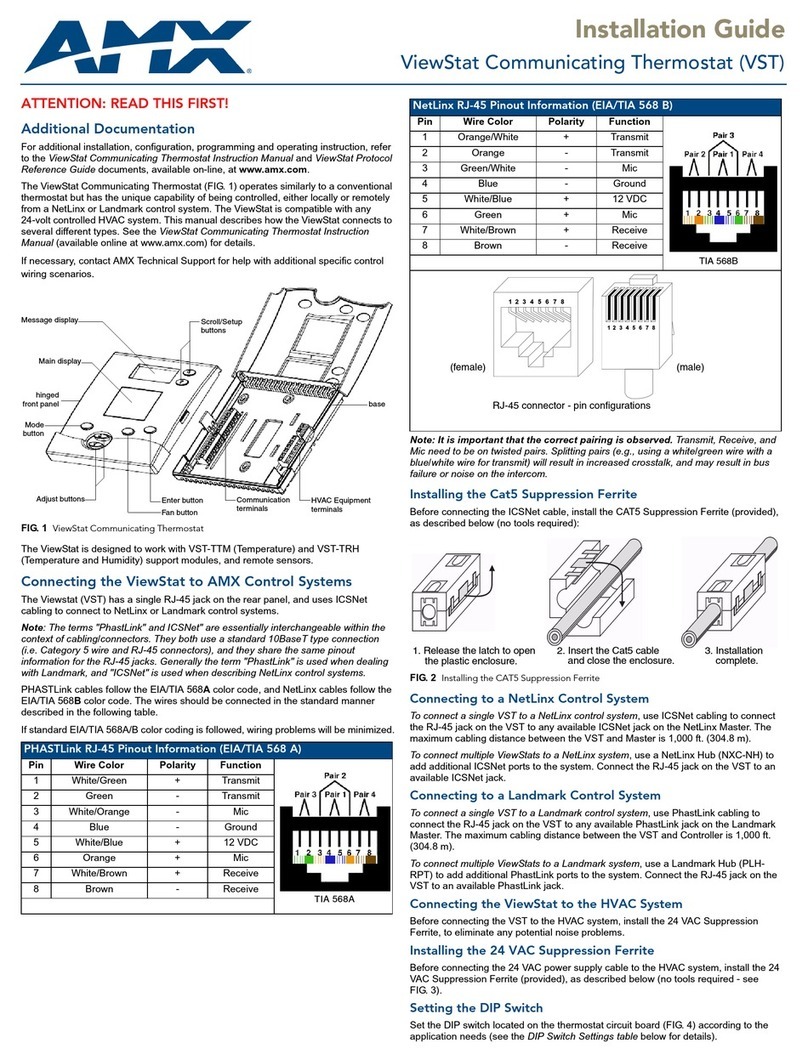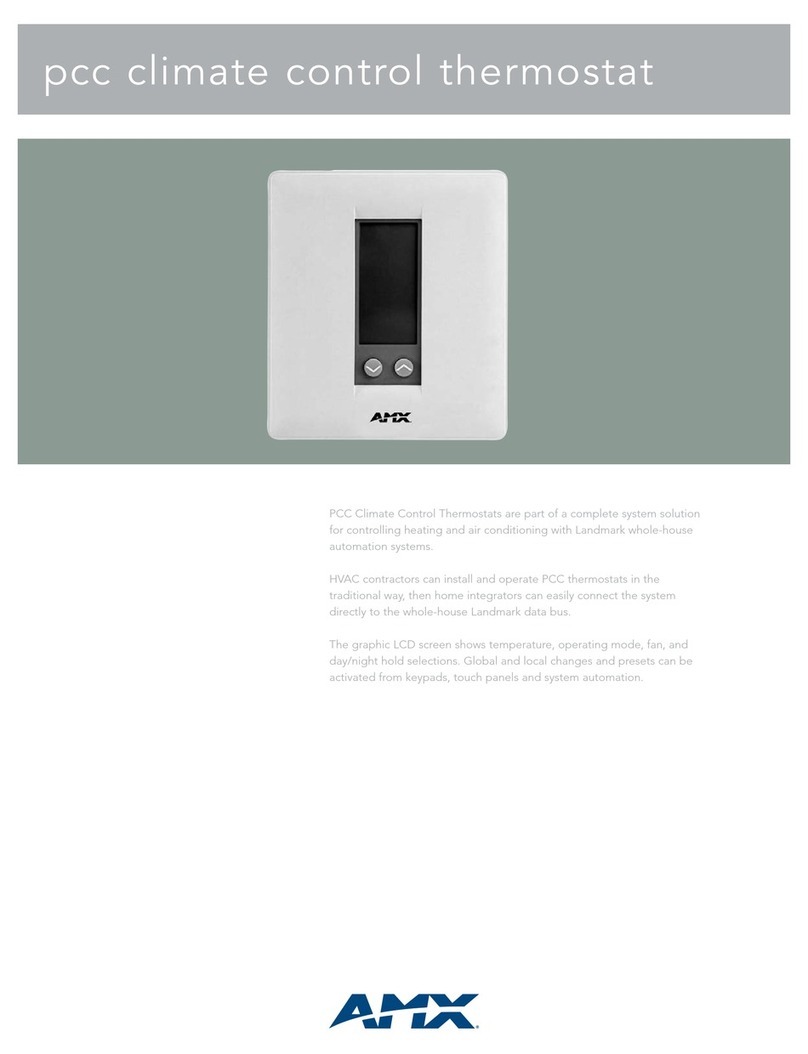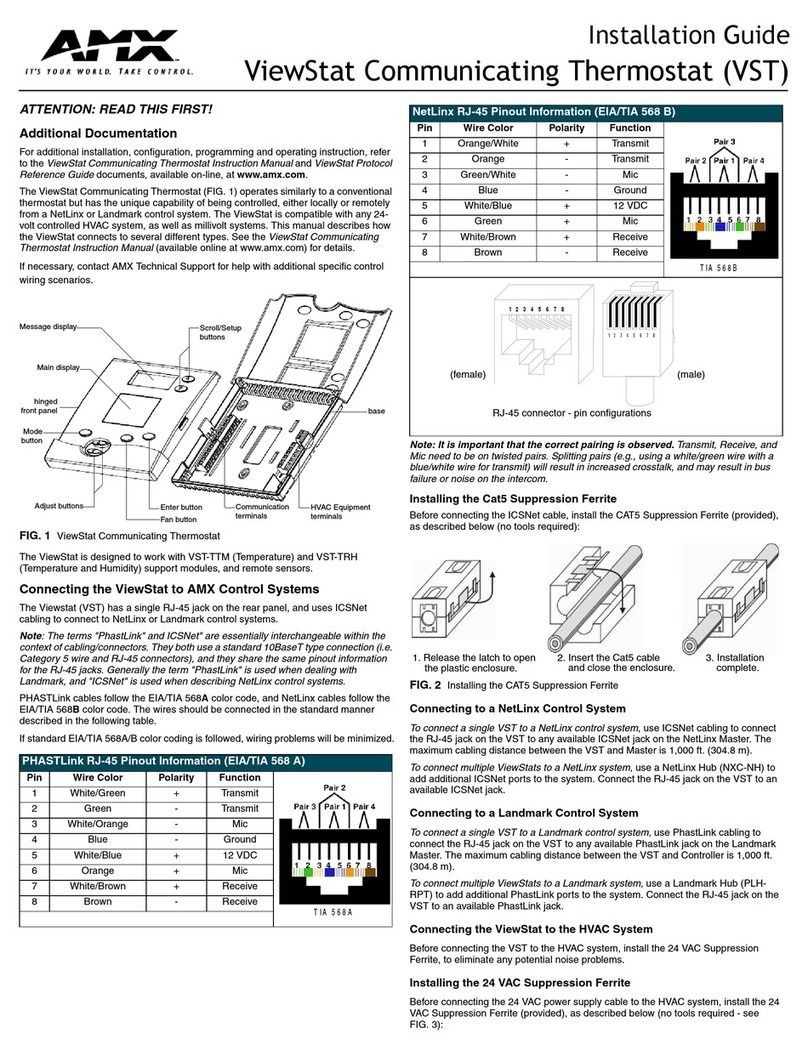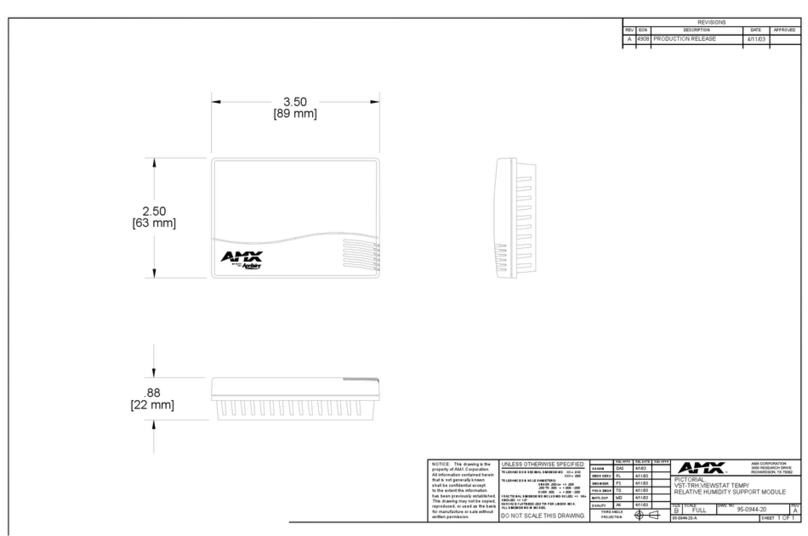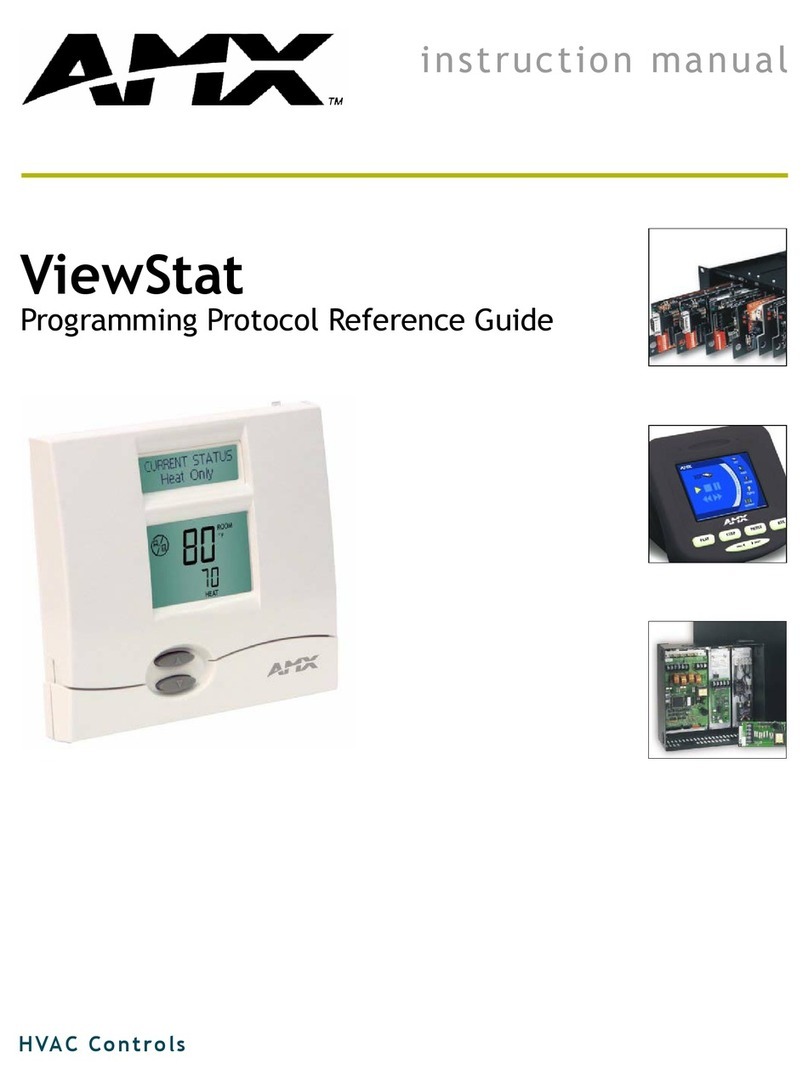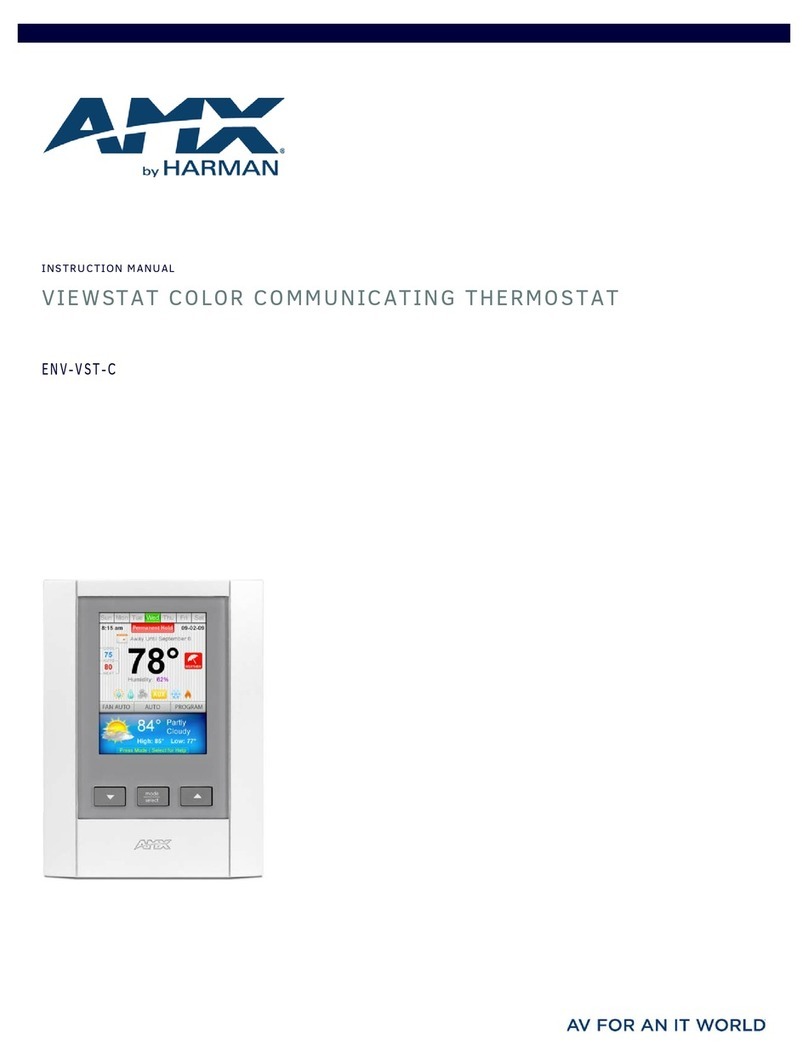Table of Contents
i
ViewStat Communicating Thermostat
Table of Contents
Product Information .................................................................................................1
Introduction........................................................................................................................ 1
System Components ......................................................................................................... 2
ViewStat Specifications ..................................................................................................... 2
Support Module Specifications ......................................................................................... 3
Maximum Cable Distances ............................................................................................... 4
HVAC System Pre-Installation Check List......................................................................... 5
ViewStat Installation and Wiring .............................................................................7
Disconnecting Power to All HVAC Equipment .................................................................. 7
Selecting the Thermostat Location.................................................................................... 7
Stand-alone thermostat mounting criteria ................................................................................ 7
With remote temperature sensors............................................................................................ 8
Removing the Faceplate from the Base ............................................................................ 8
Setting the DIP Switch....................................................................................................... 9
Reassembly ............................................................................................................................. 9
Attaching the MiniVerter to the ViewStat......................................................................... 10
Wiring the VST-TSTAT to a VST-DIST Distribution Panel .............................................. 11
Mounting the Base to a Wall ........................................................................................... 13
Connecting the ViewStat to AMX Control Systems......................................................... 13
Connecting to an Axcess Control System (via AXC-232++, AXB-EM232, or Axcent3/PRO) 15
Connecting to an Axcess Master Controller via the RS232/422/485 (DB-9) Port .................. 16
Connecting to NetLinx Integrated Controllers via the RS232/422/485 (DB-9) Port ............... 17
Connecting to a NetLinx Master controller via NXC-COM card ............................................. 18
Connecting to a LandMark Control System ........................................................................... 19
Installing the Cat5 Suppression Ferrite .................................................................................. 19
Connecting to a NetLinx Control System ............................................................................... 20
Connecting to a Landmark Control System ........................................................................... 20
Connecting the ViewStat to the HVAC System ............................................................... 20
Installing the 24 VAC Suppression Ferrite ............................................................................. 20
Wiring the Thermostat .................................................................................................... 21
Communication and Equipment terminal wiring definitions.................................................... 21
Connecting the ViewStat to the HVAC System...................................................................... 22
Checking HVAC System Operation................................................................................. 25
Check Out Procedure............................................................................................................. 25
Optional HVAC Set-Up Features..................................................................................... 26
To access these HVAC set-up features ................................................................................. 26