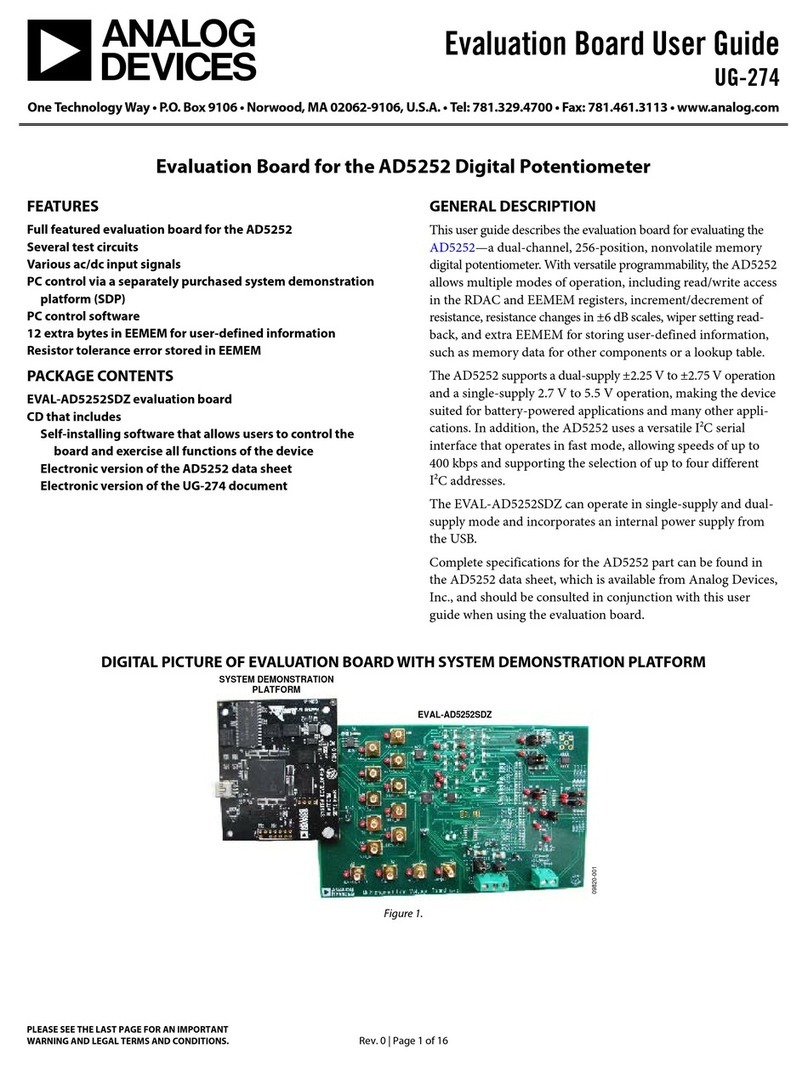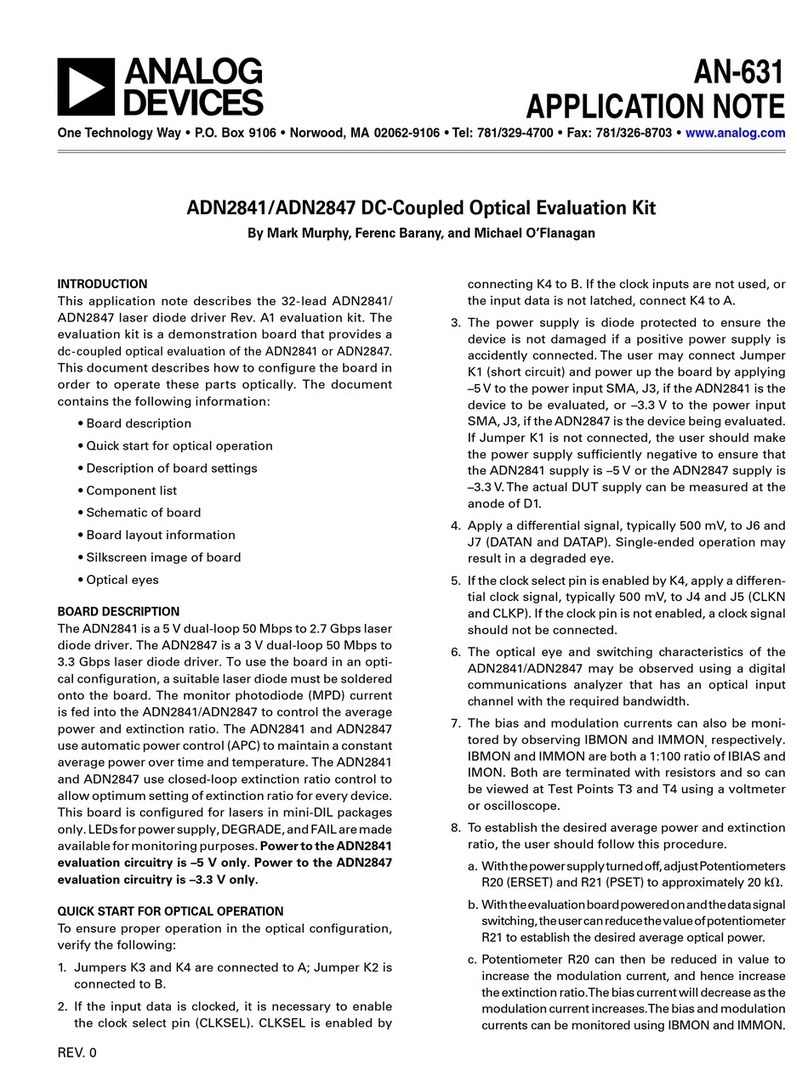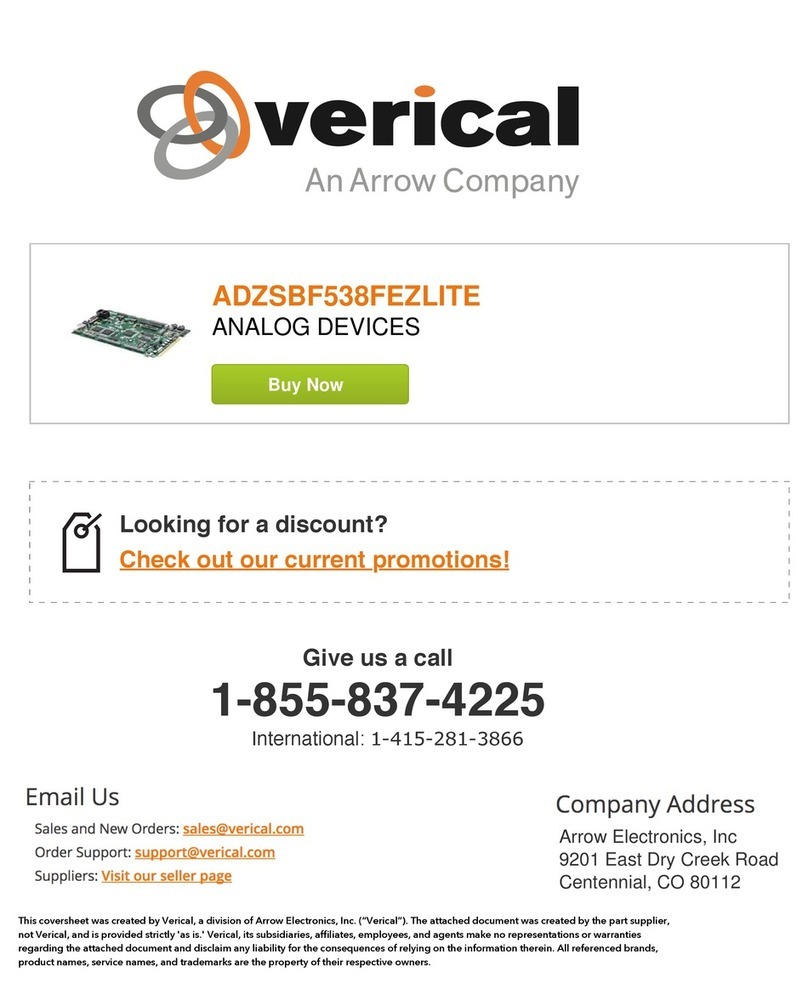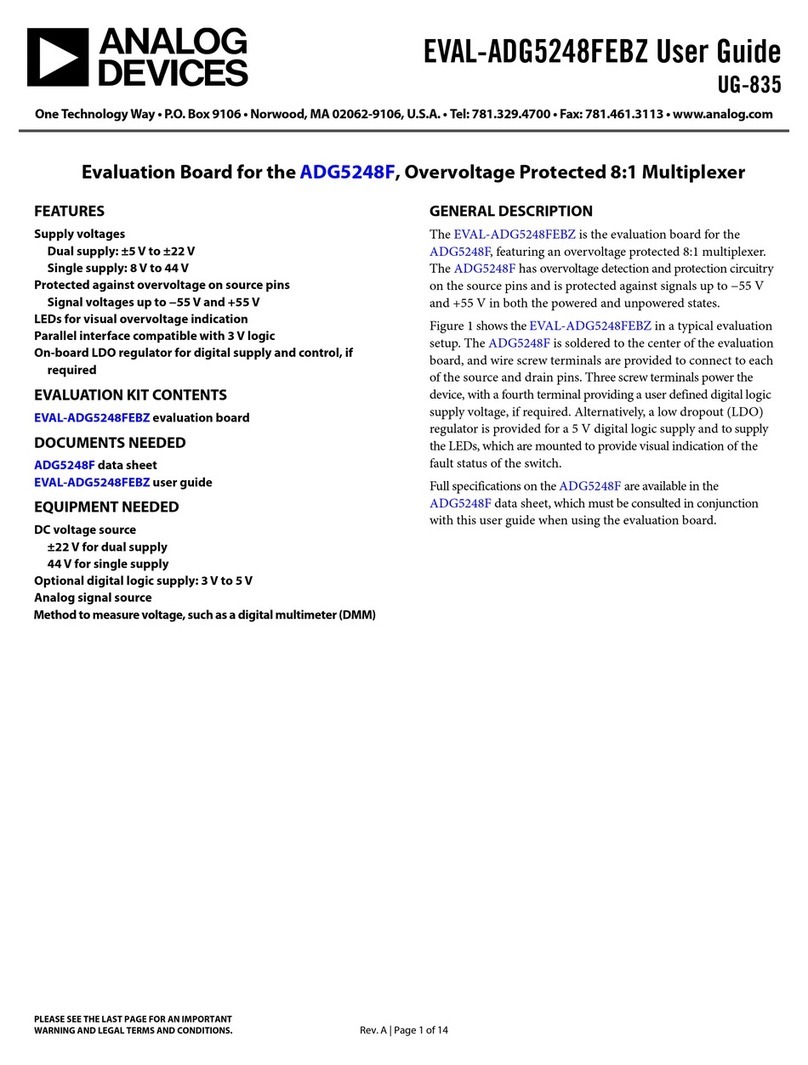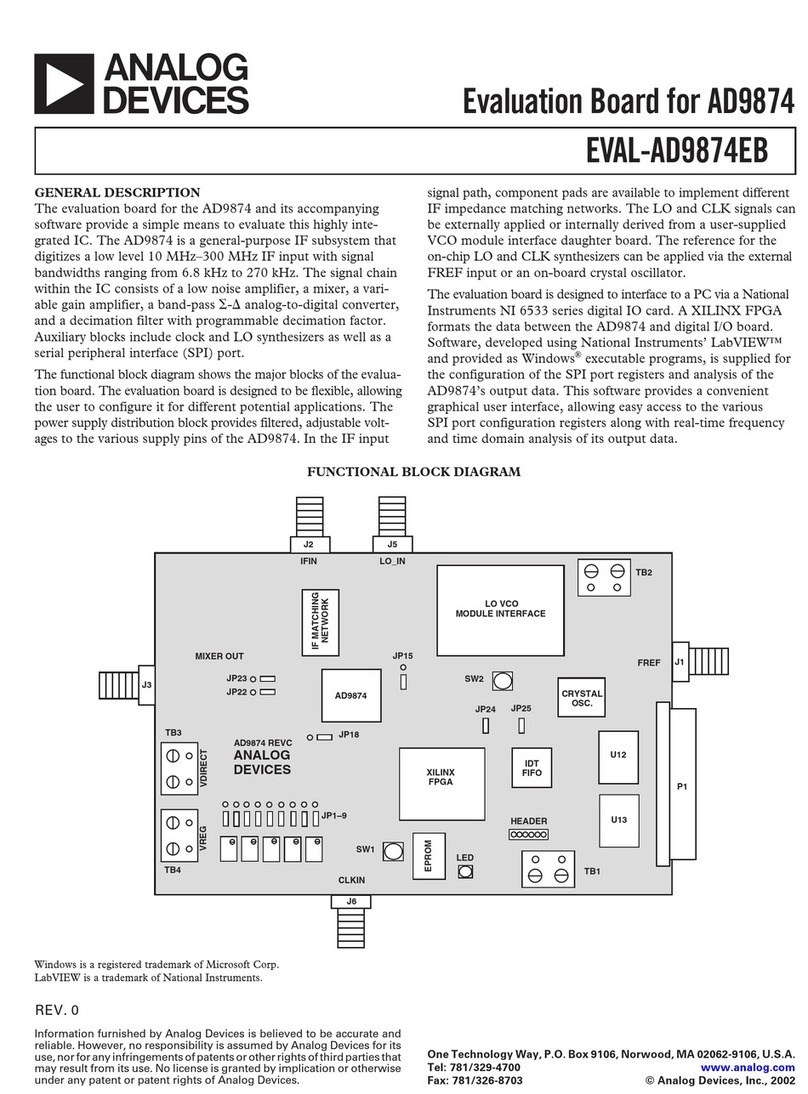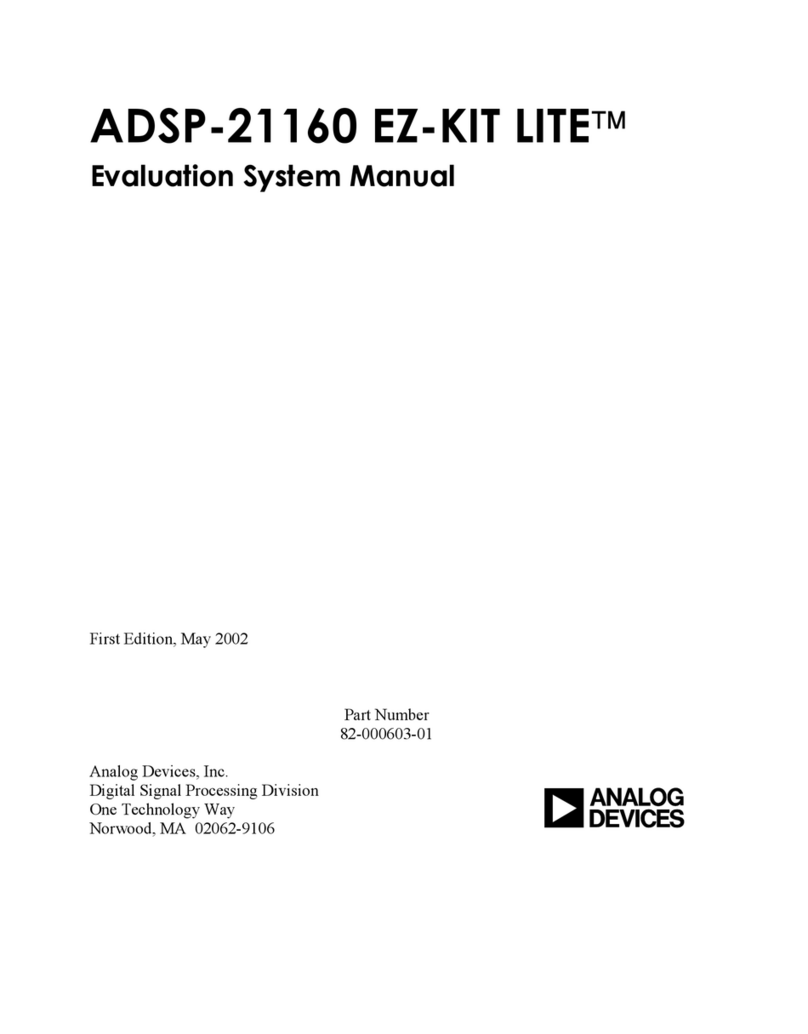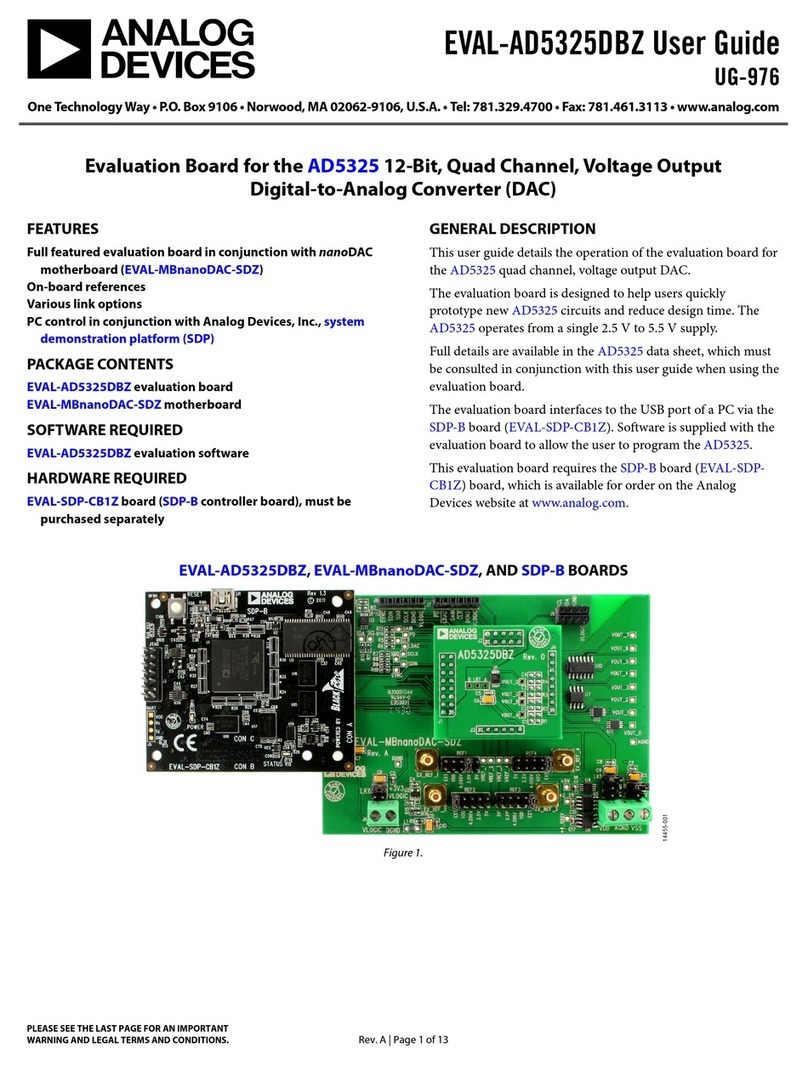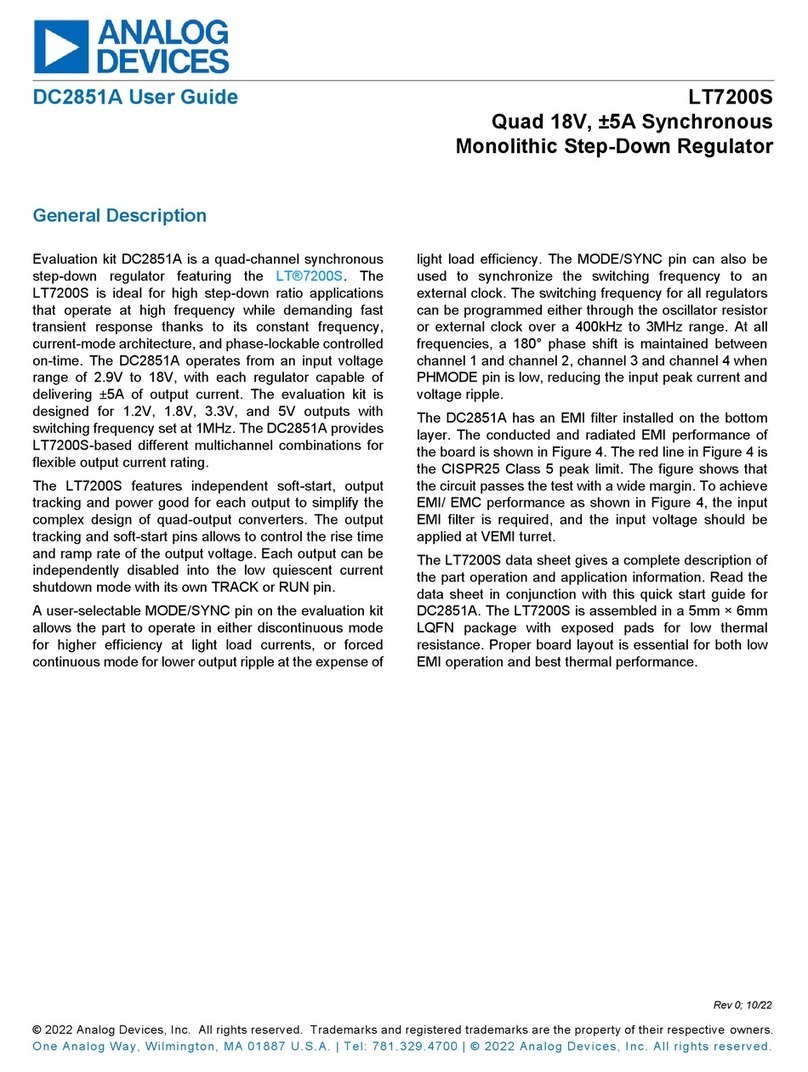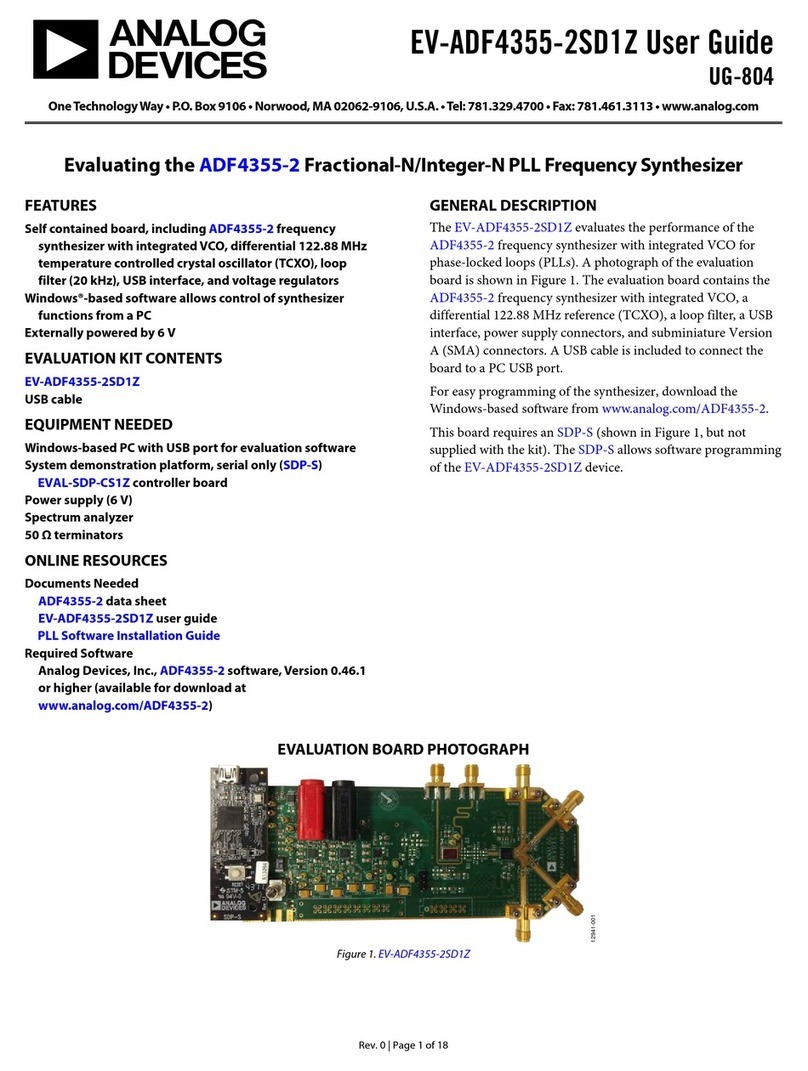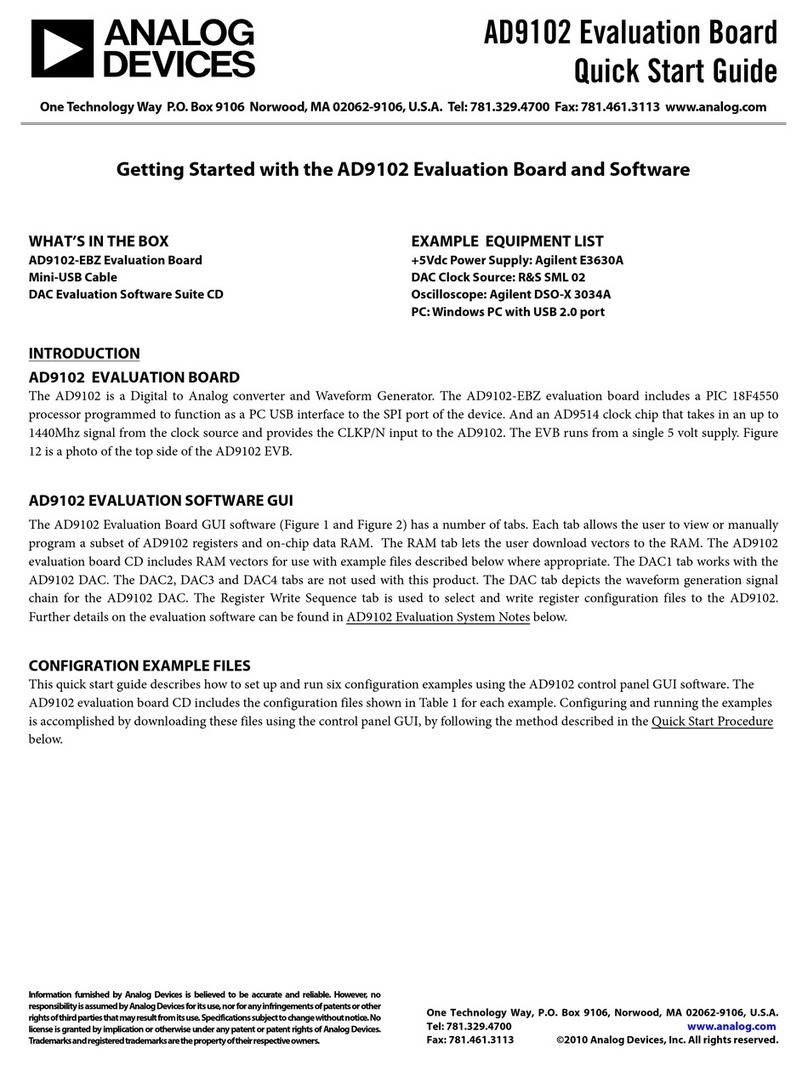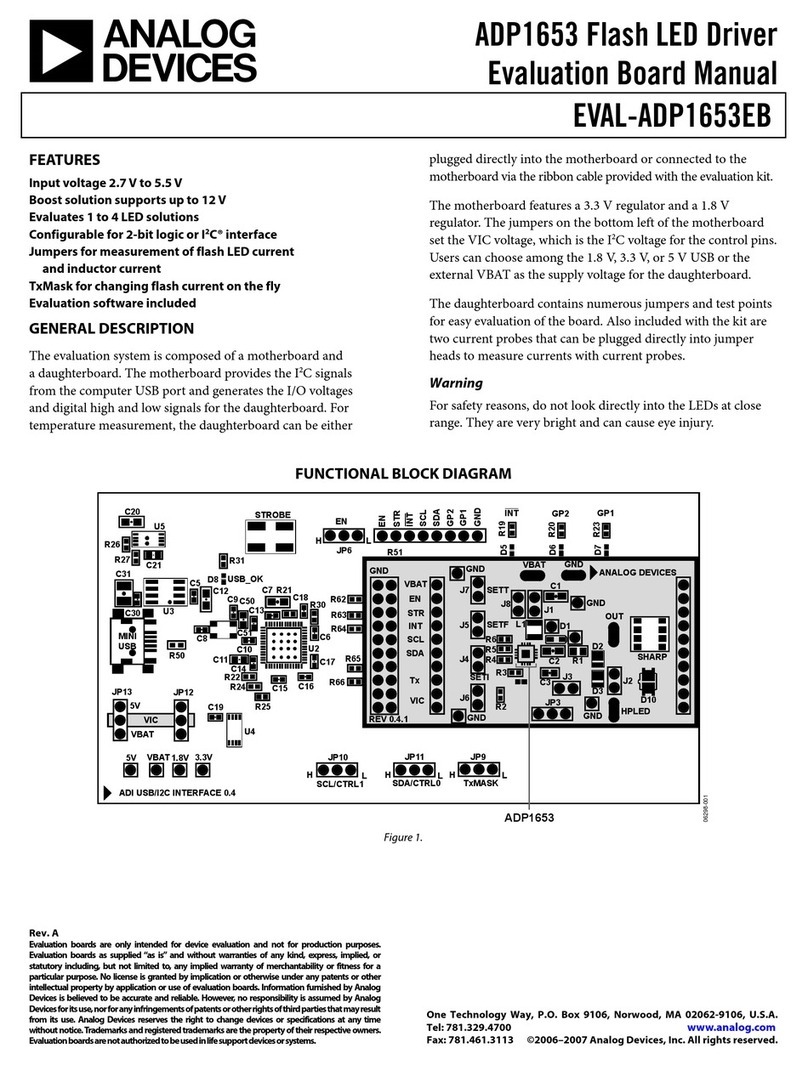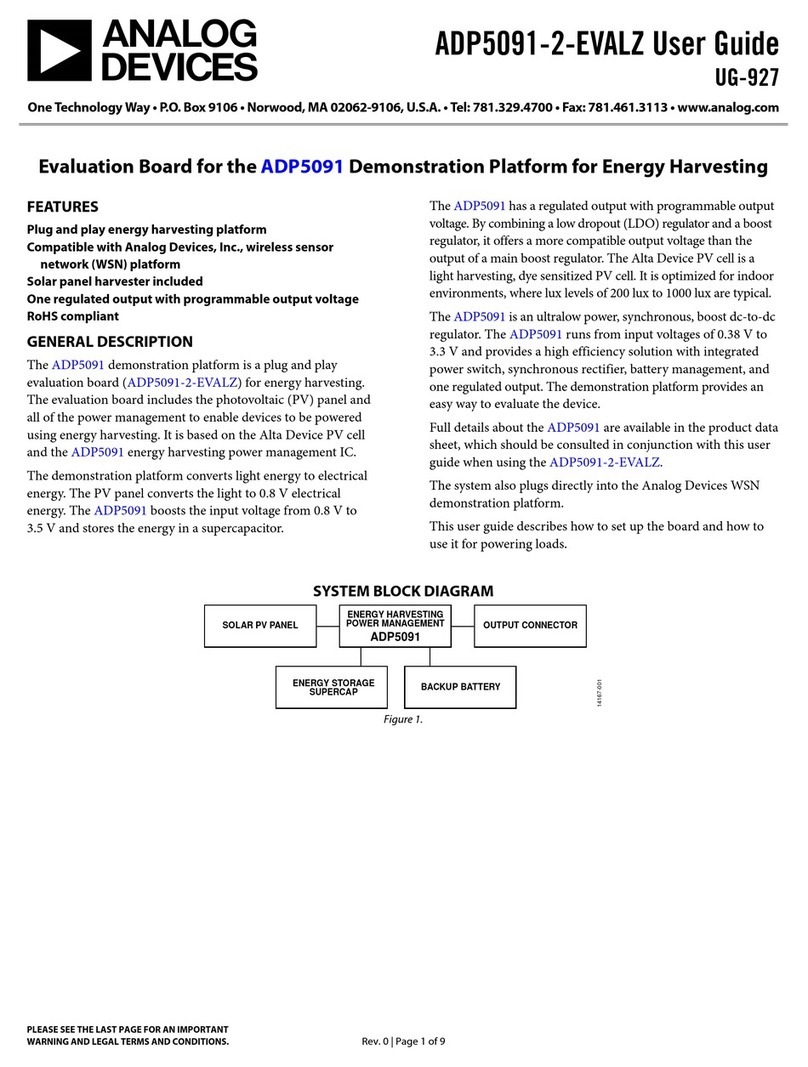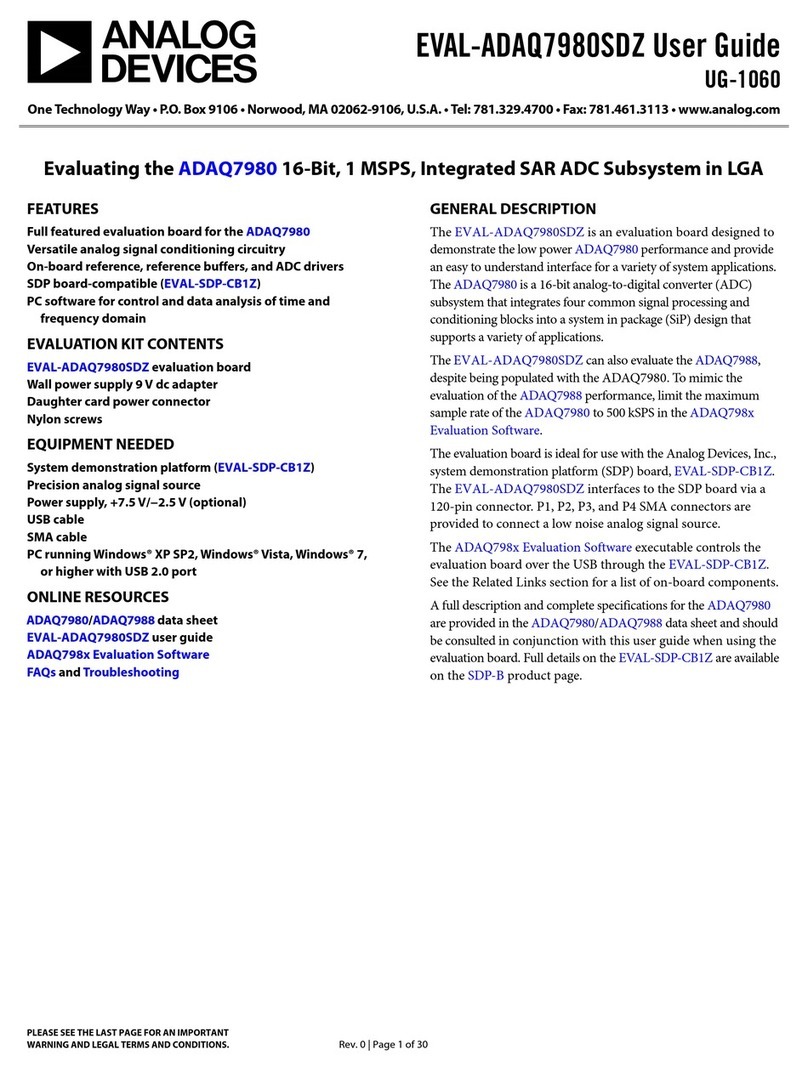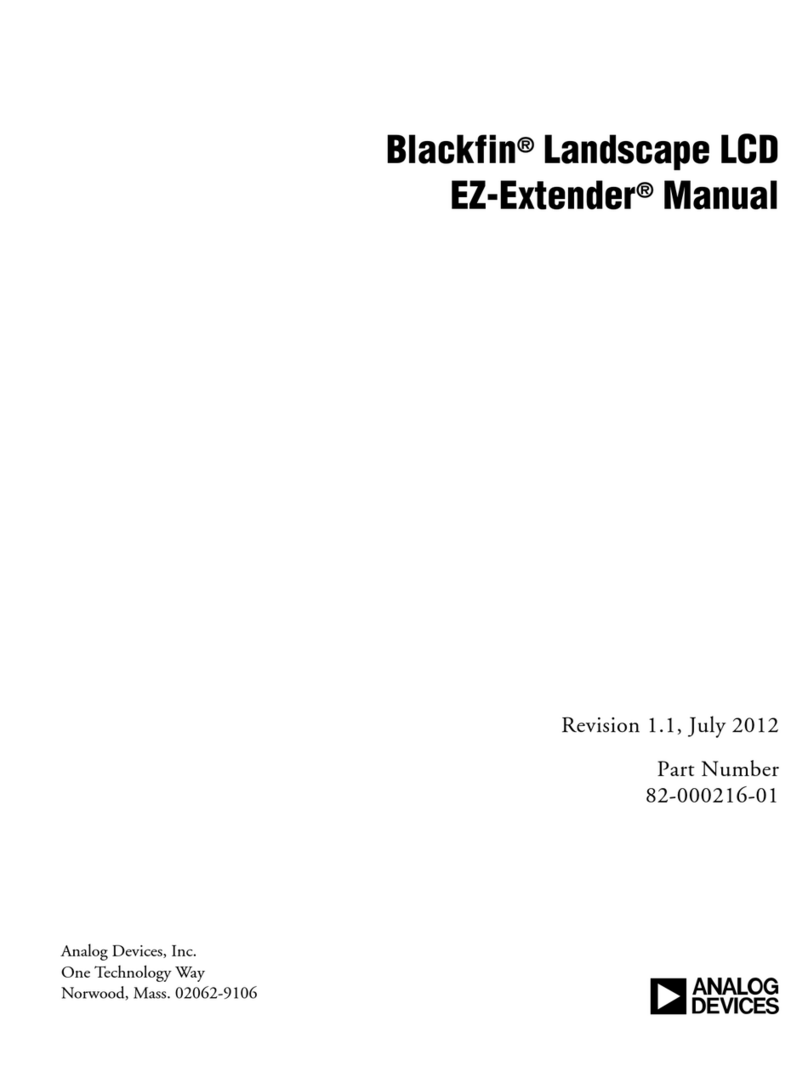UG-416 Evaluation Board User Guide
I2C AND SPI CONTROL
The evaluation board can be configured for live control over
the registers in the ADAU1962/ADAU1966. When the
Automated Register Window Builder software is installed
and the USBi control interface is plugged into the board, the
software can control the ADAU1962/ADAU1966. For this
configuration, the ADAU1962/ADAU1966 must be assigned to
I2C mode using Address 00. See Figure 4 for the correct jumper
positions.
Figure 4. ADAU1962/ADAU1966 I2C Control, Address 00
The Automated Register Window Builder controls the
ADAU1962/ADAU1966 and is available for download under
the Tools, Software, & Simulation Models section of the
ADAU1962 and ADAU1966 product pages.
In addition, the ADAU1962/ADAU1966 can be put into SPI
mode for control by other means. See Figure 5 for the correct
jumper positions.
Figure 5. ADAU1962/ADAU1966 SPI Control
AUTOMATED REGISTER WINDOW BUILDER
SOFTWARE INSTALLATION
The Automated Register Window Builder is a program that
launches a graphical interface for direct, live control of the
ADAU1962/ADAU1966 registers. The GUI content for a
specific part is defined in a part-specific .xml file; these files are
included in the software installation. To install the Automated
Register Window Builder software, follow these steps:
1. Go to the ADAU1962 and ADAU1966 product pages and
download the 64-Bit OS (ARWB_64BIT.zip) or 32-Bit OS
(ARWB_32Bit.zip) file, which can be found under the
Tools, Software, & Simulation Models section of the
ADAU1962 and ADAU1966 product pages.
2. Open the downloaded.zip file and extract the files to an
empty folder on your PC.
3. Install the Automated Register Window Builder by
double-clicking setup.exe and following the prompts. A
computer restart is not required.
4. Copy the .xml file for the ADAU1962/ADAU1966 from the
extraction folder into the C:\ProgramFiles\Analog
Devices Inc\AutomatedRegWin folder, if it is not already
installed.
HARDWARE SETUP—USBi
To set up the USBi hardware, follow these steps:
1. Plug the USBi ribbon cable into J12, the I2C/SPI port.
2. Connect the USB cable to the PC and to the USBi.
3. When prompted for drivers, follow these steps:
a. Choose Install from a list or a specific location.
b. Choose Search for the best driver in these locations.
c. Check the box for Include this location in the search.
d. Find the USBi driver C:\Program Files\Analog
Devices Inc\AutomatedRegWin\USB drivers.
e. Click Next.
f. If prompted to choose a driver, select CyUSB.sys.
g. If the PC is running Windows XP and a message
appears saying that the software has not passed
Windows logo testing, click Continue Anyway.
4. Open the Automated Register Window Builder application
and load the .xml file for the part on the evaluation board.
Plug the 10-way ribbon cable on the USBi into the I2C/SPI
port (J12) on the evaluation board.
Rev. A | Page 4 of 28