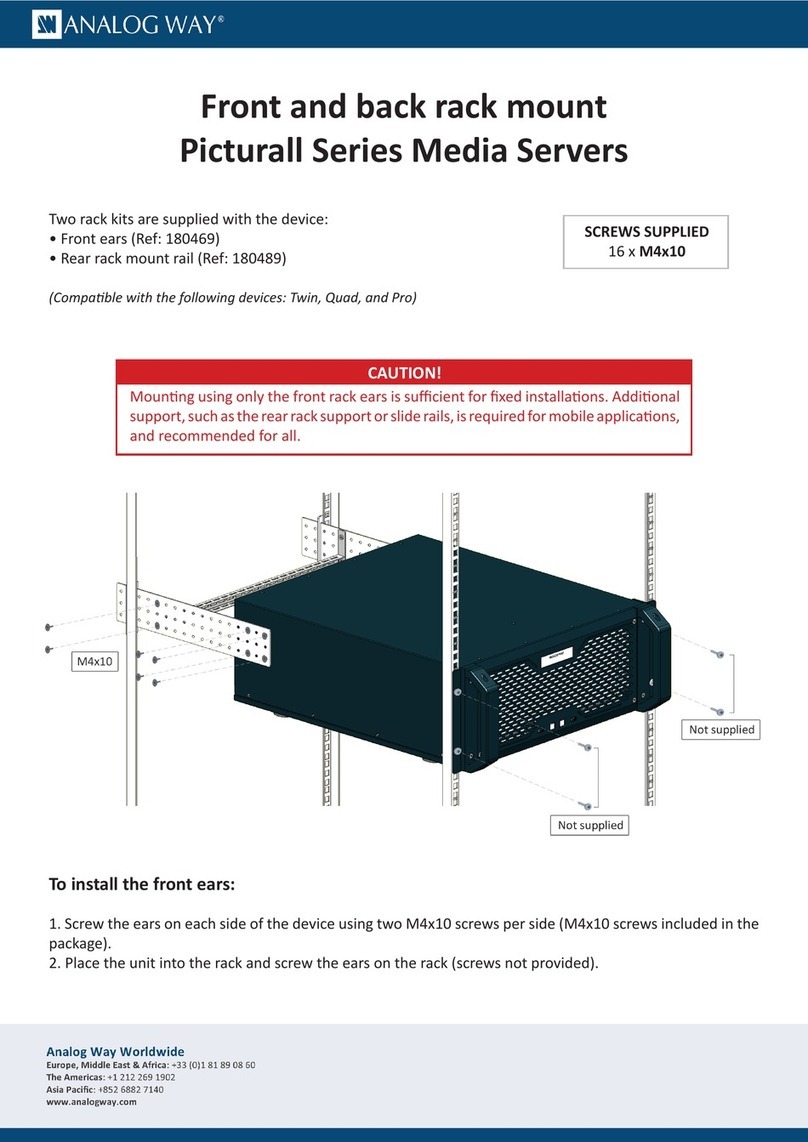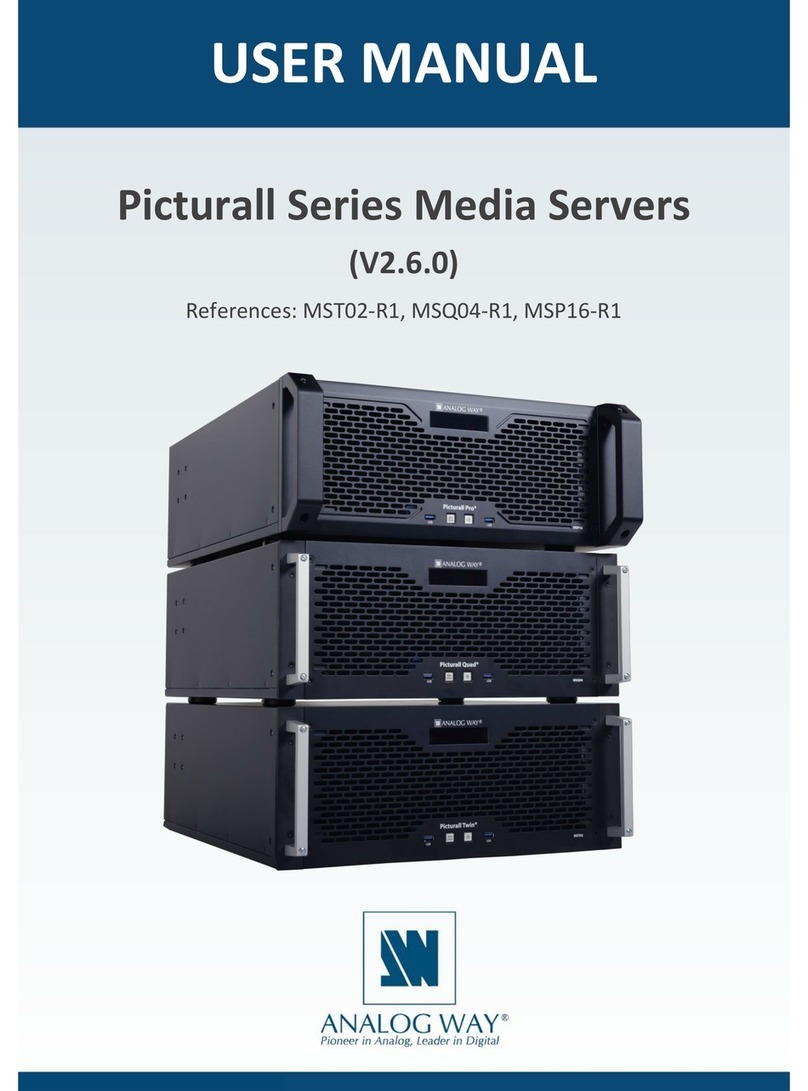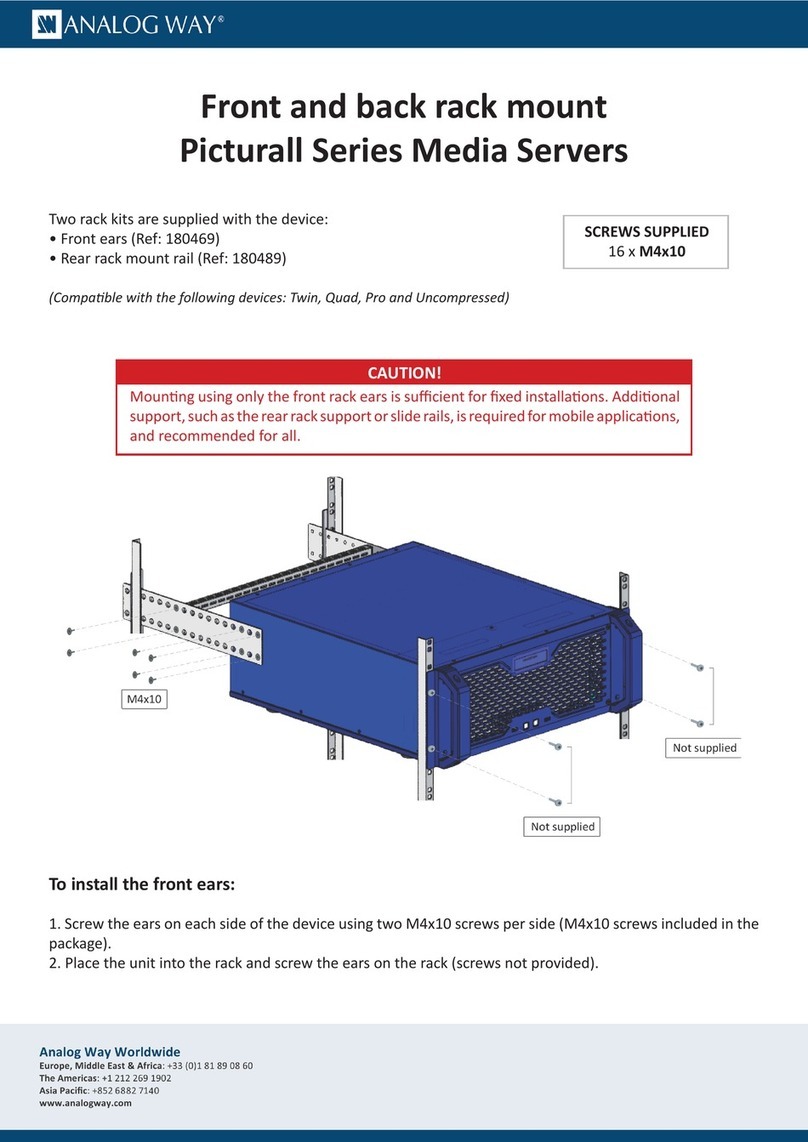The operang systems must support Java version 8 for Picturall
Commander to be installed. Make sure Java version 8 is installed on
the computer before installing Picturall Commander.
Note: The latest version of Commander is automacally down-
loaded during the installaon process.
1. On the computer, insert the USB sck delivered with the media
server.
2. Copy the installer le matching the operang system from the
USB sck to the computer.
3. Run the installer le and follow the instrucons to complete the
installaon process.
In the Display conguraon menu, choose the display mode:
- Auto: follow EDID sengs
- Manual: set the output resoluon, refresh rate and connectors
manually
- : select a custom display conguraon
- : select a preset mode for display signal spliers (Matrox
TH2GO and DH2GO, Datapath X4 and FX4)
In Manual mode, select the output connectors, resoluon and
refresh rate for the selected GPU.
Note: Do not use mulple display devices with dierent refresh
rates as this may cause bad playback (stuering).
Tip: If using idencal displays, use the buons Copy, Paste and
Copy to all.
In the DMX conguraon menu, choose the DMX/Art-Net
sengs:
- : Set the rst universe and the rest of the
layers will be patched to next universes. If patching more than 9
layers, the server will use several Art-Net universes.
- : Set the Art-Net subnet value (between 0 and
15).
- : Set the rst channel of the rst universe for
layer 1.
- : Set the preferred DMX xture prole (1.1, 1.0 or
mini).
- : Enter the number of the displays
controlled with DMX t as the acve displayed plug. (Not
necessarily displayed).
Layers are patched rst starng from a given oset on a given
universe. Layers are patched so that they do not split at the
universe border.
CONNECTION TO THE MEDIA SERVER
1. Connect the computer and the Media Server to the same
network.
2. Use same netmask in the server and the computer if not
using DHCP server. If DHCP server is enabled in the server, use
automac network sengs in the computer.
3. Run Picturall Commander and click on the
tab.
4. Type the IP address of the server in the eld or click
Locate to automacally nd the servers in the same network and
view the server versions before connecng.
5. In the eld, enter a name for the connecon.
6. Click to Create the Connecon. A message conrms the
connecon to the Picturall Series Media Server.
- Launch a web browser and enter the server IP address in the
address bar. All devices default IP addresses are 192.168.2.140.
- Click or to access server
conguraon.
- Set the number of layers to use and patch to
Art-Net (max 200). This aects the number of available layers in
Picturall Commander.
- Set the maximum resoluon to be
processed by the media server.
CONTROL TABS
Click then click any menu to open the corresponding
control panel.
- : Connect and reconnect to a server pressing
Reconnect buon.
- Media: Transfer media les to the Picturall Series Media Server
and arrange the media library.
- : Congure the display setup.
- : Control all layer parameters. This is the main menu
for controlling the Picturall Series Media Server with Picturall
Commander.
- : Opmize the use of the GPUs.
- : Program and me cues for the show.
- : Congure test images to help when seng up the
show.
- : Check the performance and temperature of the
server.
In the Server conguraon menu, choose the network mode:
- Automac (DHCP): The server gets IP address from DHCP
server in the same network
- Automac (ARTNET): The IP address is generated based on the
Art-Net protocol
- Manual: Set the IP address and netmask manually
INSTALLATION
PICTURALL COMMANDER