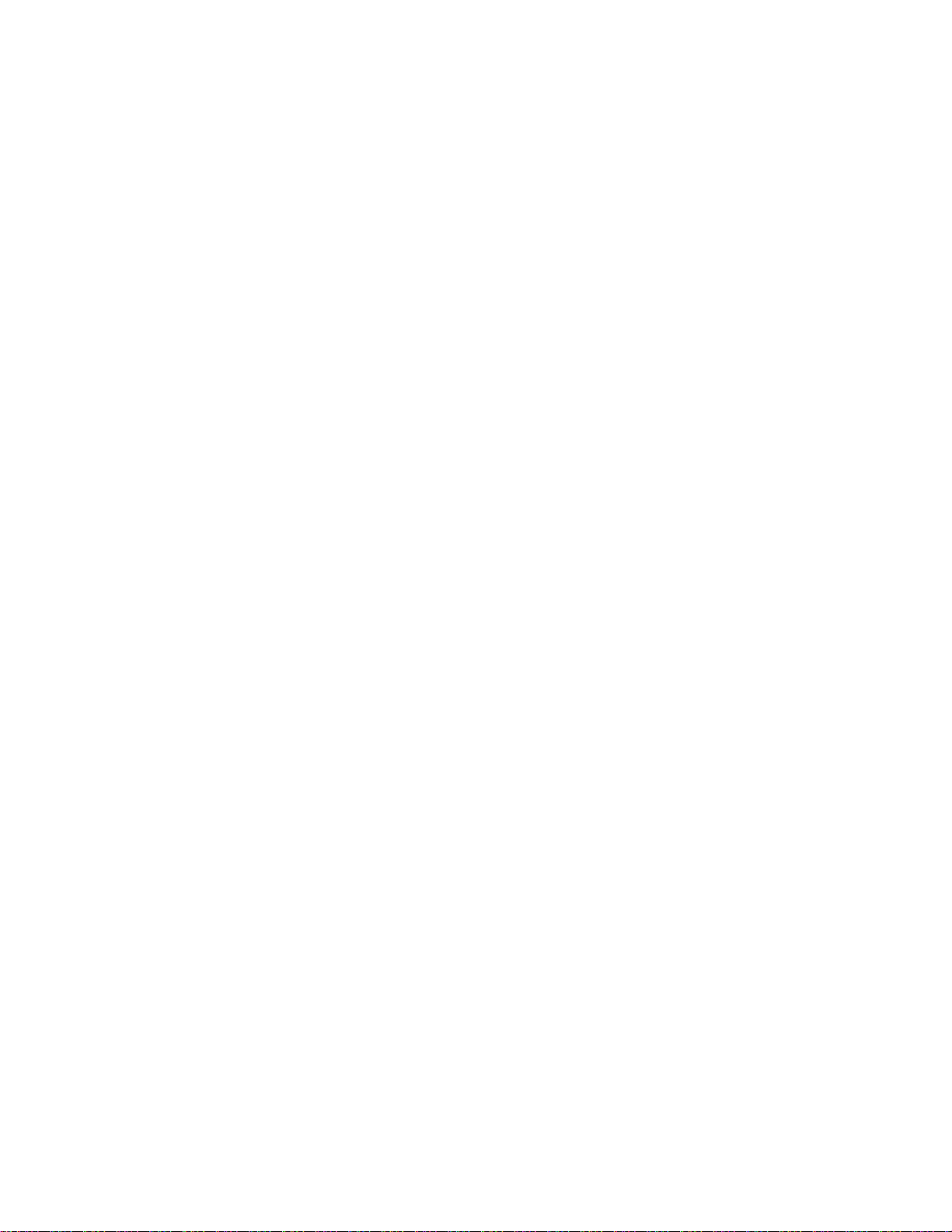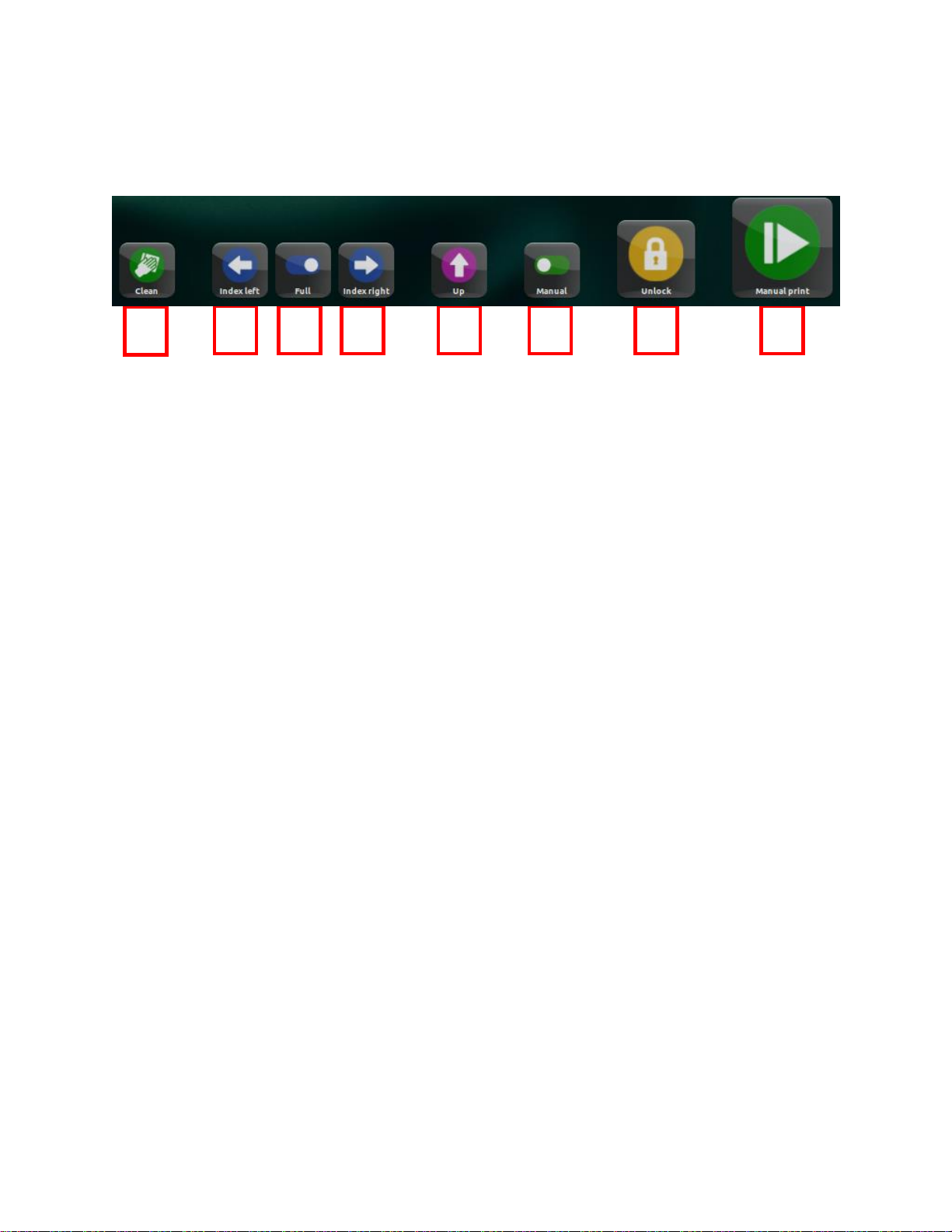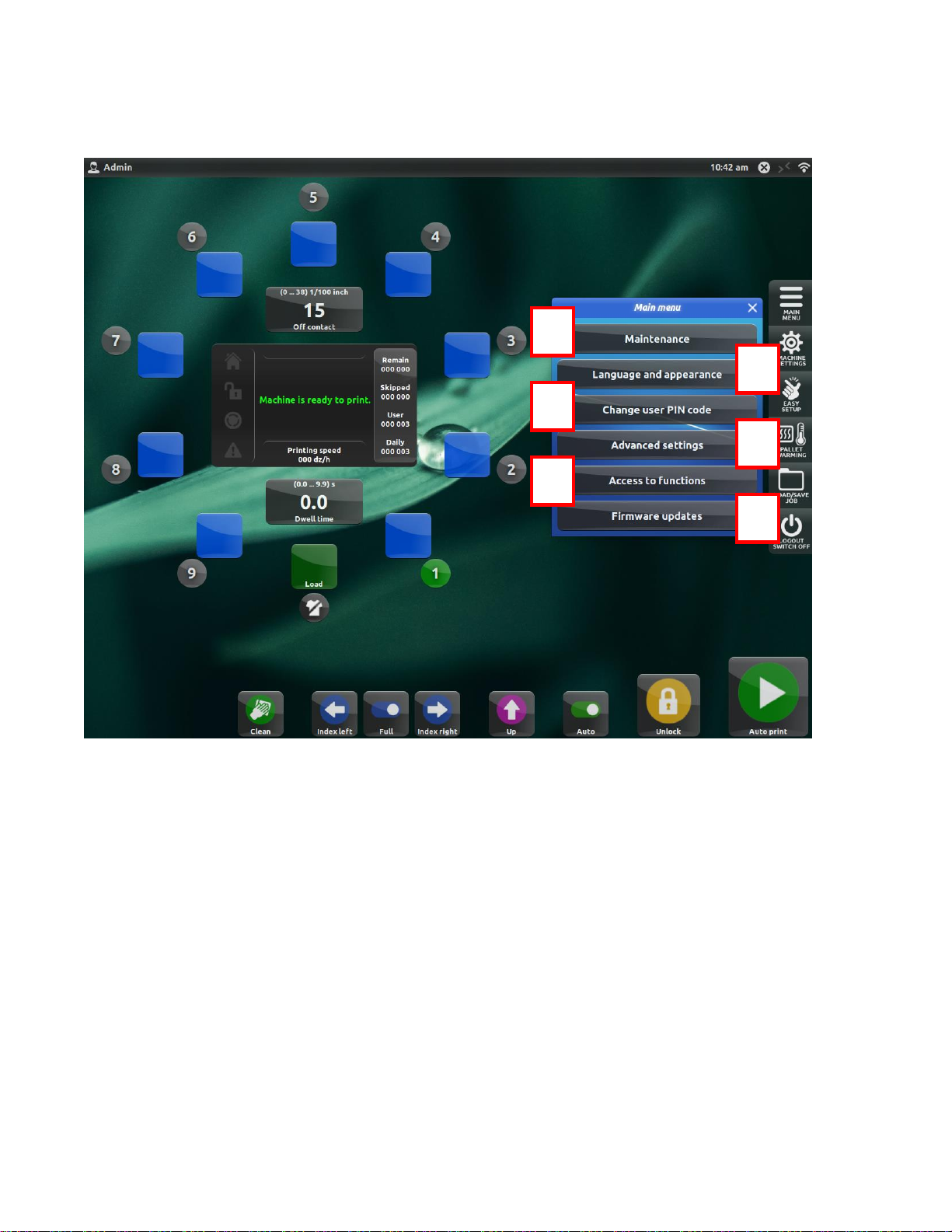When the press is reset, homed and locked, the press is ready for printing and the full lower menu
will display, containing the buttons below:
A. Clean –pressing this button will half index the pallets between the print heads,
allowing you to clean the underside of the screens when necessary. Pressing the button
again will return the pallets to their original positions.
B. Index Left –pressing this button will execute either a full or half index left, depending
on the setting of the Full/Half Index switch. (See item 3 below)
C. Full/Half Index –toggle between executing full indexes (moving the pallets from one
station to the next) or half indexes (moving the pallets halfway between stations).
D. Index Right –pressing this button will execute either a full or half index right,
depending on the setting of the Full/Half Index switch. (See item 3 above)
E. Table Up/Table Down –pressing this button will raise or lower the table for setup
purposes.
F. Manual/Auto –switch the machine mode between Manual and Automatic printing. In
Manual mode, you need to hit the Print button for every shirt. In Automatic mode, the
machine will execute continuous printing until you hit Stop or the Remaining Shirts
counter hits zero (if activated - see Page 27).
G. Lock/Unlock –pressing this button will unlock, or open, the indexer. All buttons will
disappear from the lower menu and the Lock button will appear. When the indexer is
unlocked, or open, Free Wheel mode is enabled, allowing you to rotate the pallet
carousel by hand. This is often used for test printing.
H. Start/Stop Printing –pressing this button will begin the printing process. If Manual
print is selected, you will have to press the button to begin printing each individual
shirt. If Automatic printing is selected, the machine will execute continuous printing
until the Stop button is pressed or the Remaining Shirts counter hits zero (if activated –
see Page 27).
VOLT –Aries Operating System
anatol.com 7
ABCDEFGH