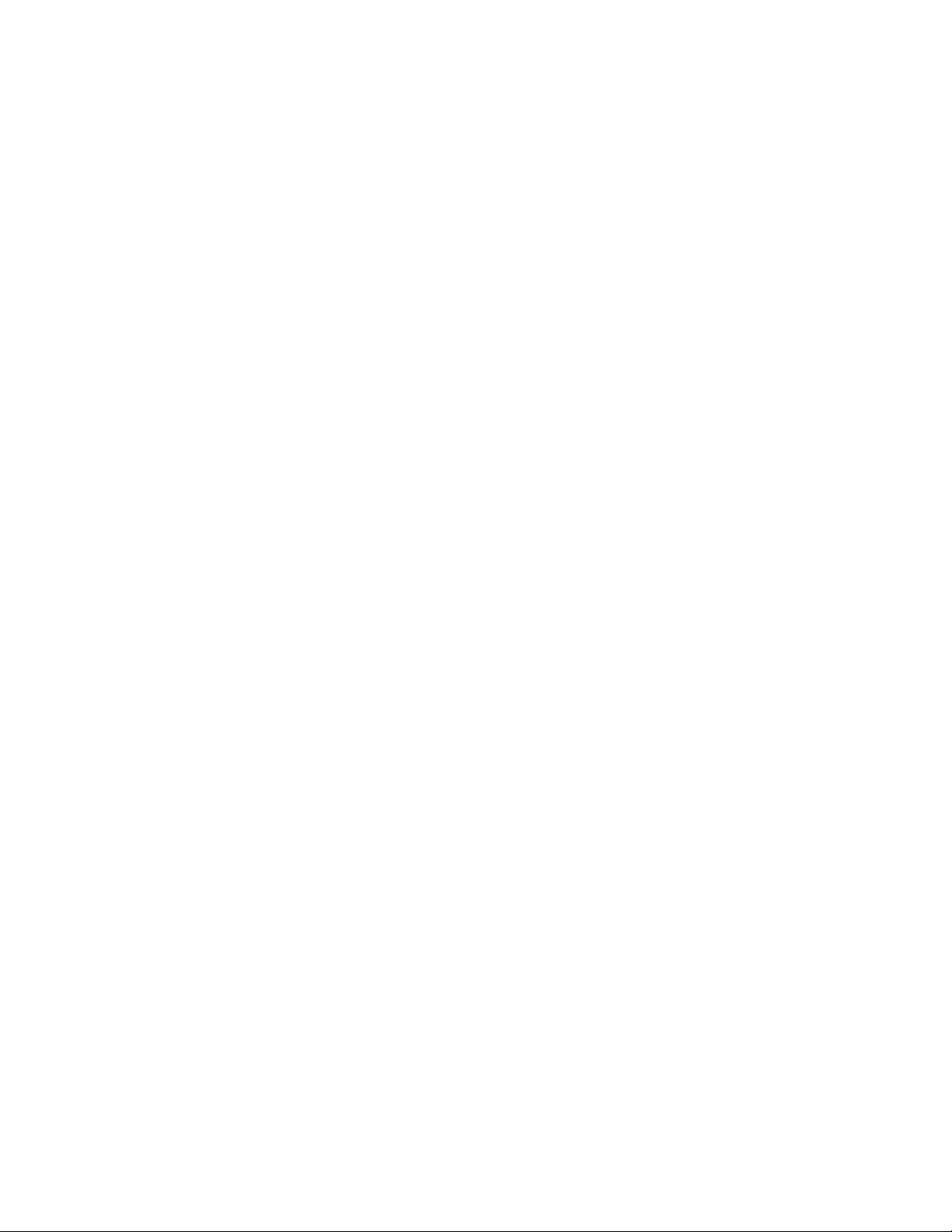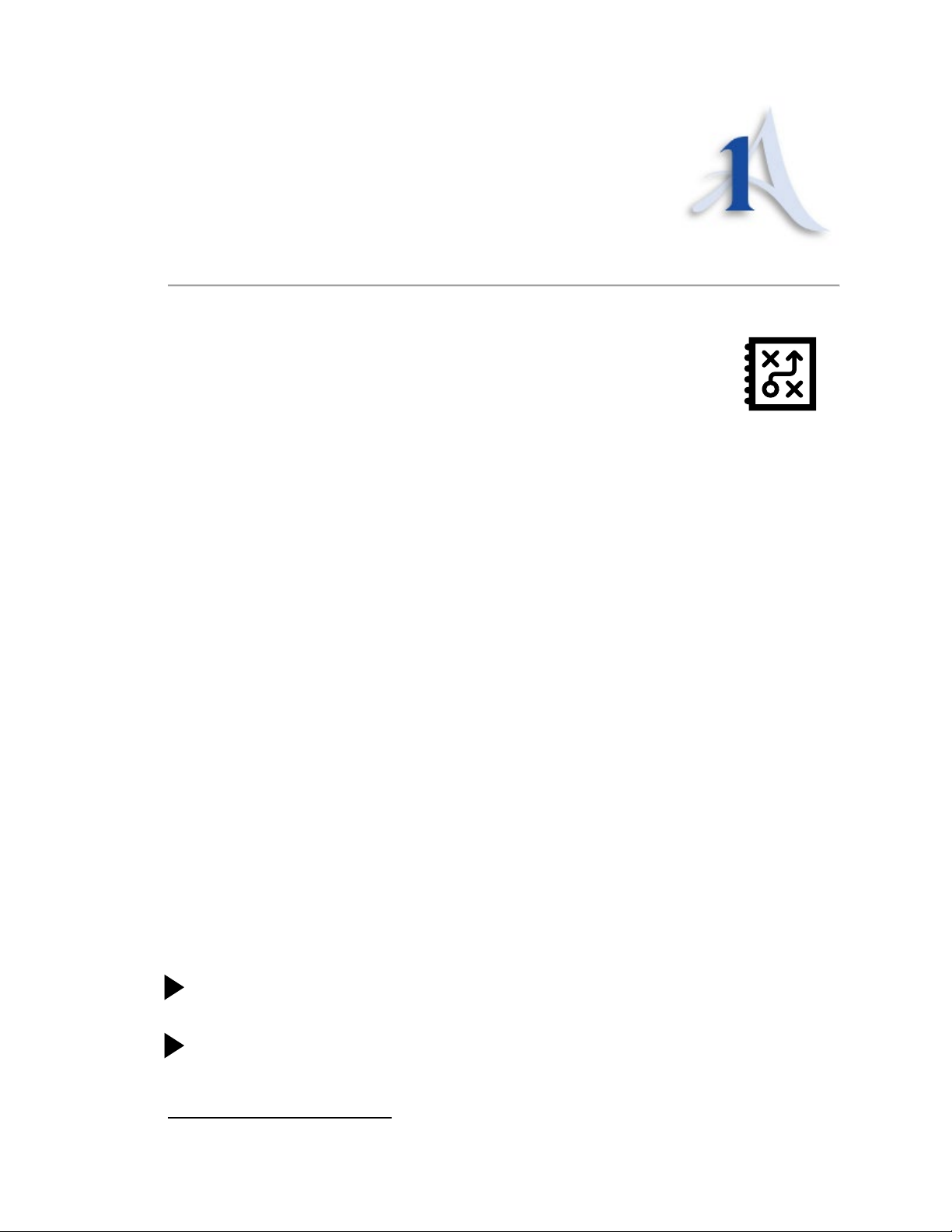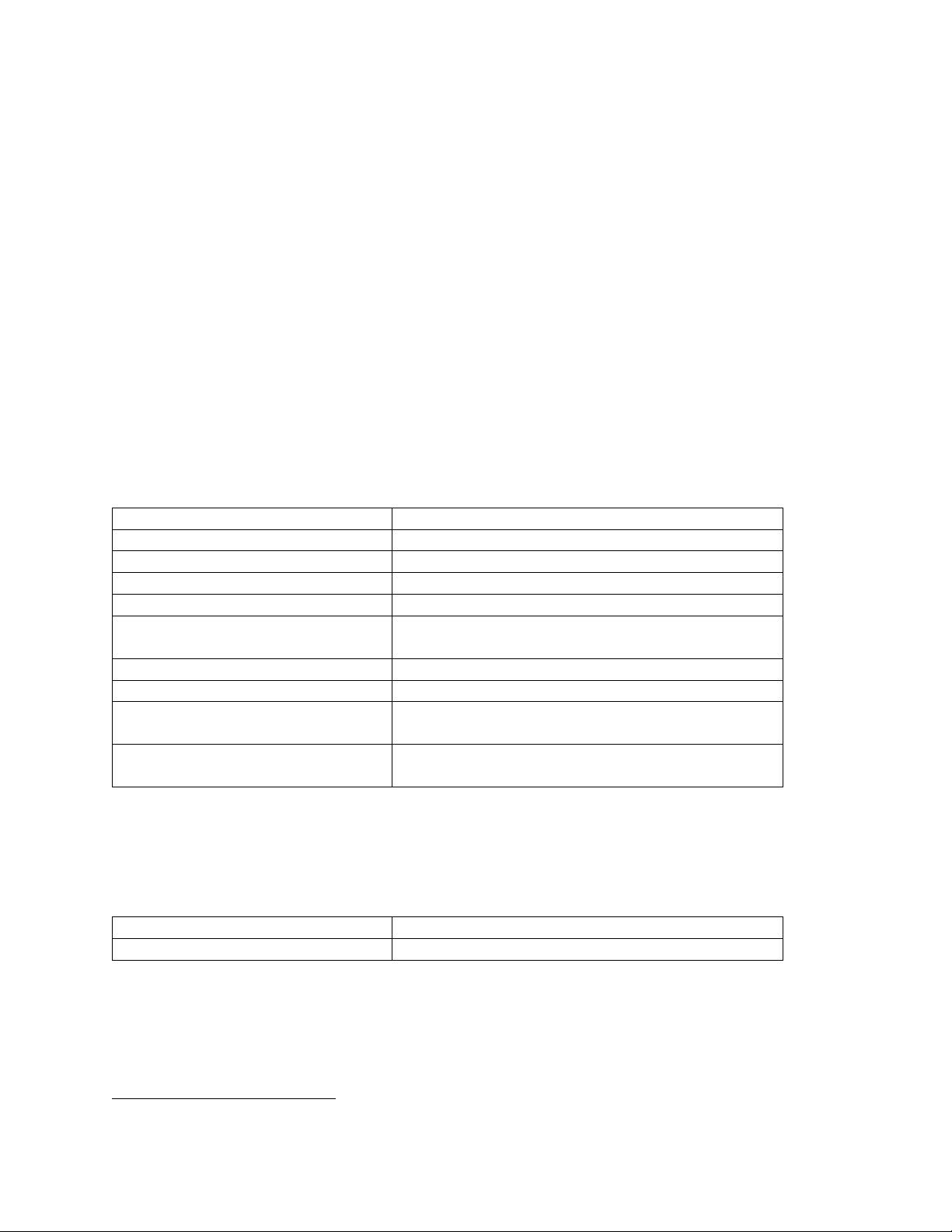4 Release Date 21 July 2022 Anemoment LLC
Customizing the Sphere Configuration .....................................................................................19
Serial Communication - Defaults............................................................................................19
Serial Communication – Access Methods...............................................................................19
Serial Communication – Access Methods...............................................................................19
Serial Menu(New with Firmware Update 2.0) – Basic Settings............................................19
Command Line Interface – Basic Mode ..............................................................................20
Command Line Interface - Expert Mode.............................................................................25
Application Programming Interface (New in 1.9)................................................................27
Additional Communications Information ...............................................................................28
Triggering – TSM-PM Only .................................................................................................28
Display Command..............................................................................................................28
Show, Hide, Tag, Untag, and Decimal Commands...............................................................29
Tag and Parameter Delimiters (New in 2.0)........................................................................29
Horizontal Wind Direction Scale Command (wd540) ..........................................................29
Non-Volatile Parameters – or making configuration changes permanent...............................30
Calibration Procedures .............................................................................................................31
Anemometer Calibration .......................................................................................................31
Level Calibration....................................................................................................................31
Compass Calibration..............................................................................................................31
TSM Sensor Meteorological Data Collection.............................................................................33
Humidity................................................................................................................................33
Absolute Pressure..................................................................................................................33
Tilt.........................................................................................................................................33
Compass................................................................................................................................33
Troubleshooting your TSM Sensor............................................................................................35
Common Set-up Errors ..........................................................................................................35
Symptom: The TSM Sensor doesn’t seem to be doing anything. ........................................35
Symptom: There is no serial data coming from the TSM Sensor.........................................35
Symptom: The TSM Sensor data is not clear or is all “99’s”................................................36
Updating TSM Sensor Firmware.............................................................................................36
Updating TSM Sensor Bootloader ..........................................................................................36
WARRANTY AND DISCLAIMER ..................................................................................................31
Limited Warranty...................................................................................................................31
Warranty Returns ..................................................................................................................31
Limitation of Liability .............................................................................................................31
LISTS OF FIGURES AND TABLES .................................................................................................33