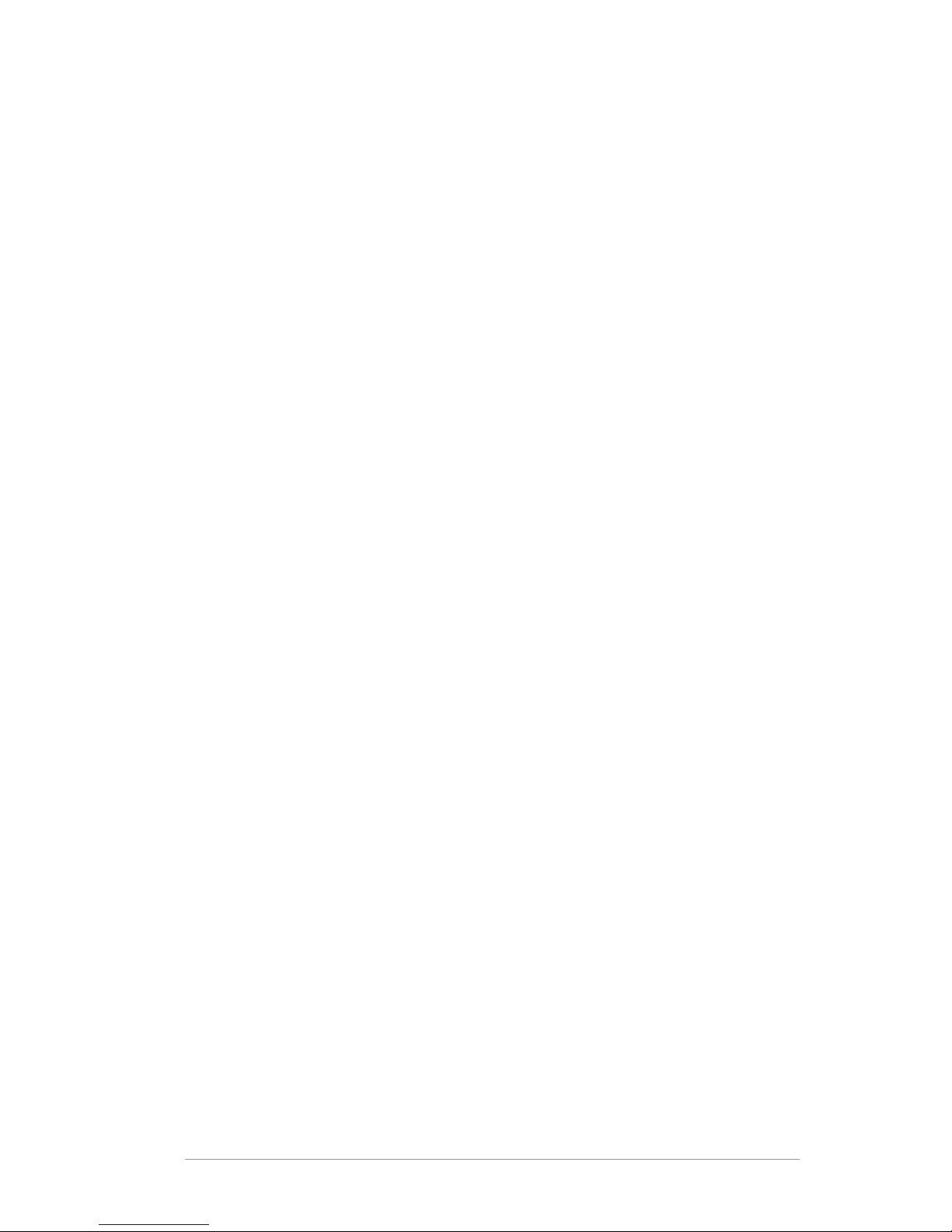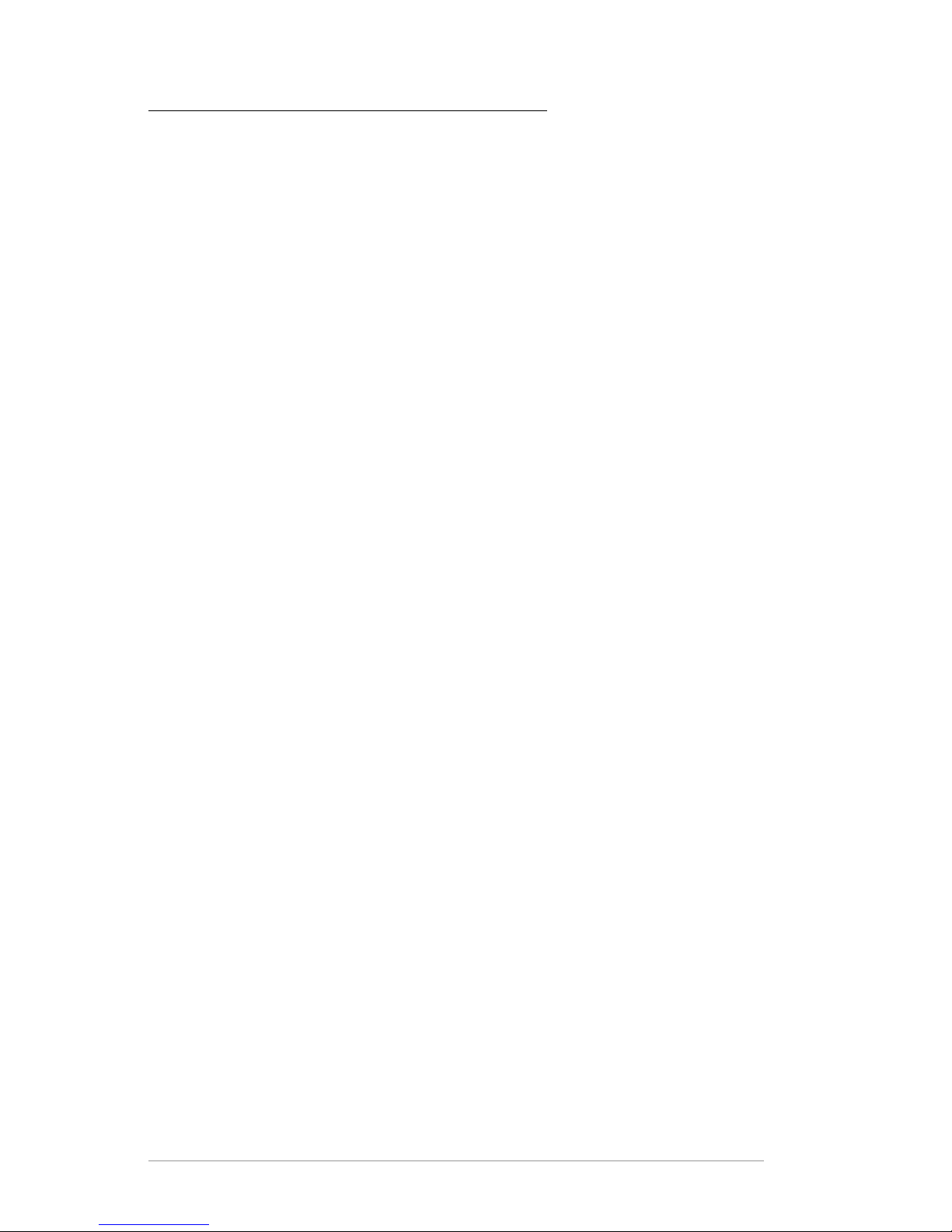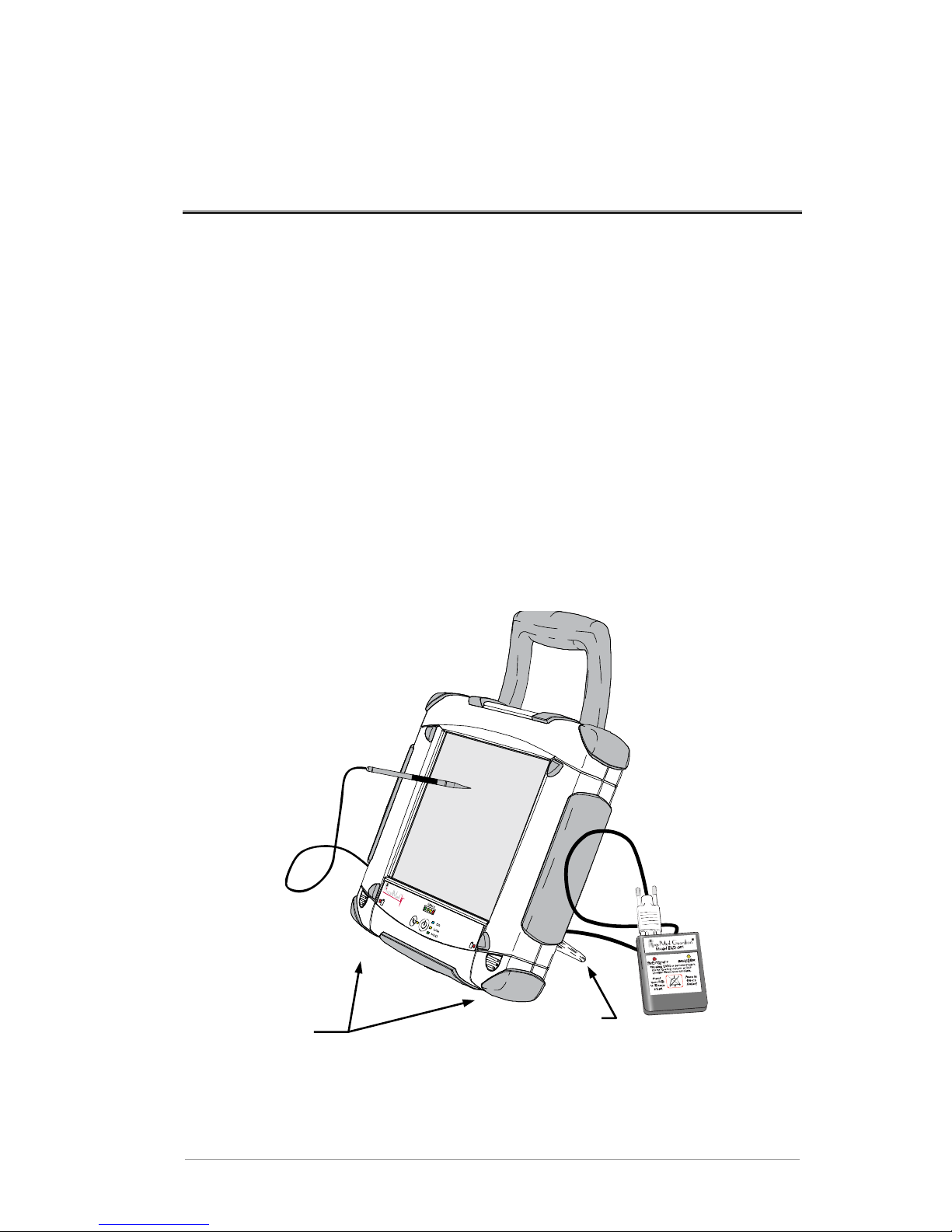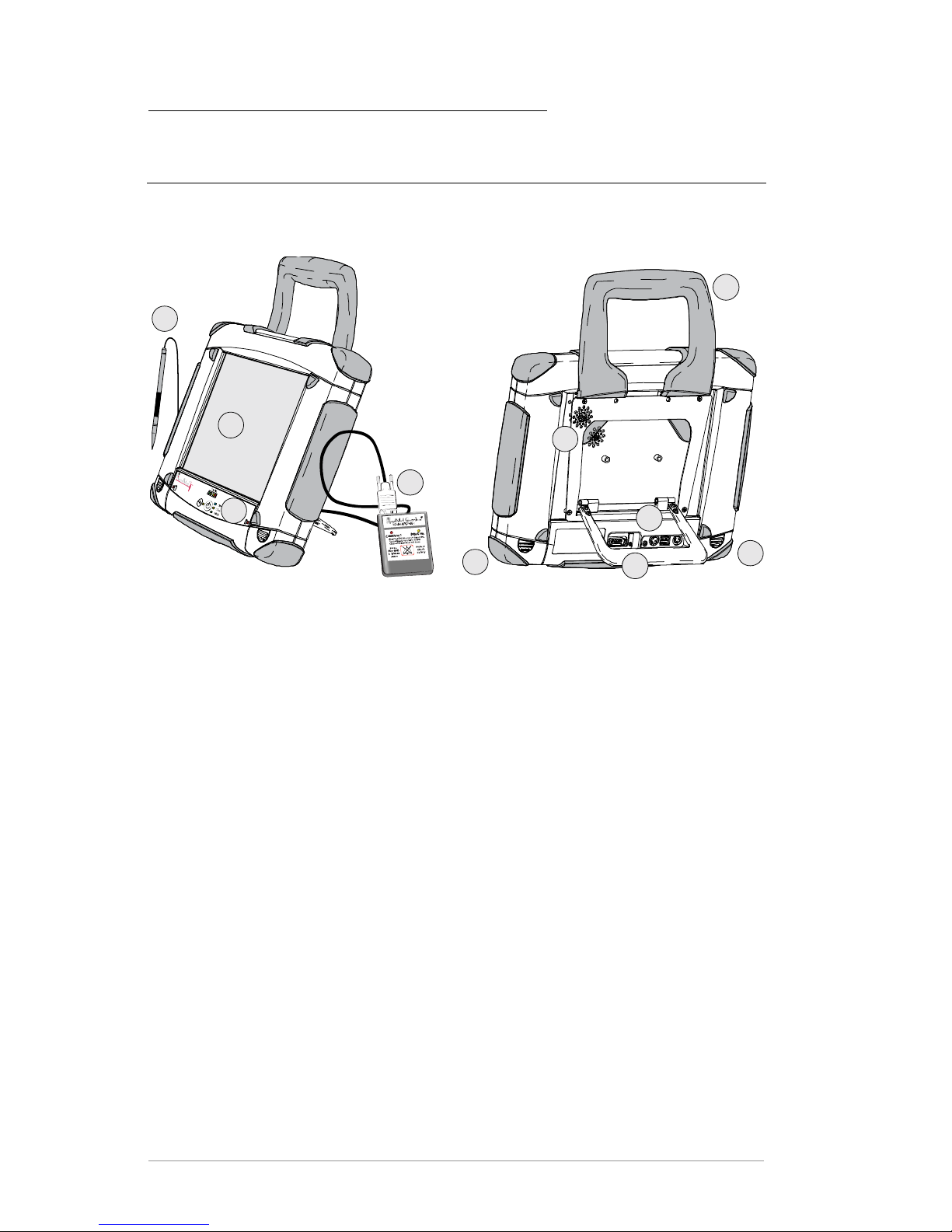Introduction
2Programmer Setup and Operations Guide
AC Operation
You can operate the Programmer indefinitely from standard AC line
current by using the supplied AC adapter. The AC adapter can
simultaneously power the Programmer and recharge the batteries.
Warning:
Do not use any AC adapter other than the one supplied with your
Programmer. Use of another adapter can damage the Programmer
and result in personal injury or property damage.
Battery Operation
The Programmer comes equipped with two batteries. The batteries
are hot swappable, meaning that they can be removed and re-inserted
even when the Programmer is operating.
The Programmer can operate in battery mode for up to 2 hours
depending on the charge and condition of the batteries. You can
operate the Programmer with only one battery; however, doing so
reduces the time that the Programmer can run in battery mode. To
operate the Programmer for longer time periods, plug-in the AC
adapter.
Indicator lights on the Programmer front panel provide constant
feedback on the state of the battery charge. For additional
information on the batteries and the battery indicators, see:
♦Front Panel Controls and Indicators on page 5
♦Checking the Battery State-of-Charge on page 19
♦Recharging the Batteries on page 20