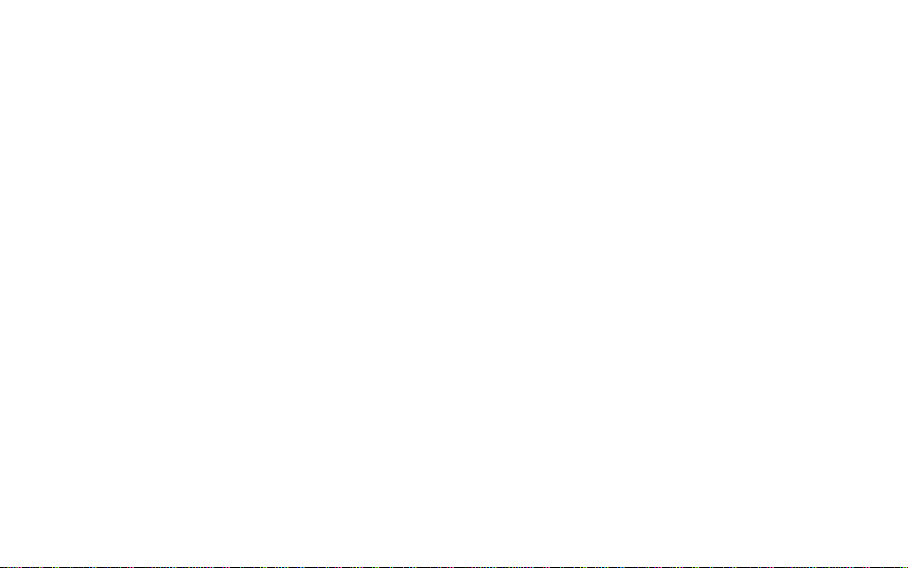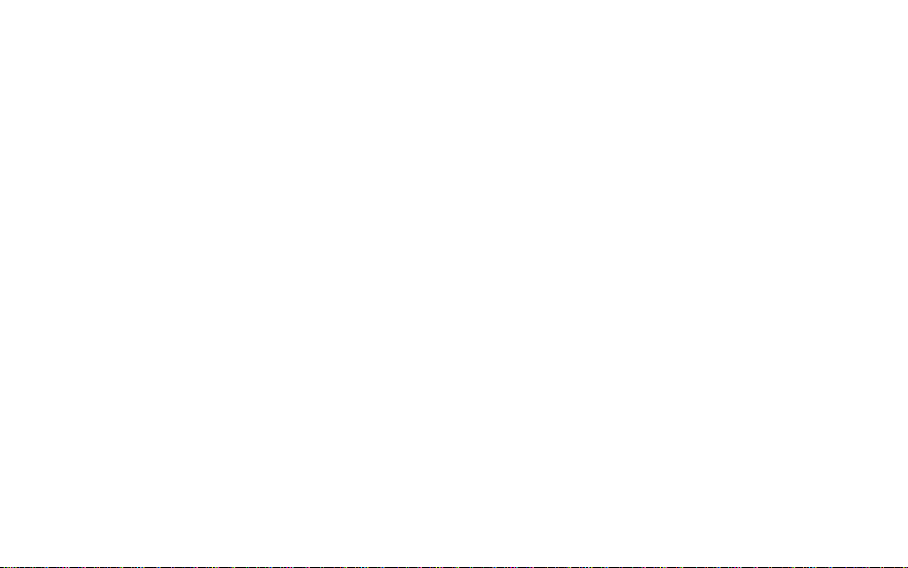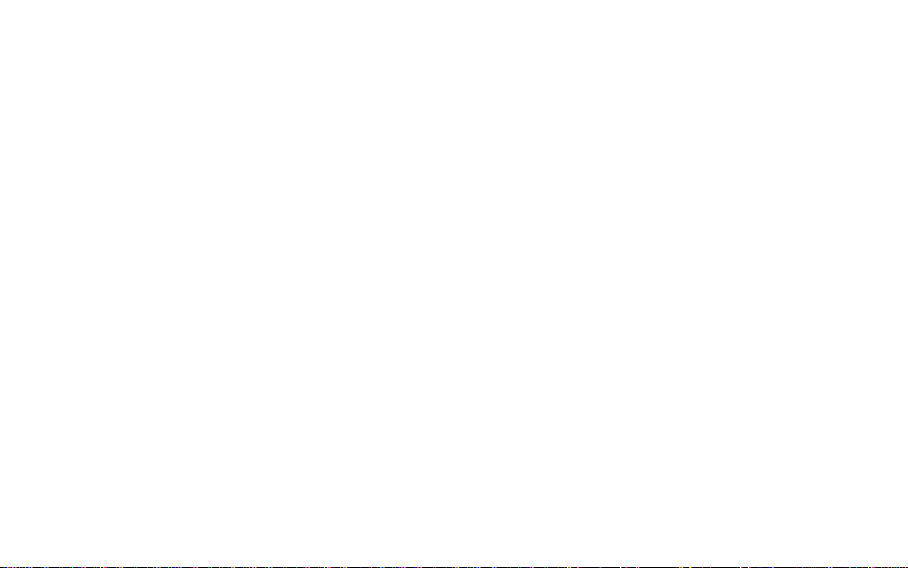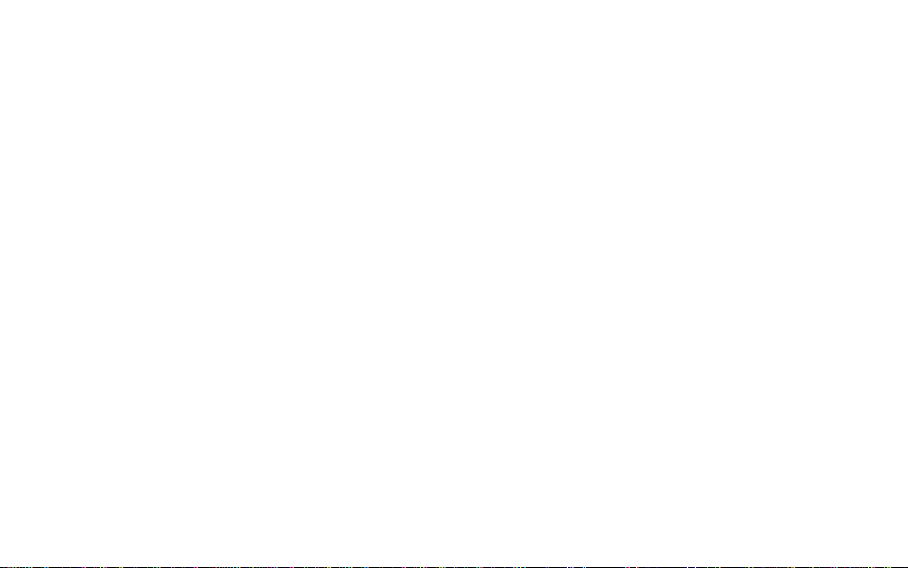8. If you installed the Default WiFi On firmware, the GREEN LED
light should be flashing.If you installed the Default WiFi Off
firmware.the RED LED light should be flashing.
9. You can switch between WiFi on and off by pressing and
holding the button at the end of the camera for 3-5 seconds.
2. Format the SD card in FAT32 format (If 32GB card you use,please
format as FAT32 by Windows computer;if 64GB card,please use
this GuiFormat tool to format as FAT32 by Windows computer).
3. Copy the file cardvr_img.bin and default_cfg.bin files over to
the root directory of the SD card and put the card into the camera.
4. Power on the camera and the firmware should automatically
move onto the camera, leave for 30 seconds to 1 minute to
ensure the firmware has updated the camera.
5. Take out the SD card and reformat it as FAT32.
6. Place the SD card back into the camera.
7. Check the firmware version using the app on your smartphone.
1. Download the firmware. You will find 2 files: file names
cardvr_img.bin and default_cfg.bin.
Firmware Update Instructions
1.WiFi connection error with dashcam.
This happens if you plug into laptop USB socket for power source,
so plug straight into cigarette lighter socket ,not other laptop
USB socket power source.
Also it happens if memory card Not compatible with camera,
so,just remove its memory card from camera unit,and format
memory card as FAT32 by windows computer,and try again.
2.Why this camera wouldn't stay connected to my phone
Pixel 2?
For some Android phone models (like Google Pixel 2 and
SAMSUNG), if the mobile data and Wi-Fi are enabled at the
same time, the phone will switch to mobile data mode
automatically since the B1W Wi-Fi SSID cannot access to
internet. This will break the Wi-Fi connection between the
camera and the smart phone.
For example,SAMSUNG users: go to Settings — WLAN —
Advanced, switch off the “Automatic Data Switch” option,
or simply switch off the mobile data usage.
If a proxy setting is applied to the Wi-Fi setting, the connection
may also fail. Tap the SSID of the camera and go to Advanced
— Proxy Settings, select “none” and save the Wi-Fi connection.
Switch off then switch on the Wi-Fi option to try again.
Quit the app (also kill the background process of the app) and
reopen the app.
FAQ
-15-
-16-