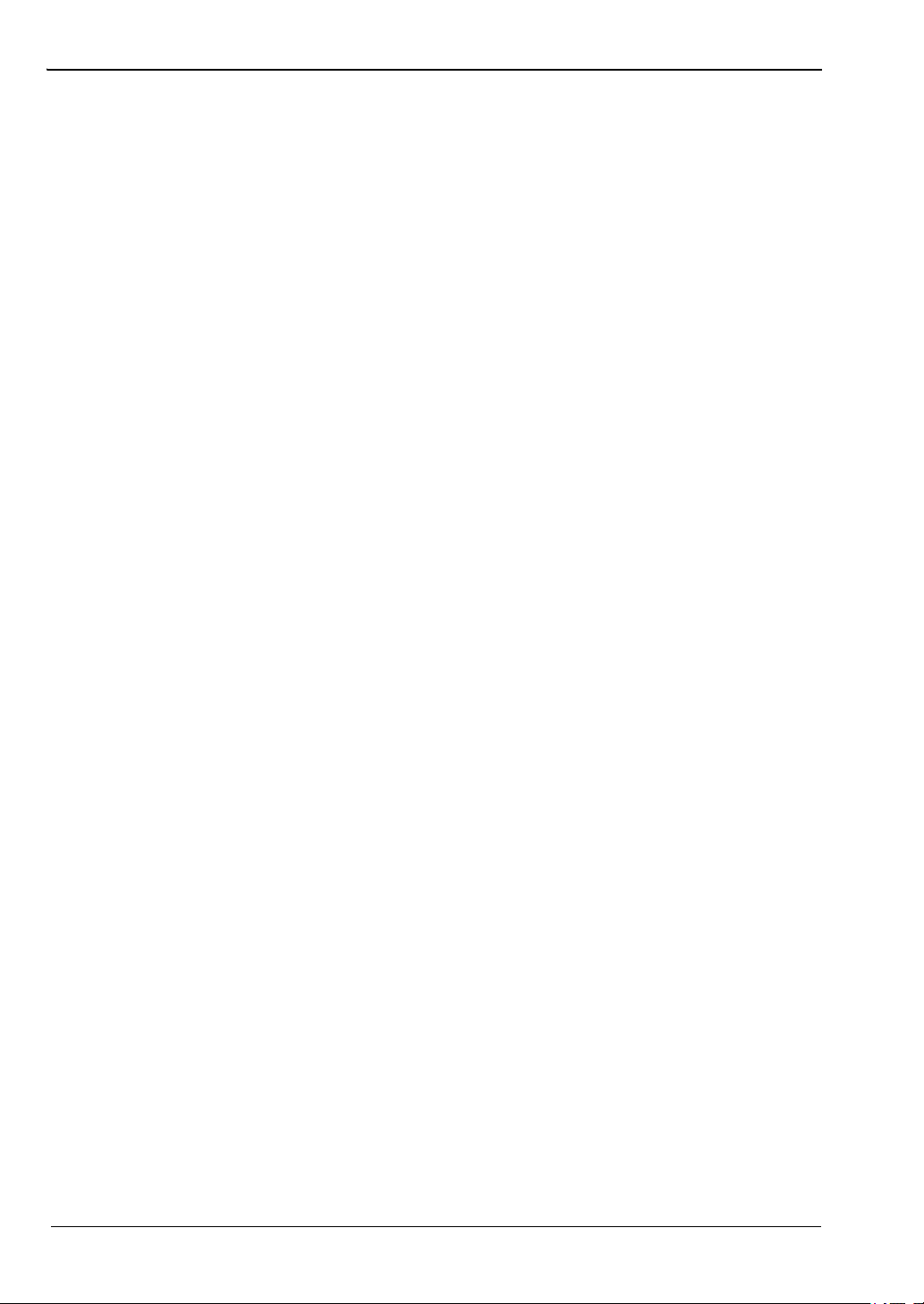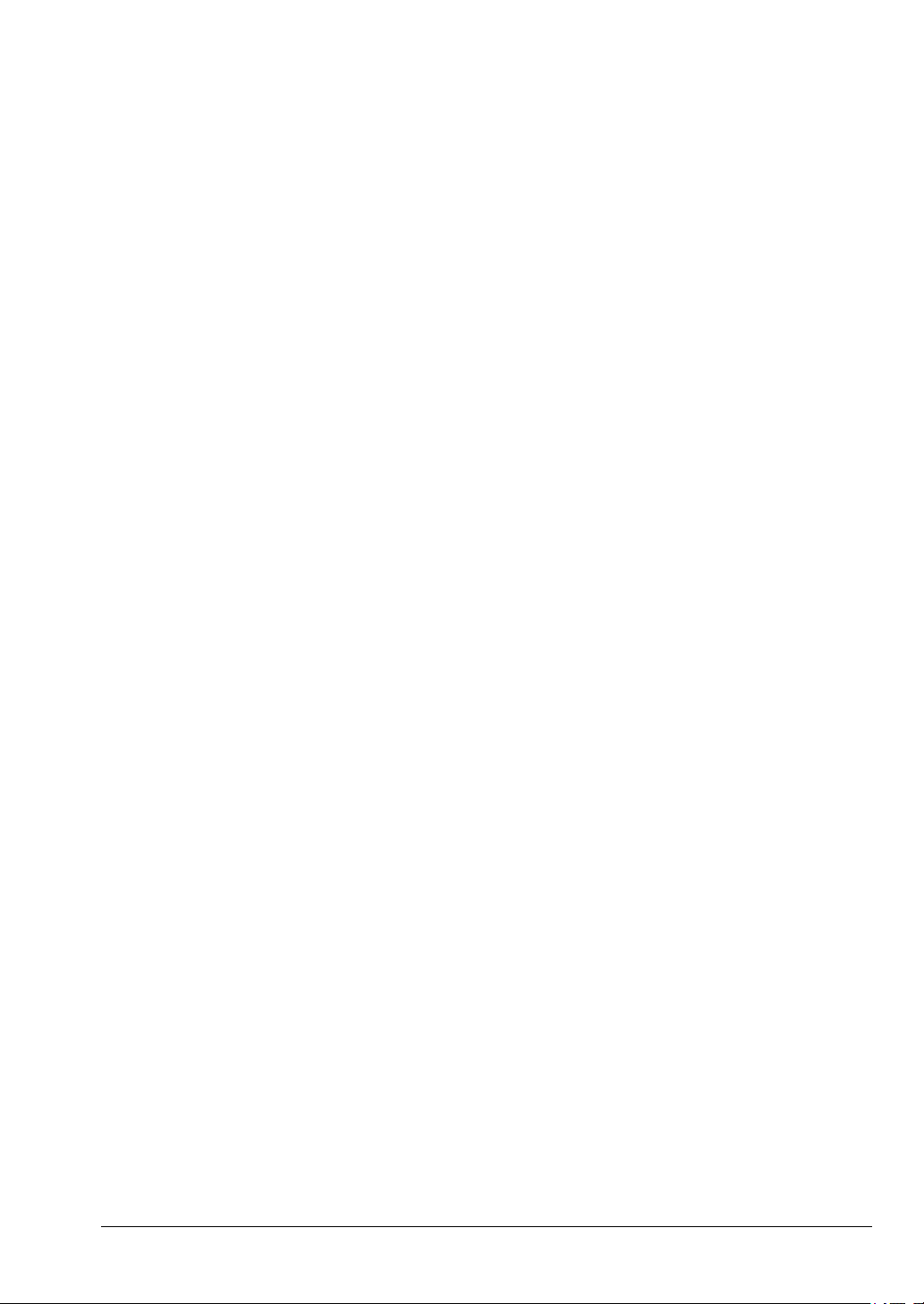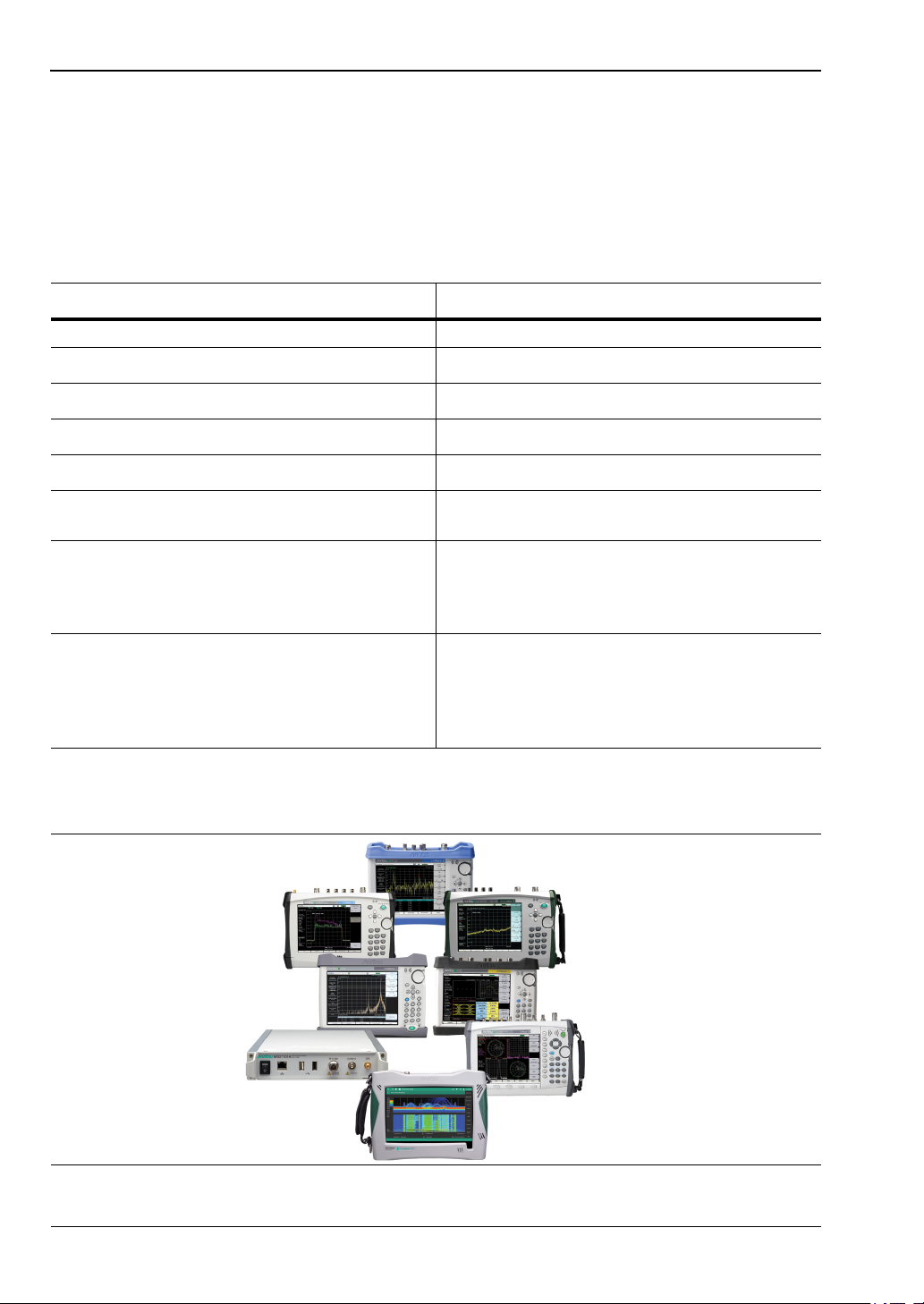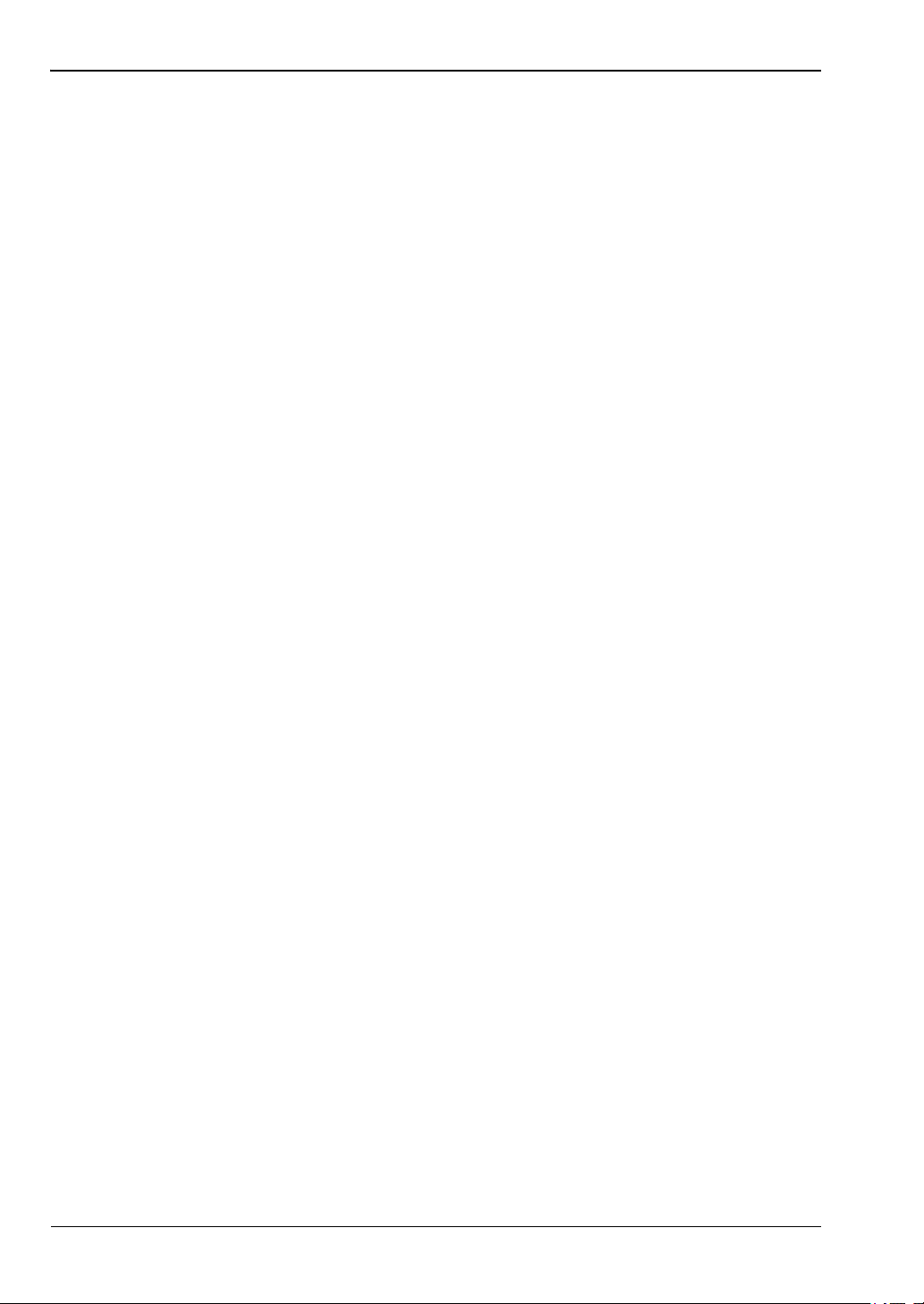MA8100A UG PN: 10580-00422 Rev. E Contents-1
Table of Contents
Chapter 1—General Information
1-1 Introduction . . . . . . . . . . . . . . . . . . . . . . . . . . . . . . . . . . . . . . . . . . . . . . . . . 1-1
1-2 Contacting Anritsu for Sales and Service . . . . . . . . . . . . . . . . . . . . . . . . . . 1-1
1-3 System Overview . . . . . . . . . . . . . . . . . . . . . . . . . . . . . . . . . . . . . . . . . . . . 1-1
NEON Signal Mapper . . . . . . . . . . . . . . . . . . . . . . . . . . . . . . . . . . . . . . 1-1
NEON Command. . . . . . . . . . . . . . . . . . . . . . . . . . . . . . . . . . . . . . . . . . 1-1
NEON Tracking Unit . . . . . . . . . . . . . . . . . . . . . . . . . . . . . . . . . . . . . . . 1-2
NEON Cloud Service. . . . . . . . . . . . . . . . . . . . . . . . . . . . . . . . . . . . . . . 1-3
Android Devices . . . . . . . . . . . . . . . . . . . . . . . . . . . . . . . . . . . . . . . . . . 1-3
Spectrum Analyzers . . . . . . . . . . . . . . . . . . . . . . . . . . . . . . . . . . . . . . . 1-4
Chapter 2—Installing TRX NEON
2-1 Introduction . . . . . . . . . . . . . . . . . . . . . . . . . . . . . . . . . . . . . . . . . . . . . . . . . 2-1
2-2 Registration and Installation . . . . . . . . . . . . . . . . . . . . . . . . . . . . . . . . . . . . 2-1
2-3 NEON Command System Requirements . . . . . . . . . . . . . . . . . . . . . . . . . . 2-1
2-4 NEON Signal Mapper Software . . . . . . . . . . . . . . . . . . . . . . . . . . . . . . . . . 2-1
Software Update . . . . . . . . . . . . . . . . . . . . . . . . . . . . . . . . . . . . . . . . . . 2-2
2-5 Hardware Connections . . . . . . . . . . . . . . . . . . . . . . . . . . . . . . . . . . . . . . . . 2-3
Chapter 3—Site Planning
3-1 Introduction . . . . . . . . . . . . . . . . . . . . . . . . . . . . . . . . . . . . . . . . . . . . . . . . . 3-1
3-2 Log In to NEON Command. . . . . . . . . . . . . . . . . . . . . . . . . . . . . . . . . . . . . 3-1
Building Editor . . . . . . . . . . . . . . . . . . . . . . . . . . . . . . . . . . . . . . . . . . . . 3-1
Add Floors to a Building . . . . . . . . . . . . . . . . . . . . . . . . . . . . . . . . . . . . 3-1
Add a Floor Plan . . . . . . . . . . . . . . . . . . . . . . . . . . . . . . . . . . . . . . . . . . 3-2
Edit a Building in Signal Mapper . . . . . . . . . . . . . . . . . . . . . . . . . . . . . . 3-2
3-3 Offline Buildings (Optional Feature) . . . . . . . . . . . . . . . . . . . . . . . . . . . . . . 3-3
Export a Mapping Package . . . . . . . . . . . . . . . . . . . . . . . . . . . . . . . . . . 3-3
Import a Mapping Package into NEON Command . . . . . . . . . . . . . . . . 3-3
Upload a Mapping Package to Android Device . . . . . . . . . . . . . . . . . . . 3-3
Chapter 4—On-Site Mapping
4-1 Introduction . . . . . . . . . . . . . . . . . . . . . . . . . . . . . . . . . . . . . . . . . . . . . . . . . 4-1
4-2 Select the Building and Floor . . . . . . . . . . . . . . . . . . . . . . . . . . . . . . . . . . . 4-1
4-3 Pair the Tracking Unit and Android Device. . . . . . . . . . . . . . . . . . . . . . . . . 4-1
NFC Touch Pairing . . . . . . . . . . . . . . . . . . . . . . . . . . . . . . . . . . . . . . . . 4-1
Tracking Unit Selection in Signal Mapper . . . . . . . . . . . . . . . . . . . . . . . 4-2
4-4 Initialize Your Location with Signal Mapper . . . . . . . . . . . . . . . . . . . . . . . . 4-2