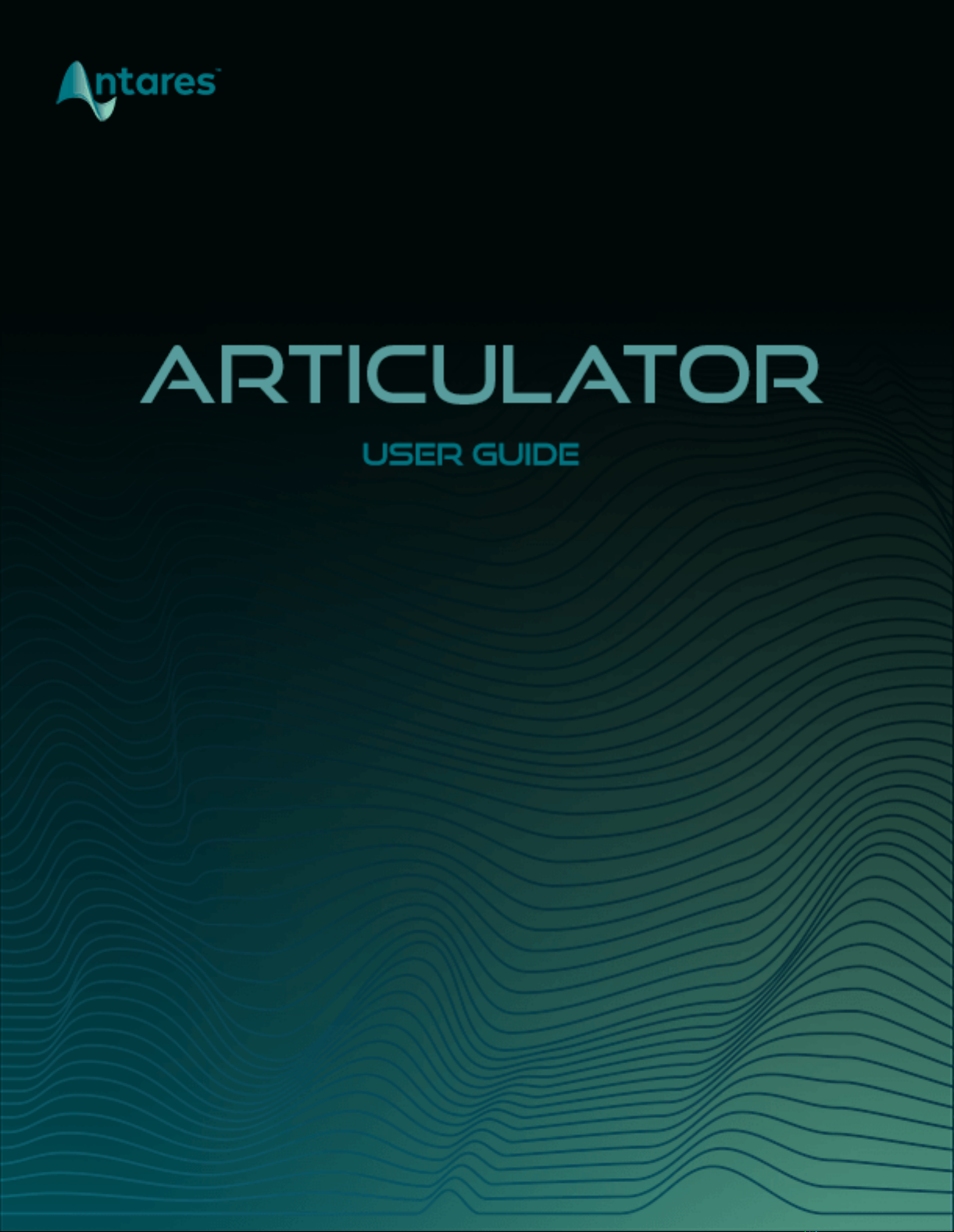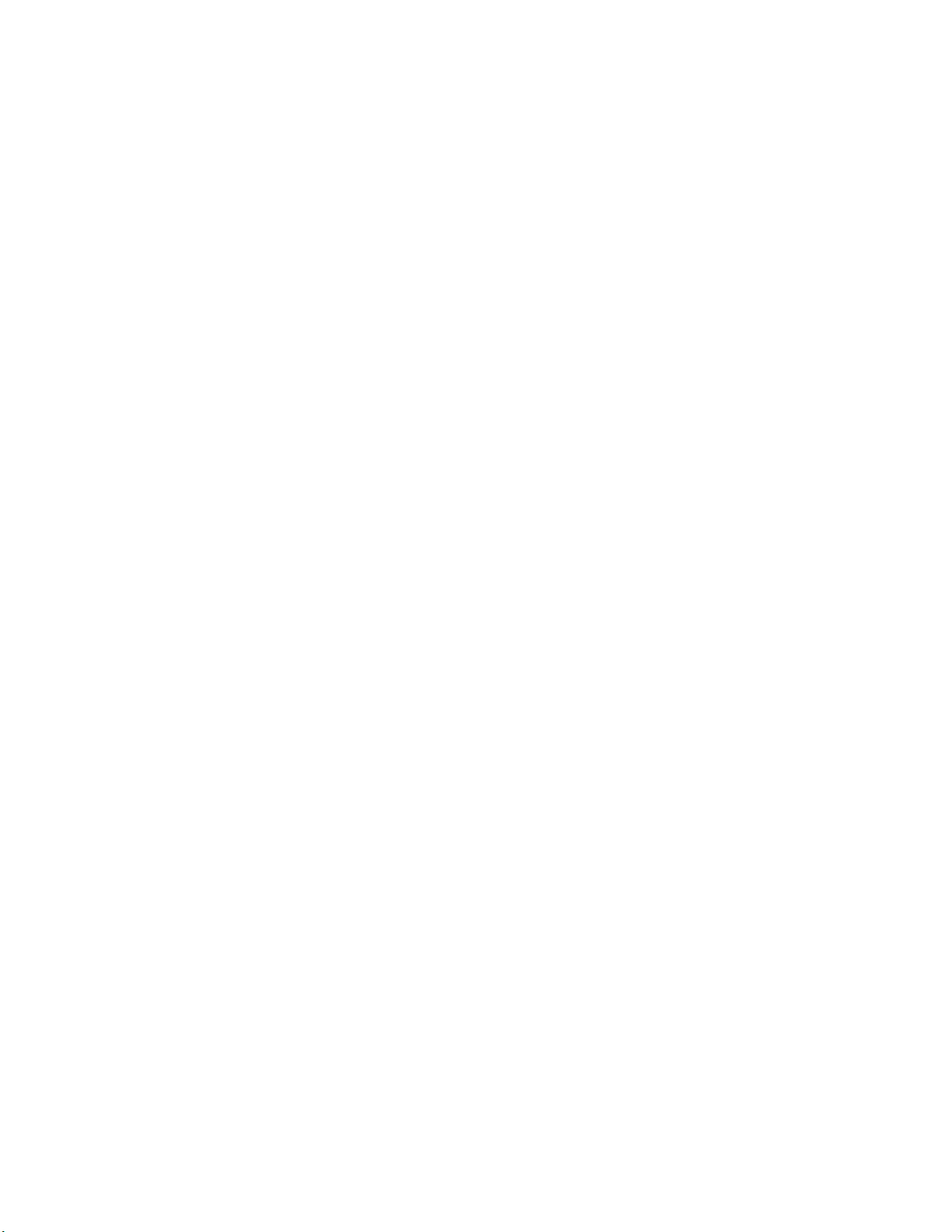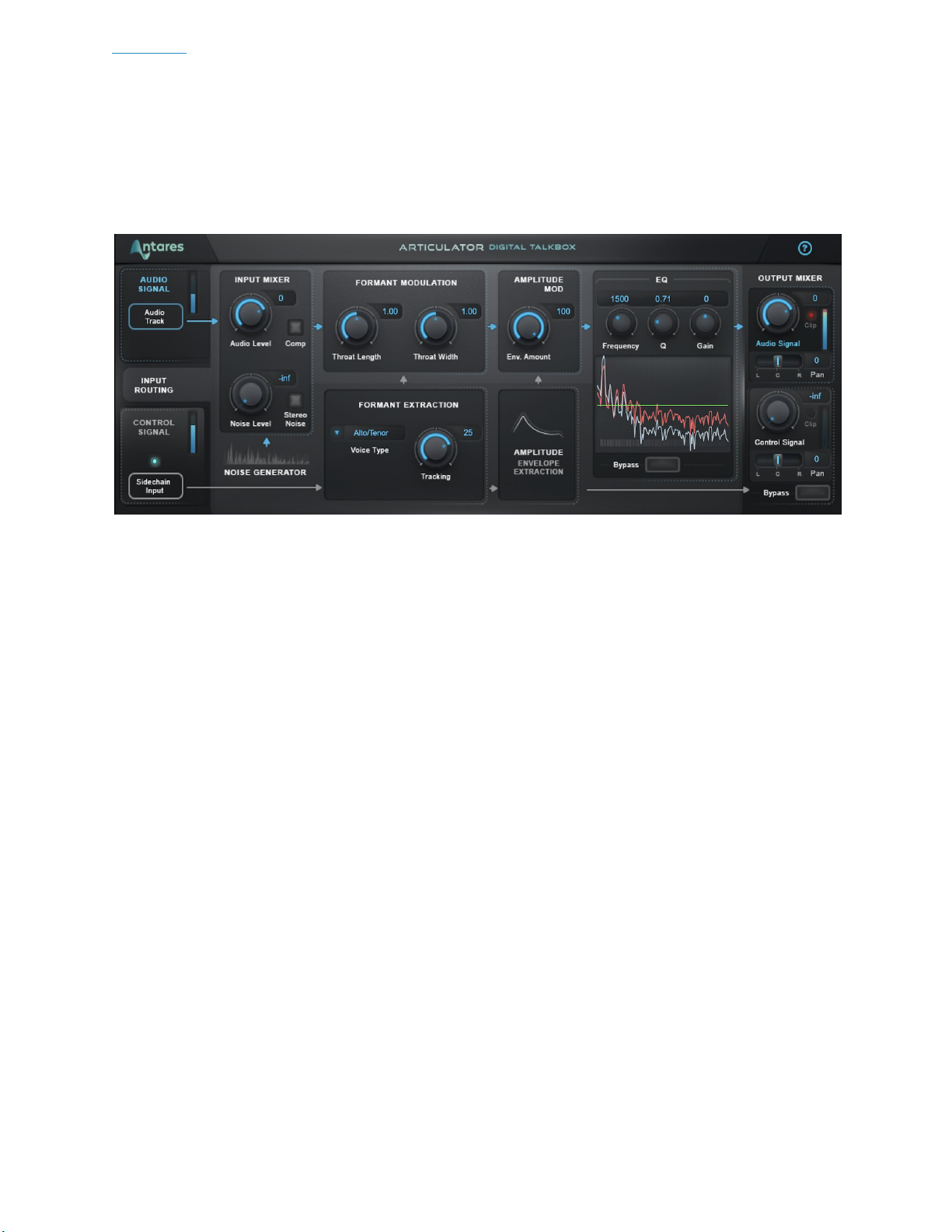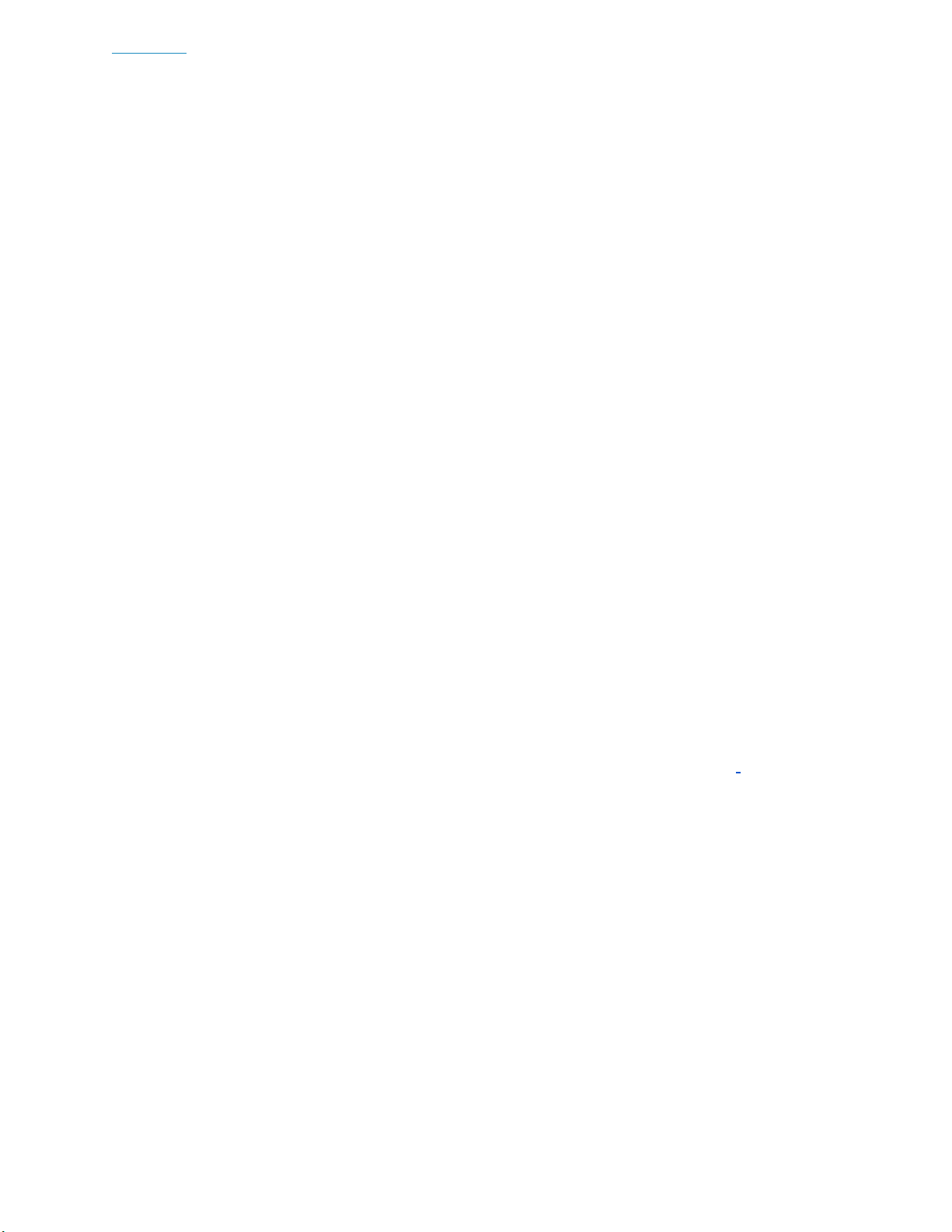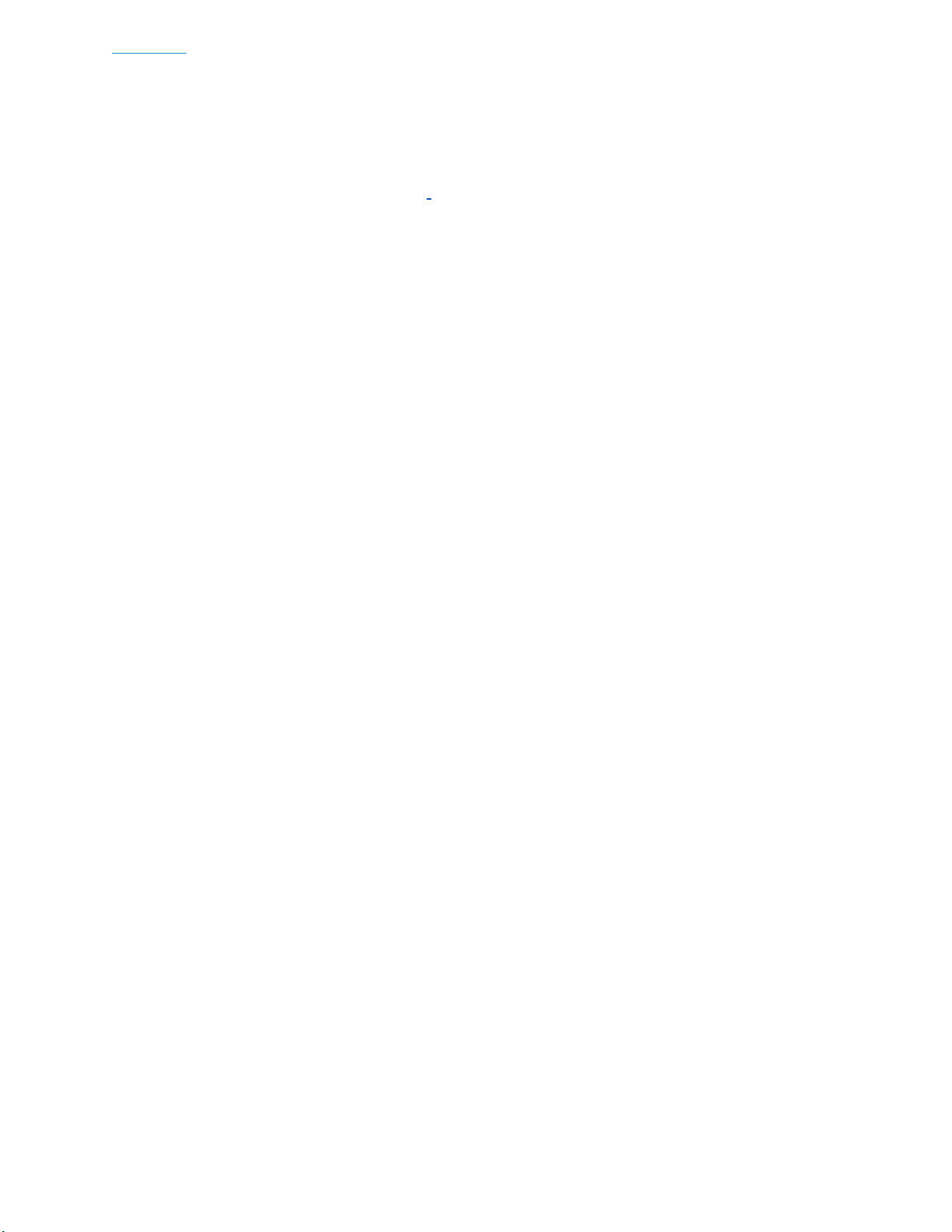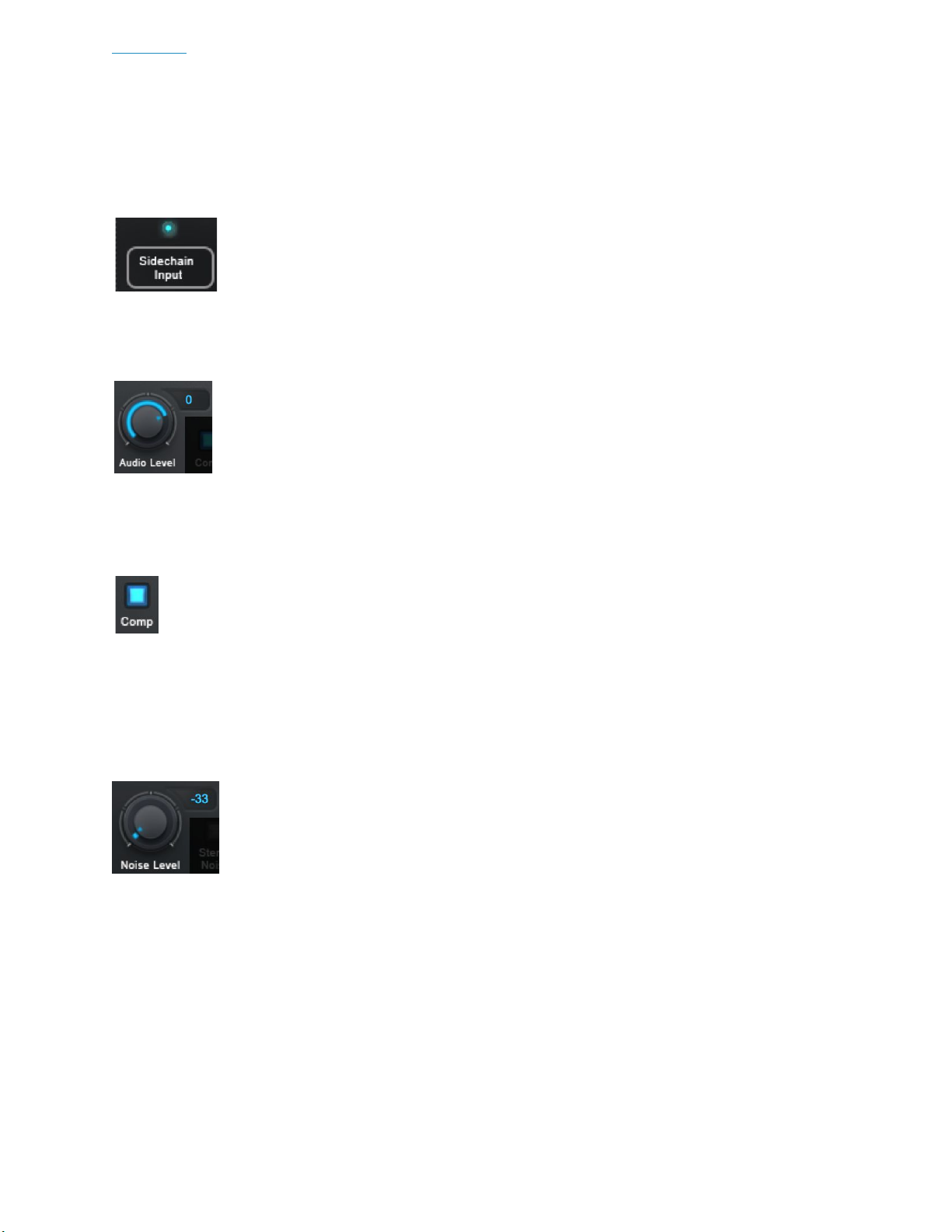Contents 9
Stereo Noise
The Stereo Noise button lets you decouple the noise from the left and right
channels to create a stereo breathiness effect.
Note: Stereo Noise is only available when Articulator is placed on a stereo track.
Formant Extraction Controls
The Formant Extraction Controls let you optimize the
formant extraction process for the specific audio that
you’re using as your Control Signal.
Voice Type
The Voice Type menu lets you select the type of voice that you’re
using for the Control Signal. Options include Soprano, Alto/Tenor,
Baritone/Bass, and Instrument.
Tracking
In order to accurately analyze the Control Signal and extract formant
information, Articulator requires a periodically repeating waveform.
The Tracking control determines how much variation is allowed in the
incoming waveform for Articulator to still consider it periodic.
If you’re working with a well-isolated solo signal you can typically leave the Tracking
control at its default value.
If your audio is noisy or not well-isolated, or if it’s a particularly breathy voice, you may
need to set it to a higher value. If you’re encountering artifacts such as clicking or
popping, try setting it to a lower value.